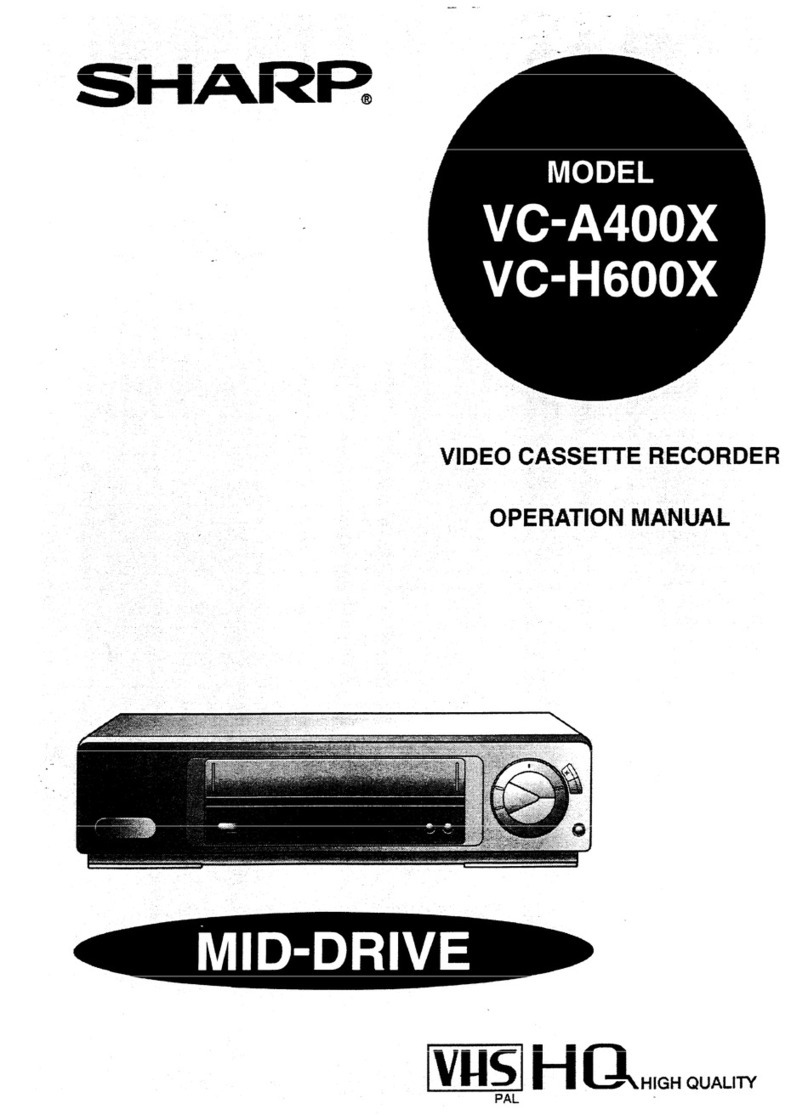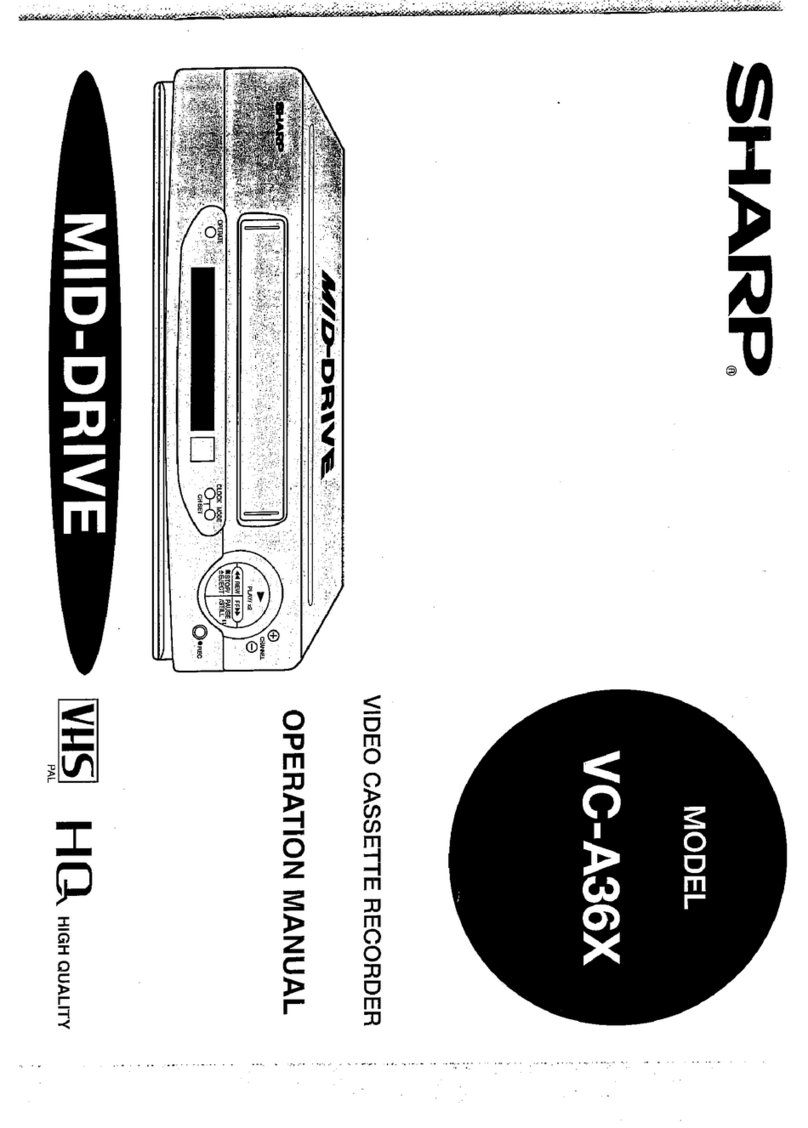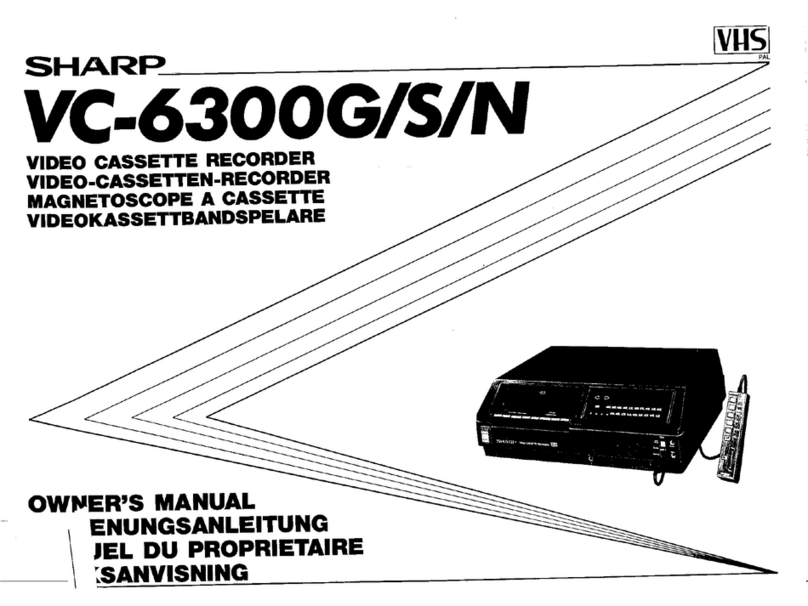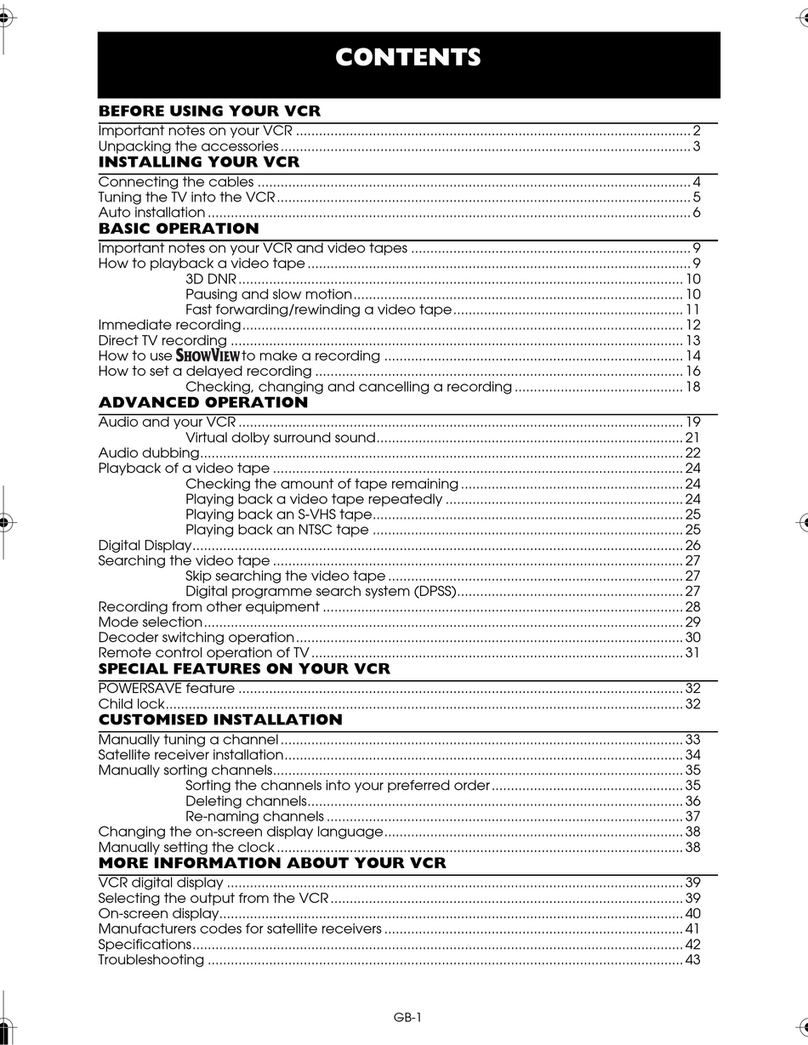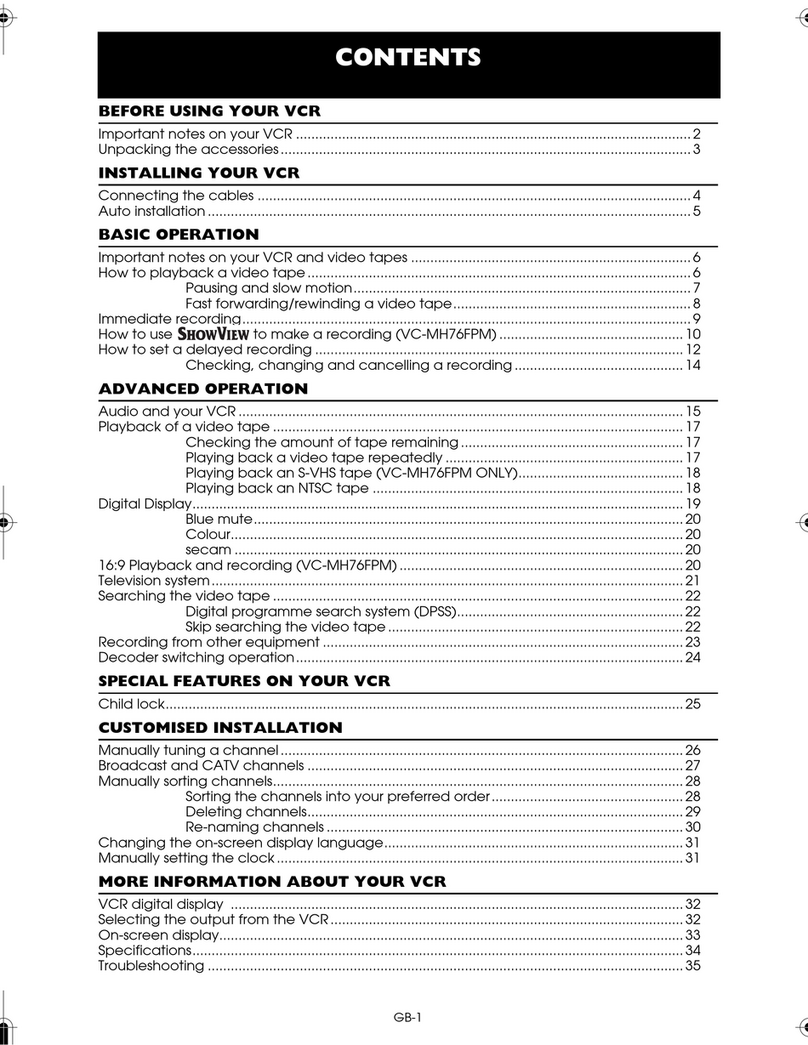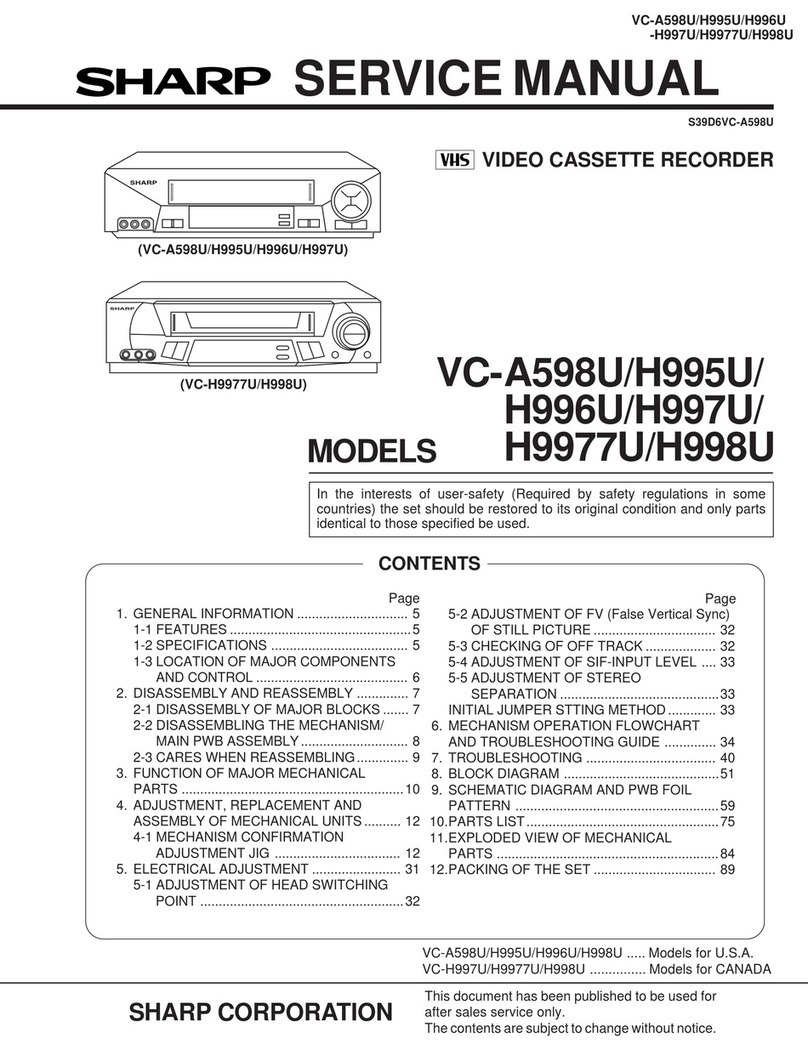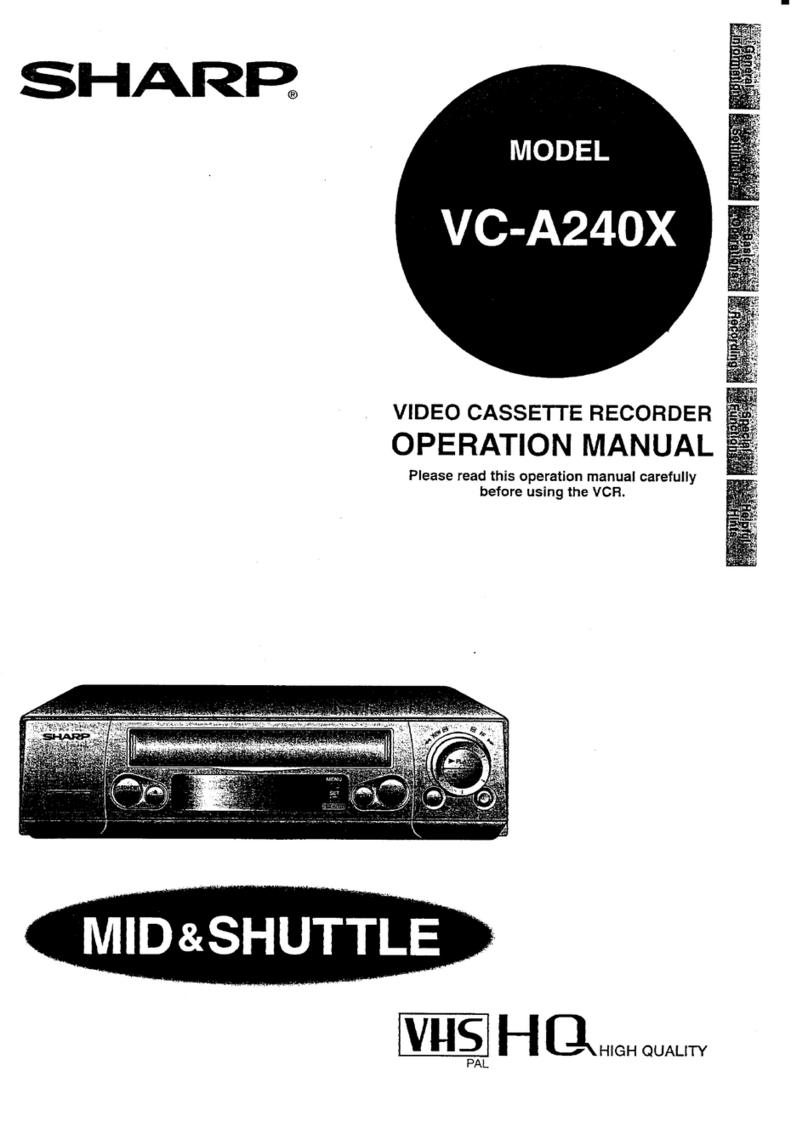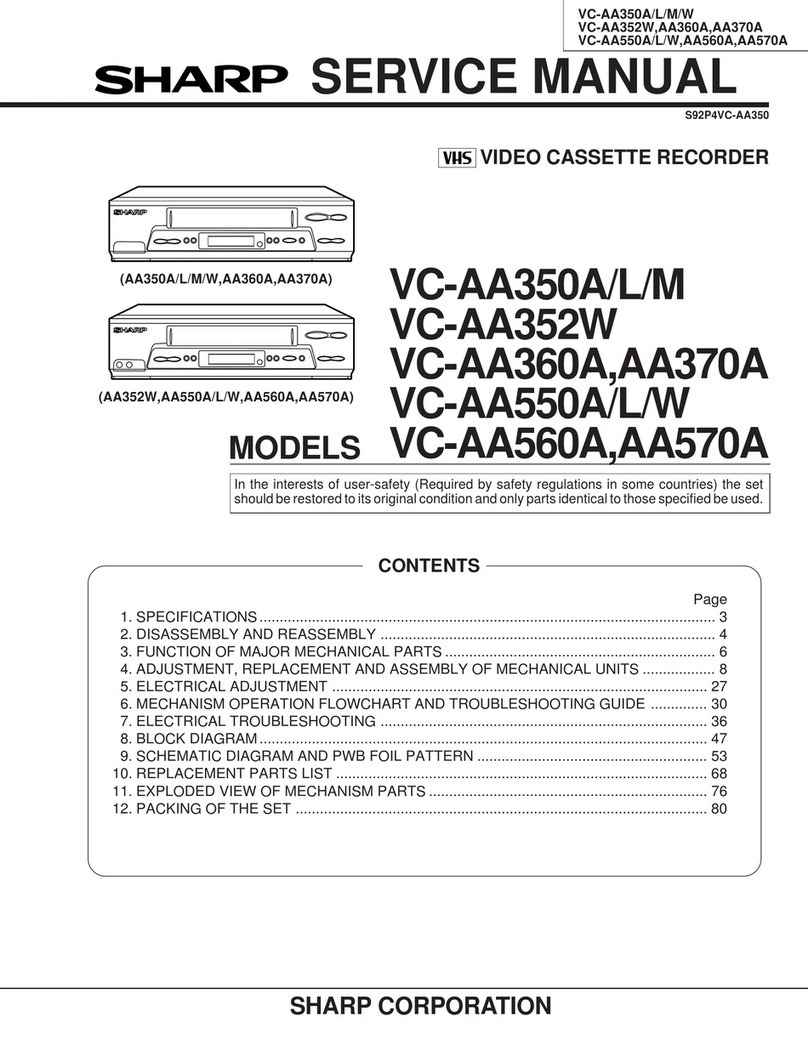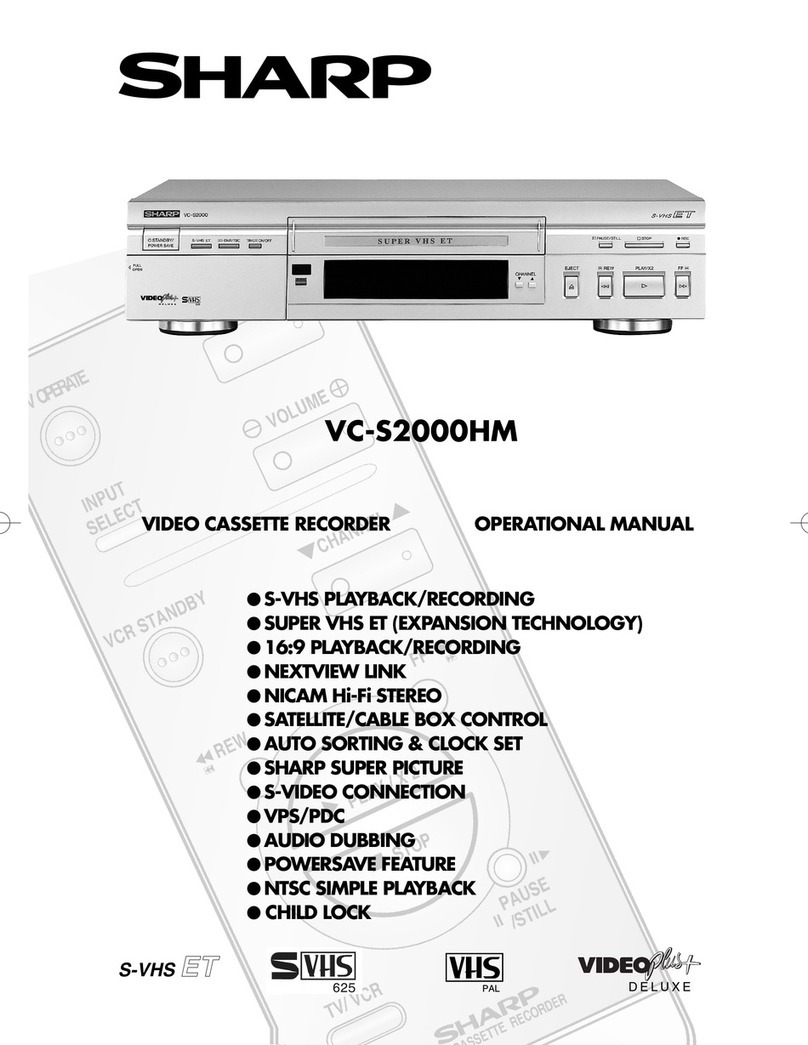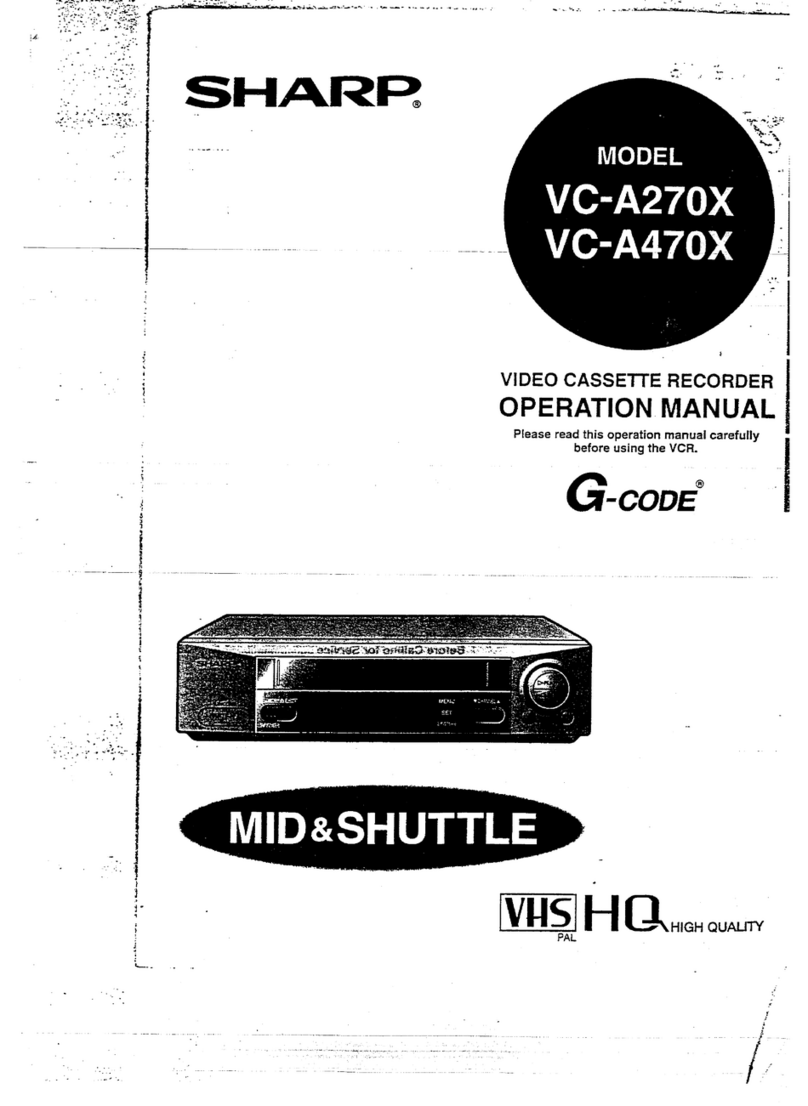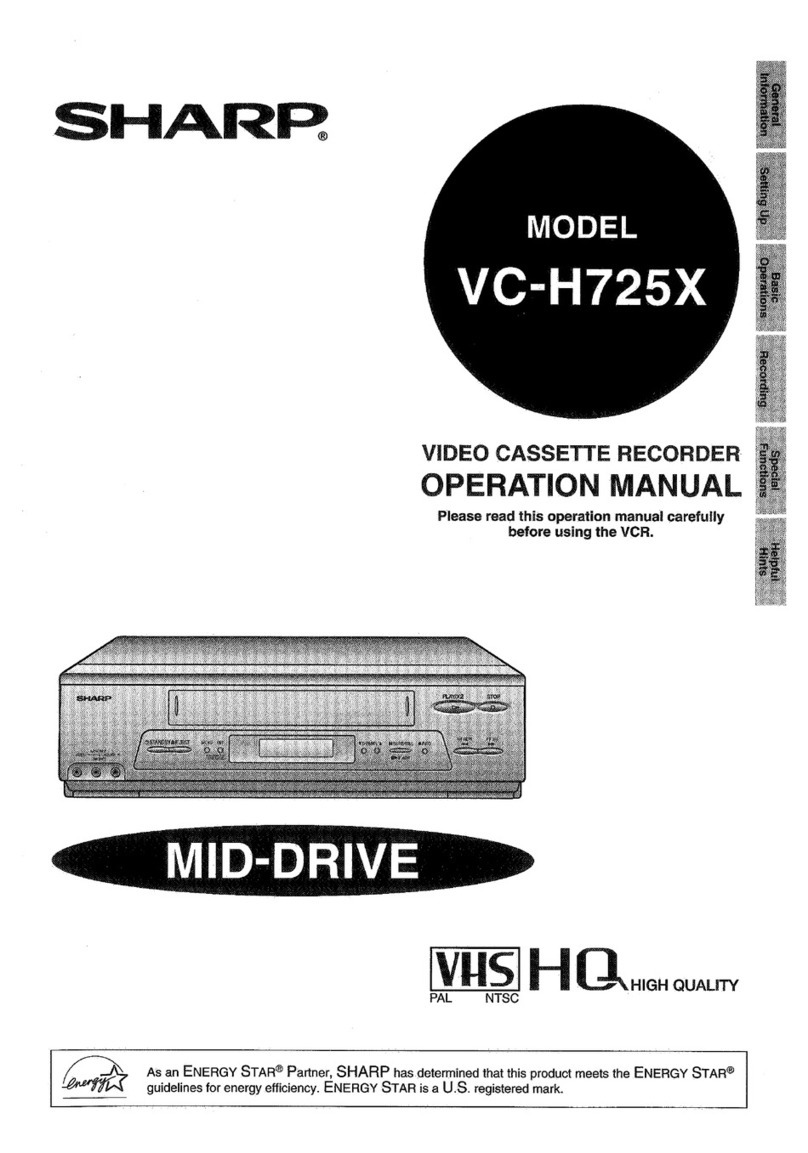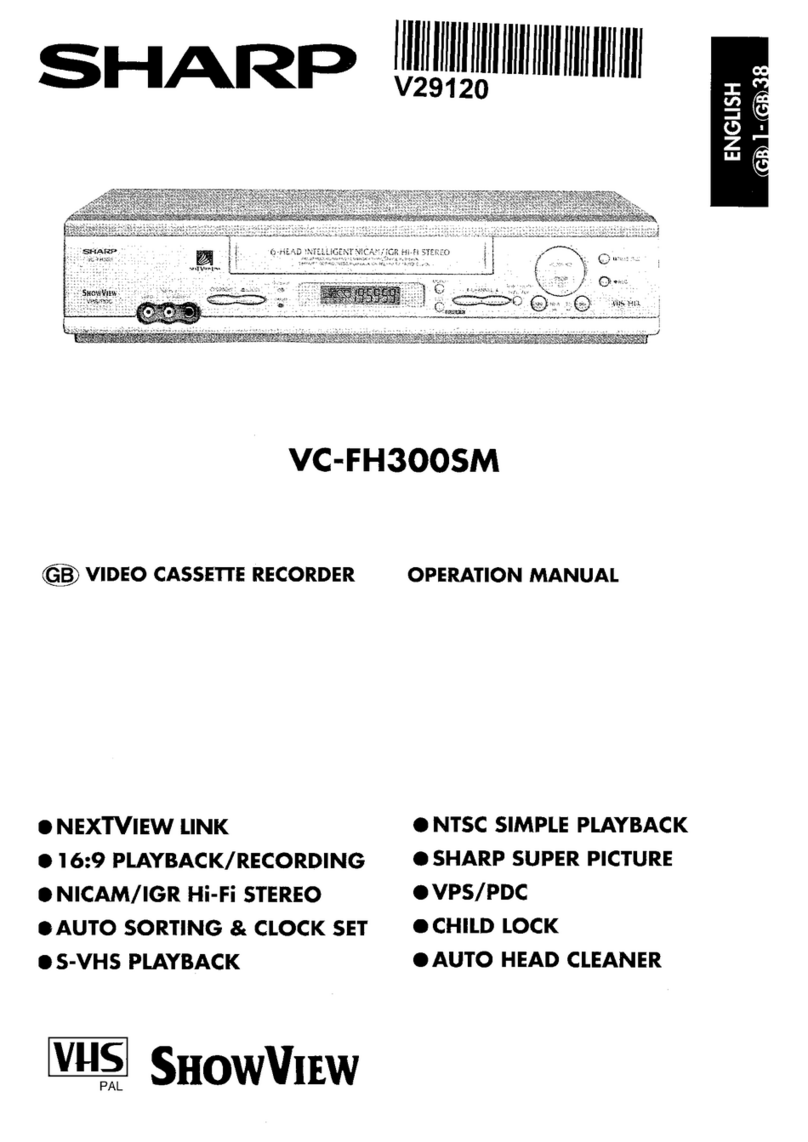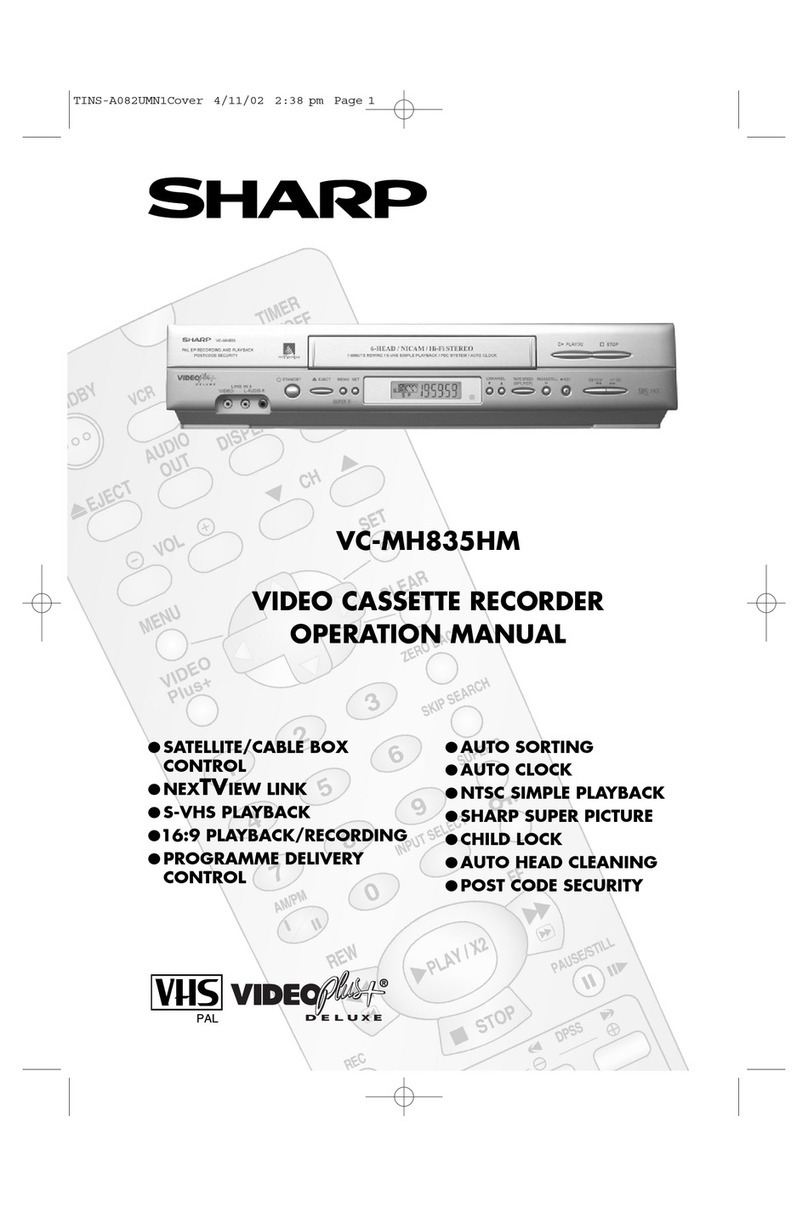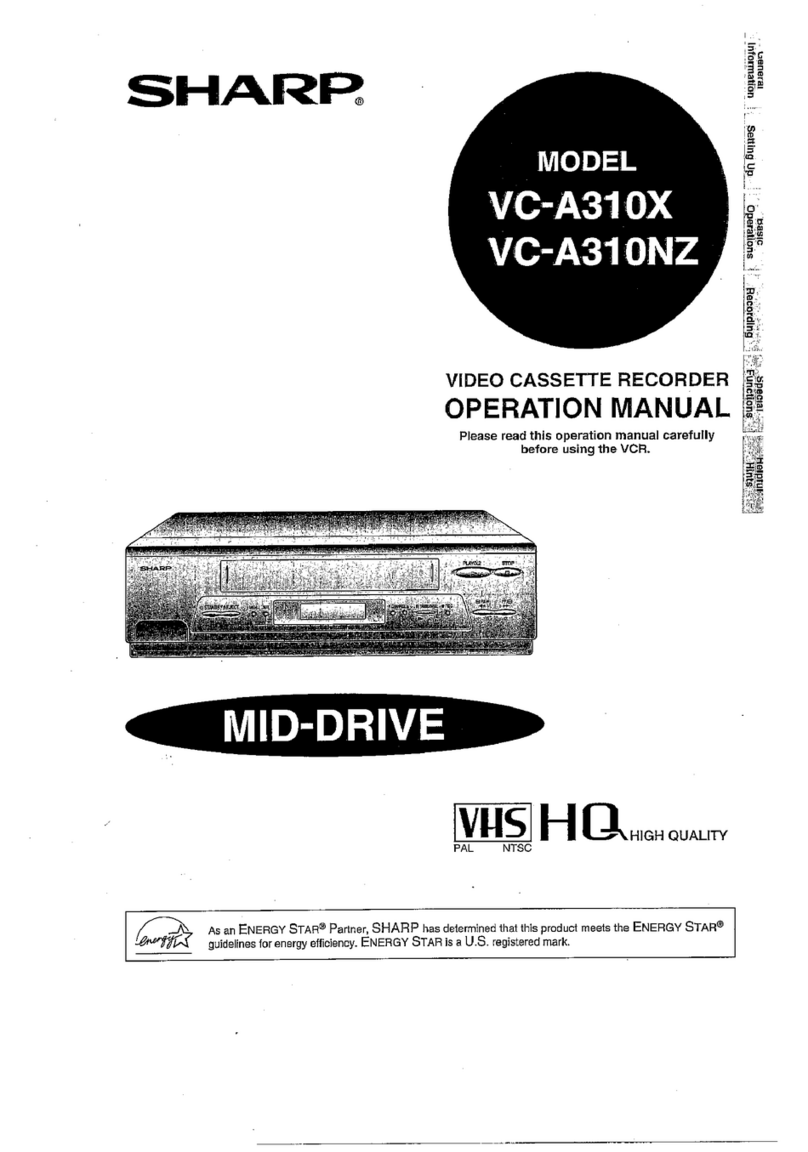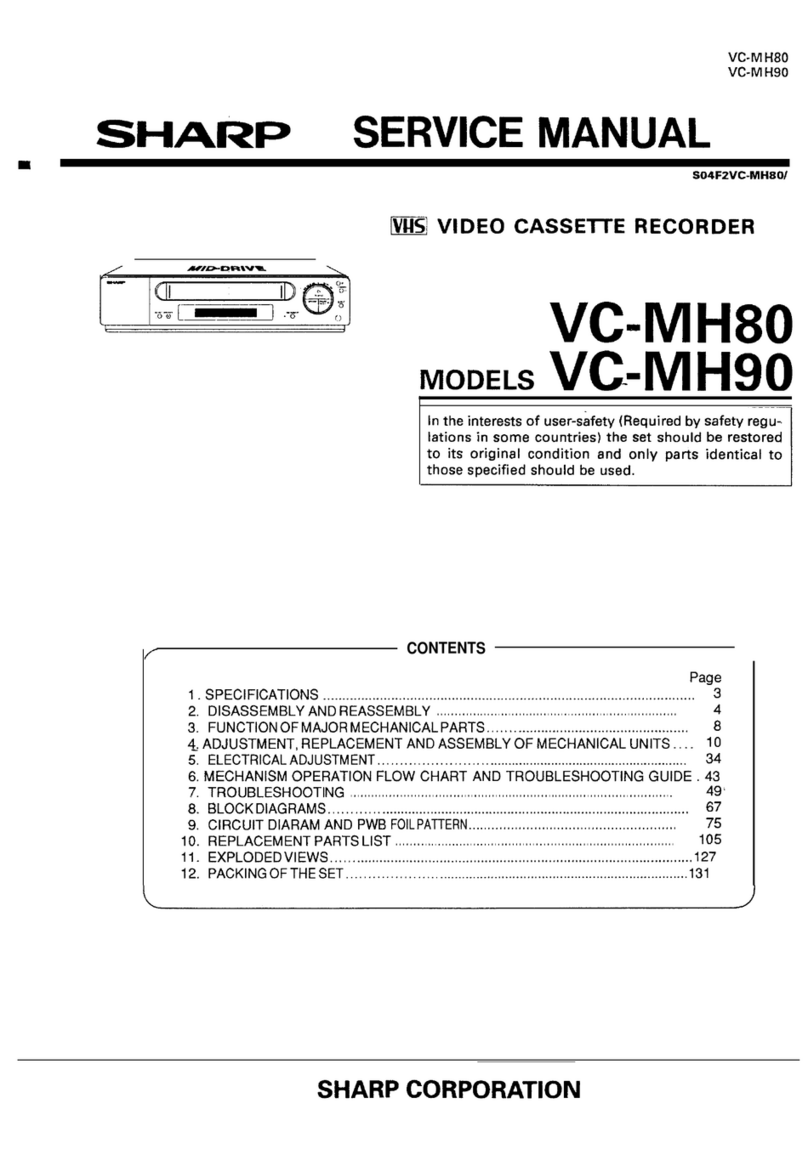CONTENTS
GENERAL INFORMATION RECORDING
IMPORTANT SAFEGUARDS AND
PRECAUTIONS
...................................................
Features
................................................................
Accessories
..........................................................
LOW POWER Feature ..........................................
Major Components of Your VCR
........................
Remote Control
....................................................
. Inserting the Batteries
Recording a TV
Programme . . . . . . . . . . . . . . . . . . . . . . . . . . . . . . . .
20
3
l
Cassette Erase Protection
4
l
Recording a TV programme
4
l
To Watch Another TV Programme While
5
Recording
6
Simple Recording
Timer . . . . . . . . . . . . . . . . . . . . . . . . . . . . . . . . . . . . . .
21
7
Recording with the
Timer
. . . . . . . . . . . . . . . . . . . . . . . . . . . . . . . . . . . .
22
l
Confirming Timer Programmes
l Cancelling Timer Programmes
Connections
.........................................................
8
Adjusting the Video
Channel
..............................
8
Setting the Language ...........................................
9
Setting the Clock.. ................................................
10
Setting the Channels ...........................................
11
Channel SkipKancelling Skip .............................
13
Menu Screen
.........................................................
14
OSD (On Screen Display) ....................................
14
l How to Display Indicators
Mode Selection .....................................................
15
SETTING UP SPECIAL FUNCTIONS
New Sharp Super Picture
....................................
25
Zero-Back
Function
.............................................
25
DPSS (Digital Programme Search
System) ...............................................................
Auto Repeat ..........................................................
f;
Skio
Search...........................................................
26
Fd
-
BASIC OPERATIONS
Playback
.
..*............*...............................................
16
l Inserting a Video Cassette
l
Playback
l
Video Search
l Fast Forwarding and Rewinding
l
Shuttle System
l Slow Motion Playback (with the Remote Control)
l Still Picture and Frame Advance
l Double Speed Playback
l
Colour Mode
l
NTSC Tape Play Back on PAL TV
l
Auto Tracking Control System
l Auto Head Cleaning System
l Quick Start with Full Loading Mechanism
l
Auto Rental Mode
l
Blue Back
l
Full Auto Playback
VCR Display ..........................................................
28
Tape
Remaining
Display.. ....................................
29
Editing from a Camcorder to Your VCR.............
30
q
HELPFUL HINTS
Specifications
.......................................................
30
Before Calling
for
Service
...................................
31
2