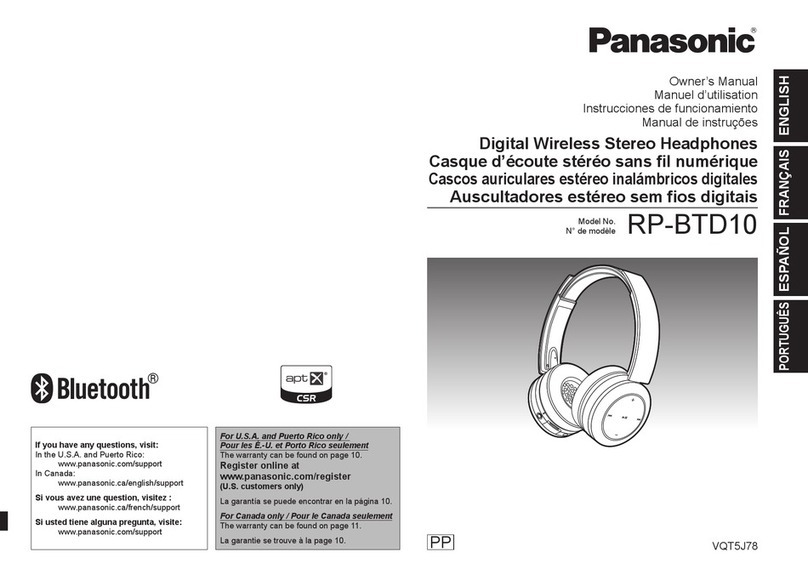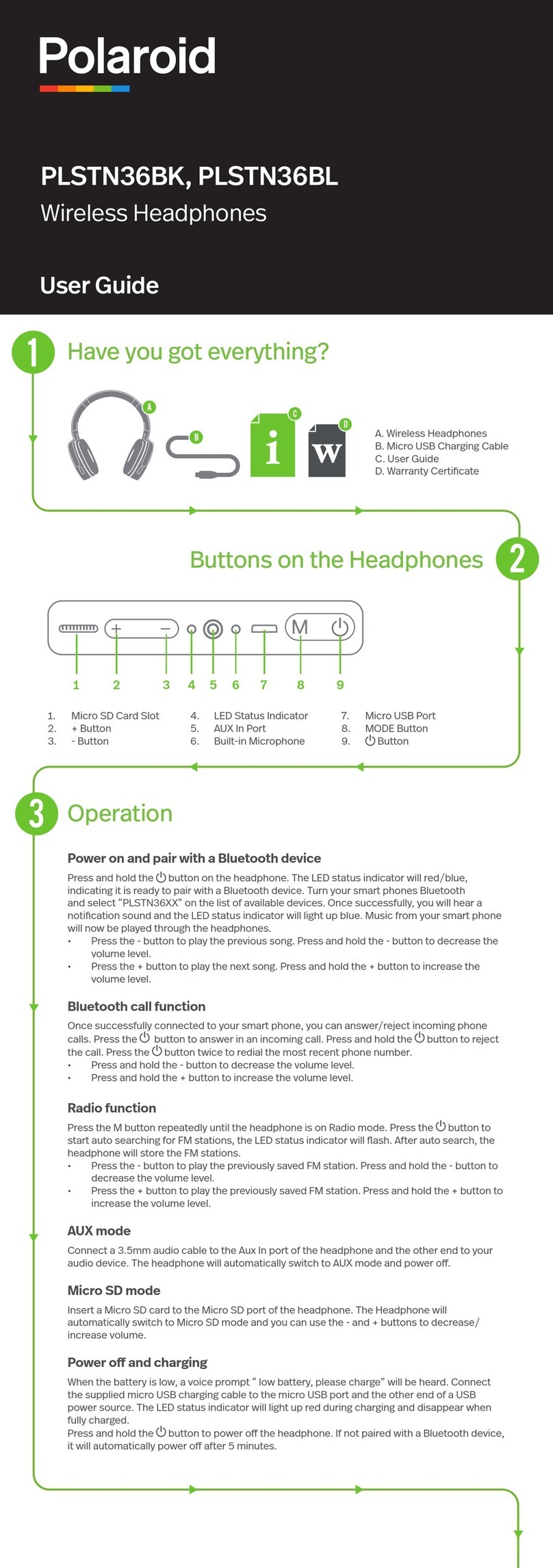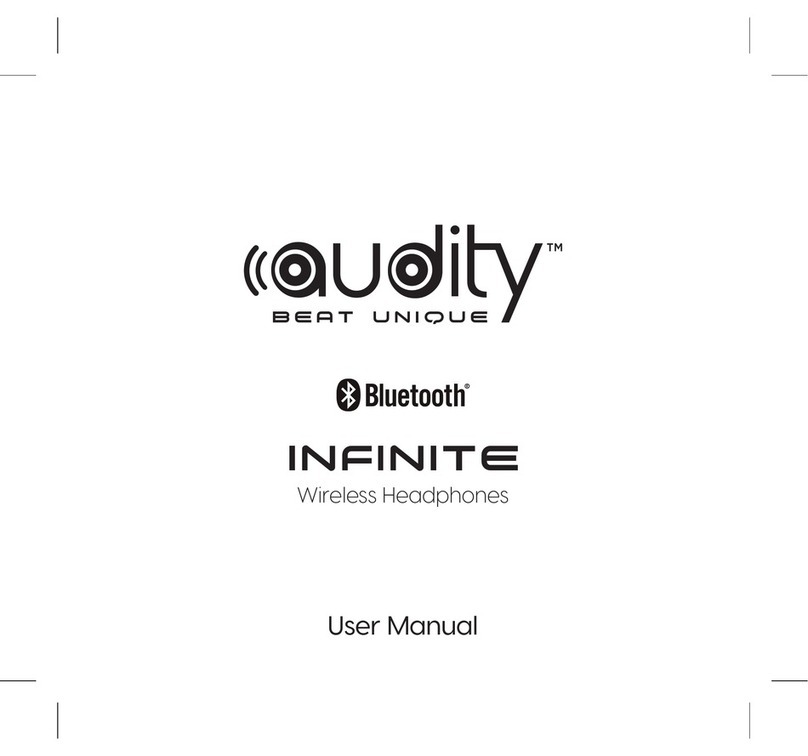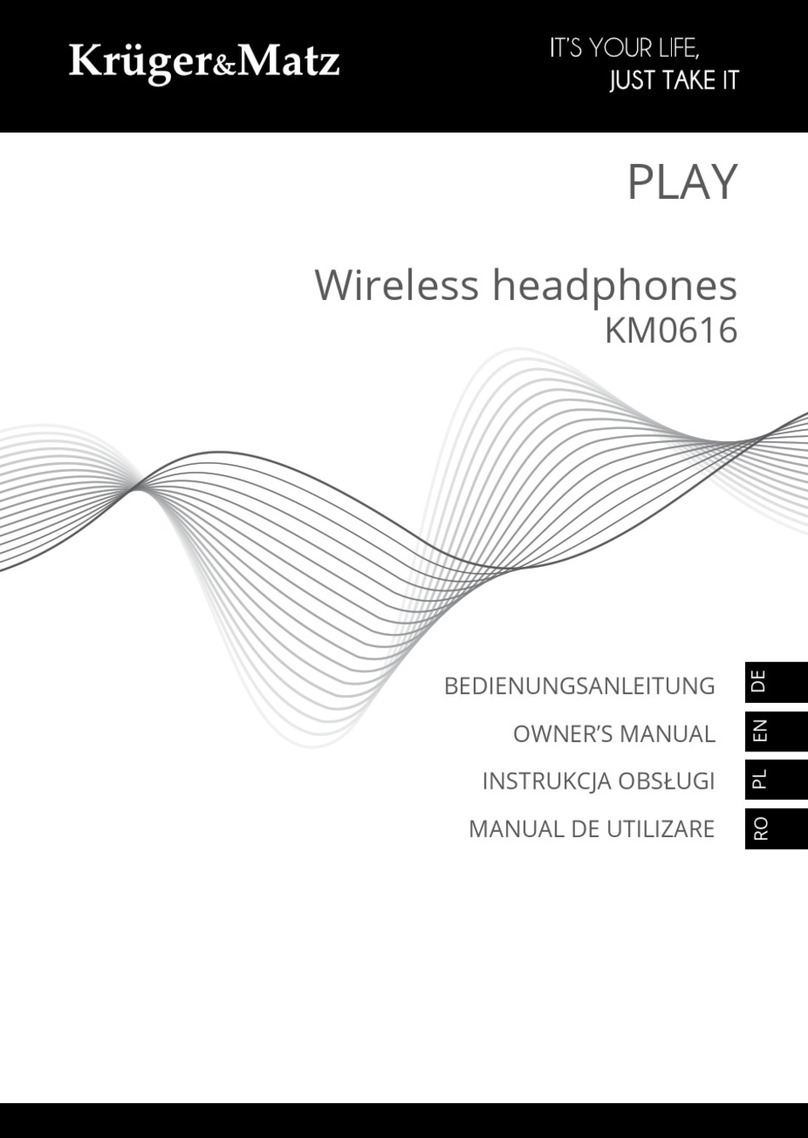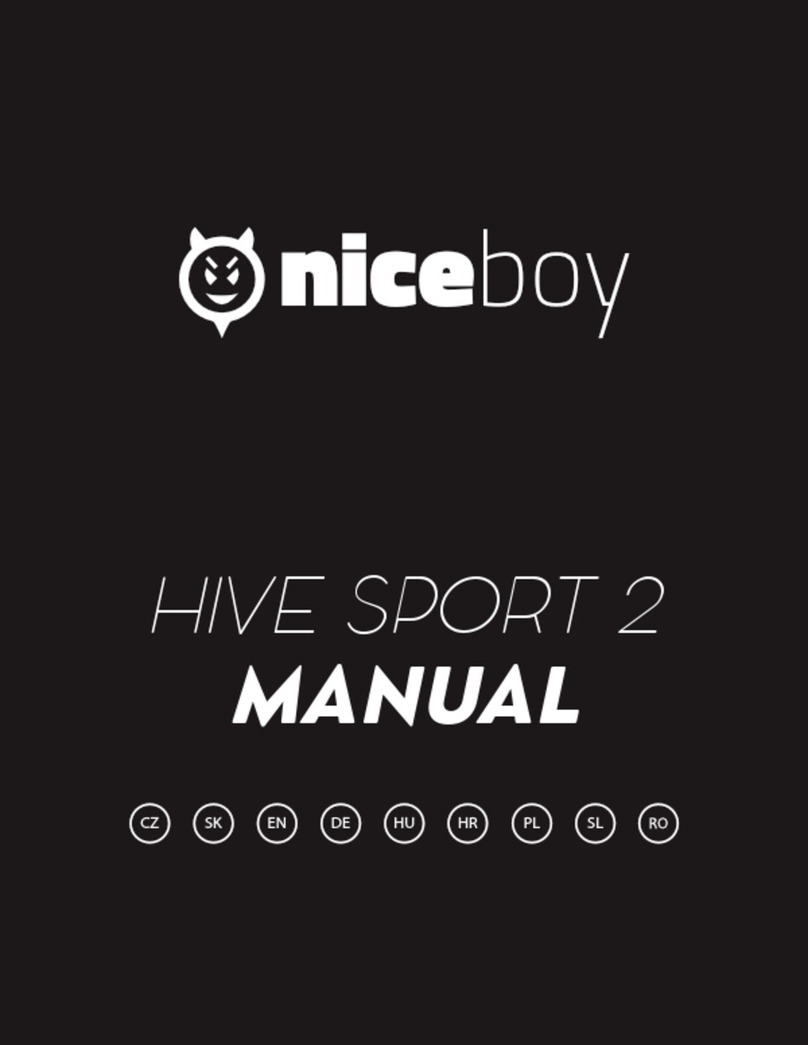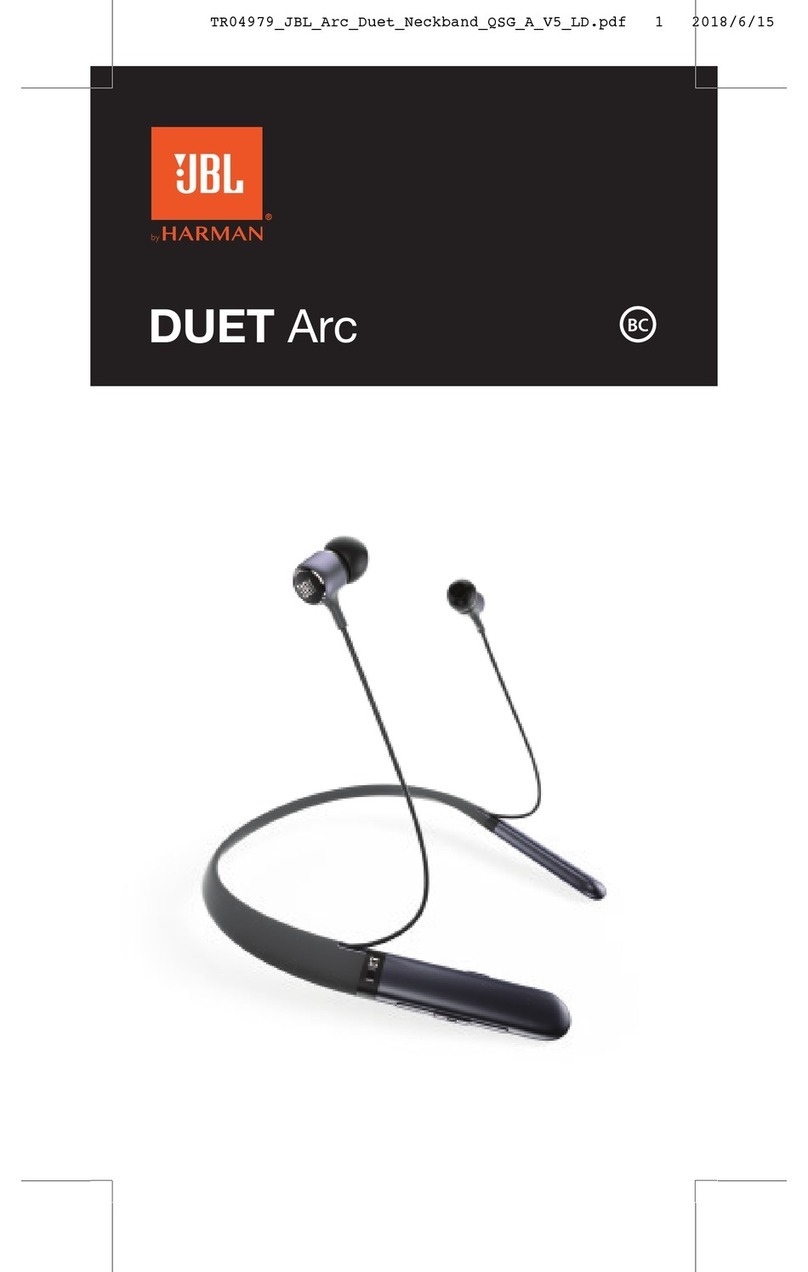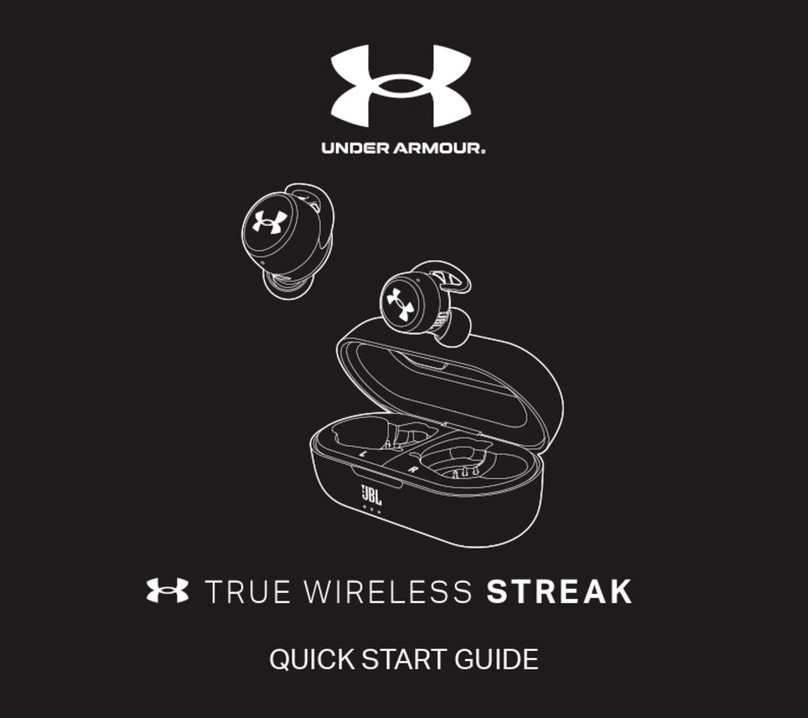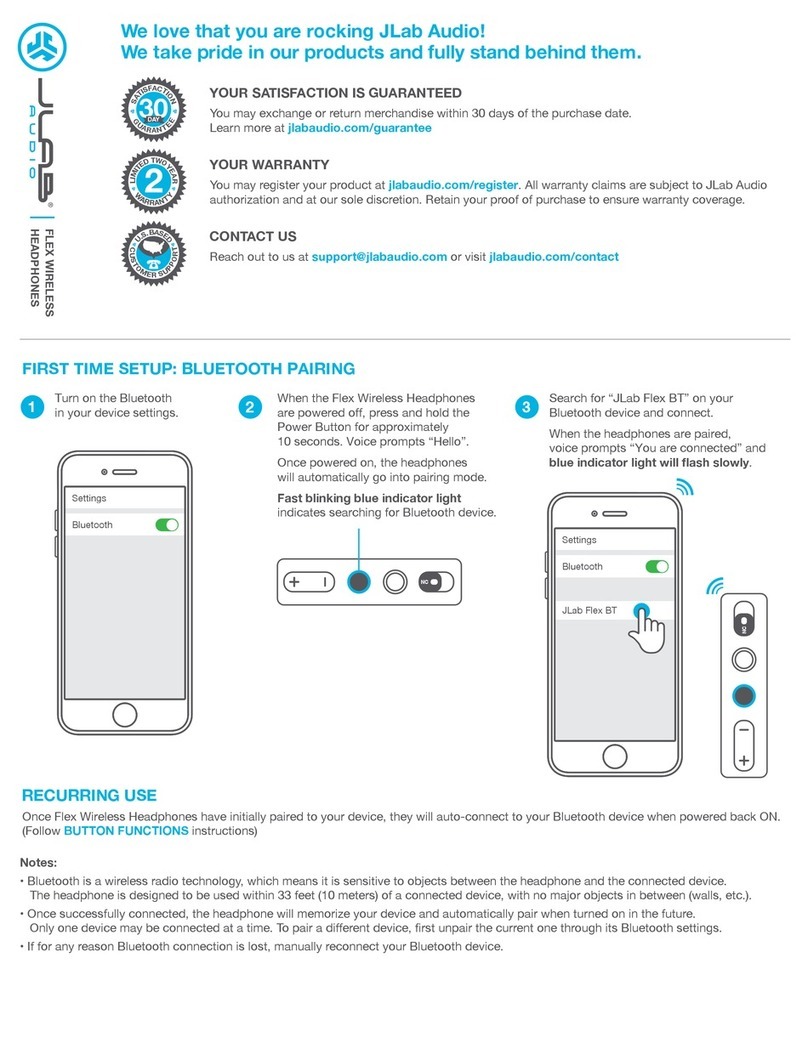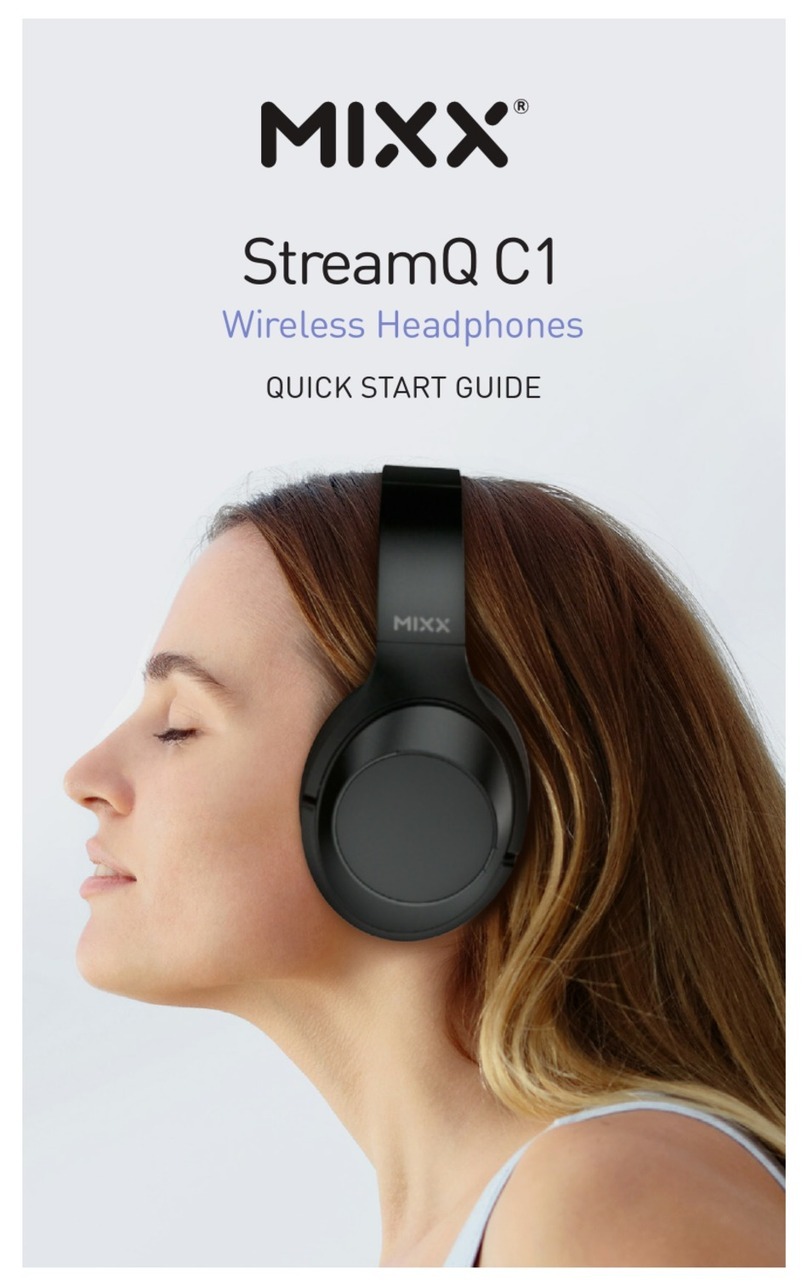Please check and identify the supplied accessories.
To order accessories, refer to “Limited Warranty” on the
rear page.
∏1xUSB charging cord
∏1 x Detachable cord
∏1 x Carrying case
∏1 x Airplane adaptor
Clean this unit with a dry and soft cloth.
• Do not use solvents including benzine, thinner, alcohol, kitchen
detergent, a chemical wiper, etc. This might cause the exterior
case to be deformed or the coating to come off.
IMPORTANT SAFETY
INSTRUCTIONS
Read these operating instructions carefully before using the unit.
Follow the safety instructions on the unit and the applicable
safety instructions listed below. Keep these operating
instructions handy for future reference.
1 Read these instructions.
2 Keep these instructions.
3 Heed all warnings.
4 Follow all instructions.
5 Do not use this apparatus near water.
6 Clean only with dry cloth.
7 Do not block any ventilation openings. Install in accordance
with the manufacturer’s instructions.
8 Do not install near any heat sources such as radiators, heat
registers, stoves, or other apparatus (including amplifiers) that
produce heat.
9 Do not defeat the safety purpose of the polarized or
grounding-type plug. A polarized plug has two blades with one
wider than the other. A grounding-type plug has two blades
and a third grounding prong. The wide blade or the third prong
are provided for your safety. If the provided plug does not fit
into your outlet, consult an electrician for replacement of the
obsolete outlet.
10 Protect the power cord from being walked on or pinched
particularly at plugs, convenience receptacles, and the point
where they exit from the apparatus.
11 Only use attachments/accessories specified by the
manufacturer.
12 Use only with the cart, stand, tripod,
bracket, or table specified by the
manufacturer, or sold with the apparatus.
When a cart is used, use caution when
moving the cart/apparatus combination to
avoid injury from tip-over.
13 Unplug this apparatus during lightning
storms or when unused for long periods of
time.
14 Refer all servicing to qualified service personnel. Servicing is
required when the apparatus has been damaged in any way,
such as power-supply cord or plug is damaged, liquid has
been spilled or objects have fallen into the apparatus, the
apparatus has been exposed to rain or moisture, does not
operate normally, or has been dropped.
More detailed operating
instructions are available in
“Owner’s Manual (PDF format)”.
To read it, download it from the
website.
http://panasonic.jp/support/global/
cs/accessories/oi/rp_hd600n/
• Click the desired language.
Accessories
Caution: Use only the supplied USB charging cord when
connecting to a computer.
Maintenance
∫Unit
• Avoid using or placing this unit near sources of heat.
• Do not use while operating a motorized vehicle. It may create a
traffic hazard and is illegal in many areas.
• Do not listen with this unit at high volume in places where you
need to hear sounds from the surrounding environment for
safety, such as at railroad crossings, and construction sites.
• Certification information can be found on the right side of the
headphones. Remove the right ear pad to see it.
∫Allergies
• Discontinue use if you experience discomfort with the ear pads
or any other parts that directly contact your skin.
• Continued use may cause rashes or other allergic reactions.
User memo:
Limited Warranty
Panasonic Products Limited Warranty
Limited Warranty Coverage
If your product does not work properly because of a defect in
materials or workmanship, Panasonic Corporation of North
America (referred to as “the warrantor”) will, for the length of
the period indicated on the chart below, which starts with the
date of original purchase (“warranty period”), at its option
either (a) repair your product with new or refurbished parts,
(b) replace it with a new or a refurbished equivalent value
product, or (c) refund your purchase price. The decision to
repair, replace or refund will be made by the warrantor.
During the “Labor” warranty period there will be no charge
for labor. During the “Parts” warranty period, there will be no
charge for parts. This Limited Warranty excludes both parts
and labor for non-rechargeable batteries, antennas, and
cosmetic parts (cabinet). This warranty only applies to
products purchased and serviced in the United States. This
warranty is extended only to the original purchaser of a new
product which was not sold “as is”.
Mail-In Service--Online Repair Request
Online Repair Request
To submit a new repair request and for quick repair status
visit our Web Site at
http://shop.panasonic.com/support
When shipping the unit, carefully pack, include all supplied
accessories listed in the Owner’s Manual, and send it
prepaid, adequately insured and packed well in a carton
box. When shipping Lithium Ion batteries please visit our
Web Site at
http://shop.panasonic.com/support as Panasonic is
committed to providing the most up to date information.
Include a letter detailing the complaint, a return address and
provide a daytime phone number where you can be
reached. A valid registered receipt is required under the
Limited Warranty.
IF REPAIR IS NEEDED DURING THE WARRANTY
PERIOD, THE PURCHASER WILL BE REQUIRED TO
FURNISH A SALES RECEIPT/PROOF OF PURCHASE
INDICATING DATE OF PURCHASE, AMOUNT PAID AND
PLACE OF PURCHASE. CUSTOMER WILL BE
CHARGED FOR THE REPAIR OF ANY UNIT RECEIVED
WITHOUT SUCH PROOF OF PURCHASE.
Limited Warranty Limits and Exclusions
This warranty ONLY COVERS failures due to defects in
materials or workmanship, and DOES NOT COVER normal
wear and tear or cosmetic damage. The warranty ALSO
DOES NOT COVER damages which occurred in shipment,
or failures which are caused by products not supplied by the
warrantor, or failures which result from accidents, misuse,
abuse, neglect, mishandling, misapplication, alteration,
faulty installation, set-up adjustments, misadjustment of
consumer controls, improper maintenance, power line
surge, lightning damage, modification, introduction of sand,
humidity or liquids, commercial use such as hotel, office,
restaurant, or other business or rental use of the product, or
service by anyone other than a Factory Service Center or
other Authorized Servicer, or damage that is attributable to
acts of God.
THERE ARE NO EXPRESS WARRANTIES EXCEPT AS
LISTED UNDER “LIMITED WARRANTY COVERAGE”.
THE WARRANTOR IS NOT LIABLE FOR INCIDENTAL
OR CONSEQUENTIAL DAMAGES RESULTING FROM
THE USE OF THIS PRODUCT, OR ARISING OUT OF ANY
BREACH OF THIS WARRANTY.
(As examples, this excludes damages for lost time, travel to
and from the servicer, loss of or damage to media or
images, data or other memory or recorded content. The
items listed are not exclusive, but for illustration only.)
ALL EXPRESS AND IMPLIED WARRANTIES,
INCLUDING THE WARRANTY OF MERCHANTABILITY,
ARE LIMITED TO THE PERIOD OF THE LIMITED
WARRANTY.
Some states do not allow the exclusion or limitation of
incidental or consequential damages, or limitations on how
long an implied warranty lasts, so the exclusions may not
apply to you.
This warranty gives you specific legal rights and you may
also have other rights which vary from state to state. If a
problem with this product develops during or after the
warranty period, you may contact your dealer or Service
Center. If the problem is not handled to your satisfaction,
then write to:
Consumer Affairs Department
Panasonic Corporation of North America
661 Independence Pkwy
Chesapeake, VA 23320
PARTS AND SERVICE, WHICH ARE NOT COVERED BY
THIS LIMITED WARRANTY, ARE YOUR
RESPONSIBILITY.
As of April 2017
Safety precautions
A lithium ion battery that is recyclable
powers the product you have
purchased. Please call 1-800-8-
BATTERY for information on how to
recycle this battery.
This device complies with Part 15 of FCC Rules. Operation
is subject to the following two conditions:
(1) this device may not cause interference, and
(2) this device must accept any interference, including
interference that may cause undesired operation of this
device.
FCC ID: ACJ-RP-HD605N
Model: RP-HD605N
This transmitter must not be co-located or operated in
conjunction with any other antenna or transmitter.
This equipment complies with FCC radiation exposure limits
set forth for an uncontrolled environment and meets the FCC
radio frequency (RF) Exposure Guidelines. This equipment
has very low levels of RF energy that is deemed to comply
without testing of specific absorption ratio (SAR).
FCC Note:
This equipment has been tested and found to comply with the
limits for a Class B digital device, pursuant to Part 15 of the
FCC Rules.
These limits are designed to provide reasonable protection
against harmful interference in a residential installation. This
equipment generates, uses, and can radiate radio frequency
energy and, if not installed and used in accordance with the
instructions, may cause harmful interference to radio
communications.
However, there is no guarantee that interference will not
occur in a particular installation. If this equipment does cause
harmful interference to radio or television reception, which
can be determined by turning the equipment off and on, the
user is encouraged to try to correct the interference by one or
more of the following measures:
• Reorient or relocate the receiving antenna.
• Increase the separation between the equipment and
receiver.
• Connect the equipment into an outlet on a circuit different
from that to which the receiver is connected.
• Consult the dealer or an experienced radio/TV technician for
help.
Any unauthorized changes or modifications to this equipment
would void the user’s authority to operate this device.
This device complies with Part 15 of the FCC Rules.
Operation is subject to the following two conditions: (1) This
device may not cause harmful interference, and (2) this
device must accept any interference received, including
interference that may cause undesired operation.
Responsible Party: Panasonic Corporation of North America
Two Riverfront Plaza, Newark, NJ 07102-5490
Support Contact: http://shop.panasonic.com/support
WARNING:
To reduce the risk of fire, electric shock or product
damage,
• Do not expose this unit to rain, moisture, dripping or
splashing.
• Do not place objects filled with liquids, such as vases,
on this unit.
• Use the recommended accessories.
• Do not remove covers.
• Do not repair this unit by yourself. Refer servicing to
qualified service personnel.
This unit may receive radio interference caused by mobile
telephones during use. If such interference occurs, please
increase separation between this unit and the mobile
telephone.
This unit is intended for use in moderate and tropical climates.
The serial number of this product can be found on the left side
of the headphones.
Remove the left ear pad to see it.
Please note them in the space provided below and keep for
future reference.
MO DEL NU MBER RP-HD605N
SERIAL NUMBER
DATE OF PURCHASE
DEALER NAME
DEALER ADDRESS
TELEPHONE NU MBE R
Product or Part Name Parts Labor
Headphones/
Earphones/Headset 1 year Not Applicable
All included
Accessories 90 days Not Applicable
until
2018/2/22
TQBMXXX2-RP-HD605N_P_eng.fm 1 ページ 2018年1月10日 水曜日 午後3時7分