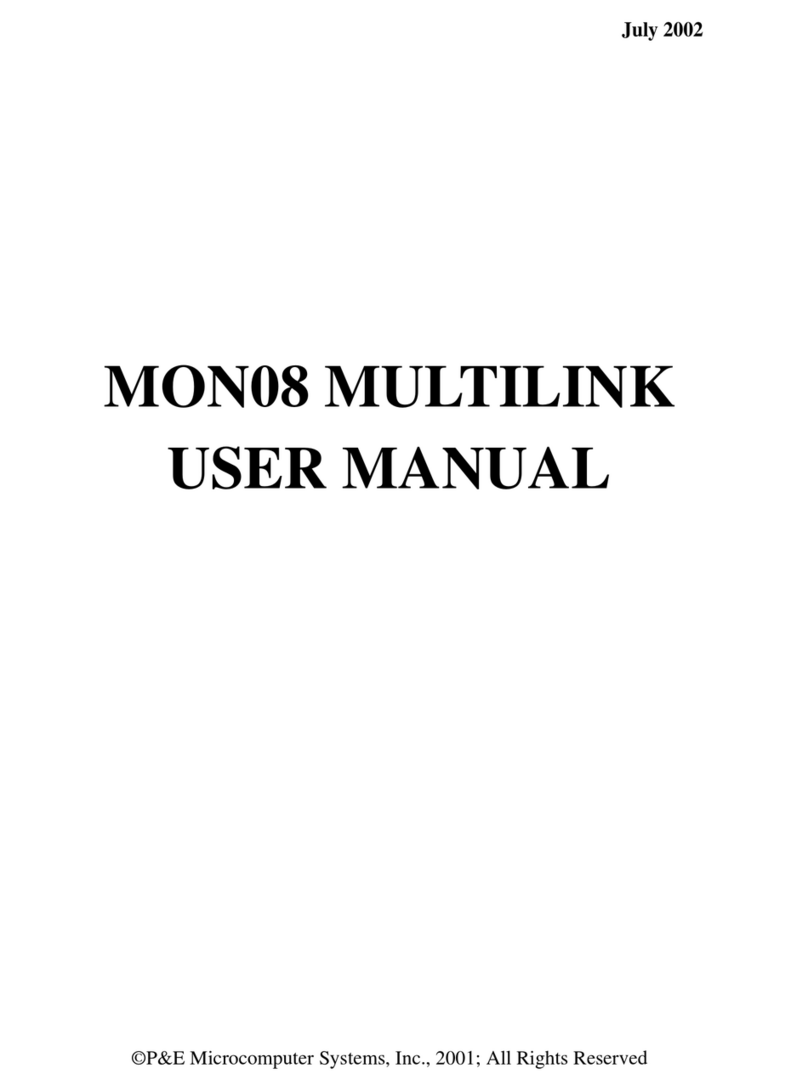USB Multilink ACP - Technical Summary
5 Driver Installation
Before connecting the Multilink to the PC, the appropriate drivers need to be installed on the PC. The Multilink drivers are
supported on Windows XP, 2000, 2003, Vista, 7, 8, and 10. These drivers are automatically installed when installing NXP’s
CodeWarrior or any of PEmicro’s recent software development packages. If you have installed a recent version of these then
the instructions for manual installation that follow are not necessary. However, Windows 7 users who are installing software
distributed before December 28, 2009 will need to obtain the latest version of the drivers and install them manually. A copy of
the driver installation program may be downloaded from the “Downloads” section of PEmicro’s “Support Center” located at http:/
/www.pemicro.com. If you are using third-party software, make sure you have a version which supports your specific interface
(Multilink ACP). Once you have obtained the latest version of the driver installation program, please use the instructions below
to manually install the drivers.
When the cable is plugged in, the operating system should indicate that it has found a driver for the attached interface. Follow
the instructions in the “Found New Hardware Wizard” dialog for having Windows automatically install the driver.
If you connected the Multilink interface prior to installing the drivers, Windows will not have been able to find the appropriate
driver and may have disabled the device. If you unplug the device and then plug it in again, Windows will automatically disable
it even if you have installed the drivers. To force Windows to attempt to load the driver again, perform the following steps while
the Multilink interface is plugged into the computer:
1. Open the Control Panel: Start Button [ ->Settings ] ->Control Panel. (You will not need to select “Settings” on Vista and Win-
dows 7).
2. Double Click the “System” Icon. (Windows 7: “System and Security”)
3. Select the “Hardware” Tab. (Windows 7: “Hardware and Sound”, Windows Vista: skip this step)
4. Click the “Device Manager” Button. (Windows 7: “Devices and Printers -> Device Manager”)
5. The “USB Multilink 2.0” device will be shown with an exclamation point next to it. Double-click this device.
6. Click the “Reinstall Driver…” button and follow the dialog instructions to have Windows automatically install the driver. (Win-
dows 7: First click the “Driver” tab, then select “Update Driver...”)
7. If the hardware still has a yellow exclamation mark next to it, right click on it and select uninstall. The USB Multilink should
disappear from the list. Unplug the USB Multilink and then plug it into the PC again. A new Hardware Found dialog will pop
up; follow the dialog instructions and have Windows automatically install the driver.
6 Connecting To The Target
The following is the proper connection sequence to connect the PC to the target system via the Multilink interface:
1. Make sure the target power is OFF and the USB Multilink ACP is not connected to either the target or the PC
2. Open the Multilink and connect a ribbon cable from the correct Multilink port to the target. Make sure that the ribbon cable
is plugged into the target with the proper orientation. PIN 1 is indicated by a 1 next to the port.
3. Connect the Multilink to the PC via a USB cable. The Blue LED on the Multilink should illuminate.
4. Turn the target power on. The Yellow LED on the Multilink should illuminate.
Before disconnecting the setup, turn the target power off.
7 Troubleshooting
Note that if the Multilink does not enter debug mode, the program issues the error message "Cannot enter background mode."
If you receive this message you should check your hardware with a scope, logic analyzer or logic probe.
1. Check that the board is powered on. The voltage value of the TVCC pin on the header should equal the logic high value -
usually 3.3V or 5V.
2. Monitor the activity of the debug signals:
JTAG: TCK, TDI and TDO
SWD: SWD_CLK and SWD_DIO
During correct operations, these signals will toggle between GND and logic high voltage levels. Look out for signals that do
not toggle or do not fully transition all the way to GND or logic high.
3. Disconnect the Multilink ribbon cable from the board. Power on the board and monitor the RESET signal on the header.
Normally this signal should be high or toggling due to a watchdog. Look out for a situation where the RESET signal is per-
manently low.
8 Interface Libraries
PEmicro produces a set of interface libraries which allow the user to directly control the USB Multilink ACP from any Windows
Development environment which can interact with a DLL. The interface libraries come with examples for controlling the Multilink
interface from Microsoft Visual C as well as Borland Delphi. More details can be found on the Interface Libraries page on the