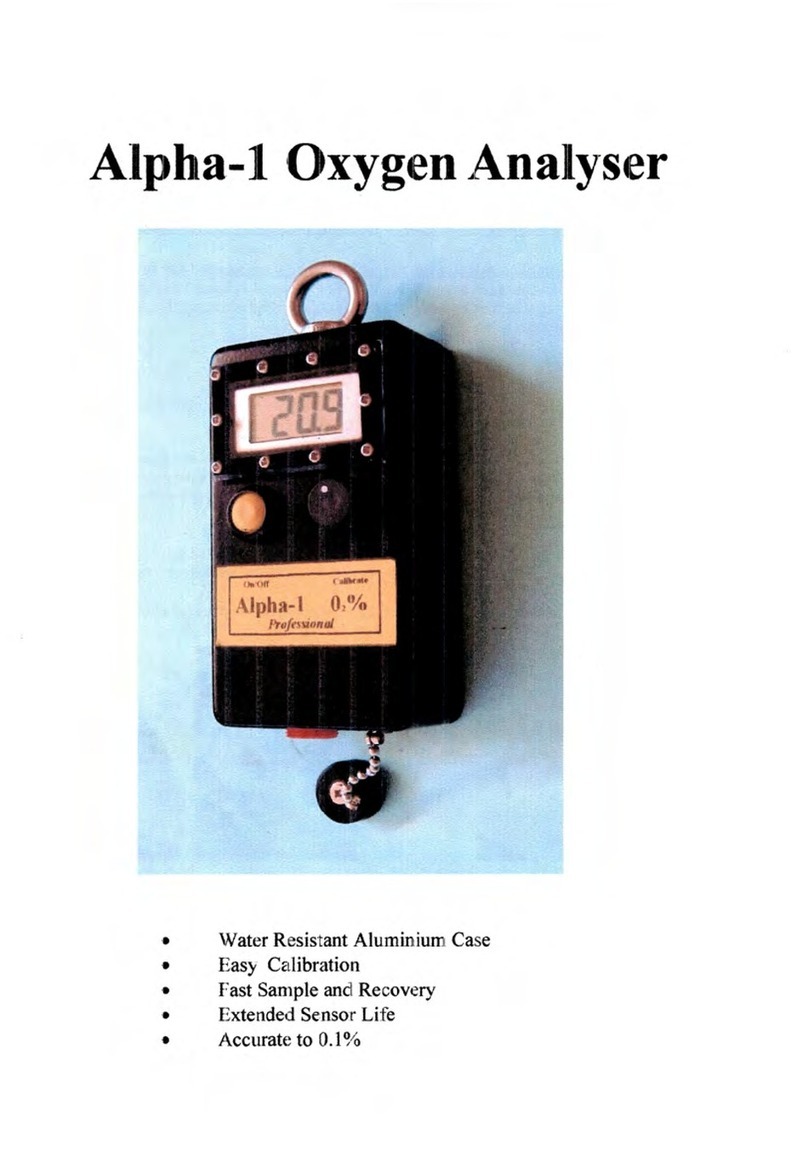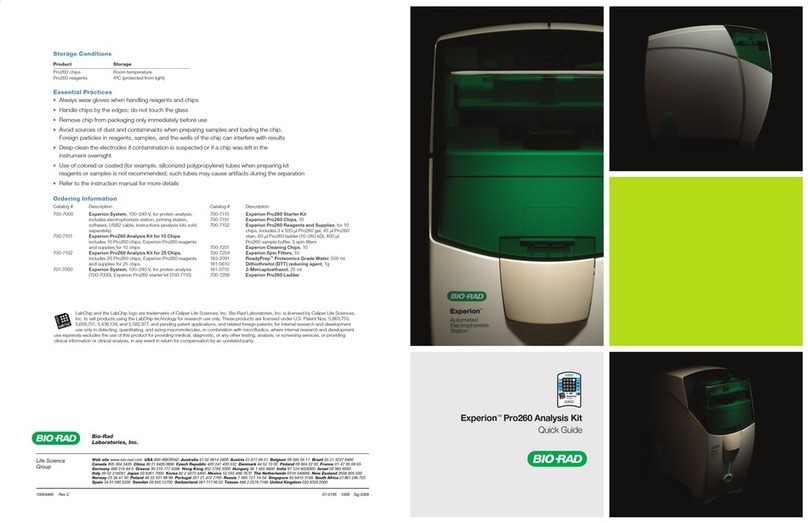Servomex SERVOPRO Chroma User manual

Part Number:
04400003A
Revision:
0
Language: UK English
SERVOPRO Chroma, NanoChrome
& NanoChrome ULTRA
QUICK START GUIDE

Quick Start Guide
SERVOPRO CHROMA/NANOCHROME/ULTRA Gas Analyser
1
04400003A_0

Quick Start Guide
SERVOPRO CHROMA/NANOCHROME/ULTRA Gas Analyser
2
04400003A_0
TABLE OF CONTENT
Section Page
1DESCRIPTION AND DEFINITIONS ..................................................................6
1.1 Scope of this manual......................................................................................6
1.2 Description of Analyser Rear Connections....................................................7
1.2.1 SERVOPRO GC Complete Rear Connector ...........................................7
SERVOPRO GC Reduced Rear Connections........................................................8
1.3 Auxiliary Oven...............................................................................................9
1.3.1 Description of Auxiliary Oven.................................................................9
1.3.2 Auxiliary Oven Rear Connections ...........................................................9
1.4 Standalone PC Rear Connections ................................................................10
1.5 User Interface Menu structure .....................................................................10
1.6 Run Menu.....................................................................................................11
1.6.1 Real Time Chromatogram Menu ...........................................................11
1.6.2 Start button (F2).....................................................................................12
1.6.3 Injection Mode .......................................................................................12
1.6.4 Injection Status.......................................................................................12
1.6.5 Enhanced View (Ultra only) ..................................................................12
1.6.6 Historic values (F3)................................................................................13
1.6.7 Historic Alarm (F4)................................................................................14
1.6.8 Range (F5) .............................................................................................14
1.6.9 Save (F6)................................................................................................15
1.6.10 Undo Zoom (F8) ....................................................................................16
1.6.11 Print (Alt F2)..........................................................................................16
1.6.12 Remote Countdown ...............................................................................16
1.7 Historic Menu ..............................................................................................16
1.7.1 Alarm Menu ...........................................................................................16
1.8 Date & Time ................................................................................................19
1.9 Analyser Calibration ....................................................................................19
1.9.1 Noise Threshold (THRSH) Calibration .................................................20
1.9.2 Span Calibration.....................................................................................21
1.10 Calibration of the 4-20mA outputs ..............................................................24
1.11 Remote .........................................................................................................26
1.11.1 Report Software .....................................................................................26
1.12 About............................................................................................................27
1.12.1 Chromatogram saving............................................................................28
1.12.2 Quit ........................................................................................................29
2UNPACK THE ANALYSER ..............................................................................30
3INSTALLATION AND SETUP..........................................................................31
3.1 Electrical installation ...................................................................................31
3.1.1 Electrical safety......................................................................................31
3.1.2 Master chassis electrical connections ....................................................31
3.1.3 Master chassis with Secondary chassis electrical connections ..............32
3.1.4 Stand-alone PC with Secondary chassis electrical connections ............34
3.2 Master/Secondary Chassis rear panel electrical connections.......................36
3.2.1 Digital input ...........................................................................................36

Quick Start Guide
SERVOPRO CHROMA/NANOCHROME/ULTRA Gas Analyser
3
04400003A_0
3.2.2 Digital output contacts ...........................................................................36
3.2.3 4-20 mA outputs ....................................................................................37
3.2.4 RS-485 port............................................................................................38
3.2.5 RS-232 port............................................................................................39
3.2.6 Auxiliary oven port ................................................................................39
3.3 Gas Installation ............................................................................................40
3.3.1 Choosing the right materials for the sampling system...........................40
3.3.2 Carrier Gas Hardware Selection ............................................................41
3.3.3 Gas Connections - Rear Panel................................................................42
1. Master and Secondary Chassis...............................................................42
2. Auxiliary Oven.............................................................................................43
3.3.4 Internal dilution system setup (NanoChrome and Ultra only)...............43
4START-UP AND SHUTDOWN PROCEDURE ................................................45
4.1 Equipment/Tools..........................................................................................45
4.2 Installation requirements..............................................................................45
4.3 Start-up procedure........................................................................................45
4.4 Shut-down procedure ...................................................................................47
5ROUTINE MAINTENANCE..............................................................................48
6STORAGE AND DISPOSAL .............................................................................49
6.1 Storage .........................................................................................................49
6.2 Disposal........................................................................................................49

Quick Start Guide
SERVOPRO CHROMA/NANOCHROME/ULTRA Gas Analyser
4 04400003A_0
LIST OF TABLES
Table name Page
Table 1 : Peak Grid - Alarm Status display colours.......................................................... 15
Table 2 : Digital Output Contacts ..................................................................................... 36
Table 3 : 4-20 mA connections and associated fuses ....................................................... 38

Quick Start Guide
SERVOPRO CHROMA/NANOCHROME/ULTRA Gas Analyser
5 04400003A_0
LIST OF FIGURES
Figure name Page
Figure 1 : SERVOPRO GC complete rear connections...................................................... 7
Figure 2 : SERVOPRO GC reduced rear connections........................................................ 8
Figure 3 : Auxiliary Oven rear connections........................................................................ 9
Figure 4 : Standalone PC rear connections ....................................................................... 10
Figure 5 : Menu Structure ................................................................................................. 10
Figure 6 : Run - Real time menu....................................................................................... 11
Figure 7 : Chromatogram in Enhanced View ................................................................... 12
Figure 8 : Historic Values ................................................................................................. 14
Figure 9 : Date & Time menu ........................................................................................... 19
Figure 10 : Calibration-Calibration menu......................................................................... 20
Figure 11 : Calibration-Span menu................................................................................... 23
Figure 12 : Calibration-4-20 mA outputs menu................................................................ 24
Figure 13 : Remote Software menu .................................................................................. 26
Figure 14 : About menu .................................................................................................... 27
Figure 15 : Historic-Chromatogram saving menu ............................................................ 28
Figure 16 : Master chassis electrical connections............................................................. 31
Figure 17 : Master with secondary chassis, electrical connections .................................. 32
Figure 18 : Master with 2 Secondary Chassis, electrical connections .............................. 33
Figure 19 : Stand-alone PC with secondary, electrical connections................................. 34
Figure 20 : Stand-alone PC with two Secondarys, electrical connections........................ 35
Figure 21 : Digital input connection ................................................................................. 36
Figure 22 : Digital outputs connection.............................................................................. 37
Figure 23 : 4-20 mA schematic and external connections................................................ 38
Figure 24 : Internal dilution system schematic ................................................................. 43

Quick Start Guide
SERVOPRO CHROMA/NANOCHROME/ULTRA Gas Analyser
6 04400003A_0
1 DESCRIPTION AND DEFINITIONS
1.1 Scope of this manual
This manual provides basic overview of the SERVOPRO
Chroma/NanoChrome/Ultra series Online Trace Gas analysers utilizing Plasma
Emission Detectors. Further instruction and more detail information relating to
other configurations (FID, TCD) is provided in the Relevant Operator Manual
supplied with the instrument.
WARNING
This manual is only intended to instruct on the basic operation of the analyser
once it has been installed. Instillation must be carried out by following the
instructions detailed in the Operator manual in order to ensure correct and safe
use. Any maintenance of the analyser (including filter and fuse
replacement) must only be carried out by following the instructions in the
operator manual.
WARNING
This analyser is not a medical device as defined in the medical devices
directive 93/42/EEC and is not intended to be used on human beings for the
diagnosis, prevention, monitoring, treatment or alleviation of disease, injury or
replacement or modification of the anatomy.
WARNING
The SERVOPRO Chroma must not be used as personal protective equipment.
WARNING
All connections must be properly connected and leak free. Improper gas
connection could result in asphyxiation, explosion or death.
WARNING
This analyser is not to be used with any sample gases that form a flammable
mixture.
WARNING
Do not connect gas to analyser unless all caps are removed.
Do not pressurise detector vent(s)
The carrier gas must be connected to the analyser before power is applied

Quick Start Guide
SERVOPRO CHROMA/NANOCHROME/ULTRA Gas Analyser
7 04400003A_0
1.2 Description of Analyser Rear Connections
1.2.1 SERVOPRO GC Complete Rear Connector
Figure 1 : SERVOPRO GC complete rear connections
This rear panel is fitted to the master chassis, and to the secondary chassis in a system
with a stand-alone PC.
1. Power inlet with switch and fuse
2. Gas trap inlet
3. RS-232 /RS-485 socket
4. Auxiliary oven
5. RS-485 socket
6. Gas trap outlet
7. Ethernet port
8. USB port
9. Analogue 4-20 mA outputs
10.Digital outputs
11.Digital input
12.Earth terminals for cable screens
13.Carrier gas inlet to detector 1
14.Carrier gas inlet to detector 2
15.Vent for carrier gases
16.Detector 1 vent
17.Detector 2 vent
18.Detector 3 vent
19.Supporting gas inlet
20.Sample gas vent
21.Sample gas inlet 1 (process)
22.Sample gas inlet 2 (span)
Several of the ports shown above are optional, and may be fitted depending on
the analyser configuration and intended use. VCR fittings are used on all gas
inlets, Swagelock (SWG) fittings are used on all gas outlets/vents.

Quick Start Guide
SERVOPRO CHROMA/NANOCHROME/ULTRA Gas Analyser
8 04400003A_0
SERVOPRO GC Reduced Rear Connections
Figure 2 : SERVOPRO GC reduced rear connections
This rear panel is fitted to the secondary chassis in a system with a master
chassis.
1. Power inlet with switch and fuse
2. RS-485 port
3. Carrier gas inlet
4. Carrier gas vent
5. Detector 1 vent
6. Detector 2 vent
7. Sample gas vent
8. Sample gas inlet 1 (process)
9. Sample gas inlet 2 (span)
Note: the RS-232 port is replaced with a RS-485 port on Secondary Chassis 1 on an
analyser with multiple secondary chassis.

Quick Start Guide
SERVOPRO CHROMA/NANOCHROME/ULTRA Gas Analyser
9 04400003A_0
1.3 Auxiliary Oven
1.3.1 Description of Auxiliary Oven
The Auxiliary Oven is an external module used when analysing N2 impurity in
either H2 or O2 background gas. It is connected to the specific channel making
the N2 determination, and removes the small volume of interfering background
gas which has co-eluted with the N2 prior to the passing to the detector.
1.3.2 Auxiliary Oven Rear Connections
Figure 3 : Auxiliary Oven rear connections
1. Power inlet
2. Oven inlet (connect to Trap In gas connector on Master or Secondary
Chassis)
3. Oven outlet (connect to Trap Out gas connector on Master or Secondary
Chassis)

Quick Start Guide
SERVOPRO CHROMA/NANOCHROME/ULTRA Gas Analyser
10 04400003A_0
1.4 Standalone PC Rear Connections
Figure 4 : Standalone PC rear connections
1. Power inlet with switch and fuse
2. RS-232 port for remote terminal (marked “AUX”)
3. RS-232 port for secondary unit (marked “TO ANALYSER”)
4. USB port
5. Ethernet port
1.5 User Interface Menu structure
The analyser functions are grouped in menus which are structured as shown in Figure
5 : Menu Structure. The functions available from the menu are described in the
following sections.
Figure 5 : Menu Structure

Quick Start Guide
SERVOPRO CHROMA/NANOCHROME/ULTRA Gas Analyser
11 04400003A_0
1.6 Run Menu
1.6.1 Real Time Chromatogram Menu
The REAL TIME CHROMATOGRAM menu can initiate a cycle and
visualise the resulting real time chromatogram. The chromatogram presents all
the peak data that can be configured in the CONFIGURATION-CYCLE menu.
To access the RUN-REAL TIME CHROMATOGRAM menu (see Figure 6),
press CTRL-R or click on Run and then Real Time Chromatogram.
The following information is also displayed in the RUN-REAL TIME
CHROMATOGRAM menu: the carrier flow, the sample flow, the oven
temperature and the cycle time.
Figure 6 : Run - Real time menu

Quick Start Guide
SERVOPRO CHROMA/NANOCHROME/ULTRA Gas Analyser
12 04400003A_0
1.6.2 Start button (F2)
A cycle may be executed by pressing the button labelled Start, which is then re-
labelled Stop.The cycle can then be stopped by pressing the same button, which
is then re-labelled Start. Start and Stop may also be actioned by toggling F2.
When a cycle is started, the analyser waits for the ending time of the first peak
and begins its peak detection between the starting time and the ending time. If a
peak is found, the peak that is detected and used for integration is presented in
yellow below the raw signal coming from the detectors.
During the cycle, the progress bar rises with time. The bar starts at the left and
ends at the right. The cycle length can be set in the CONFIGURATION-
CYCLE menu. During a peak, a green circle appears at the corresponding peak
of the upper grid alarm column (Al). When the peak detection process is
completed, the peak area is converted into the process value and displayed in the
grid beside the peak name in the value field. Then the analyser waits for other
peaks and applies the same procedure.
The cycle continues even if you exit the REAL-TIME
CHROMATOGRAM MENU.
It is not recommended to Stop a real time chromatogram during a
cycle.
1.6.3 Injection Mode
Use the Injection Mode radio control to select one of two injection modes. The
Manual mode executes one cycle after the Start button is pressed. The
Automatic mode restarts new cycles until the Stop button is pressed or the
Manual mode is selected.
1.6.4 Injection Status
The Injection Status radio control enables sample injection when the ON radio
control is selected and disables sample injection when the OFF radio control is
selected.
1.6.5 Enhanced View (Ultra only)
The Enhanced View radio control enables the chromatogram view to focus
between the Baseline and the Saturation line (see Figure 15). This enables the
user to clearly view the peaks on the chromatogram.
Figure 7 : Chromatogram in Enhanced View

Quick Start Guide
SERVOPRO CHROMA/NANOCHROME/ULTRA Gas Analyser
13 04400003A_0
1.6.6 Historic values (F3)
Displays the last 20 measures of concentration and Area Counts for the selected
impurity. Select a peak in the upper-left grid of the REAL-TIME
CHROMATOGRAM MENU and then press the Historic Values (F3) button
to see these values (see Figure 8).

Quick Start Guide
SERVOPRO CHROMA/NANOCHROME/ULTRA Gas Analyser
14 04400003A_0
Figure 8 : Historic Values
1.6.7 Historic Alarm (F4)
Press the Historic Alarm button to access the Historic Alarm menu. This button
will turn red when an alarm occurs, turn yellow when the menu is opened and
alarms are still active, and turn green if the problem is resolved. The Historic
Alarm Menu is described in more detail in section 1.7.
1.6.8 Range (F5)
Use the CONFIGURATION-SYSTEM MENU to select either Manual or
Automatic ranging. If Manual ranging is selected, press the Range button to
toggle between the 2 ranges. The range used for the last integration of a peak or
the range selected is displayed in the Rcolumn, next to the peak value in the grid
at the left of the chromatogram.
To change a peak range set the Manual ranging by highlighting the
corresponding peak in the grid and then press the Range button. ppt to ppb
switching can be triggered with this action.

Quick Start Guide
SERVOPRO CHROMA/NANOCHROME/ULTRA Gas Analyser
15 04400003A_0
The Range cannot be changed during a peak integration. When
Automatic ranging is selected, range selection will be automatically
based on the result of the last peak calculations.
If the peak selected is configured to ppb and the measurement
switches into Range 1, ppt measurement will be seen in Peak table.
If the measurement switches into Range 2, ppb measurement will be
seen in Peak table.
Note that when Threshold calibration is enabled, “Warning: Threshold
Calibration enabled”will be displayed in the chromatogram display with
Enhanced View On.
Note that when Span calibration is enabled, “Warning: Span Calibration
enabled”will be displayed in the chromatogram display with Enhanced View Off.
During both Threshold and Span calibration the Enhanced View radio control
will be disabled.
The colour displayed in the Alarm column (Al) of the peak grid indicates the
alarm status for each peak. The following table shows the meaning of each colour.
Table 1 : Peak Grid - Alarm Status display colours
1.6.9 Save (F6)
Trending data can be saved by pressing the Save button at the end of a cycle.
When the Save button is pressed, a dialog box appears and asks for a filename to
be entered. Load this file from the ANALYSE CHROMATOGRAM MENU.
The button is enabled only when no cycle is in progress.
Delete trending data that is no longer required with the Delete button
of the ANALYSE CHROMATOGRAM menu.
Colour
Alarm Status
White
No alarm
Yellow
Alarm 1
Red
Alarm 2

Quick Start Guide
SERVOPRO CHROMA/NANOCHROME/ULTRA Gas Analyser
16 04400003A_0
When the hard drive is 99% full, saved data will be over-written with
the new data. The oldest data will be over-written first.
Note that a tick mark (little vertical line) is displayed on the real-time
chromatogram at every starting and ending peak to help identify the integration
windows.
View each conditioning board’s trending independently by clicking on the
corresponding tab at the top of the chromatogram.
1.6.10 Undo Zoom (F8)
Use the mouse to zoom into the trending. Press and hold the left mouse button
while moving the mouse. A rectangle will appear on the screen to identify the
zone to zoom. Releasing the left mouse button will apply the zoom. Press the
Undo Zoom button to show the original trending without any zoom.
1.6.11 Print (Alt F2)
The Print button enables printing of the chromatogram. To add a printer, see the
CONFIGURATION-PRINTERS menu.
1.6.12 Remote Countdown
A remote countdown field shows the time left when remote starting is activated.
The remote time can be set in the CONFIGURATION-SYTEM menu
Note: If the analyser has multiple configurations, the name of the current
configuration will appear in the bottom right corner of this menu.
1.7 Historic Menu
1.7.1 Alarm Menu
Displays the last 200 system alarms, peak value alarms and event logs, and all
the active alarms.
1) System alarms:
•Low sample flow
When the sample flow goes below 10 cc/min with a sample flow set point
greater than 10 cc/min.

Quick Start Guide
SERVOPRO CHROMA/NANOCHROME/ULTRA Gas Analyser
17 04400003A_0
•Low carrier flow
When the carrier flow falls below 5 cc/min for the plasma detector for 30
seconds, a “Plasma #X on I/O Board #X shut down” alarm will be initiated to
protect the system by turning off the #X plasma detector.
•Plasma shut down
When a “Low carrier flow” alarm remains active for 30 seconds, turns the
plasma detector off.
•Plasma OFF
When the cell signal counts are lower than the starting count, it indicates that
the plasma detector is physically off.
•Starting
The plasma is restarted when the following is true
- “Plasma off” alarm is active
- “Low carrier flow” alarm is inactive
- Starting mode is automatic (SYSTEM CONFIGURATION MENU for
the Starting mode definition)
- No cycle is progressing (real-time chromatogram stopped or between
cycles)
•Plasma ON
When the cell signal counts go above the starting counts after a “Plasma OFF”,
it indicates that the plasma is physically on.
•RTD problem:
When an oven temperature falls below 10 degrees Celsius.
•Carrier flow deviation
When the carrier flow is higher or lower than the carrier flow set point by 2
cc/min or more; the injection is still possible and the system continues to report
process values.
•Oven temperature deviation
When an oven temperature is higher or lower than the oven temperature set
point by 2 degrees Celsius or more.
•Communication problem
When the user interface (PC) cannot exchange any data with an electronic
board inside the analyser.

Quick Start Guide
SERVOPRO CHROMA/NANOCHROME/ULTRA Gas Analyser
18 04400003A_0
2) Peak value alarms
Peak value alarms do not impact the system status alarm dry contact output.
•Alarm 1 peak #
When the concentration of impurity is greater than the Alarm 1 for the peak.
•Alarm 2 peak #
When the concentration of impurity is greater than the Alarm 2 for the peak.
•Overscale peak #
When the concentration of impurity is greater than the actual scale of the
peak.
3) Peripheral alarms:
Some peripherals connected with the analyser may show their alarms/errors
status in the Historic Alarm menu. Refer to their User Manuals for more
information.
When a problem arises, a new alarm is generated and the button of the
HISTORIC ALARM menu turns red. If the menu is opened and an alarm is
still active, it turns yellow. If another alarm occurs, it turns red again. The
button will turn green when all alarms are resolved.
Every system alarm will activate or deactivate the system status alarm dry
contact output, depending on the settings in the CONFIGURATION
ALARM menu. Peak value alarm 1 and 2 each have a separate dry contact
output that is activated or deactivated, depending on the CONFIGURATION
ALARM menu, when the alarm thresholds are reached.
Some system functions, such as a real-time chromatogram, are disabled when
alarms are active. Rectify the problems before proceeding with your analysis.
When the problem is resolved, the same alarm message is displayed, but with
an “Ok” message (except for a “Plasma shut down” that is resolved with a
“Starting” and for the “Plasma OFF” that is resolved with a “Plasma ON”).
Example:
• If a “Low carrier flow” occurs, the following message is displayed:
(date) Low carrier flow: (hour)
• When the flow problem is rectified, the following message is displayed:
(date) Low carrier flow: Ok (hour)

Quick Start Guide
SERVOPRO CHROMA/NANOCHROME/ULTRA Gas Analyser
19 04400003A_0
1.8 Date & Time
Click on Configuration on the menu bar and then on Date & Time to access the
CONFIGURATION-DATE & TIME menu (see Figure 9).
Use the combo box control to change the value of the date and the time. Click on
Apply to set the desired value.
Figure 9 : Date & Time menu
1.9 Analyser Calibration
Note: It is recommended to calibrate the analyser once a month.
Note: Recommendation is to calibrate with between 80-110% of Full scale range
Click on Calibration on the menu bar and then select Calibration to access the
CALIBRATION-CALIBRATION menu (see Figure 10). This menu is used to calibrate the
system for the different gases being analysed.
The analyser must be properly started and purged before the execution of a
calibration. The calibration procedure consists of the Noise Threshold Calibration
followed by the Span Calibration.
Other manuals for SERVOPRO Chroma
1
This manual suits for next models
3
Table of contents
Other Servomex Analytical Instrument manuals
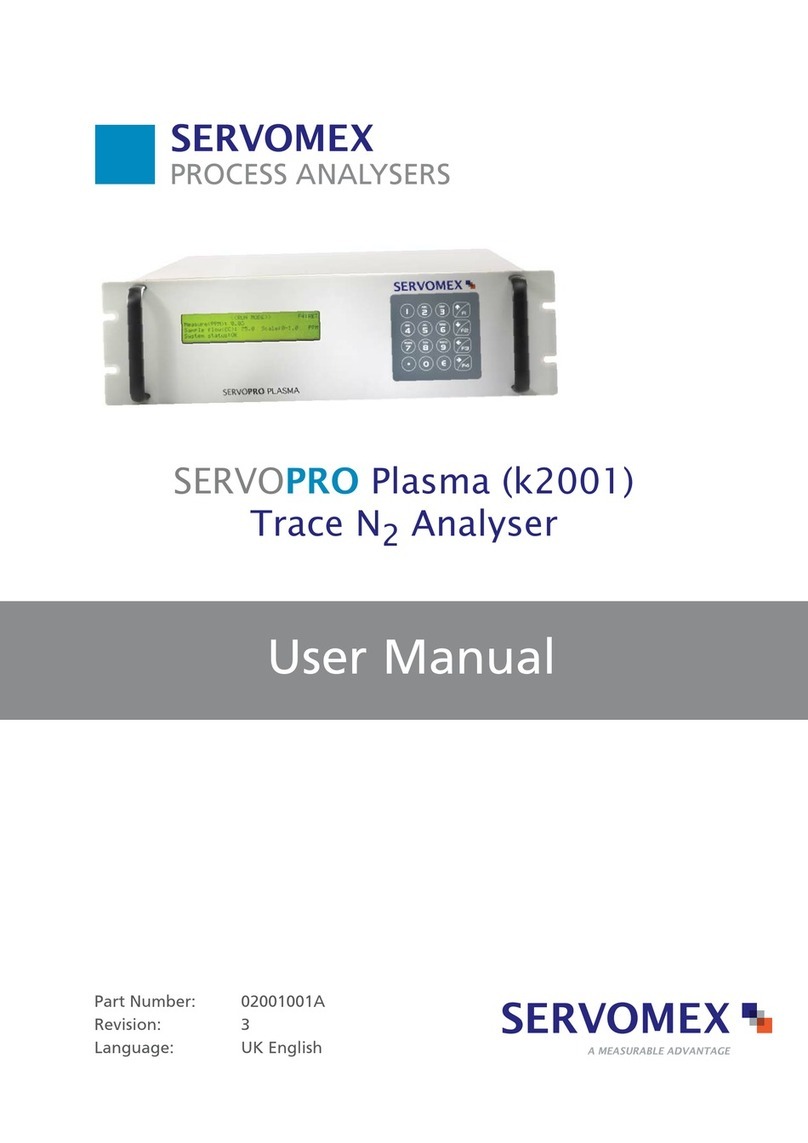
Servomex
Servomex SERVOPRO k2001 User manual

Servomex
Servomex DF-150E User manual

Servomex
Servomex DF-310E User manual
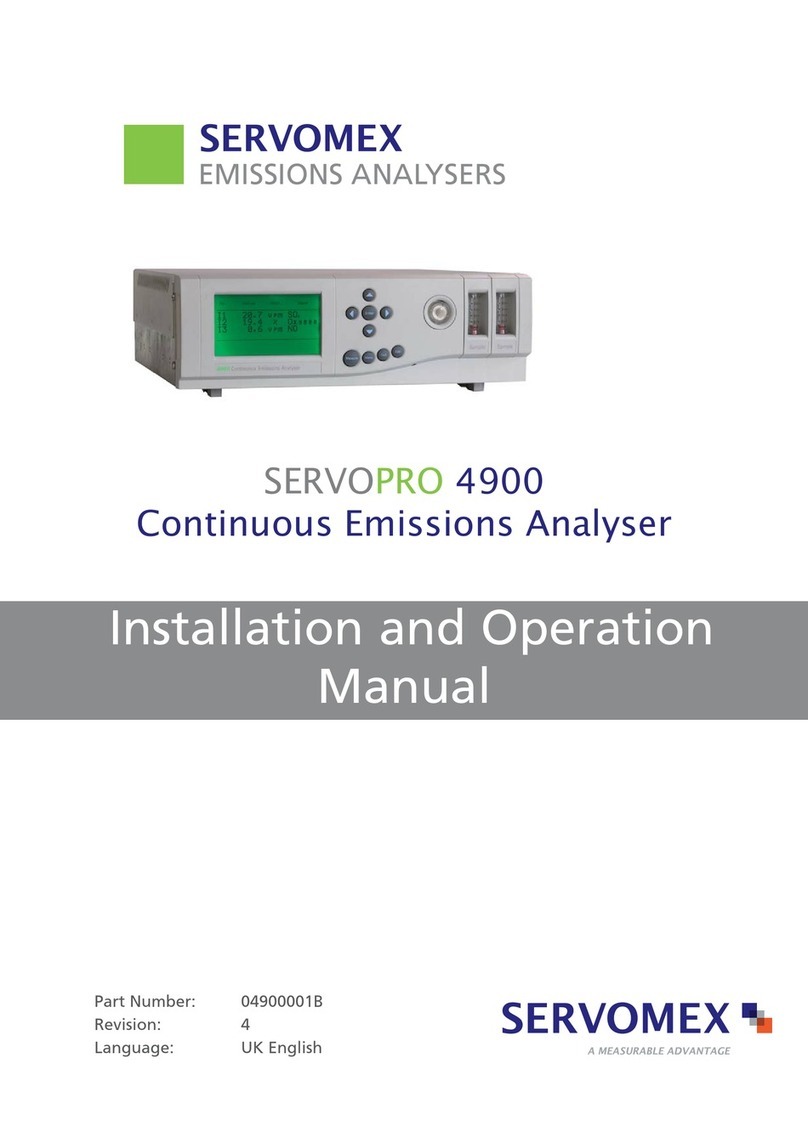
Servomex
Servomex SERVOPRO 4900 User manual

Servomex
Servomex SERVOTOUGH SpectraExact 2500 Instruction manual

Servomex
Servomex NanoTrace DF-760E User manual

Servomex
Servomex 2700 User manual

Servomex
Servomex 700B User manual
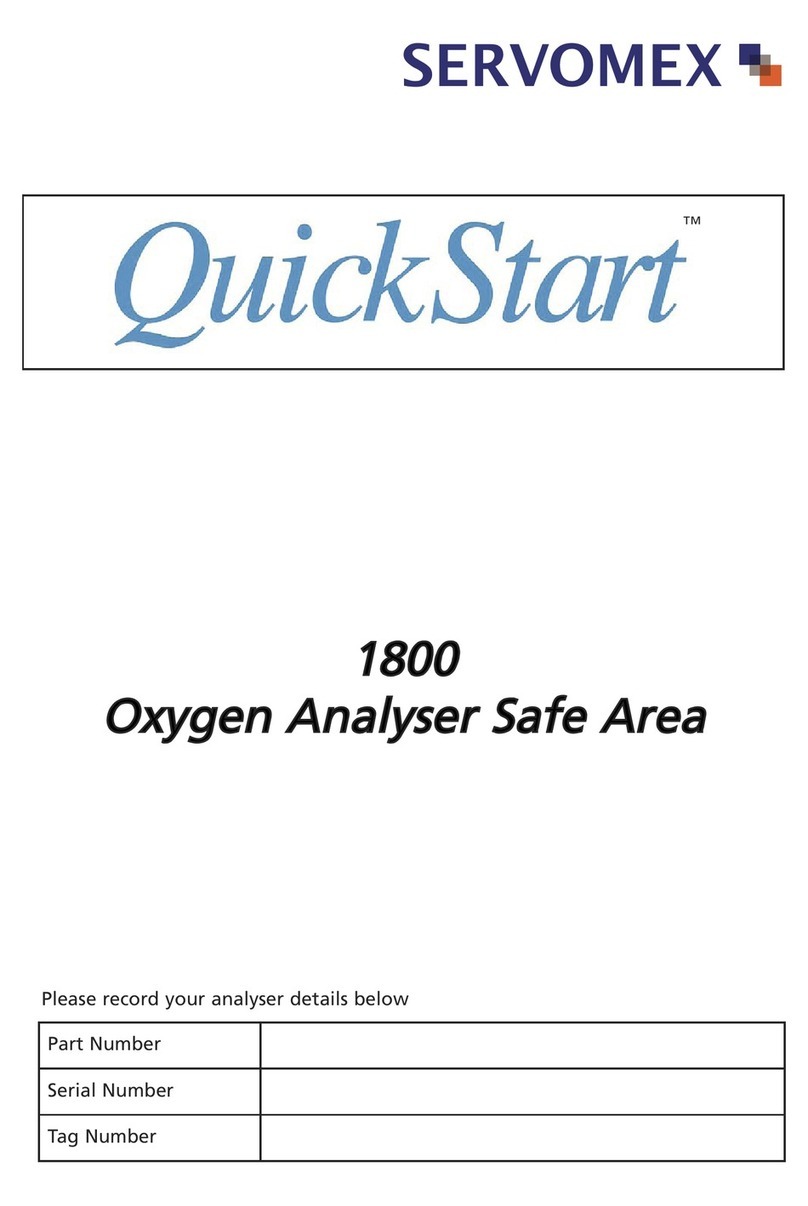
Servomex
Servomex xendos 1800 Series User manual