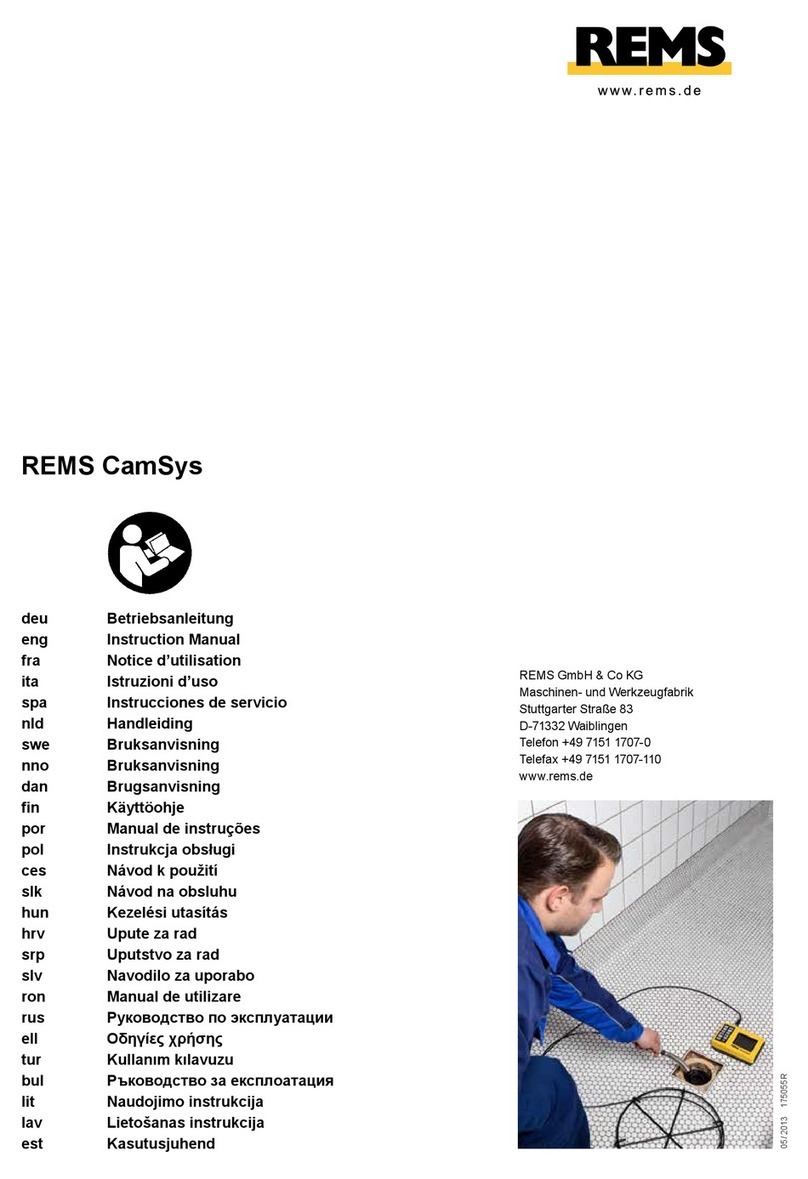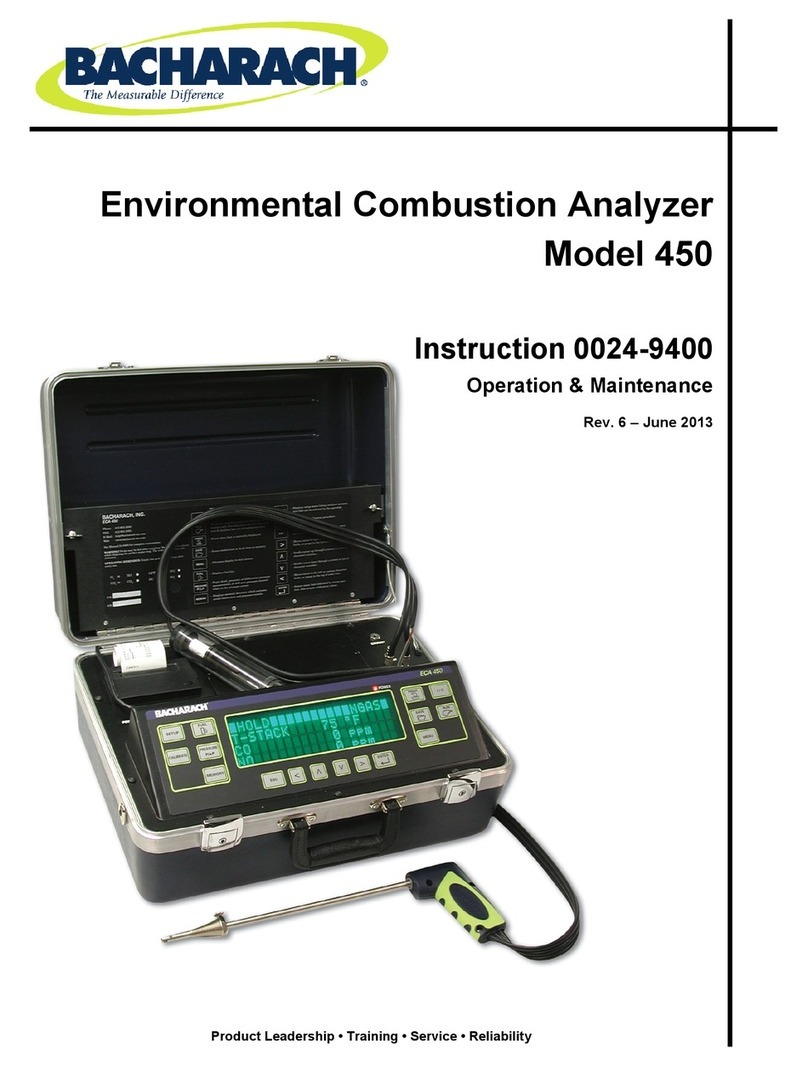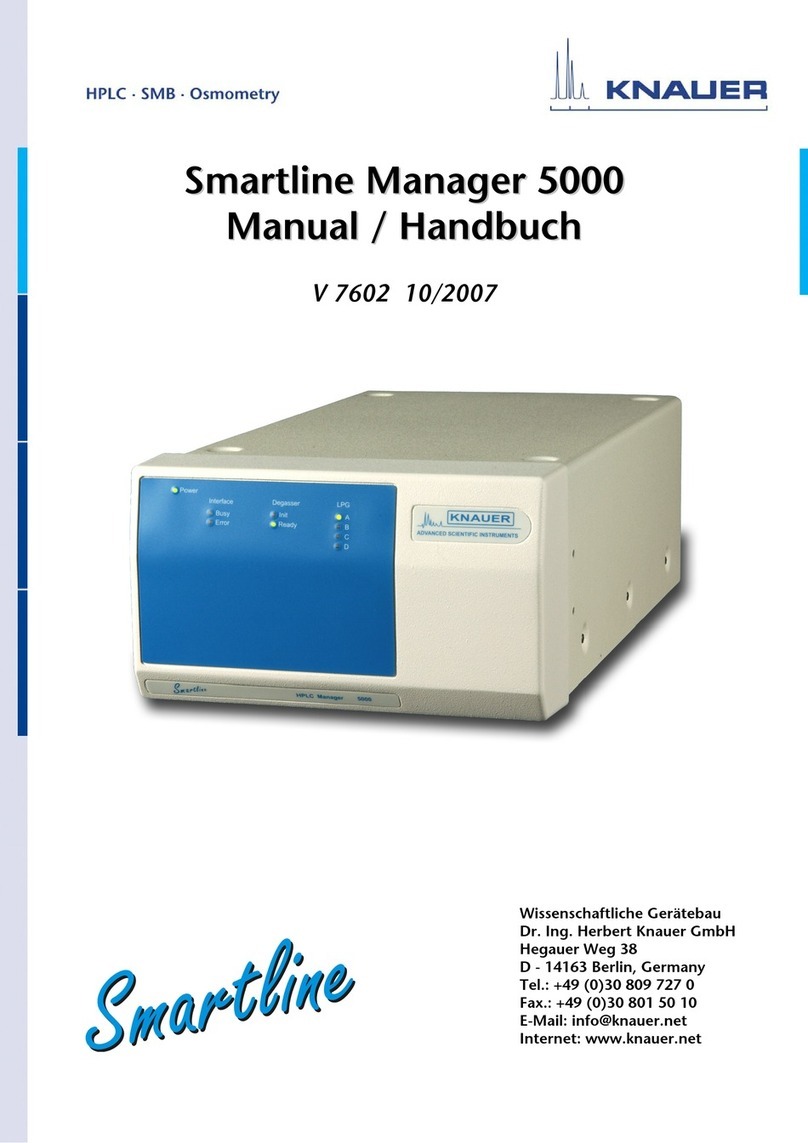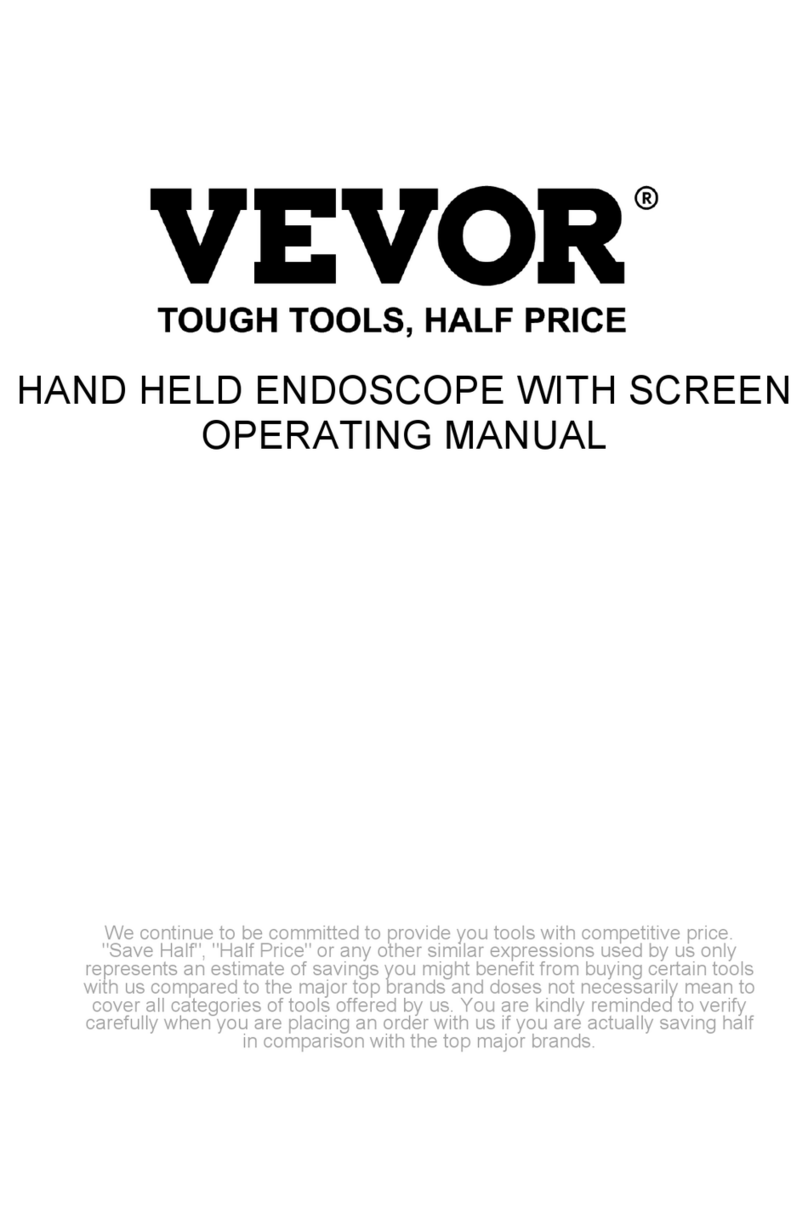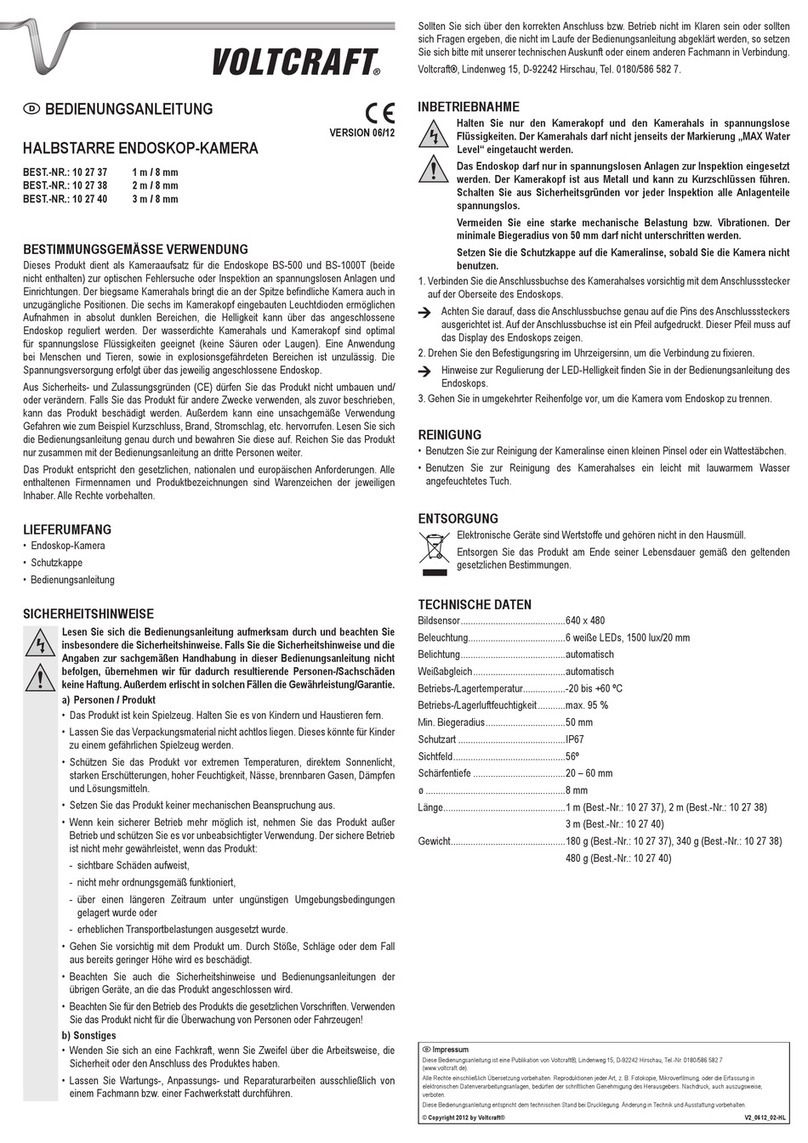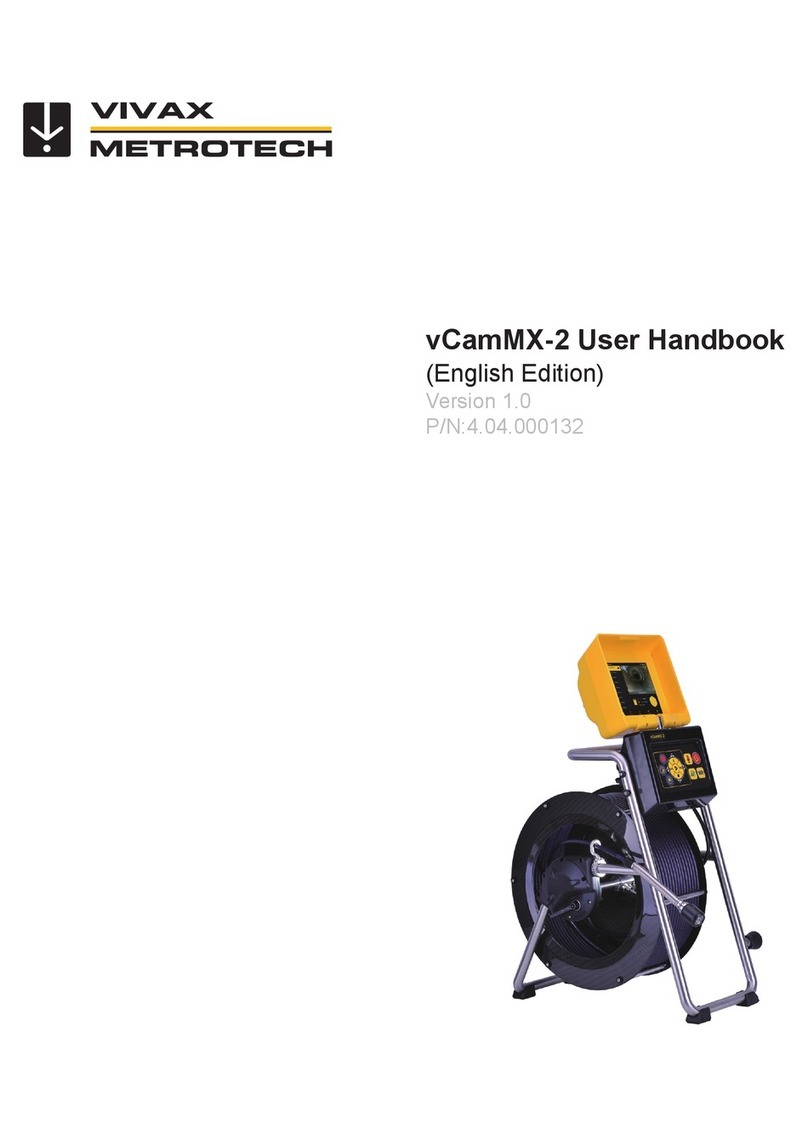Nexleaf Analytics CT5 User manual

Remote Temperature Monitoring:
Basic Troubleshooting
1

Reset the CT5
RESET is used in following situations:
1. After replacing the sensor(s)
2. This is the primary step in clearing any
sort of errors on the display of the CT5 –
e.g. SD card error.
Steps:
Use a pin to push the RESET button or the
power switch.
2

Restore Factory Settings on the CT5
Restore the factory settings on the CT5 when:
•A new SIM card is being added or replacing an old one.
•Secondary attempt at clearing errors e.g. SD card error, if primary RESET did not
work.
Steps:
•Ensure the SD card and SIM card are properly inserted into the CT5.
•Switch OFF the CT5. Hold the function button down while switching ON the CT5.
•Continue holding the function button until the display screen shows ‘Service Mode.’
•Let go of the function button.
•CT5 will show ‘Buzzer test’. Press the stop alarm button.
•RESET when normal screen is restored.
Note: Restoring Factory Settings clears all configuration from the CT5. E.g. alarm settings, phone
number etc. Go on dashboard after you change the SIM cards and send configuration settings
again to the CT5.
3

Remote Temperature Monitoring:
Advanced Troubleshooting
4

Possible Issues with CT5
5
•Issue 1: Display screen is blank (back light off)
•Issue 2: Display screen is blank (back light on)
•Issue 3: Data not uploading to Nexleaf dashboard
•Issue 4: CT5 display shows ‘reg denied’
•Issue 5: Display is blank but data is uploaded to dashboard
•Issue 6: Display shows ‘SD Card Failure/Error’
•Issue 7: Device alerts
•Issue 8
•8a: Abnormal temperature reading on one or all of the sensors
•8b: One ore more temperature reading not displayed
•8c: Sensor Replacement (step 1-5)
•Issue 9: Battery Replacement (step 1-9)
•SOPs

Issue 1:
Display screen is blank
(back light off)

Power Supply (1/3)
Analysis
•CT5 is not getting power.
Verify
•Power adaptor is well connected to the CT5.
•Power adapter is plugged in the stabilizer
correctly.
•Check if voltage stabilizer is working.
•Make sure the plug point is working. Plug in a
phone charger or any other electronic device
into the plug point to see if its working.
•Replace CT5 charger with android phone
charger to check if CT5 is getting charged.
•Dust off / clean CT5 if dusty and/or dirty.
7

Charger (2/3)
8
How to check if the charger is faulty?
1. An android phone charger can be used in place
of the device charger to check if the charger is
faulty or not.
2. If the charger is not working, then contact your
RTM Deployment Advisor
3.You will receive a spare charger.
4. Replace the faulty charger with the new.
5. Use the cycle display button to cycle through
the displays. The screen after showing sensor D’s
temperature will show either the words ‘charging’
or ‘Power Out’.

Charger (3/3)
Corrective action required:
•Repair power source,
•Order spare charger for CT5, or
•Send CT5 for repair if the problem is with CT5 charger port.
NOTE: If the problem was with the power source and it has been rectified, CT5 will
require 10 minutes to recharge before it starts working again.
9

Issue 2:
Display screen is blank
(back light on)

LCD (1/2)
Analysis
•LCD display is not working
Action
•Reset the CT5 by taking a push pin and
holding the RESET button on the side of
the CT5 down for a few seconds.
11

LCD (2/2)
Verify
Check power supply
•Power adaptor is well connected to the
CT5.
•Power adapter is plugged in the
stabilizer securely.
•Check if voltage stabilizer is working.
•Check the plug point is working by
plugging in a phone charger or any other
electronic device.
•Replace CT5 charger with android
phone charger to check if CT5 is getting
charged.
12
Analysis
•LCD display is not working

Issue 3:
Data not uploading to Nexleaf
dashboard

Power Supply (1/5)
Verify
Check power supply
•Power adaptor is well connected to the
CT5.
•Power adapter is plugged in the
stabilizer securely.
•Check if voltage stabilizer is working.
•Check the plug point is working by
plugging in a phone charger or any other
electronic device.
•Replace CT5 charger with android
phone charger to check if CT5 is getting
charged.
14
Analysis
•CT5 is out of charge

Reset (2/5)
Analysis
•Any error on screen, e.g. ‘SD card error’
etc.
15
Action
•Reset the CT5 by taking a push pin and
holding the RESET button on the side of
the CT5 down for a few seconds.

How to Restore Factory Settings (3/5)
16
1. Ensure the SD card and SIM card are properly inserted into the device
2. Switch OFF the device and press the function button down
3. While holding the function button, switch ON the device.
4. Continue holding the function button till the display screen shows ‘Service Mode’
5. Release the function button.
6. CT5 will show ‘Buzzer test’. Press the stop alarm button.
7. RESET when normal screen is restored.
This is used in following situations:
A. Replace or add a SIM card
B. Secondary attempt at clearing errors e.g. SD card error, if primary RESET
has not worked.
NOTE: Restoring Factory Settings clears all configuration from the dashboard. E.g. alarm settings,
phone number etc. Go onto ColdTrace dashboard after SIM card is changed and send configuration
settings again to the device.

Network and Data Services (4/5)
Analysis
•Network and data service issues
17
Verify
•Check CT5 display for current date & time
•If date & time is normal, switch off the
device and remove the SIM
•Insert SIM in primary slot in mobile phone
•Check browser by opening Nexleaf
dashboard site.
•If website does not open replace SIM
•Insert SIM and switch on CT5
•Restore Factory Settings after new SIM is
inserted in the CT5.

Resolution (5/5)
Corrective action required:
•If problem was with CT5 charger, then change the charger.
•If SIM card was not working, replace SIM.
Push configuration settings on CT5 from Nexleaf dashboard after the SIM is
replaced. Please see the dashboard guide for more information.
18

Issue 4:
CT5 Display Shows ‘reg denied’

Reset (1/3)
Analysis
•Data services on SIM not available
20
Action
•Reset the CT5 by taking a push pin and
holding the RESET button on the side of
the CT5 down for a few seconds.
Table of contents