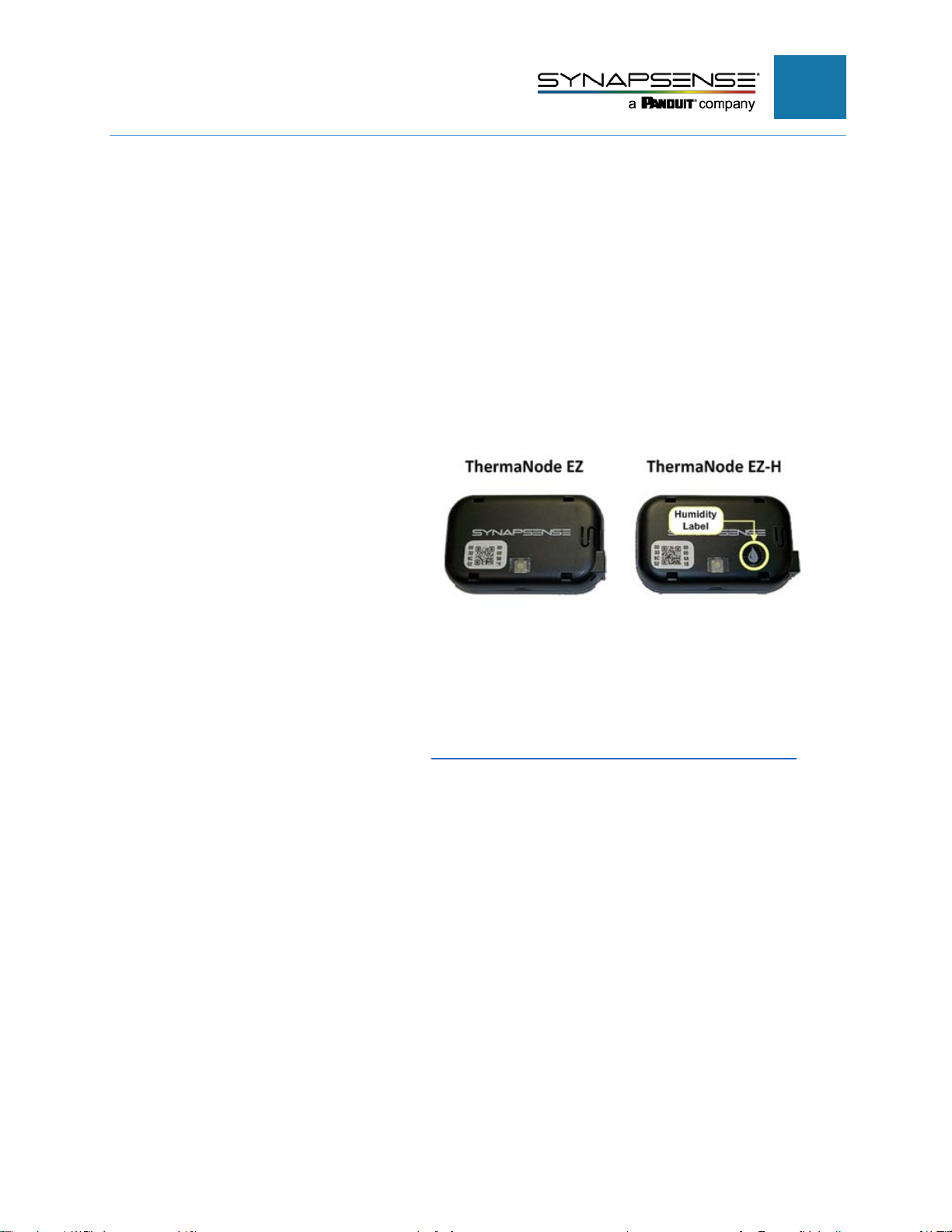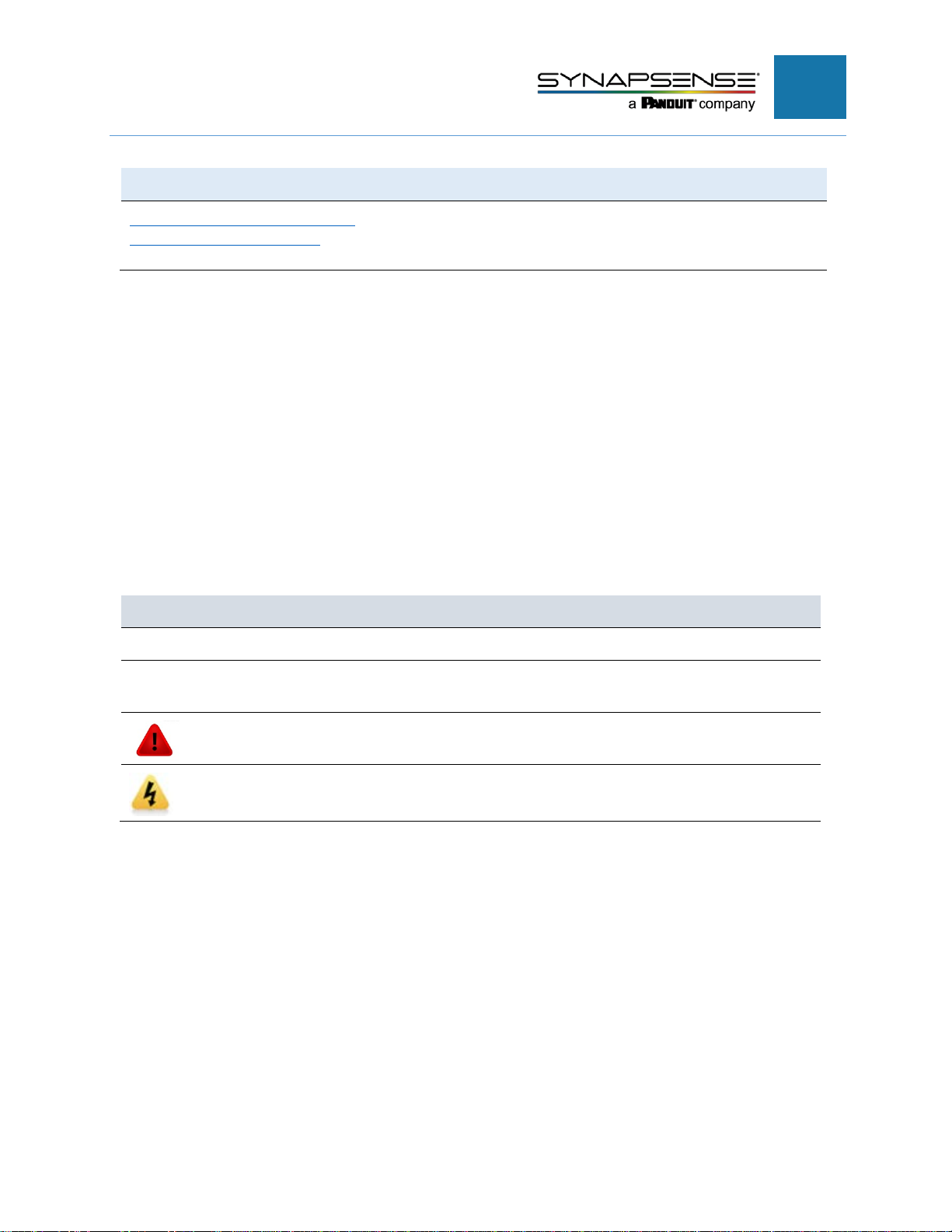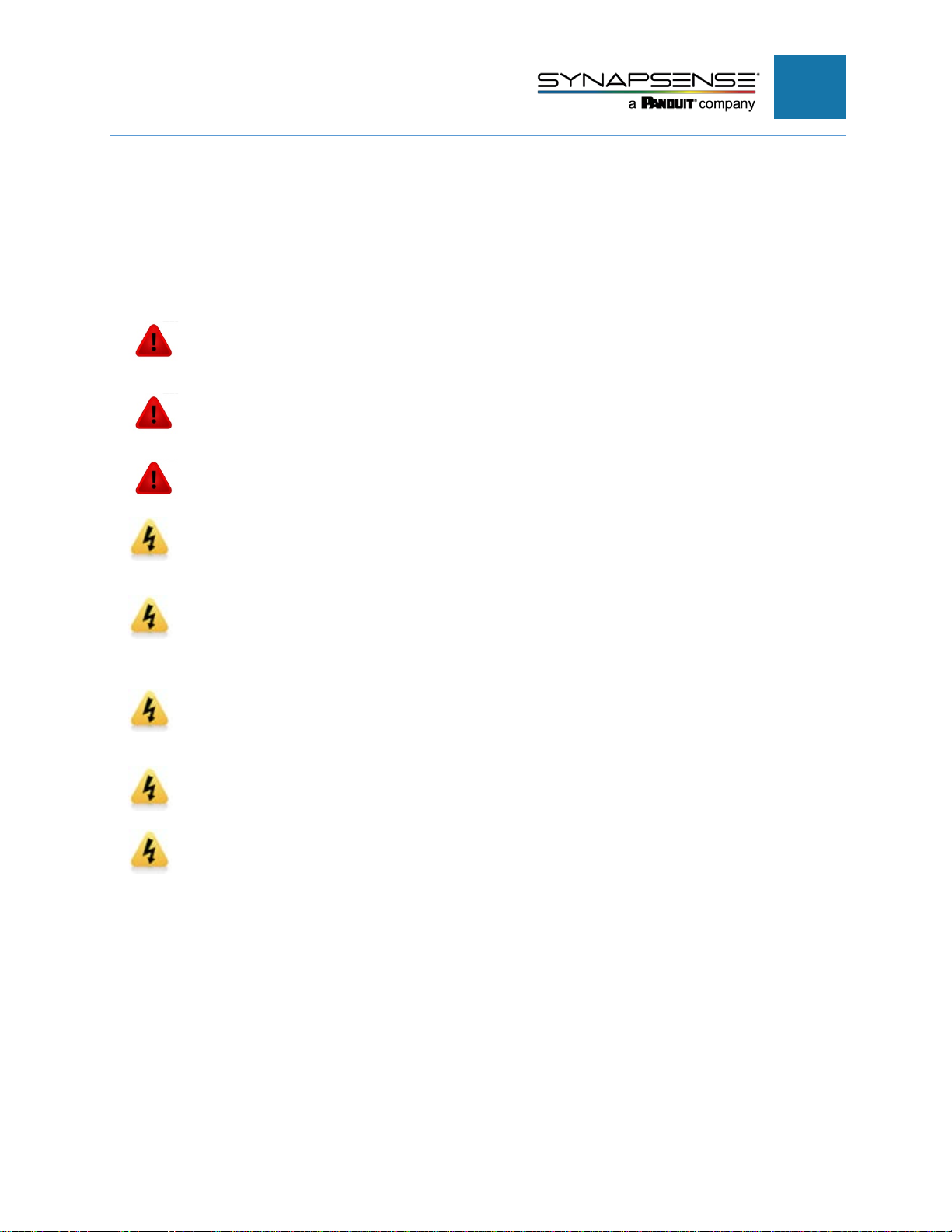CABINET SENSOR HARDWARE INSTALLATION
MANUAL
ThermaNode EZ LEDs..................................................................................................25
Inspecting the Installation..............................................................................................26
Installing ThermaNode Cabinet Sensors.......................................................................27
General Installation Guidelines..................................................................................27
Installation Process Flow...............................................................................................28
ThermaNode Cabinet Sensor Kit Components.............................................................29
Sensor Placement .....................................................................................................31
Installing ThermaNode Cabinet Sensor Kits..................................................................33
Preparing to Install ThermaNode Sensor Kits............................................................33
Mesh Door Cabinets..................................................................................................34
Installing the ThermaNode.....................................................................................34
Installing Intake Sensors........................................................................................35
Installing Exhaust Sensors.....................................................................................36
Solid or Glass Door Cabinets ....................................................................................37
Installing the ThermaNode.....................................................................................37
Installing Intake Sensors........................................................................................37
Installing Exhaust Sensors.....................................................................................38
Open Frame Cabinets ...............................................................................................39
Installing the ThermaNode.....................................................................................39
Installing Intake Sensors........................................................................................39
Installing Exhaust Sensors.....................................................................................40
Installing Top Exhaust Sensors (via Fans) ................................................................41
Installing the Subfloor Sensor (Mesh, Solid or Glass Doors, or Open Frames) .....42
Dual Inlet Cabinet Installation....................................................................................42
Dual Inlet ThermaNode Cable Assembly...............................................................42
ThermaNode and Sensor Placement.....................................................................43
Installing the Dual Inlet Cabinet Sensor Cable Assembly ......................................43
Validating and Commissioning the ThermaNode Installation........................................48
ThermaNode LEDs....................................................................................................49