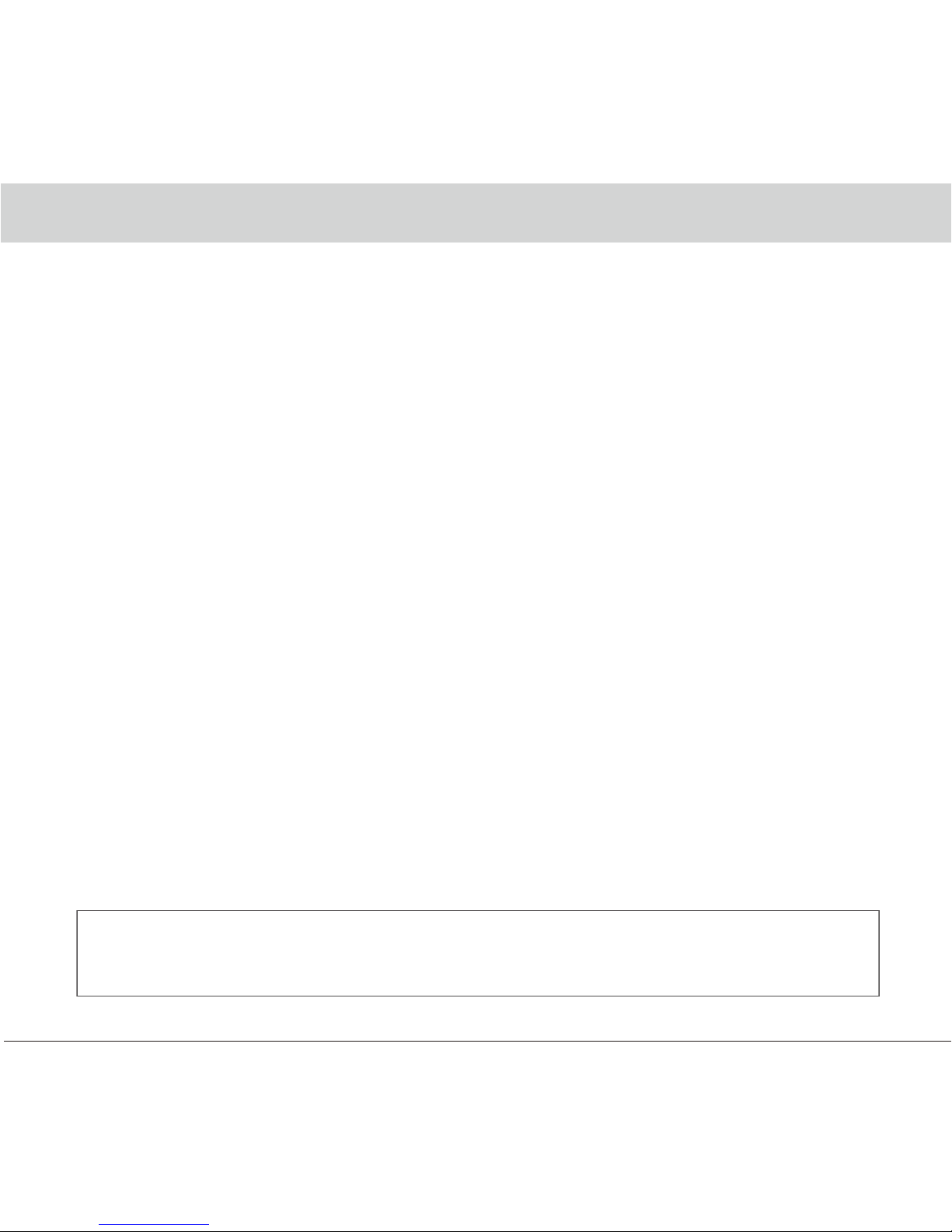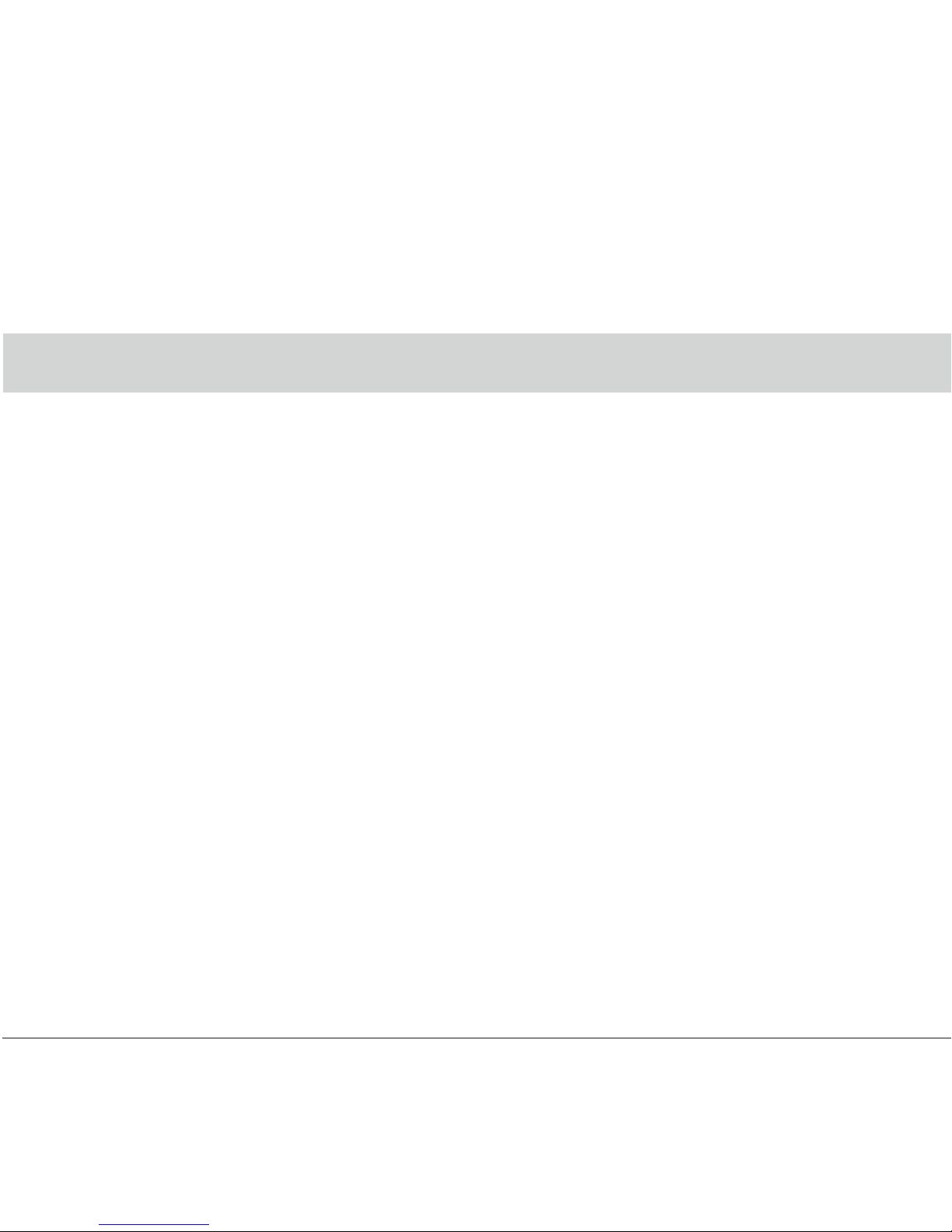English 8
4.2 Voice Recording
1. Push longer for“setting”button, until the upper
right side shows microphone off icon to off the voice recording feature.
2. On the other hand, push longer again for “setting” button, until the
upper right side disappear the microphone off icon to on the voice recording
feature again.
3. Or to set the voice recording on/off from setting menu.
4.3 Screen off
Push longer with mode button during video recording to off the screen.
4. Record/Play
4.1 Cycle Recording
1. Insert SD card, power switch ON to start record.
2. Each recording file is default 5 minutes, and will overwritten while out of
SD card memory.
4.4 10 Sets Video Reserved Space
Push the video copy button during recording for save the current video to
prevent for auto rewritten.