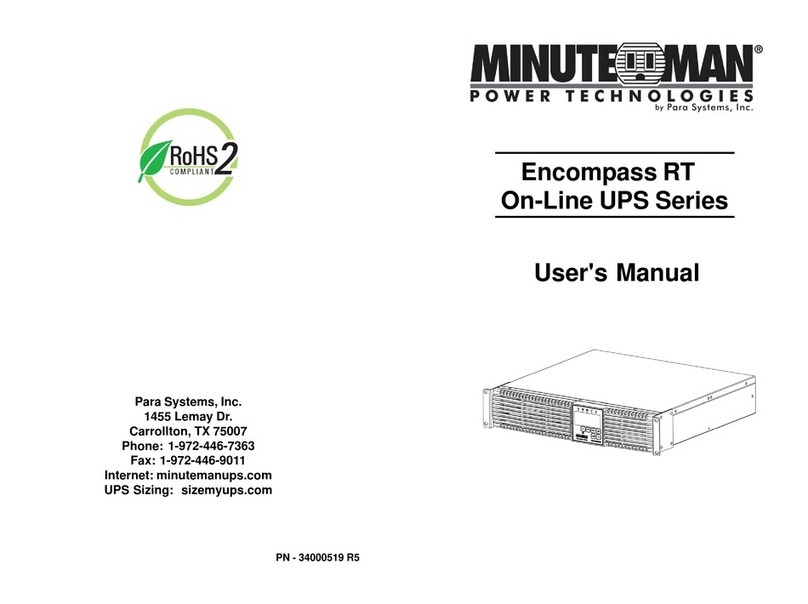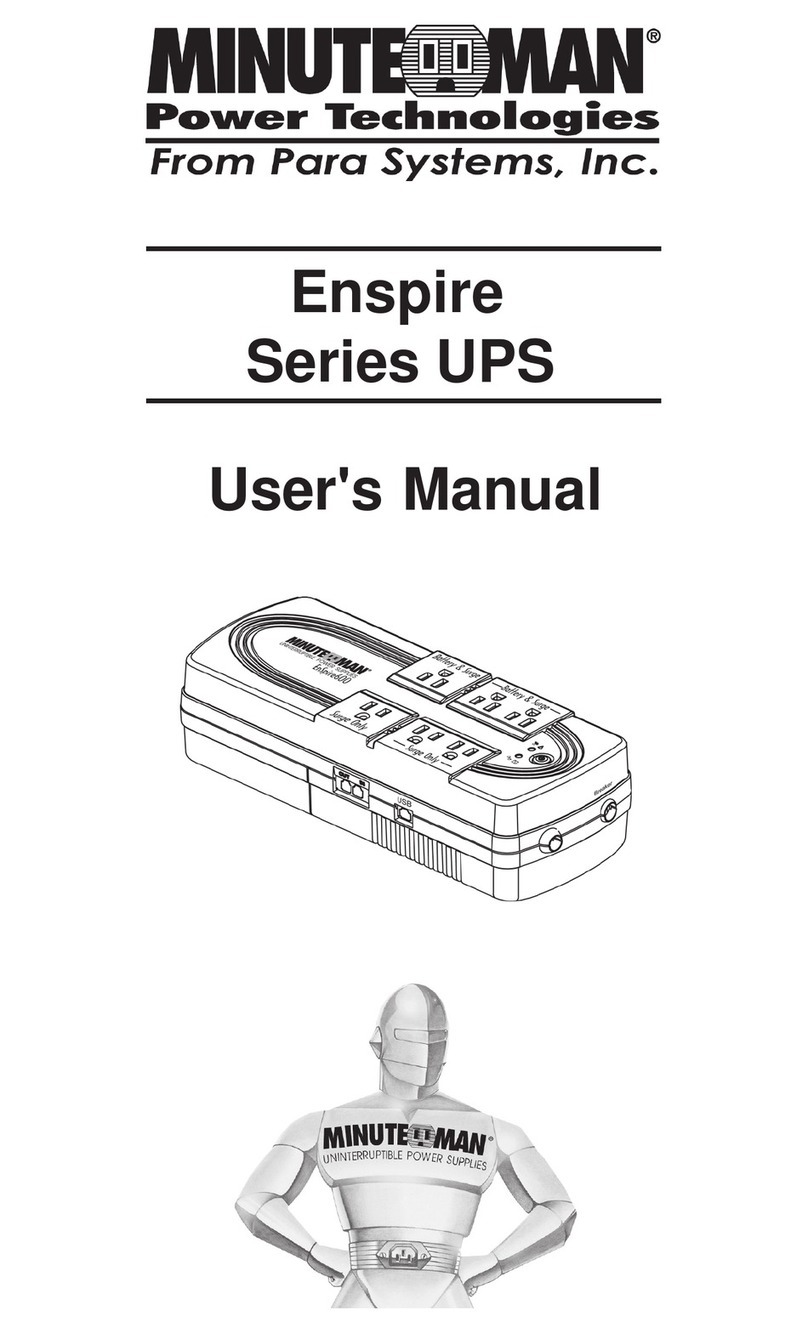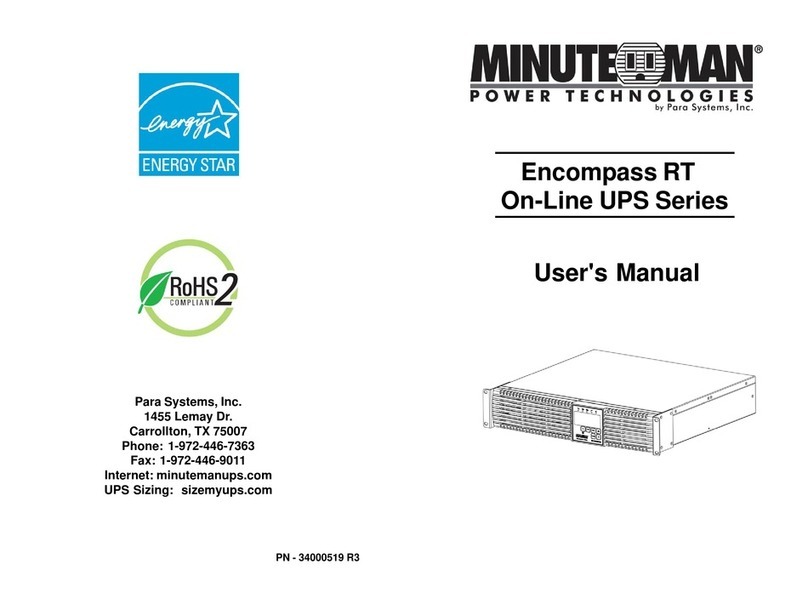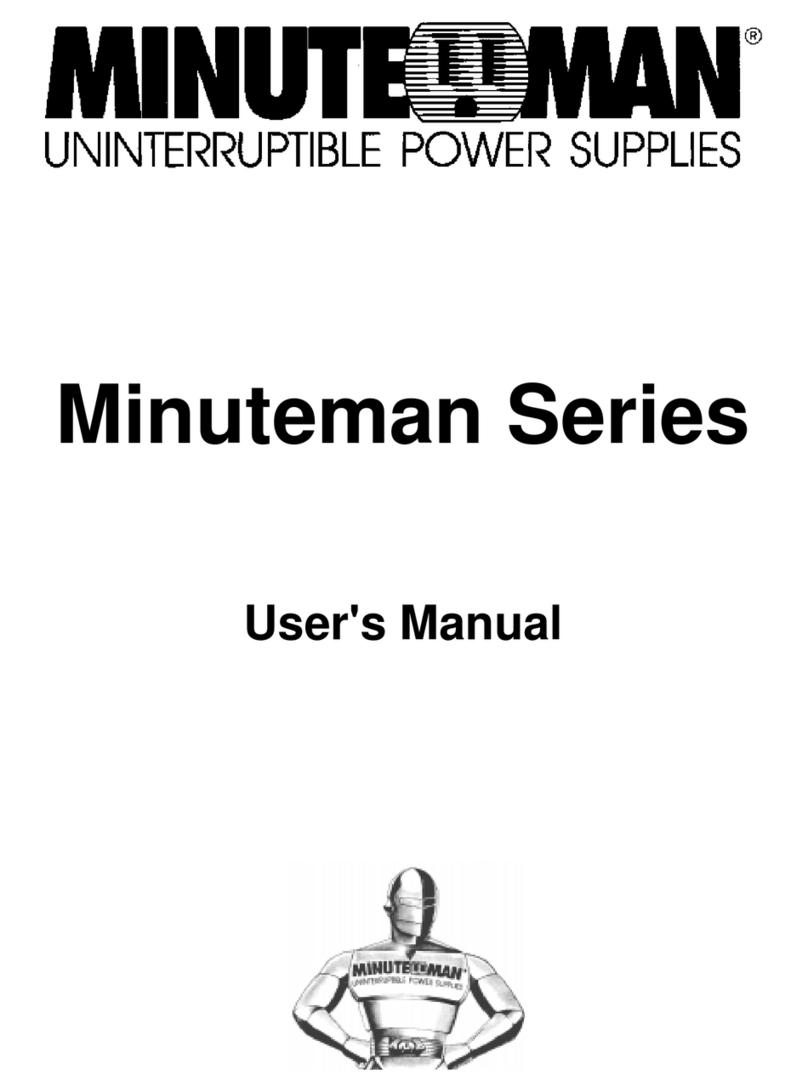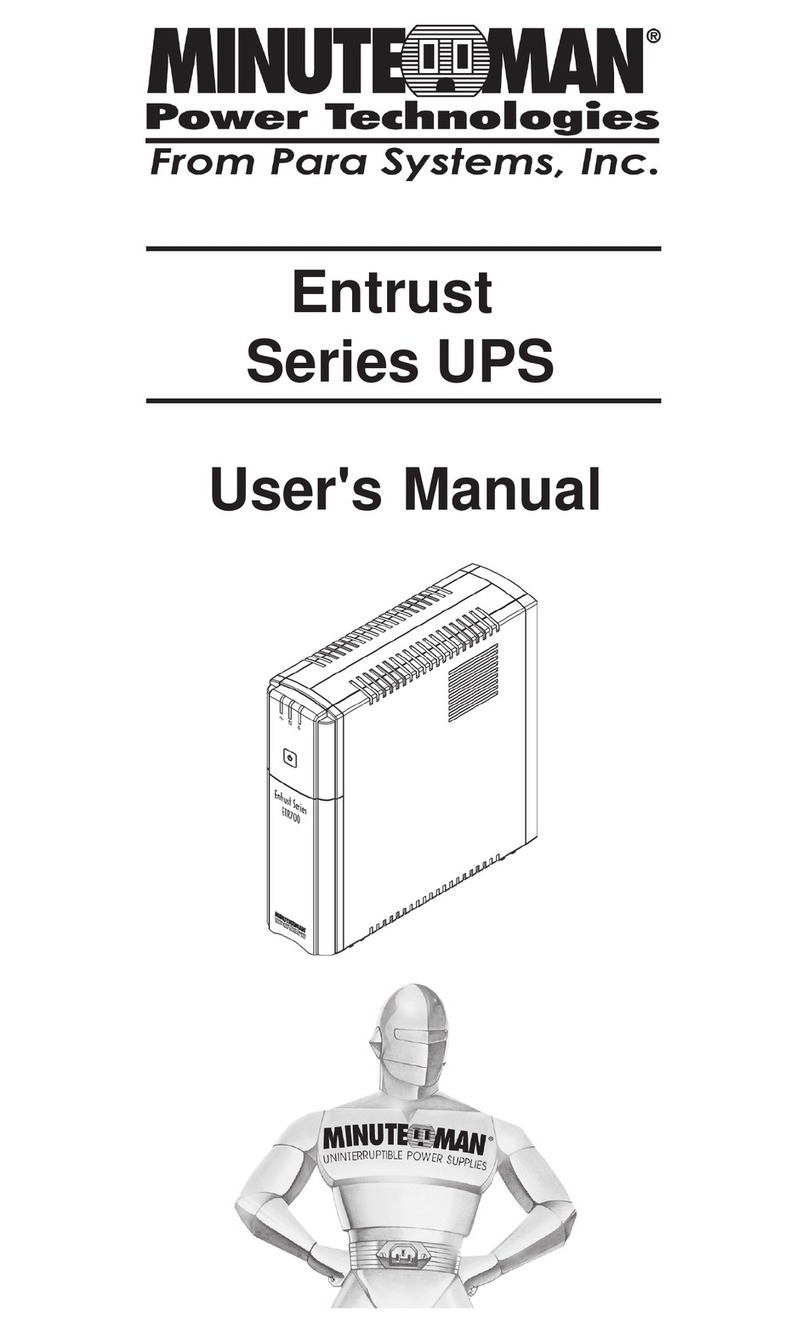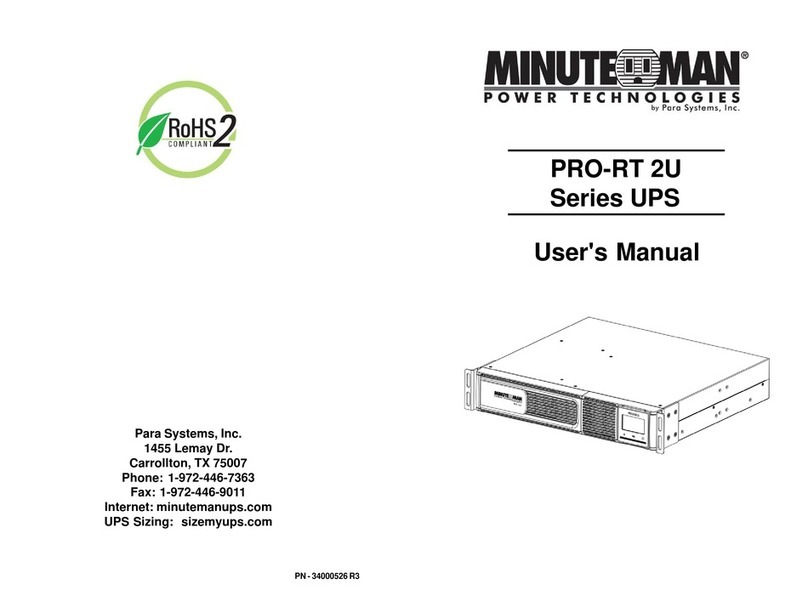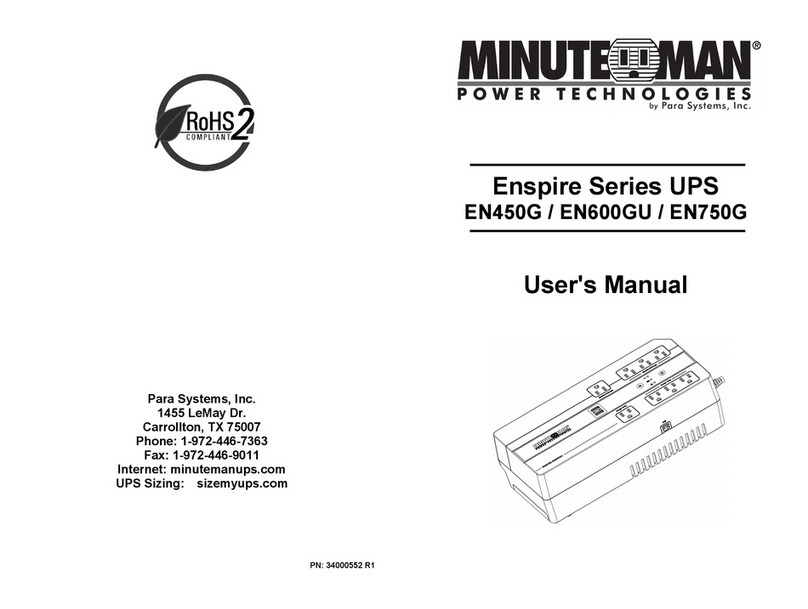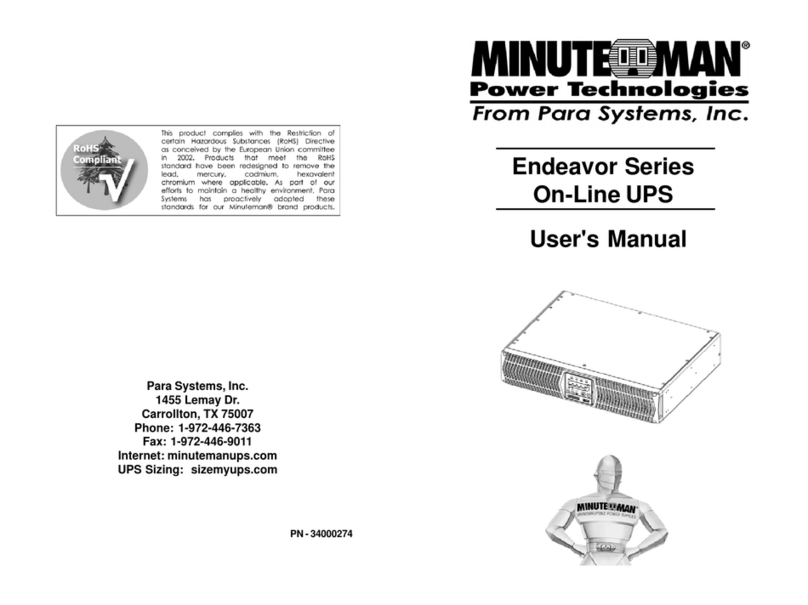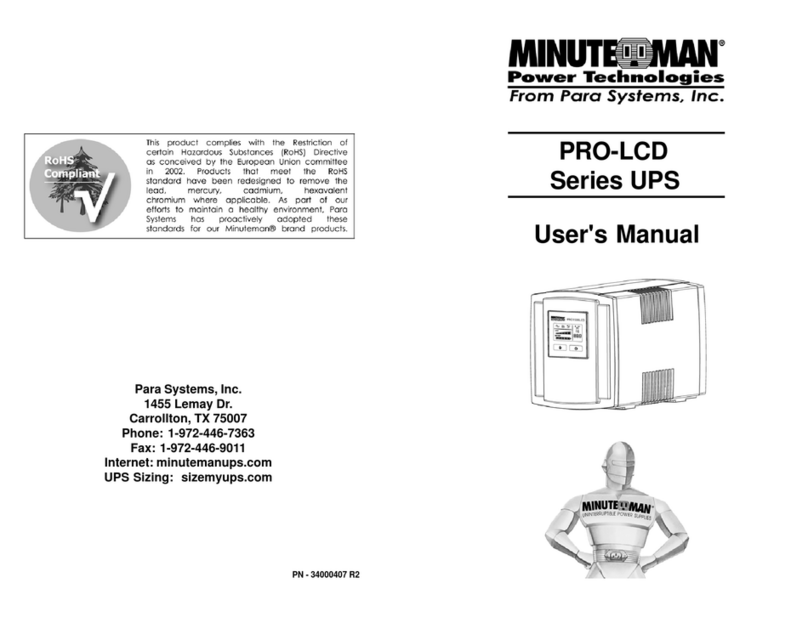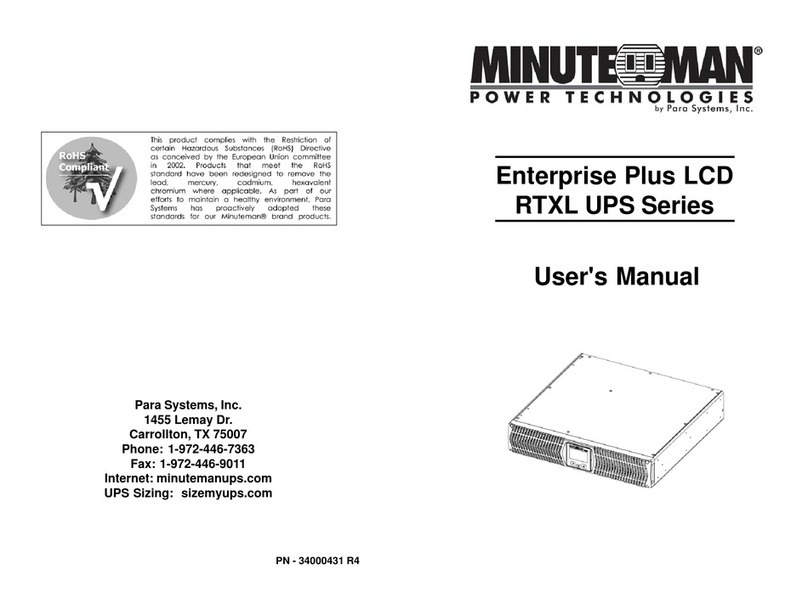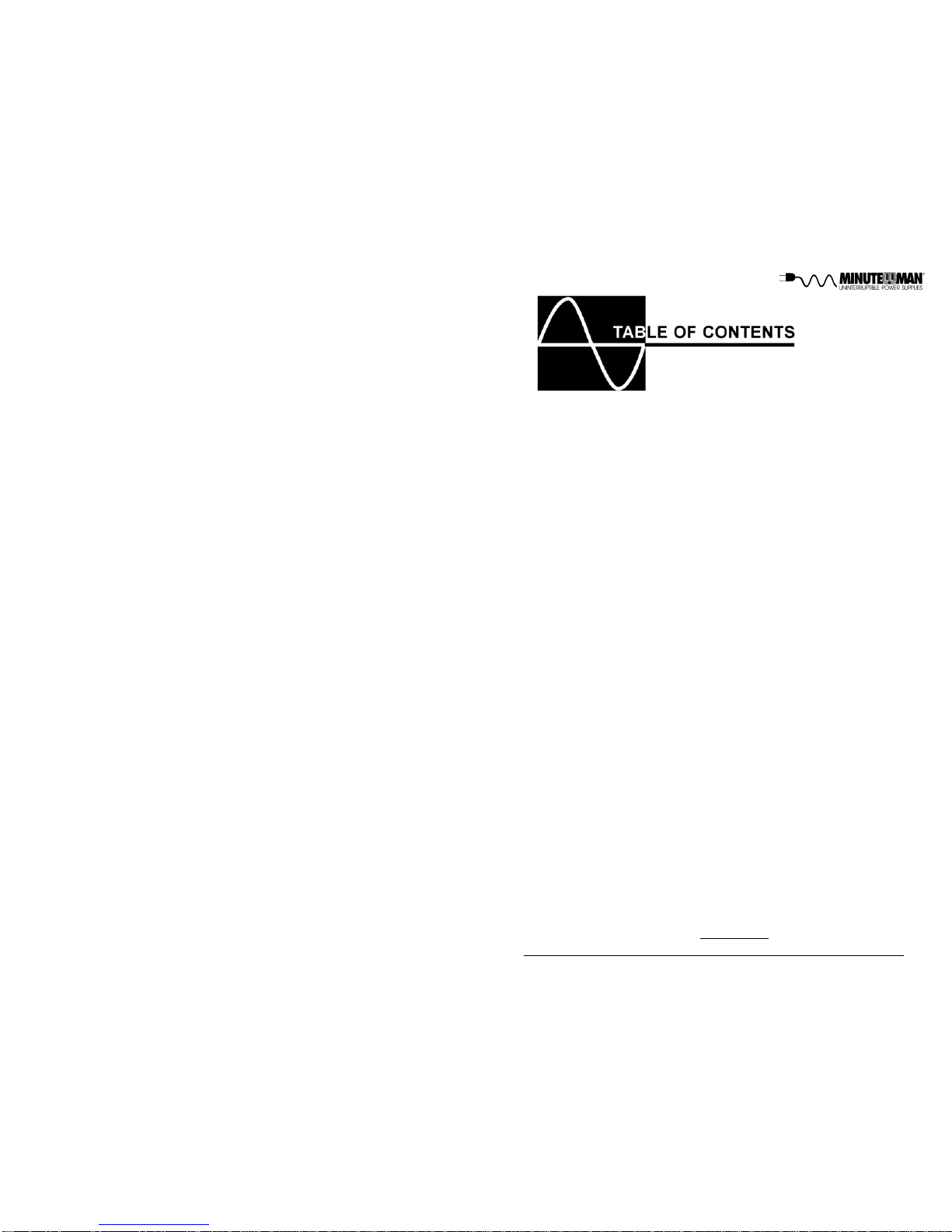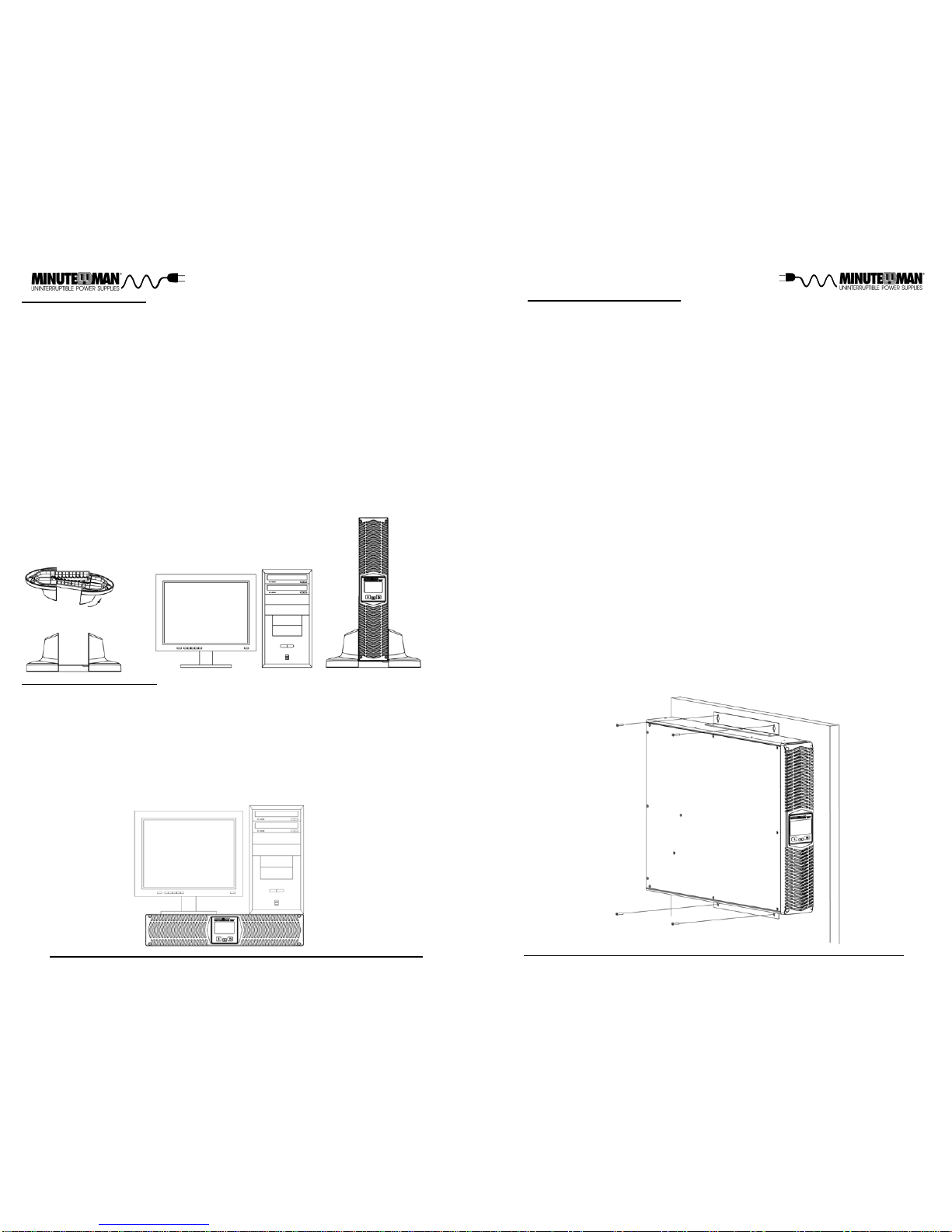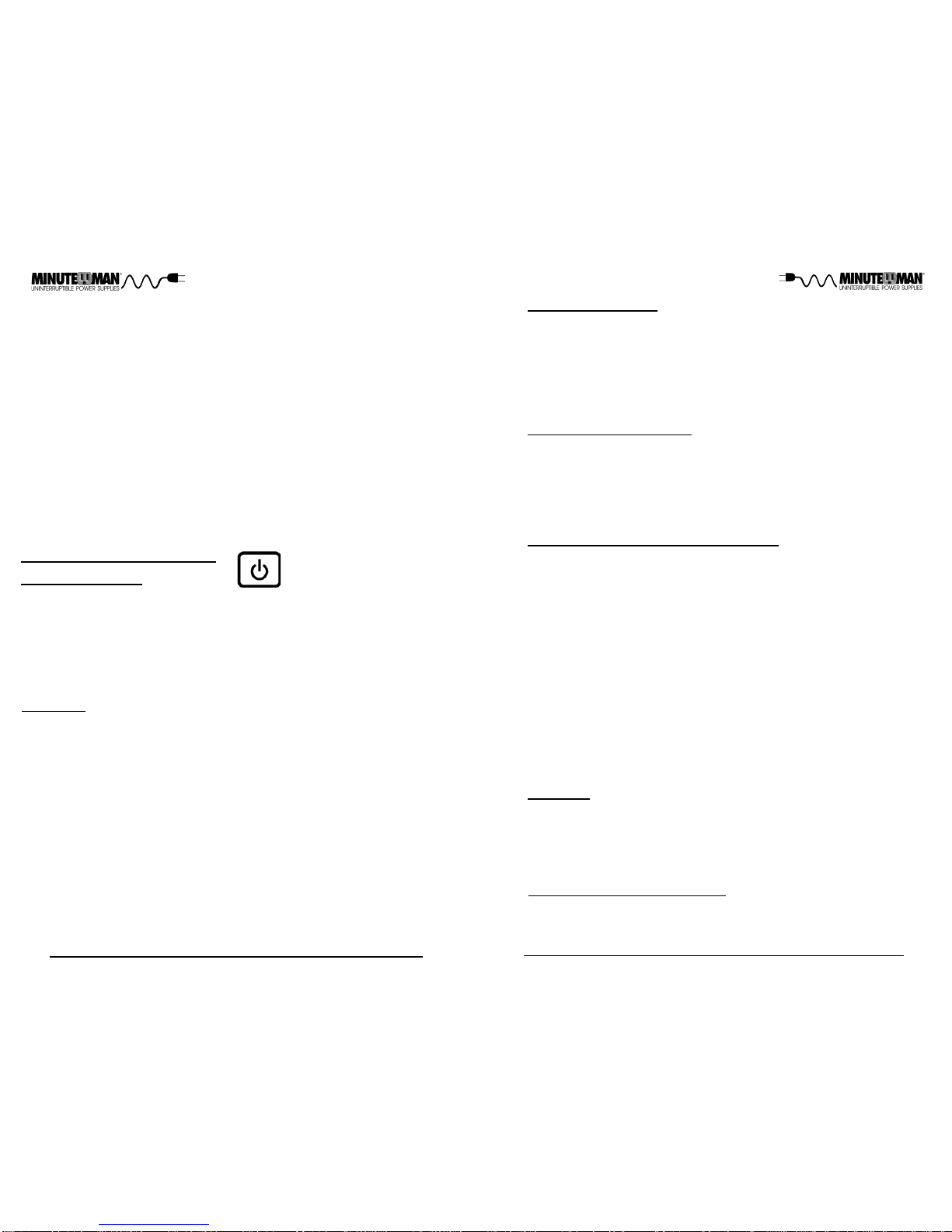5
4
Life Support Policy
As a general policy, Para Systems does not recommend the use of any of our
productsinlifesupportapplications where failure or malfunction of the product
can be reasonably expected to cause failure of the life support device or to
significantlyaffectitssafetyoreffectiveness. Wedonotrecommendtheuseof
any of our products in direct patient care. We will not knowingly sell our prod-
uctsfor use in such applications unless itreceives in writing assurances satis-
factorytousthat(a)therisksofinjuryordamagehavebeenminimized, (b)the
customer assumes all such risks, and (c) our liability is adequately protected
underthe circumstances.
Examplesofdevicesconsideredtobelifesupportdevices are neonatal oxygen
analyzers,nervestimulators(whetherusedfor anesthesia, pain relief, or other
purposes), auto transfusion devices, blood pumps, defibrillators, arrhythmia
detectorsandalarms, pacemakers, hemodialysis systems, peritoneal dialysis
systems,neonatalventilatorincubators,ventilatorsfor both adults and infants,
anesthesiaventilators,andinfusionpumpsaswellasanyotherdevicesdesig-
nated as “critical” by the United States FDA.
AfterremovingyourUPSfromitscarton,itshould be inspected for damage that
may have occurred in shipping. Immediately notify the carrier and place of
purchase if any damage is found. Warranty claims for damage caused by the
carrierwill not be honored. The packing materials thatyour UPS was shipped
in are carefully designed to minimize any shipping damage. In the unlikely
case that the UPS needs to be returned to the manufacturer, please use the
original packing material. Since the manufacturer is not responsible for ship-
pingdamageincurred when the system is returned, the original packingmate-
rialisinexpensiveinsurance. PLEASE SAVE THE PACKING MATERIALS!
Receiving Inspection
NOTICE: Thisequipmenthasbeentested and found to comply with the limits
for a Class B computing device in accordance with the specifications in Sub-
partJ of Part 15 of FCCRules and the Class Blimits for radio noise emissions
fromdigitalapparatussetoutintheRadioInterferenceof the Canadian Depart-
ment of Communications. These limits are designed to provide reasonable
protection against such interference in a residential installation. This equip-
mentgeneratesandusesradiofrequencyand if notinstalledandusedproperly,
that is, in strict accordance with the manufacturer's instructions, this equip-
ment may cause interference to radio and television reception. If this equip-
ment does cause interference to radio or television reception, which can be
determinedbyturningtheequipmentoffand on, the user isencouragedtotryto
correcttheinterference by one or more of thefollowingmeasures:
Re-orientthereceivingantenna.
Relocatethe computer with respect to the receiver.
Movethecomputerawayfromthereceiver.
Plugthecomputer into a different outlet sothatthe computer and receiver
areondifferentbranch circuits.
Shieldedcommunicationsinterfacecablesmustbeusedwiththisproduct.
WARNING: Changes or modifications to this unit not expressly ap-
proved by the party responsible for compliance could void the user's
authoritytooperate the equipment.
NOTE: TheseUPSsare shipped with the batteries disconnected. The batter-
ies must be connected before putting these UPSs into service. Refer to Sec-
tion 3 "Installation" for connecting the batteries.
CAUTION! This UPS series is ONLYintended to be installed in an
indoortemperaturecontrolled environment that is free ofconductive
contaminants. ThisUPSseriesisnot intended for use in a computer
room as defined in the Standard for the Protection of Electronic
Computer/DataProcessingEquipmentANSI/NFPA75.
CAUTION! The Maximum ambient operating temperature for this
UPSseries is 40°C (“0 ~ 40°C” forAmbient Operation).
ON / OFF / TEST BUTTON: Pressand release the On/Off/TestBut-
ton after one beep to turn the UPS on and supply power to the load.
The load is immediately powered while the UPS runs a five-second
selftest. Pressand release the On/Off/TestButton afteronebeepto
turntheUPSoff. TheUPSwillcontinuetochargethe batteries when-
everitispluggedintoawalloutletandthereisacceptableACvoltage
present. To perform a ten-second battery test: With the UPS in the
ACmode,pressandholdtheOn/Off/TestButtonuntilthe alarmsounds
four beeps, and then release. During the test, the UPS will switch to
the Battery mode, the On-Battery icon will illuminate and the alarm
willsound.