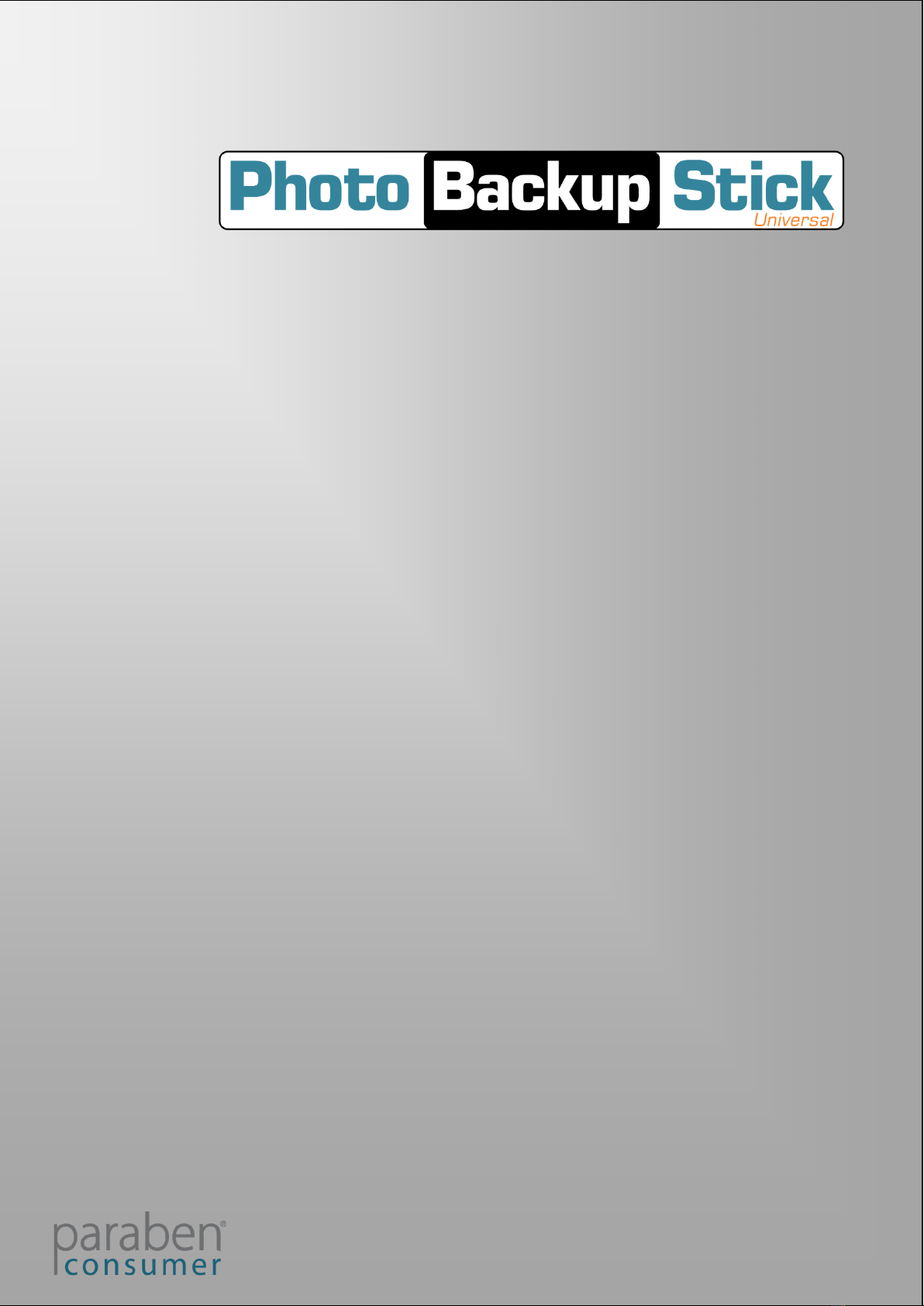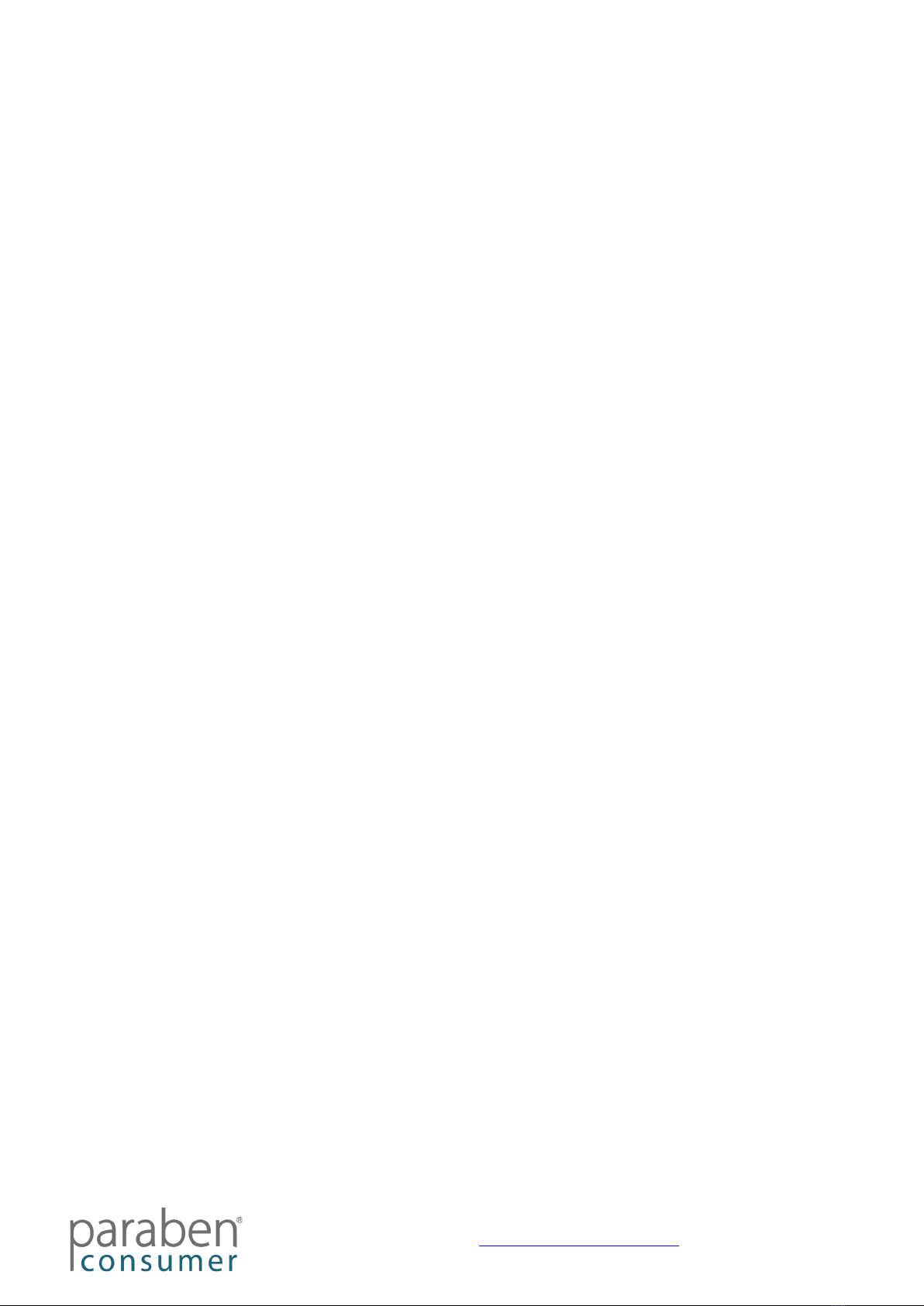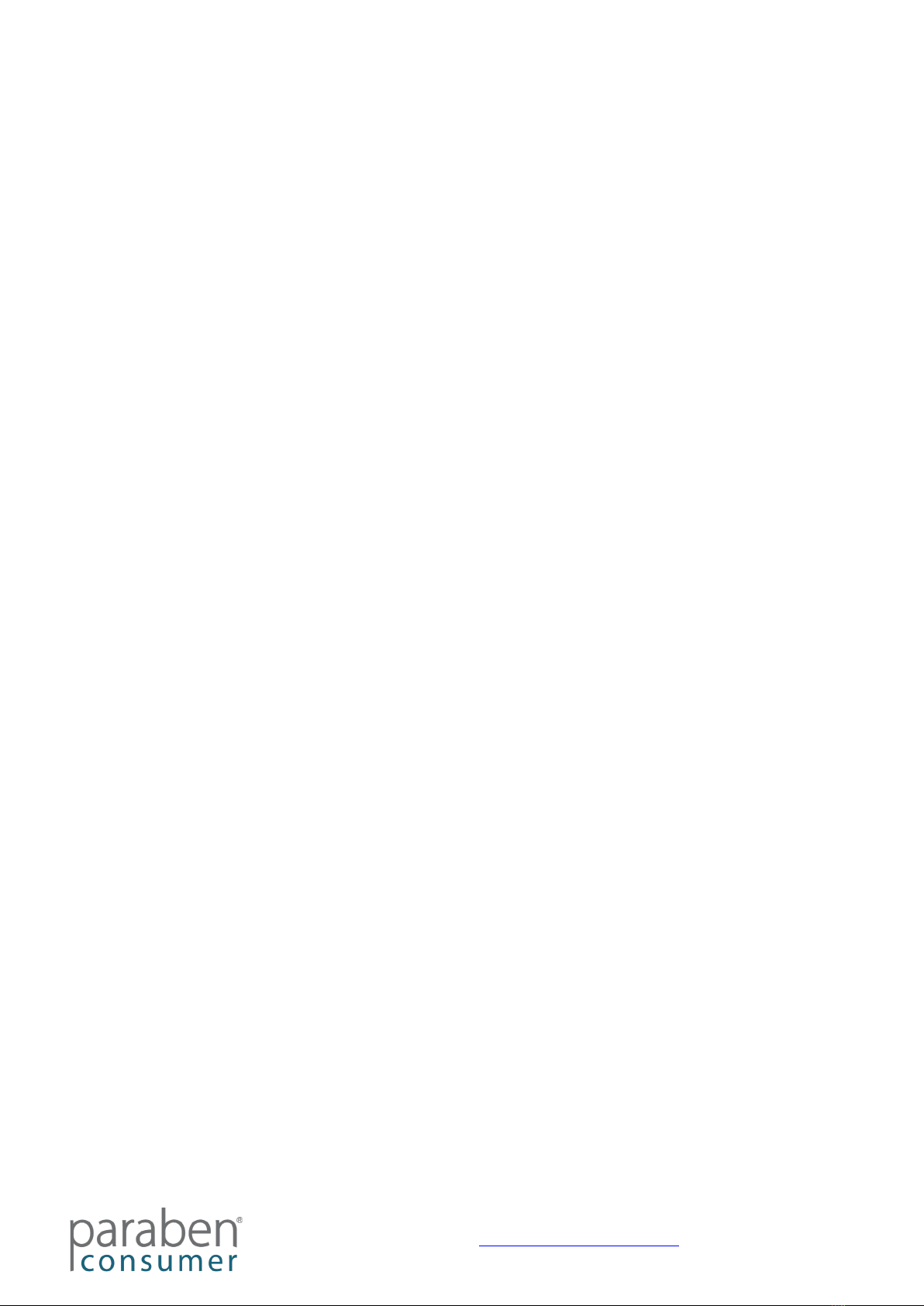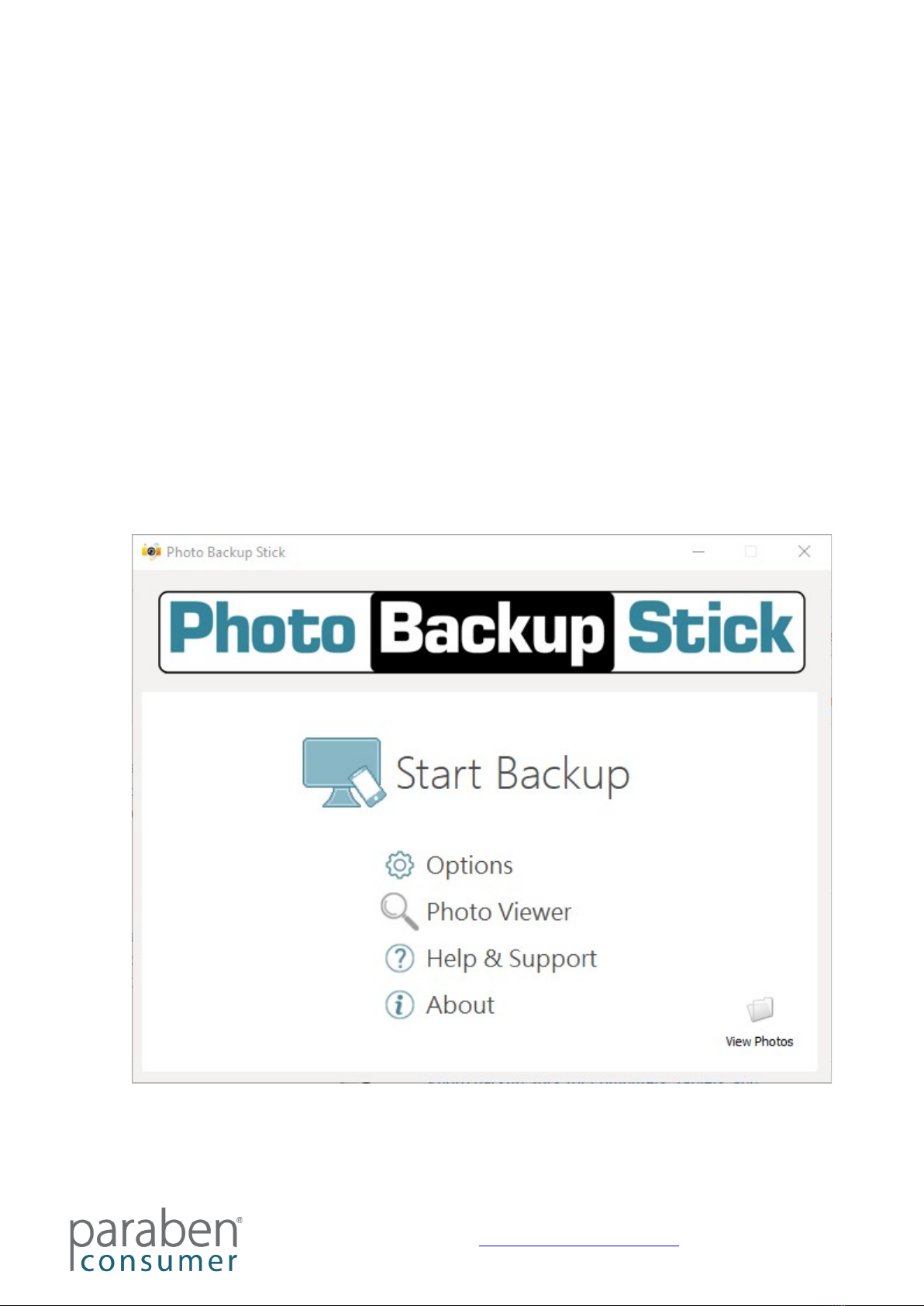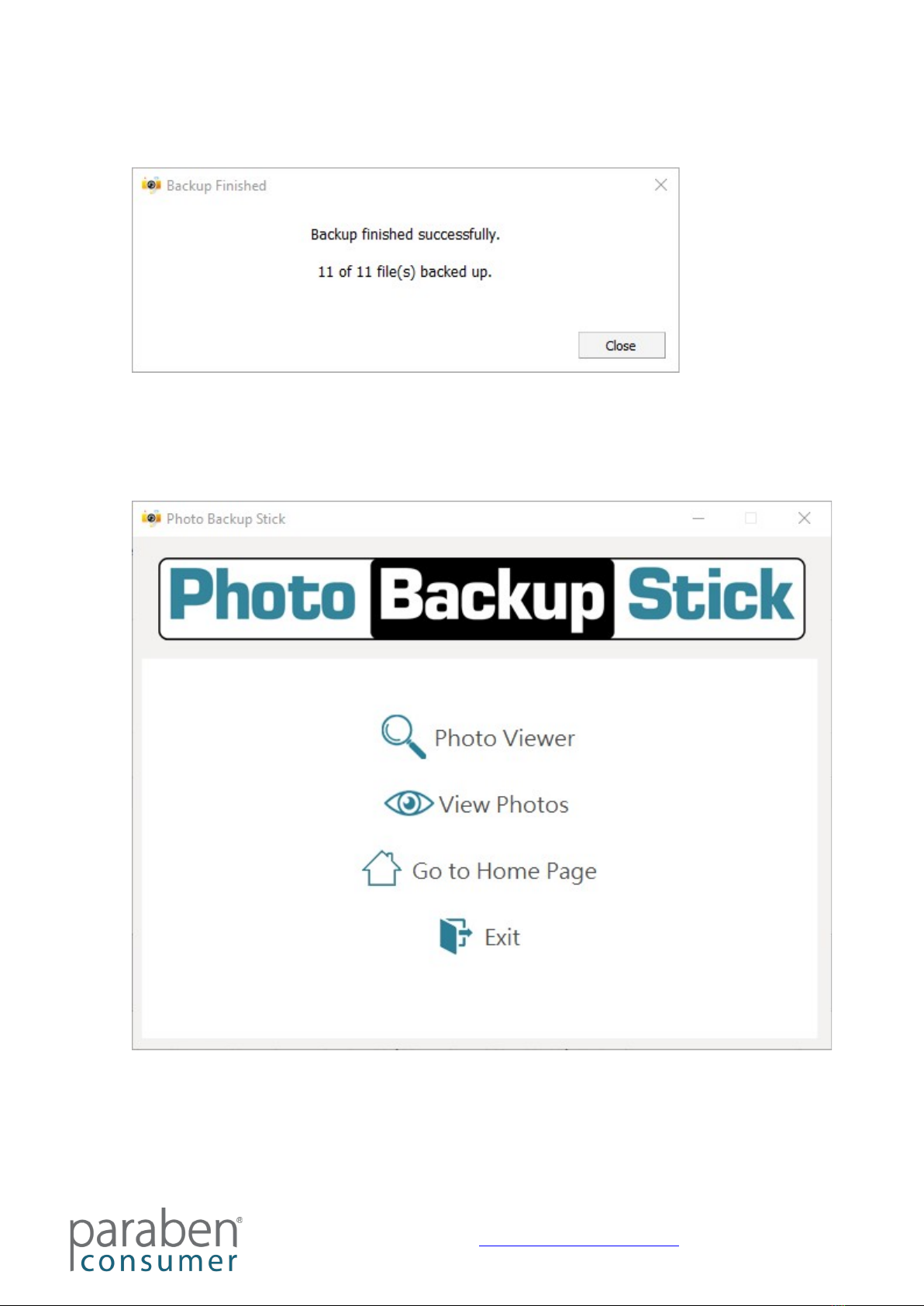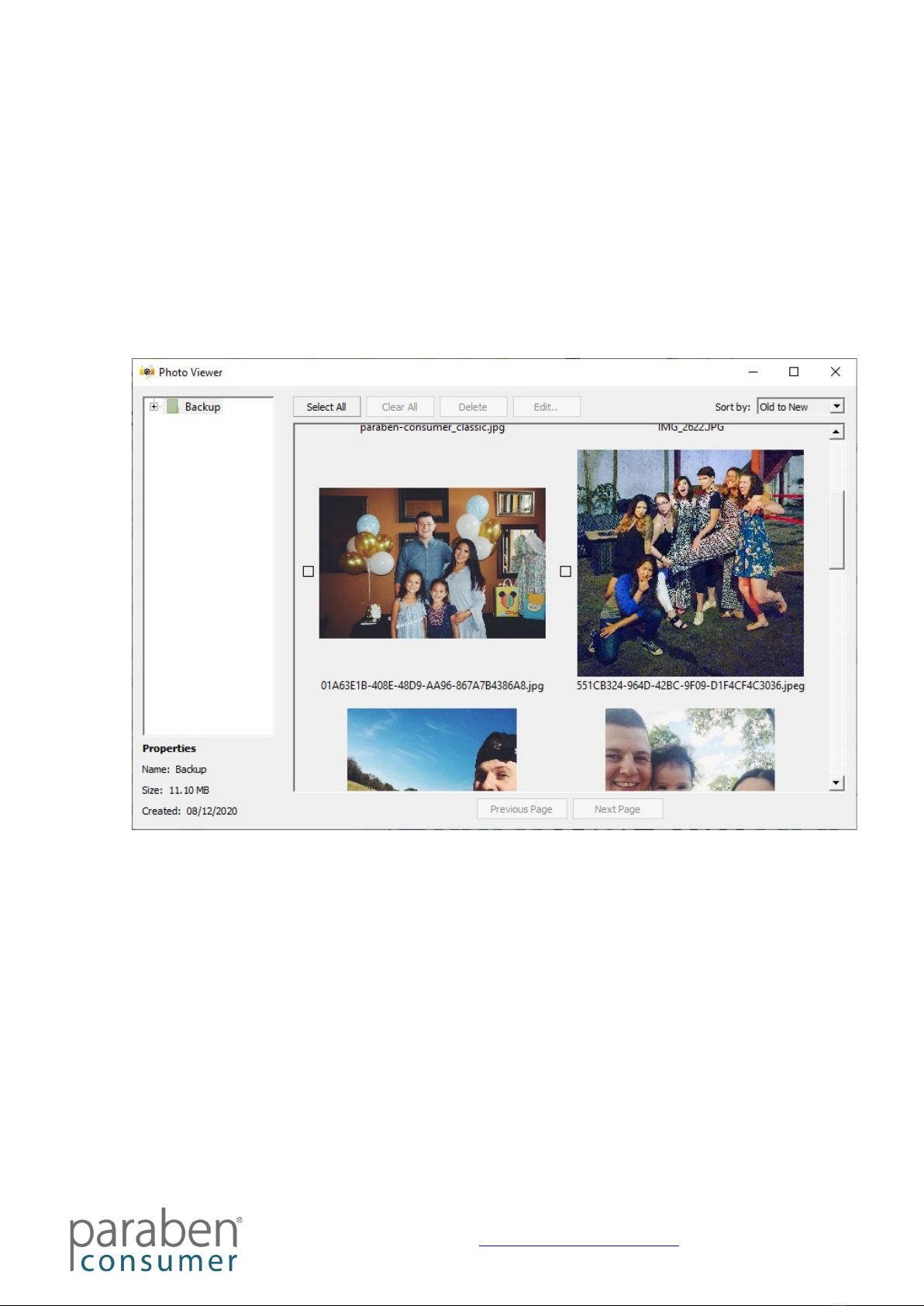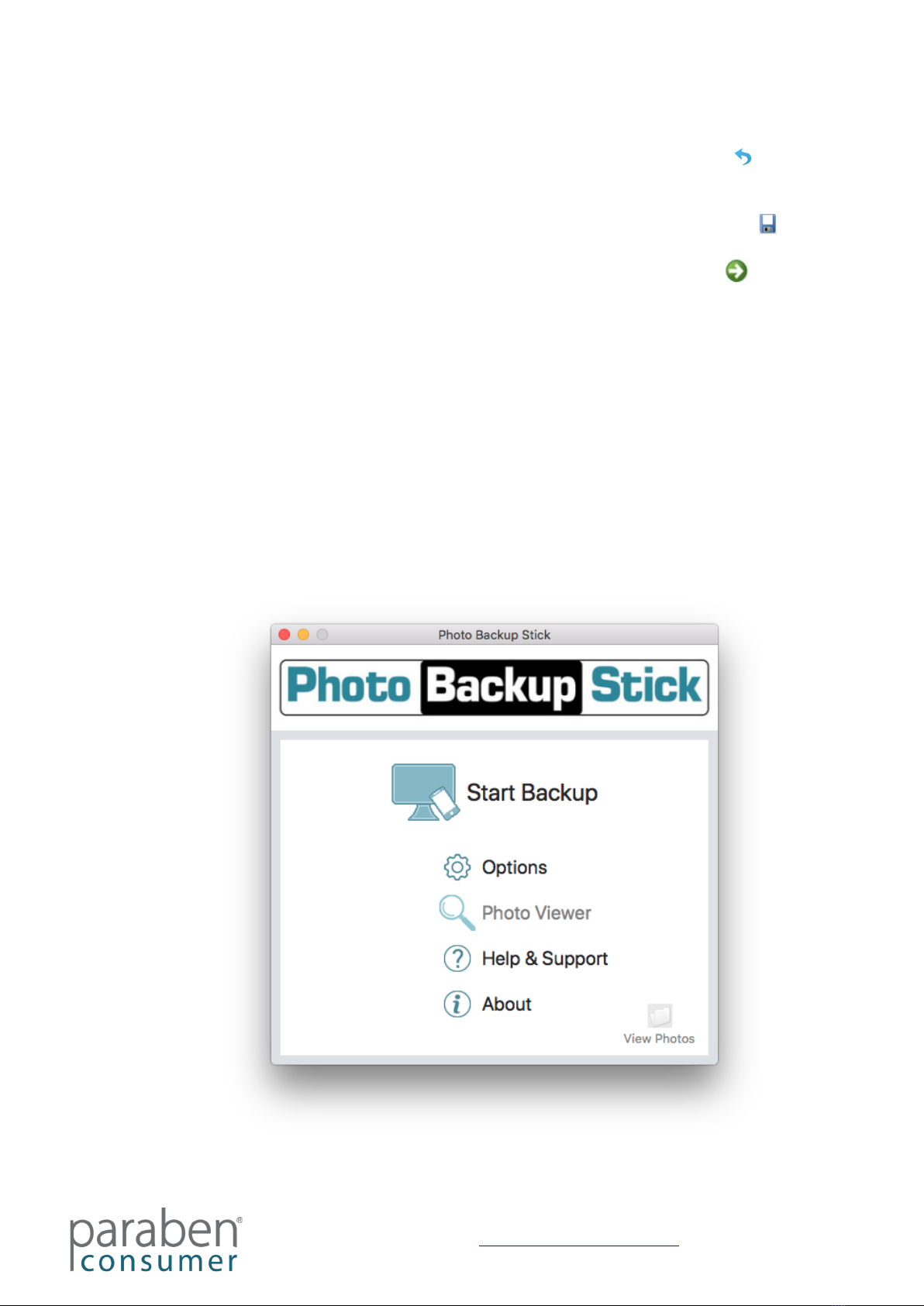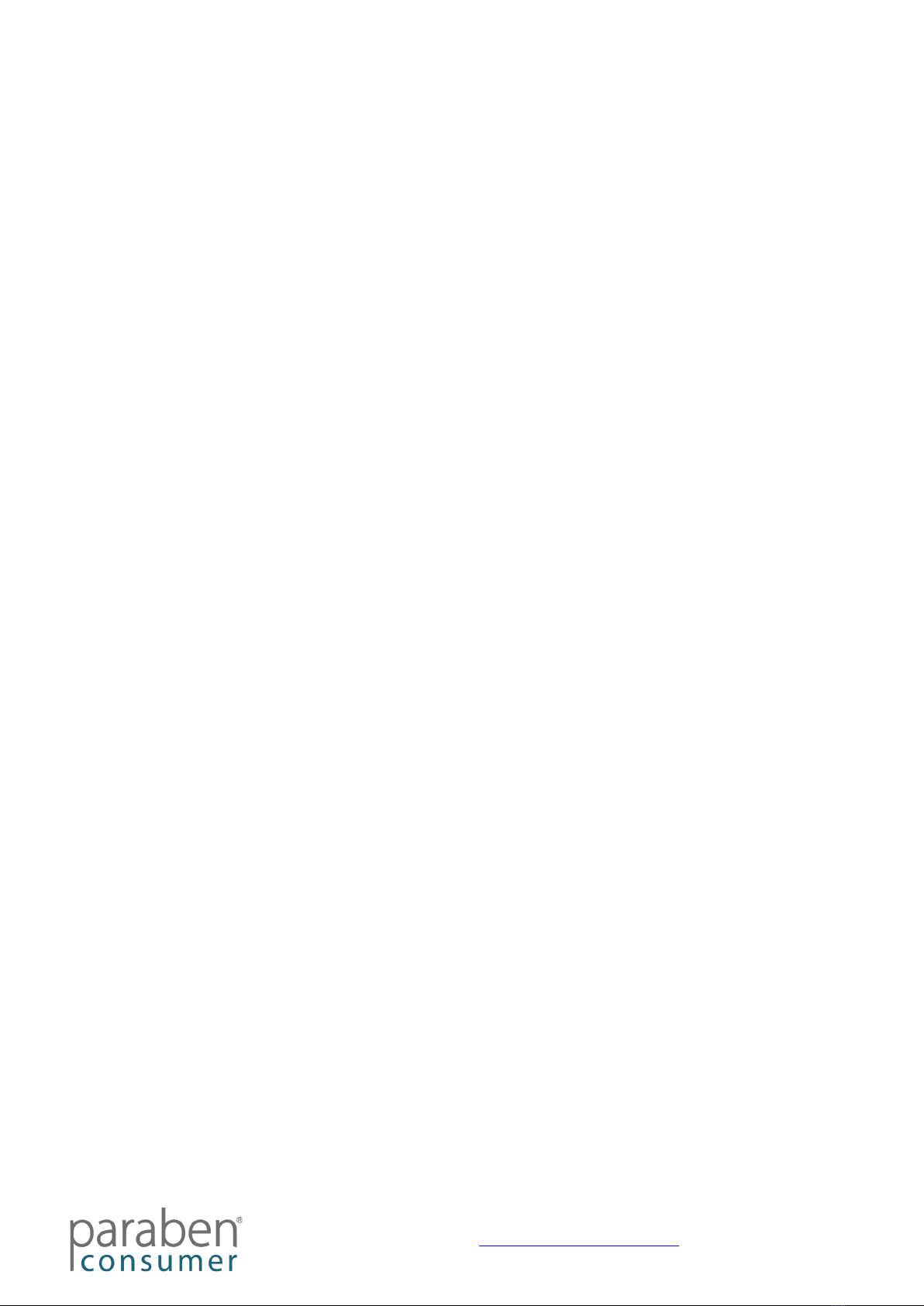
Photo Backup Stick
© Photo Backup Stick 2021 https://photobackupstick.com
Contents
About Paraben’s Photo Backup Stick..............................................................................3
What’s New? ...................................................................................................................4
Getting Started ................................................................................................................5
Backing Up from Windows Computers............................................................................5
Viewing and Editing Photos with the Windows App.........................................................8
Backing Up from Apple Mac Computers ....................................................................... 10
Backing Viewing and Editing Photos with the Mac App ................................................ 13
Backing Up from iOS Devices (iPhones, iPads, & iPods) – Direct Connect .................. 15
Viewing and Editing Photos with the iOS App ............................................................... 18
Backing Up from Android Phones & Tablets – Direct Connect...................................... 21
Viewing and Editing Photos with the Android App......................................................... 23
Backing Up Phones & Tablets Using the Computer Apps............................................. 25
Application User Interface ............................................................................................. 26
Scanning for Photos ...................................................................................................... 28
Photo & Video Types..................................................................................................... 31
Remove Duplicates ....................................................................................................... 31
Copying Your Backup to Another Location.................................................................... 33
Convert HEIC to JPEG (Mac app)................................................................................. 34
Organize Backups ......................................................................................................... 34
Viewing Photos.............................................................................................................. 34
Deleting Backups .......................................................................................................... 35
Troubleshooting............................................................................................................. 37
Restoring Your Photo Backup Stick .............................................................................. 38
How Many Photos/Videos Can I Backup?..................................................................... 39