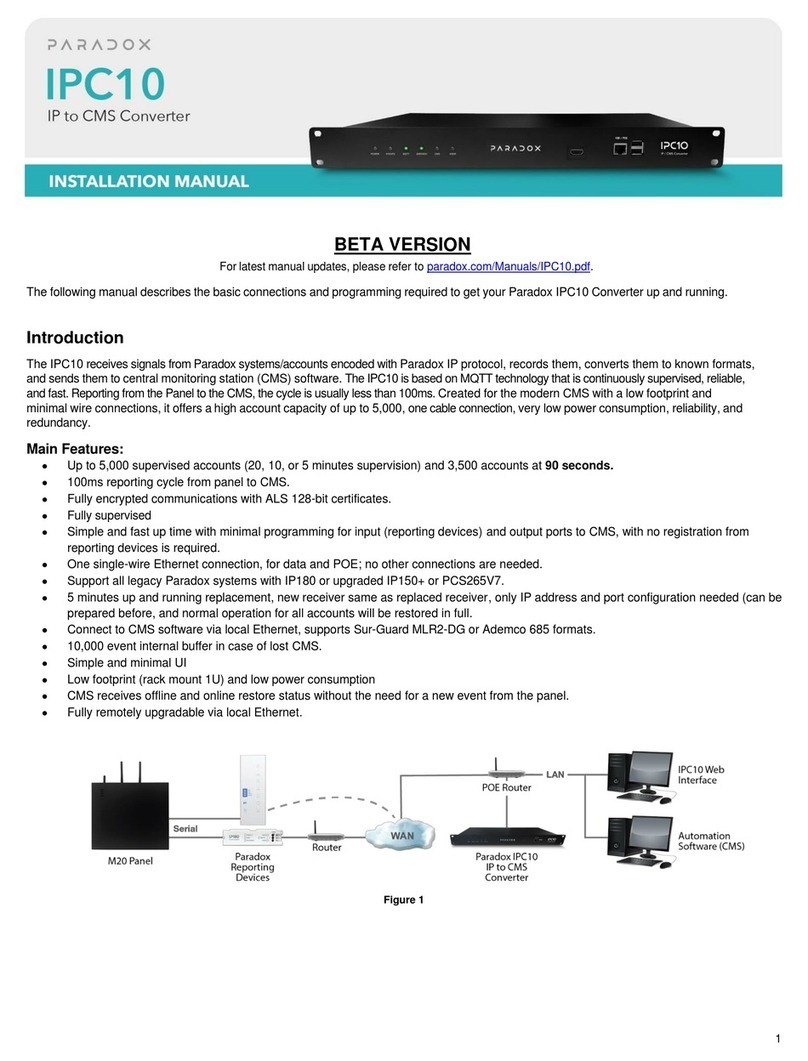Resetting the Switch
Note: Resetting the UC300 puts all of the default configurations back in place.
1. Press reset switch for 5 seconds or until both status LEDs flash fast.
2. Release switch.
3. Press it again within the next 2 seconds to confirm the action.
Note: You will need a paper clip or other thin hard tool to insert through the reset hole to the PC board ~ 1” inside
the UC300 case.
Caution: Do not use any sharp objects like a pin or a needle as this may damage the pc board or reset switch.
Restart
To restart the UC300 without affecting the configuration you have two options:
• Unplug the power transformer from the outlet and reinsert the plug
•RestartusingBabyware
Programming
Use Paradox BabyWare™ software to configure the UC300. The configuration requires Internet parameters for
reporting through the IP150 and cellphone parameters for reporting through the PCS250/PCS250G.
Before configuration make sure that you have the following: UC300 Panel ID and PC password — Default 0000 and
0000.
If you are connecting an IP150 you will need the IP module password.
Note: If you are connecting a PCS250/PCS250G without the IP150 you will need to initiate the connection using an
SMS message. See the PCS 250/G Installation guide.
Note: To configure the UC300 when NO IP150 is connected you will need a 307USB from Paradox and a connector
cable IP150/UC300 to PCS250/PCS250G see Figure 3.
Connect to BabyWare through an IP150
Open Paradox Babyware Rev 2.8 or higher.
1. Click Accounts.
2. Click the Connection Option Details button.
3. Click to locate the IP150 module on the LAN.
4. Select the IP150 Device.
5. Write down this information. You will need it to forward the port and bind the IP to the MAC address in your
router.
6. Click Configure.
In the UC300 Properties => Reporting =>Network Settings=> Internet Settings set the IP address and port numbers
to match the Accounts and router settings.
Now go to your router web page and port forward the port according to the information in the “Locate IP Device on
Network” window.
In the router browser window, bind the MAC address to the IP address from the “Locate IP Device on Network”
window.
7. Port forward the IP150 IP address in your router.
8. Reserve the IP address (Bind the MAC to the IP address).
Directly Connect the UC300 to BabyWare
It is possible to connect a UC300 with a 307USB connector directly to the UC300, or in conjunction.
Figure 8 – Direct connection to UC300
1. To connect the 307USB directly to the UC300 you must replace the serial cable from the 307USB.
2. Unscrew the four screws for the 307USB case. Remove the back of the case.
3. Flip over the PCB board.
4. Remove the serial cable.
5. Replace with the serial cable with the connector cable IP150/UC300 to PCS250/PCS250G see Figure 3.
6. set the PCB back into the front section of the case.
7. Reconnect the back of the case using the four screws.
8. In BabyWare =>Accounts, add a new account and for Connection Options use USB and Auto detect.
9. Or If your account exists got to Communication =>Settings => Connection => Serial and set the com port to
USB serial.
10. Connect to UC300.
Configure End User Email System Includes IP150
In BabyWare fill in the User Identification and Number 000 and Code. There is a user #000 with code #123456 and is
the master user. The code can be changed for security purposes. This code is needed to by the end user to connect to
the IP150 web page to configure the email SMTP and recipient email addresses.
If you make any changes to the default settings click OK to save your changes.
Reporting
Network Settings
Internet Settings
Note: Settings vary according to the Internet provider. Typically, it will be DHCP.
To get the Internet settings:
1. From the BabyWare home page click Communication.
2. Select Settings.
3. Select IP Static for the connection type.
4. Click to locate the IP150 module on the LAN.
5. Write down the MAC address, IP Address and port number for the IP150 connection. You will need this in
order to bind the MAC address to the IP address and to do port forwarding. Both of these operations need to
be done through the router.
6. Click Configure.
If you make any changes to the default settings click OK to save your changes.
GPRS Settings
If you are using a PCS250/PCS250G you must configure this page.
Note: These parameters are usually provided by the Cell phone provider.
If you make any changes to the default settings click OK to save your changes.
SMS Settings
You can set up to eight phone numbers for SMS in BabyWare.
If you make any changes to the default settings click OK to save your changes.
Configuring IPRS7/ IPR512 CMS IP Addresses and Password
The IP150 sends reports to the CMS through the Internet. The IP Addresses of the CMS is configured through
BabyWare. The CMS will supply all of the IP parameters (settings) of their server and IPRS7 or IPR512 receivers.
If you make any changes to the default settings click OK to save your changes.
Trouble Reporting
Configure the reporting trouble parameters.
If you make any changes to the default settings click OK to save your changes.
Reporting Sequence
Configure the reporting sequence parameters through BabyWare. This page controls whether you will use parallel
reporting or serial (backup) reporting. If you are using serial reporting select your media primary, secondary, tertiary.
If you make any changes to the default settings click OK to save your changes.
Figure 9 – Reporting Sequence
PC Communication
If you make any changes to the default settings click OK to save your changes.
Other Settings
Get these parameters from your local telephone service provider. If you make any changes to the default settings
click OK to save your changes.
Firmware Updating
Firmware is updated using In-Field software.
Firmware is upgradeable via all media:
• Direct connect through 307USB
• Ethernet through IP150
• GPRS through PCS250/PCS250G
1. In BabyWare Select In-Field
2. In-Field Opens up. Disconnect BabyWare.
3. Connect In-Field to the UC300.
4. Select the new firmware file.
5. Upload the new firmware.
SMS / Text Messages
Personal reporting of events is available through SMS (if a PCS250/PCS250G is present). Up to eight people can
receive personal reporting.
Each event shall be classified according to group.
•Alarm
•Trouble
•Arm/Disarm
For each event group you have the ability to enable/disable the personal reporting for each phone number.
Compatibility
The UC300 is compatible with control panels that support a landline interface with CID reporting protocol.
The UC300 can also interface with the following Paradox products.
•IPR512
•IPRS7
• PCS250/PCS250G version 2.10 or higher
• IP150 version 1.30 or higher / Combo
• Babyware version 2.8 or higher– for product configuration
• InField version 3.8 or higher
UC300 Specifications
Serial interface drives12V to support IP150 and/or PCS250.
Certifications
For certification details please refer to the full Installation Manual.
WARRANTY
For complete warranty information on this product, please refer to the Limited Warranty Statement found on the
website www.paradox.com/terms. The terms and conditions are subject to change without notice, from time to time,
in Paradox’s sole discretion. We invite you to visit our website on a regular basis for the latest Limited Warranty
Statement. Your use of the Paradox product signifies your acceptance of all warranty terms and conditions. Please
ensure that your use of the Paradox product is in compliance with local, national, and international laws.
© 2014 Paradox Security Systems Ltd. All rights reserved. Specifications may change without prior notice. US,
Canadian and international patents may apply. BabyWare and Paradox are a trademarks or registered trademarks of
Paradox Security Systems (Bahamas) Ltd. or its affiliates in Canada, the United States and/or other countries.
Voltage input 12 - 15 VDC
Weight 166g (5.86 OZ)
Dimensions (H x W x D)
4.0 cm x 10.3 cm x 2.3 cm (1.57in x 4.05 in x0.9 in)
Current consumption 60mA excluding the IP150 and the PCS250/PCS250G.
Operating temperature -10° C to +55° C (14° F to 131° F)