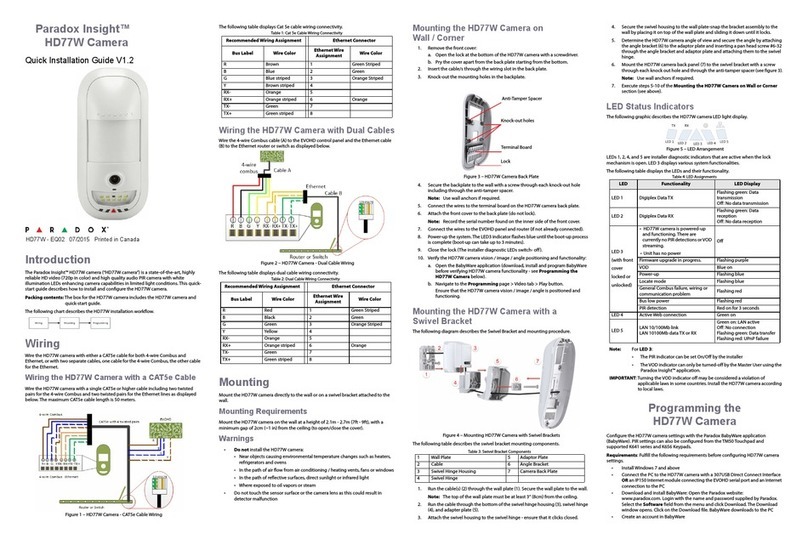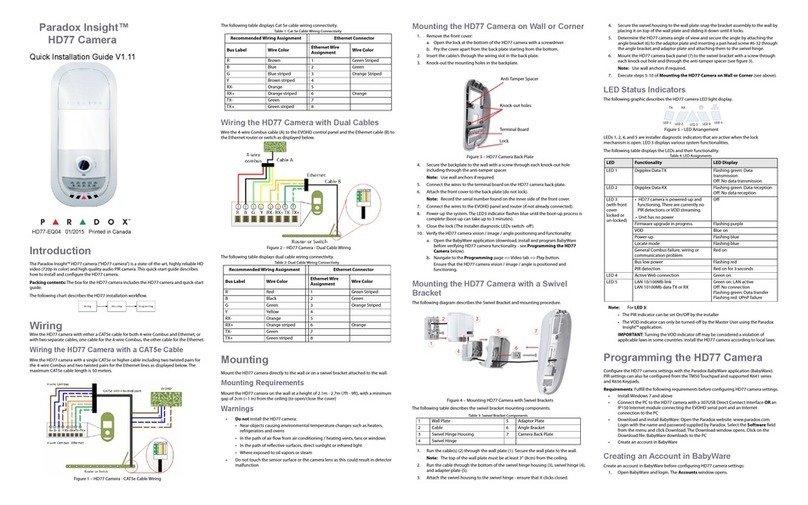2. Select the Add field to add a new account for the HD77 camera and fill the required
details in the provided fields.
3. Configure IP150 settings:
a. In the new account field: Select the Additional Info box in the Connection
window.
Figure 6 – Accounts Window
The Settings window opens displaying the Connection tab settings.
b. Select the IP/Static radio button and click the IP Locator icon . The Locate
IP Device on Network window opens, displaying a list of all IP150 devices.
c. Select your IP150 device and click OK. The IP Device Configuration window
opens.
d. Enter the IP 150 module password in the IP Module Password field of the
IP/Static pane and click OK. The Setting window closes.
4. In the Accounts window: Click Connect to connect the account.
Updating Configuration Parameters
Before programming, ensure that the HD77 camera configurations are up-to-date:
1. Stand on the HD77 camera in the Security Module field and right-click.
2. Select the Receive Programming field from the drop-down menu. If necessary, the
configurations are automatically updated.
IMPORTANT: Ensure all HD77 camera configurations are updated.
Labeling Devices and Locations
Label the HD77 camera and define its location: In the Security Modules field of the
BabyWare Home window: Locate each device by its serial number and add a Label (for
example front window) and Location (for example motion detector with camera) in the
provided fields.
Note: Serial numbers are acquired through the module scan and automatically inserted
by BabyWare.
IMPORTANT:Assign all HD cameras to the same area.
Configuring HD77 Camera Settings with
BabyWare
Configure HD77 camera settings from the BabyWare Programming window: Open
BabyWare> Select the required HD77 camera from the Security Modules field> Double-click
> Select Properties> The Programming window opens.
This section includes:
• Configuring Server Settings
• Configuring PIR Settings
Configuring Server Settings
Configure Server settings from the Server Parameters pane of the Programming window.
Server settings include Installer, Central Monitoring Station (“CMS”), Receiver and TCP/IP
settings.
Configuring Installer/CMS Settings
1. Enter Installer/CMS details in the following panes respectively:
•Installer Parameters field
•Central Monitoring Station field
2. Check the Reporting Enabled box to enable the HD77 camera to report events to
IPRS7 software.
Configuring Receiver Settings
Configure Receiver parameters received from the CMS in the provided fields of the Receiver
Parameters pane.
Configuring TCP/IP Settings
Configure TCP/IP settings from the TCP/IP pane of the Programing window.
When supported by the router, we recommend enabling UPnP and configuring Dynamic IP
settings. This ensures easy and fast network installation.
Configure Static IP settings if one of the key parameters needs to be fixed, such as working
with a static WAN IP (not using PMH) or if UPnP is not supported (or fails) in the router. Set a
Static IP address for the HD77 camera (either with static LAN IP or by binding a MAC address
(recommended) that always assigns the same IP address to the HD77 camera: Set Gateway,
Subnet mask, Primary and Secondary DNS Server. Configure static port settings to enable
port -forwarding, which prevents loss of connection due to port or IP modifications.
Configuring Static IP or Dynamic IP for the WAN
Dynamic IP for WAN
If your ISP assigns a dynamic WAN IP (as in most cases), check the Poll
PMH(ParadoxMyHome) box in the Programming window.
Static IP for WAN
If you do not use ParadoxMyHome (“PMH”), acquire a static WAN IP from your ISP and
uncheck the Poll PMH (ParadoxMyHome) box. Manually key-in the static WAN IP address
into the Paradox Insight™ Application and the BabyWare application HD77 camera
programming page.
Configuring Dynamic IP Settings
1. Configure the Server Parameters (see Configuring the Server Parameters above).
2. Configure DHCP: In the TCP/IP Parameters pane: Check the DHCP Enabled box.
3. Configure UPnP (UPnP provides automatic port- forwarding functionality): In the
TCP/IP Parameters pane: Check the UPnP (Universal Plug and Play) box.
4. Configure Auto Detect mode:
a. Select the Communication Settings tab from the Programming window tool
bar.
Figure 7 – Communications Tab of the Programming Window
b. Select the Auto Detect radio button.
c. Click Refresh.
d. Click OK.
5. Register the HD77 camera to PMH:
a. Select the Register tab from the top menu bar of the Programing window.
b. Select Register to PMH (ParadoxMyHome) from the drop-down menu (see
Fig. 8 above).
c. Enter your Installer credentials.
d. Enter a unique Site ID to identify the system on ParadoxMyHome. Site ID is
required for the Paradox Insight Application.
e. Click OK to complete registration.
f. Click OK. Dynamic IP is configured.
Note: If your router does not support UPnP configure IP settings statically.
Configuring Reserved/Static IP Settings
Requirements
• If the router supports reserved IP addresses, bind the MAC address in the router to a
reserved IP address for the LAN
• If using a reserved IP address the HD77 camera must be DHCP enabled. The reserved
IP address must be within the DHCP range
• If using a static IP address the camera must be DHCP disabled. The static IP address
must be outside the DHCP range
Setting Up the Router for Port Forwarding
Configure router port- forwarding if UPnP is not supported by the router:
1. Ensure that the router is connected according to the router instruction manual.
2. Access the router Configuration window:
• Refer to the router manual for the exact configuration procedure (Usually access
Configuration window by the entering the router’s IP address in the address bar of
the web browser)
• The router IP address may be indicated in the router instructions or on a sticker on
the router
3. Verify the router DHCP settings in the router Configuration window:
• If DHCP is enabled, verify that the IP address range leaves at least one IP address
available outside the range
• Record an address outside the DHCP range to be used for the HD77 camera
Example: The range displayed in the following figure leaves addresses 2- 4 and 101
to 254 available (all numbers in an IP address are between 1 and 254).
Note: 192.168.1.1 is configured as the IP address as it is a common default router IP
address.
Figure 8 – DHCP Settings
4. Add a service/item in the Port Forwarding section (also known as Port Mapping or
Port Redirection) of the router Configuration window:
a. Set the Port value to >10000.
b. Enter the IP address selected in step 3 above.
5. Configure the HD77 camera IP Address and IP Port parameters in BabyWare:
a. Select the Accounts tab in the Homepage. The Accounts window opens.
b. Select the Additional Info box in the Connection window (see Fig. 6 above).
c. Enter IP Address and IP Port parameters in the provided fields of the IP/Static
pane.
d. Click OK.
The following screen-shot displays configured Port Forwarding settings
(screen-shots may differ depending on the type of router).
Figure 9 – Port Forwarding
Note: If unable to connect to the HD77, verify with the ISP that the selected ports
are available and functioning.
IMPORTANT: Each camera requires a unique port number. DO NOT use the same port
number more than once.
Configuring PIR Settings
Configure PIR settings in the PIR Parameters branch of the Programming window:
1. Check the Show PIR LED box.
2. Set the PIR Sensitivity level: Select the required PIR sensitivity from the Value drop-
down menu in the PIR Sensitivity field.
3. Set the Security level from the Security drop-down menu in the PIR Security field.
The following table displays PIR parameters.
Table 5: PIR Parameters
Saving BabyWare Configurations
Save HD77 camera settings after configuring/modifying: Select the Write button in the
Programming window. The configurations are saved.
Figure 10 – Write Button
Registering the IP Receiver
Register the IP Receiver after saving BabyWare configurations.
1. Select the Register tab from the top menu bar of the Programing window.
2. Select Register to IP Receiver from the Register drop down menu.
3. Click OK.
Figure 11 – Communication Drop Down Menu
Programming PIR Settings with the
TM50 Touchpad
Configure PIR parameters for the HD77 camera (see Table 5 above) with the TM50
Touchpad.
Requirement: Disconnect BabyWare when programming with the TM50 Touchpad.
1. Select the Menu key.
2. Select the Advanced key.
3. Select the Installer Programming key.
4. Enter your Installer Code.
5. Select the System Programming key.
6. Key- in [4003] in the Enter Section field.
7. Key-in the Serial Number in the Serial Number field.
8. Click Next.
9. Configure the PIR LED Display:
a. Key-in Section [001]:
b. Option 1 is for PIR LED On/Off:
• On [1] – LED#3 is red when PIR motion is detected
• Off [*] – LED#3 stays off when PIR motion is detected
•Default is On
Note: Do not configure Options 2 - 8.
10. Configure the PIR Sensitivity level: Enter Section [002].Select PIR sensitivity level:
level 0 to level 4. The Default is level 2.
11. Configure the PIR Security level: Enter Section [003]. Select PIR security level, level 0
to level 2. The Default is level 0.
Programming PIR Settings with Keypads
Configure PIR parameters for the HD77 camera (see Table 5 above) through any of the K641
series keypads and the K656 keypad. Configure additional parameters with BabyWare.
Key-in letters with the following hexadecimal keypads:
Figure 12 – Keypad Key-ins
Requirement: Disconnect BabyWare when programming with Keypads.
1. Press and hold the [0] key.
2. Enter your Installer Code. The default installer code is 000000.
3. Key- in [4003] in the Enter Section field.
4. Key-in the Serial Number in the Serial Number field.
5. Execute steps 9-11 of the Configuring PIR Settings with the TM50 Touchpad
above.
HD77 Camera Specifications
HD77 Camera Compatibility
This device is compatible with the Paradox EVOHD control panel.
Certifications
See our website: www.paradox.com for further information concerning Certifications.
WARRANTY
For complete warranty information on this product, please refer to the Limited Warranty
Statement found on the website www.paradox.com/terms. The terms and conditions are
subject to change without notice, from time to time, at Paradox’s sole discretion. We invite
you to visit our website on a regular basis for the latest Limited Warranty Statement. Your
use of the Paradox product signifies your acceptance of all warranty terms and conditions.
Please ensure that your use of the Paradox product is in compliance with local, national, and
international laws.
© 2015 Paradox Security Systems Ltd. All rights reserved. Specifications may change
without prior notice. US, Canadian and international patents may apply. Paradox Insight™
and Paradox are a trademarks or registered trademarks of Paradox Security Systems
(Bahamas) Ltd. or its affiliates in Canada, the United States and/or other countries.
Description Section Setting Setting Details Example
PIR LED
Display
[001] [*] Off
[1] On
PIR LED Off
PIR LED On Default
(1*******)
PIR
Sensitivity
[002] [0] Low (Sensitivity level) (002) 000-005
as displayed on the
TM50
(002)
as displayed on the
K641series keypads
[1]
[2] Default
[3]
[4] High (Sensitivity level)
PIR Security
Level
[003] [0]
Normal
(Mild environment)
Default
(003) 000-002
as displayed on the
TM50
(000)
as displayed on the
K641series keypads
[1] Medium
[2] High (Harsh
environment)
Voltage input Nominal: 12VDC, range 9-16VDC
Current consumption Max 200 mA without illumination LEDs
330 mA with illumination LEDs lit
PIR Type Quad PIR, Auto pulse
Weight 166g (5.86 OZ)
Dimensions (H x W x D): 15 cm x 7.5 cm x 5 cm (6 in x 3 in x 2
in)
Operating temperature -10° C to +55° C (14° F to 131° F)
Compliance EN 50131-2-2 Grade 2 Environmental Class II
Certification Body: Applica Test and Certification