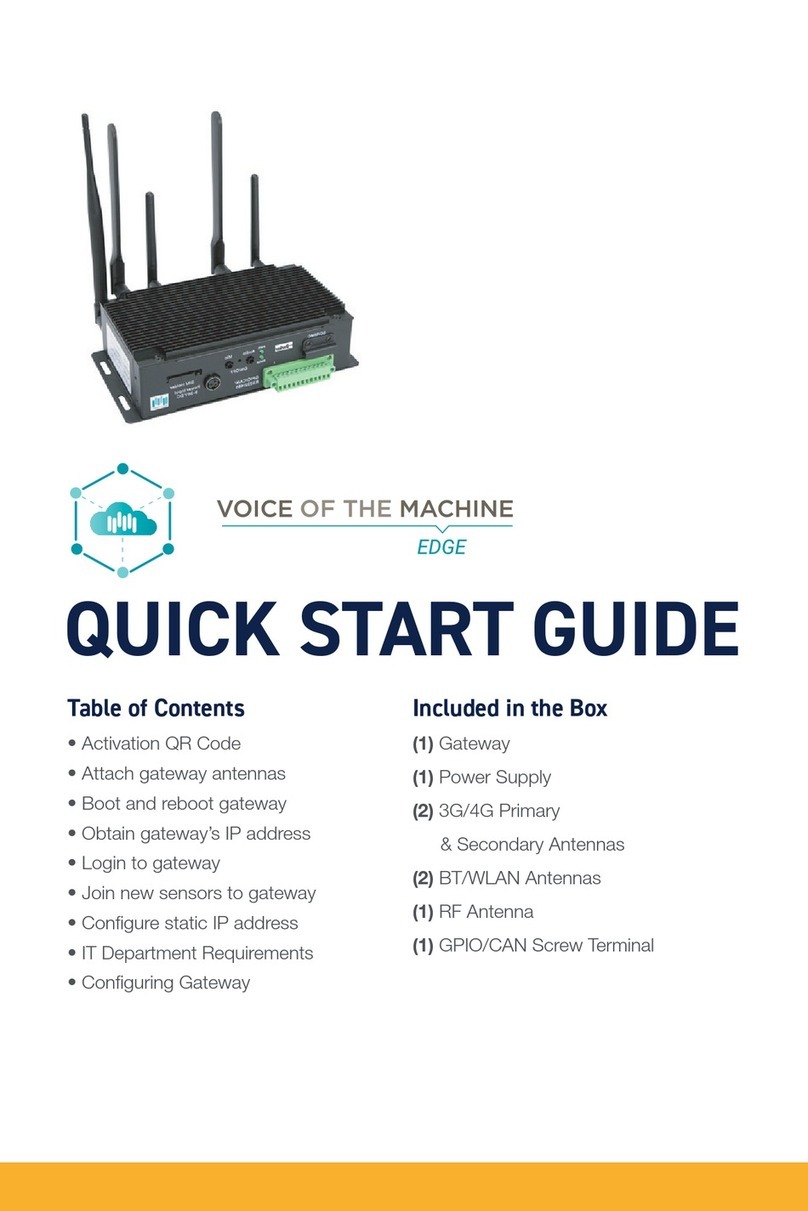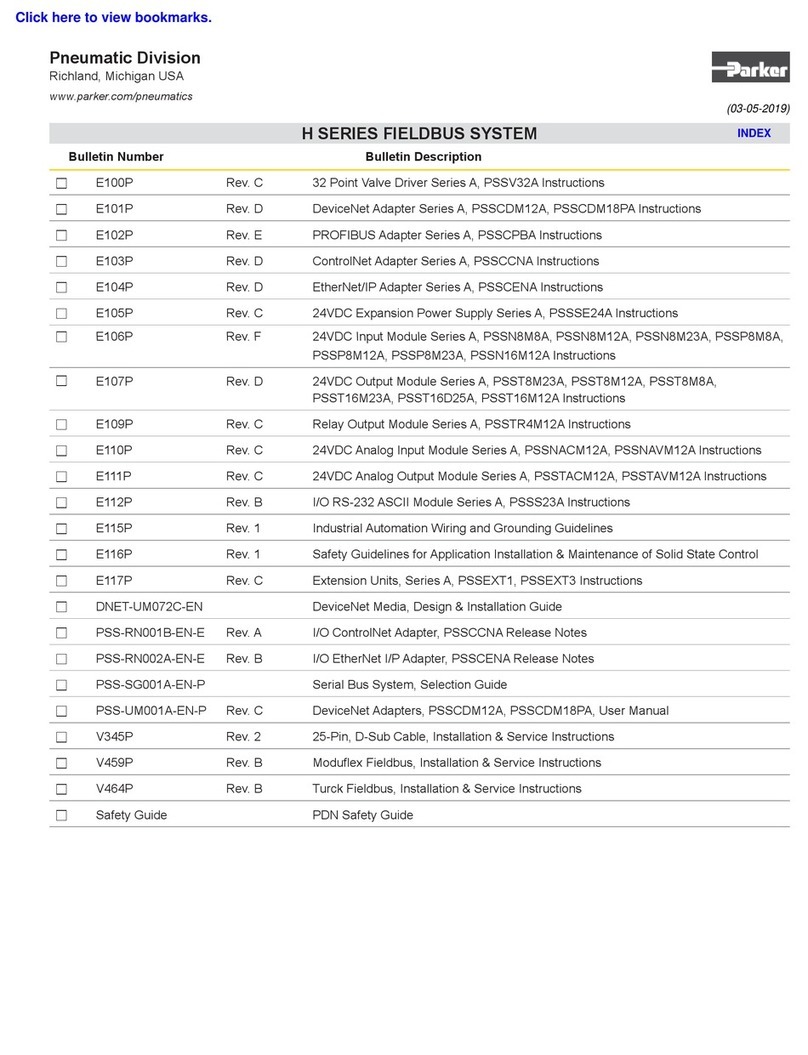Page 8 – Bulletin 100-50-11.1
7. Normal Operation
The operation of the controller can be checked using the Sporlan Tech Check app. First connect to the
controller. For more details on how to connect to the controller, see the Setup Section. Once connected, the
screen will show several process values as described in the table below. These values describe the current
operation of the controller.
Process Value Description
State The current state of the controller.
SH This is the current value of superheat being read by the controller.
SP This is the current suction pressure being read by the controller.
SST This is the current saturated suction temperature being calculated by the controller.
COT This is the current coil outlet temperature being read by the controller.
EEV This is the current valve position of the valve if it is a stepper valve. If it is a pulse valve, this indicates the current pulse duty cycle.
DEV This indicates the current device temperature being measured by the controller. This is the temperature of the controller itself.
8. Overrides
The Tech Check app will allow you the ability to override
some values of the controller for troubleshooting
purposes. These overrides will remain active for 10
minutes before being relinquished and allowing the
controller to control these values again. The values
that can be overridden are the EEV Percent Open (This
is duty cycle for a pulse valve), and the superheat.
9. Firmware Update
Firmware updates may be available from time to time
to provide new features and improvements to the
controller. Those firmware updates may be applied
to the controller using the Tech Check app. First,
connect to the controller using a mobile device. For
more details on how to connect to the controller,
refer to the Setup Section. After connecting, touch
the icon on the upper left to access more options,
and select firmware update. The update may take
up to 5 minutes. The mobile device must not leave
the proximity of the controller during this time for the
update to complete successfully.
10.Data Logs/Graphing
The controller can store historical data, every
20 seconds for 30 days, in order to help with
troubleshooting. This historical data is saved in the
memory of the controller and can be retrieved and
graphed using the Sporlan Tech Check app. In order
to view graphs of historical data, simply connect to
the controller and touch the numerical value on the
row of the process value you wish to graph. It is also
possible to request a CSV file of the logs and share
through e-mail, text, etc.
Appendix A: Ordering Information
Description Item Number Notes
Superheat Controls
SCS Pulse Valve
SCS Stepper Valve
SCS-PB
SCS-SB
Pressure Transducers*
PSPT0150SVSP-S
PSPT0300SVSP-S
PSPT0500SVSP-S
PSPT0652SVSP-S
952572
952574
952576
952579
0 to 150 psis transducer (all other refrigerants)
0 to 300 psis transducer (R410A)
0 to 500 psis transducer (R744)
0 to 652 psis transducer (R744)
*Select one per controller based on refrigerant.