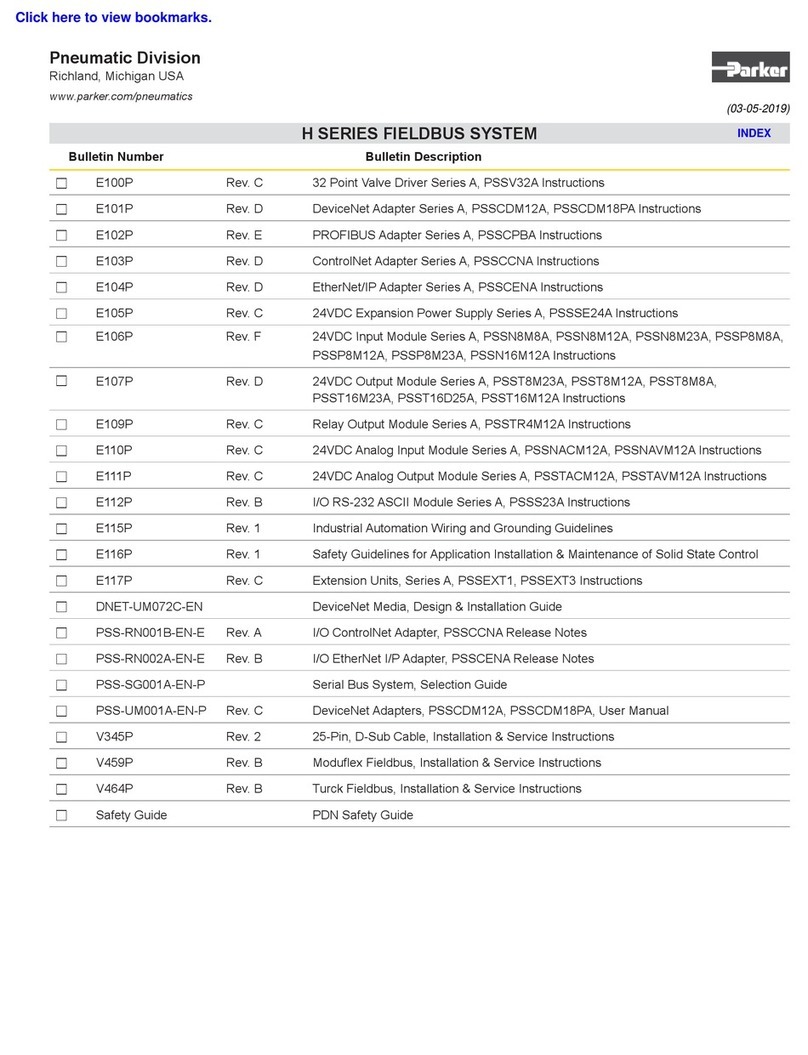Requirements for Static IP
Both gateway and IT requirements must be met before successful communication
Gateway Configuration:
1. Consult with your IT department to identify a static IP address
2. Consult with your IT department to identify the subnet mask
3. Consult with your IT department to identify the gateway
4. Consult with your IT department to identify the two Domain Name Servers (DNS)
Customer IT Department should note:
1. Access is required on ports 22, 80, 443, 8883, and 9993
2. The following URLs will be communicated with by the aforementioned static IP address:
https://login.microsoftonline.com/parkercorp.onmicrosoft.com/oauth2/token
https://phc-onboarding-prd-api.azurewebsites.net
https://phc-pcm01-prd-iothub.azure-devices.net
https://vomportal.parker.com
3. Communicate that the device will have a Host Name resembling: scoutedge-189ba5xxxxxx
How to Configure a Static IP Address
Network Configuration can be done at the Text-based User Interface (TUI) screen or the web browsers
User Interface (UI) screen. It is best practice to reboot the gateway after the inputting the static IP
address. It will reset all network connections. The gateway will now be able to be accessed using the
input static IP address.
1. Click System
2. Click Network
3. Click Fallback DNS Resolvers
4. Click Trash Icon - to delete both 8.8.8.8 and 8.8.4.4
5. Input first DNS provided by your IT department
6. Click Add
7. Repeat steps 5 and 6 for second DNS
Continued
Service Protocol Port URL IP Address
IoT Hub MQTT 8883 phc-pcm01-prd-iothub.azure-de-
vices.net
https://www.microsoft.com/down-
load/details.aspx?id=56519
IoT Hub HTTPS 443 phc-pcm01-prd-iothub.azure-de-
vices.net
https://www.microsoft.com/down-
load/details.aspx?id=56519
Azure Active Directory
Authentication HTTPS 443 login.microsoftonline.com/parker-
corp.onmicrosoft.com/oauth2/token
https://docs.microsoft.com/en-us/
microsoft-365/enterprise/urls-and-
ip-address-ranges?view=o365-
worldwide
Onboarding - Direct HTTPS 443 phc-onboarding-prd-api.azureweb-
sites.net 13.77.82.141
VOM Portal HTTPS 443 vomportal.parker.com 13.68.29.136
1