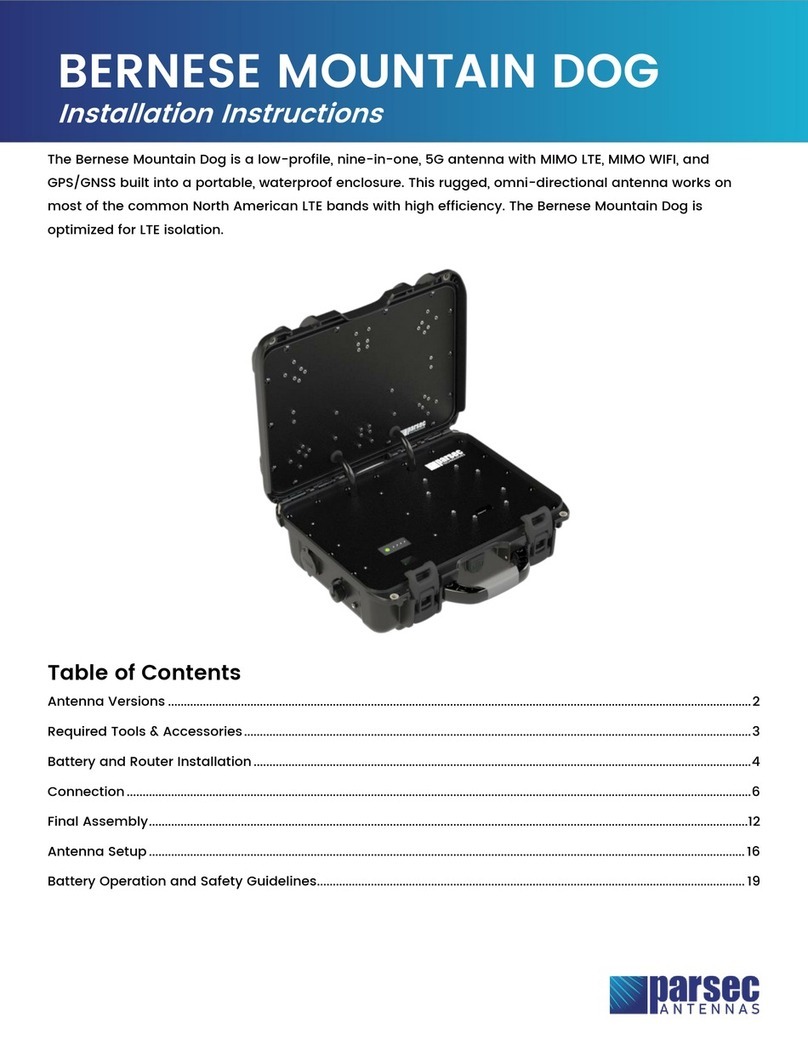Parsec Technologies ST. BERNARD A User manual
Other Parsec Technologies Antenna manuals
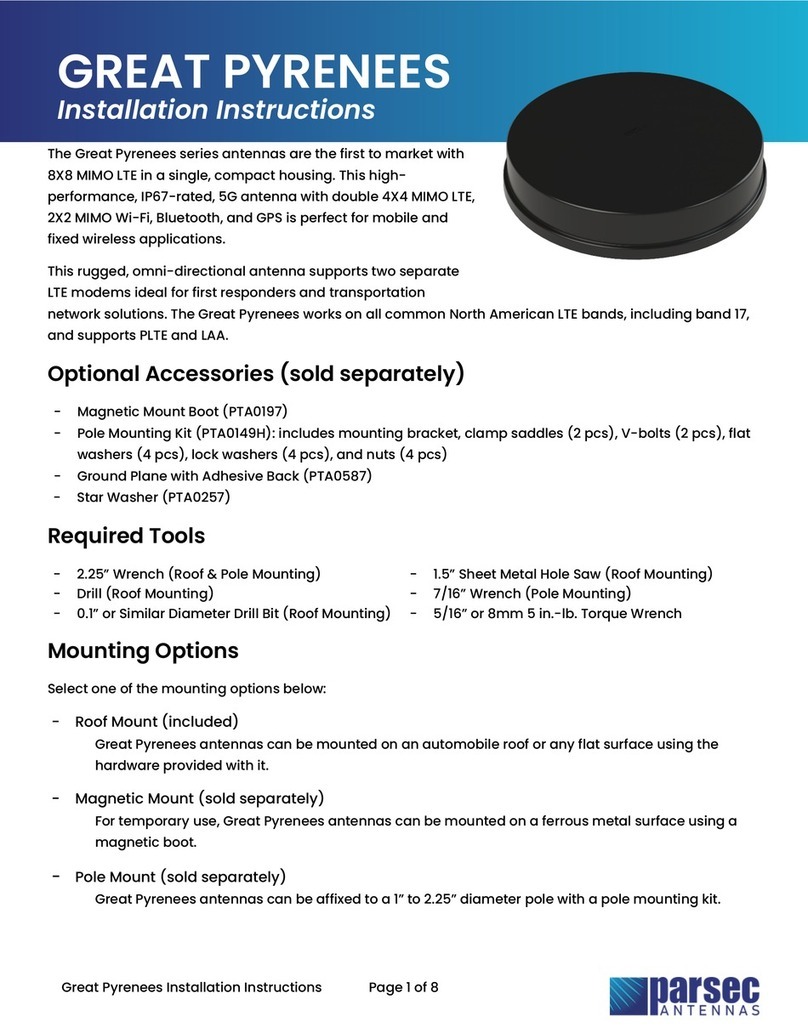
Parsec Technologies
Parsec Technologies GREAT PYRENEES Series User manual

Parsec Technologies
Parsec Technologies BELGIAN SHEPHERD User manual
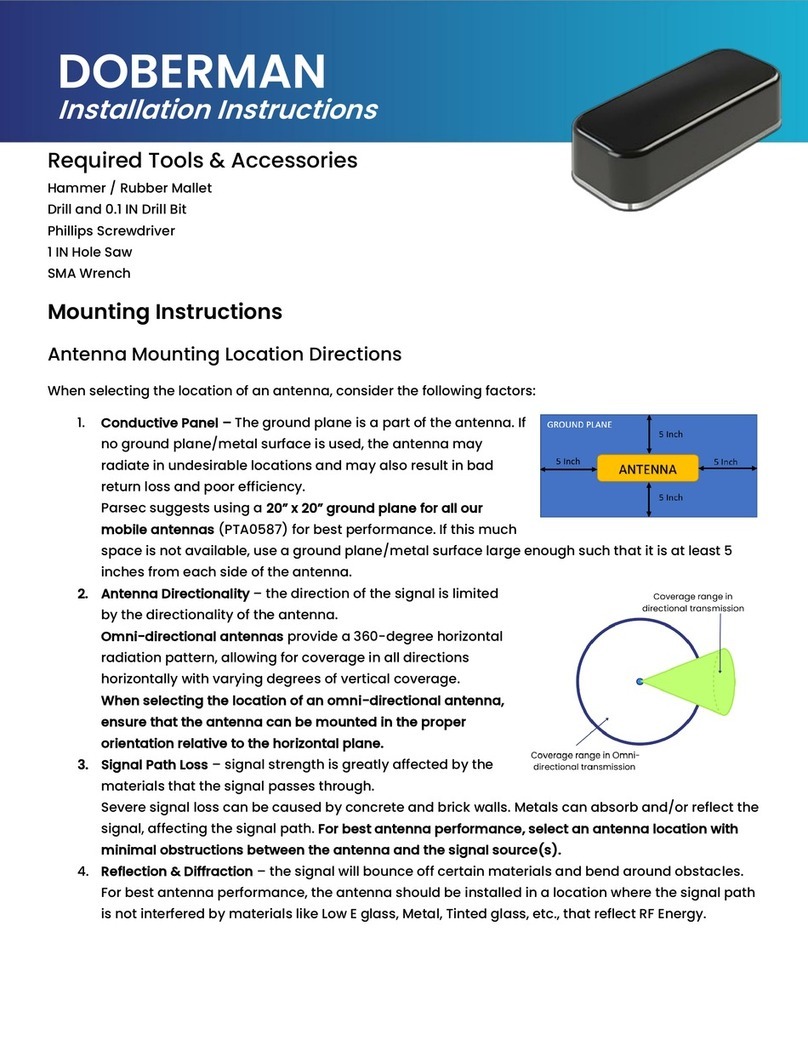
Parsec Technologies
Parsec Technologies DOBERMAN User manual
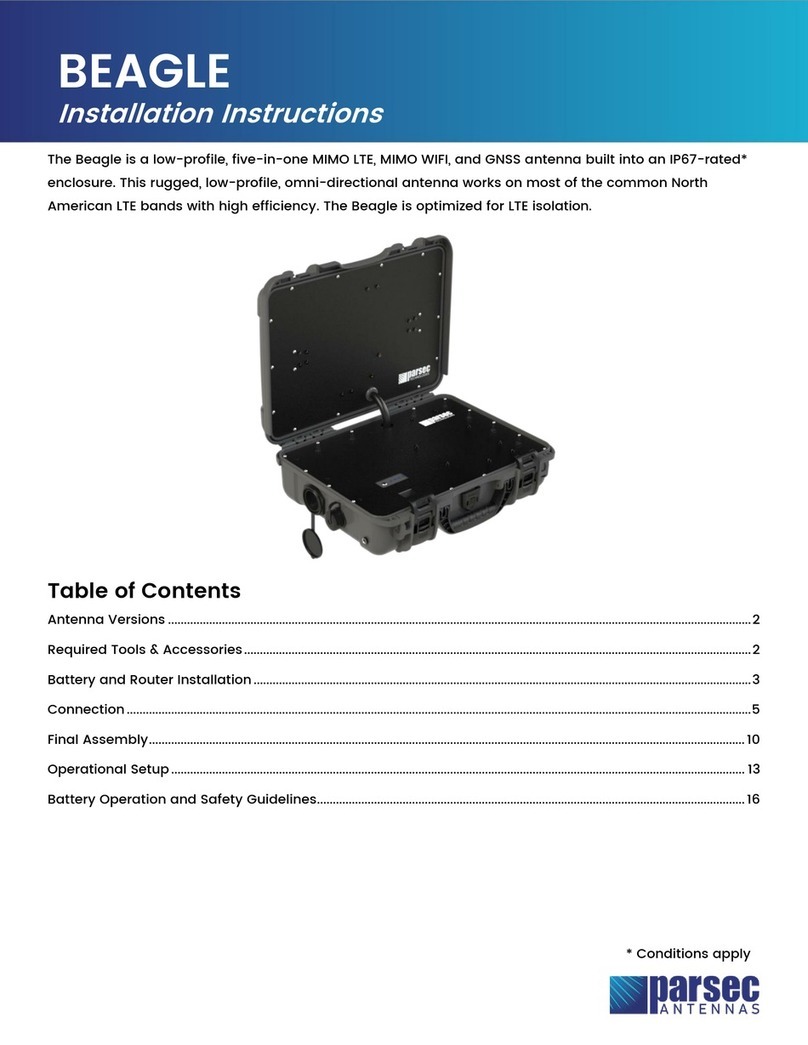
Parsec Technologies
Parsec Technologies Beagle G User manual

Parsec Technologies
Parsec Technologies LABRADOR User manual

Parsec Technologies
Parsec Technologies K9 PRO Series User manual
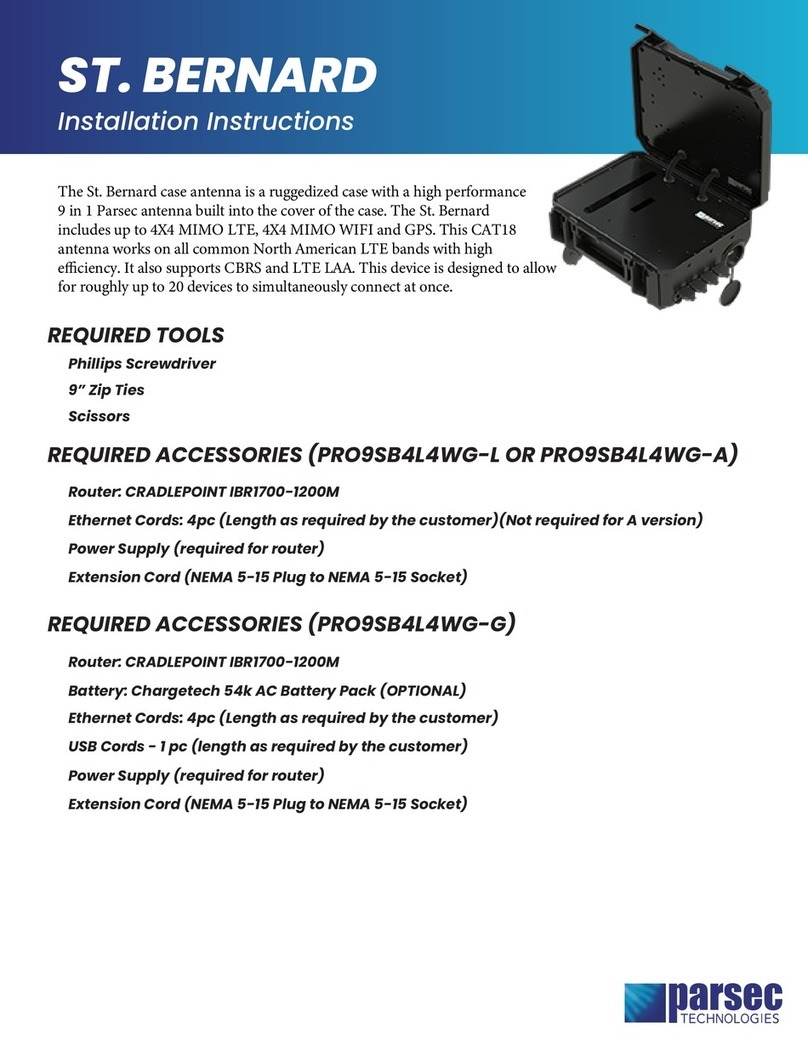
Parsec Technologies
Parsec Technologies ST. BERNARD User manual

Parsec Technologies
Parsec Technologies GOLDEN RETRIEVER A User manual
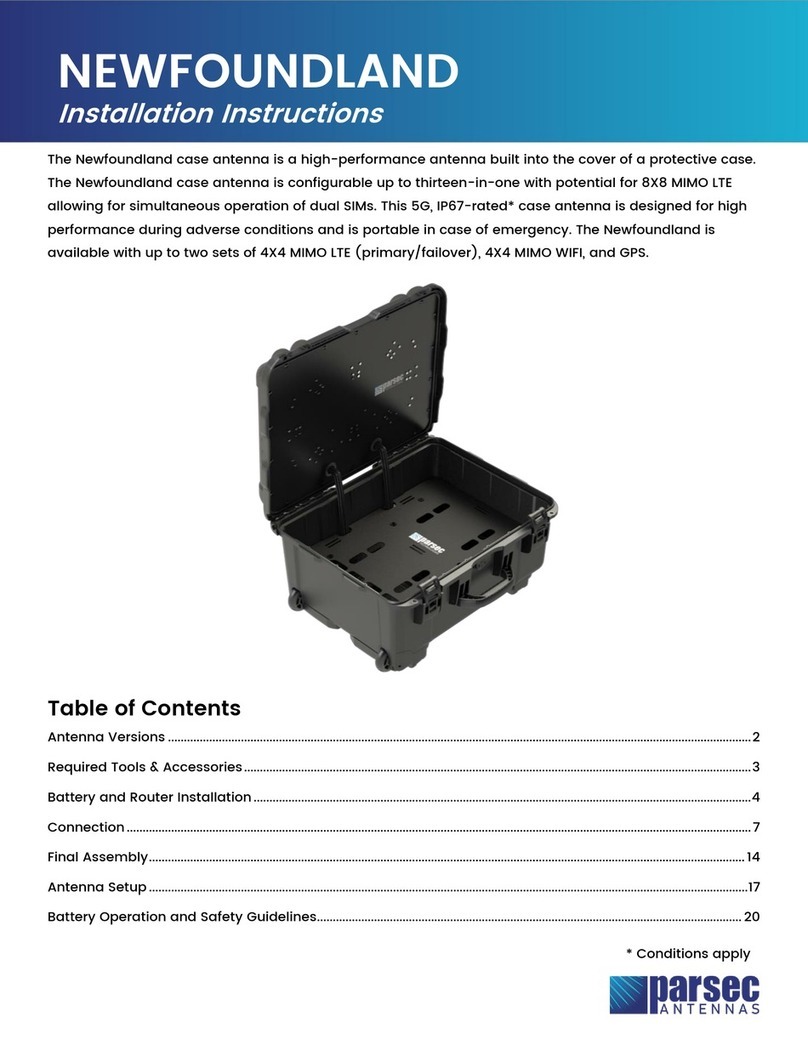
Parsec Technologies
Parsec Technologies NEWFOUNDLAND L User manual

Parsec Technologies
Parsec Technologies ROTTWEILER User manual
Popular Antenna manuals by other brands

DAVIS
DAVIS Windex AV 3160 installation instructions

Belden
Belden Hirschmann BAT-ANT-N-14G-IP23 Mounting instruction

Vtronix
Vtronix YHK Fitting instructions

KVH Industries
KVH Industries TracVision 6 Technical manual

Leica Geosystems
Leica Geosystems GS10 user manual

Sirio Antenne
Sirio Antenne Gain-Master manual

Feig Electronic
Feig Electronic ID ISC.ANTH200/200 Series manual

TERK Technologies
TERK Technologies TV44 owner's manual

TERK Technologies
TERK Technologies SIR3 owner's manual

Directive Systems & Engineering
Directive Systems & Engineering DSE2324LYRMK quick start guide

HP
HP J8999A instructions

MobilSat
MobilSat MSP-S Mounting instructions