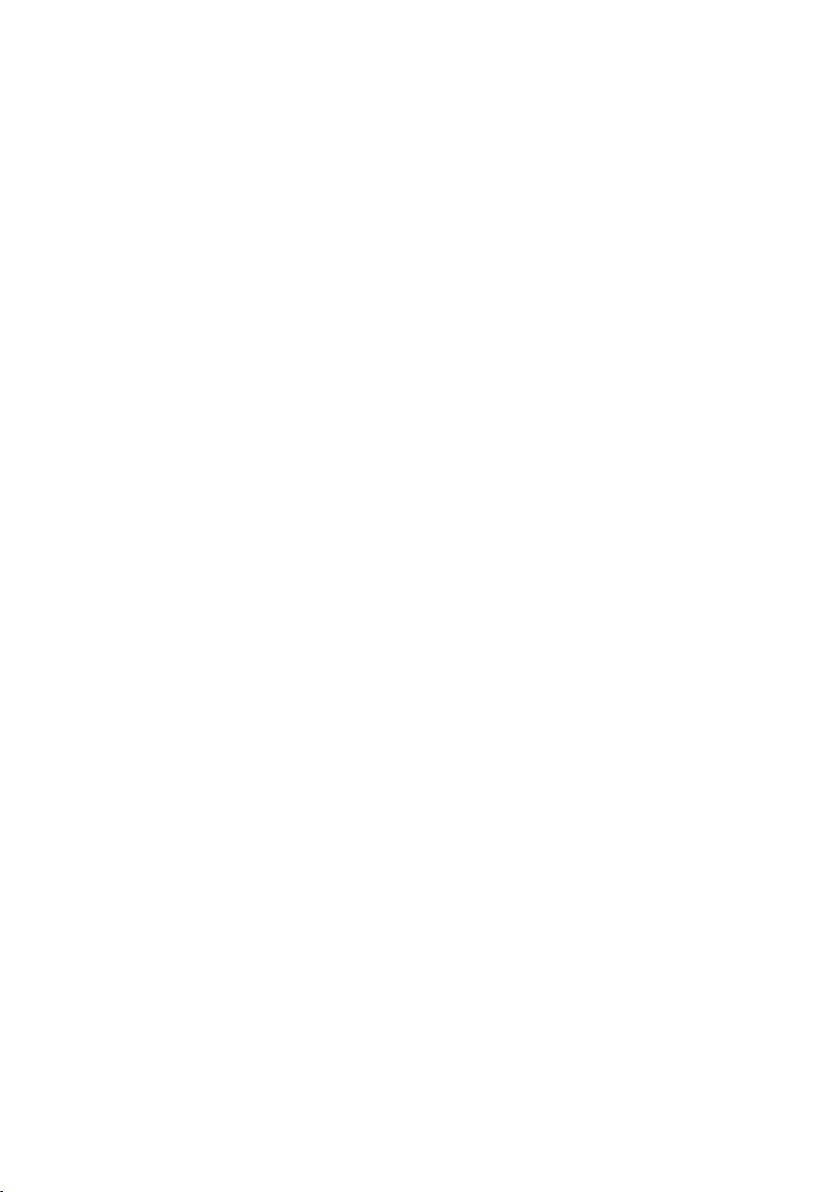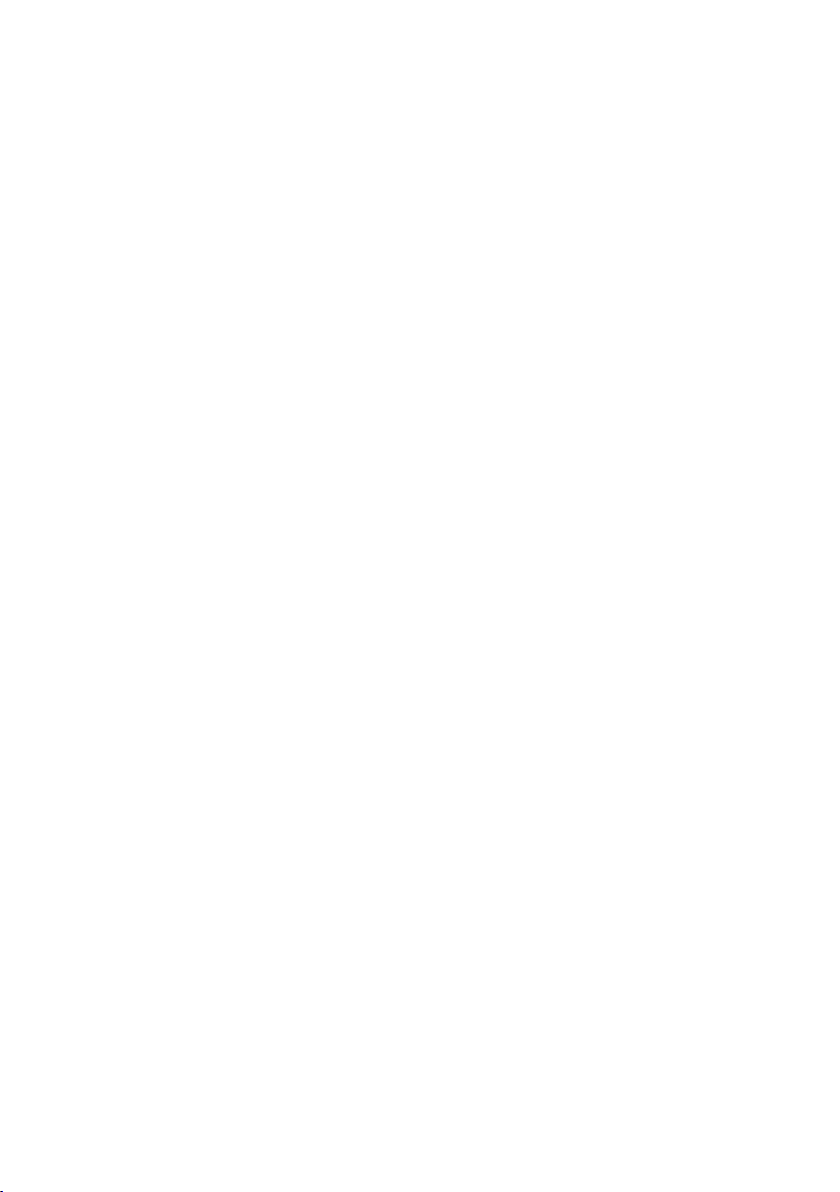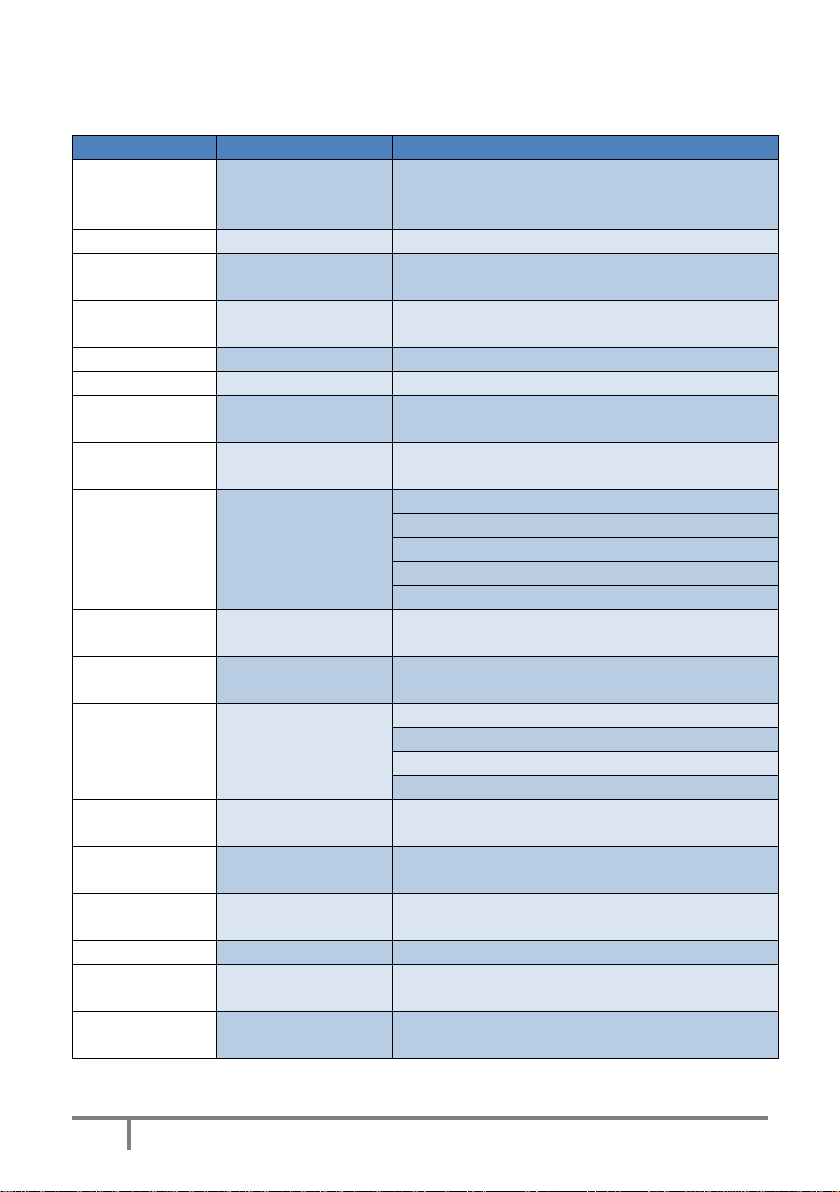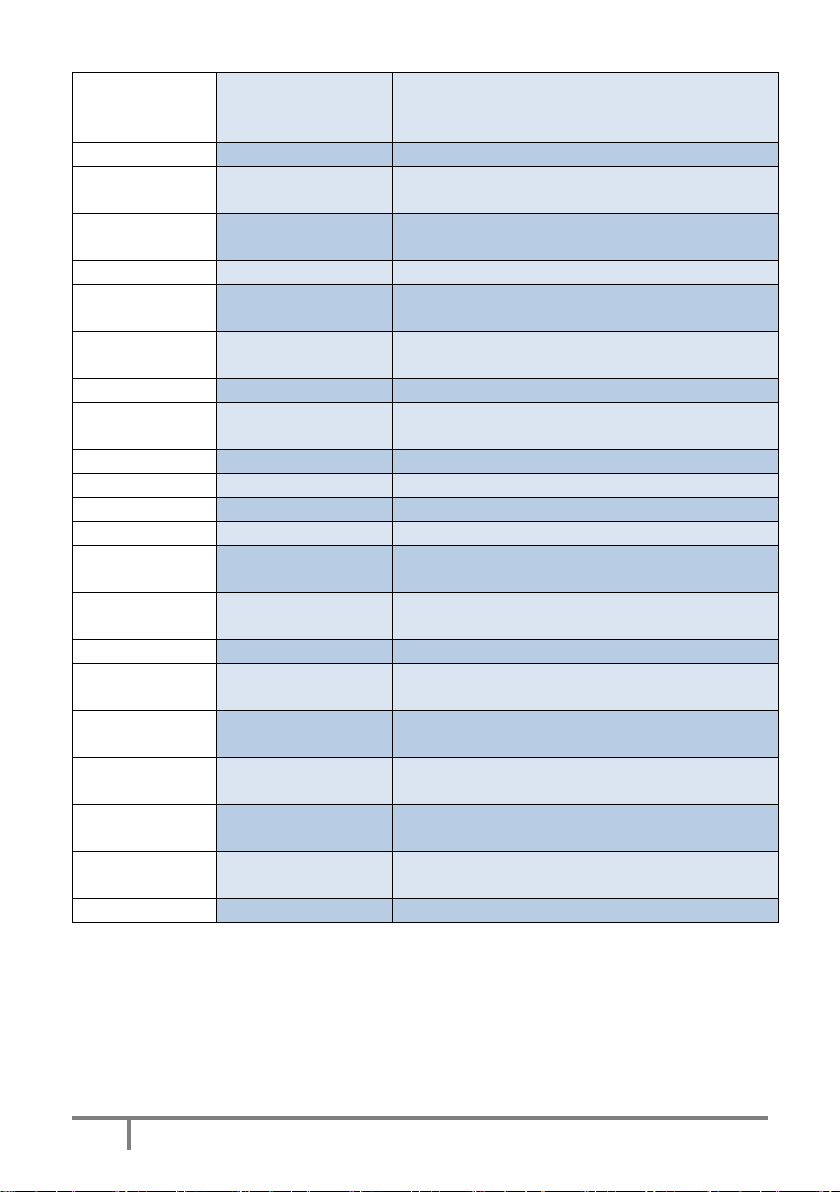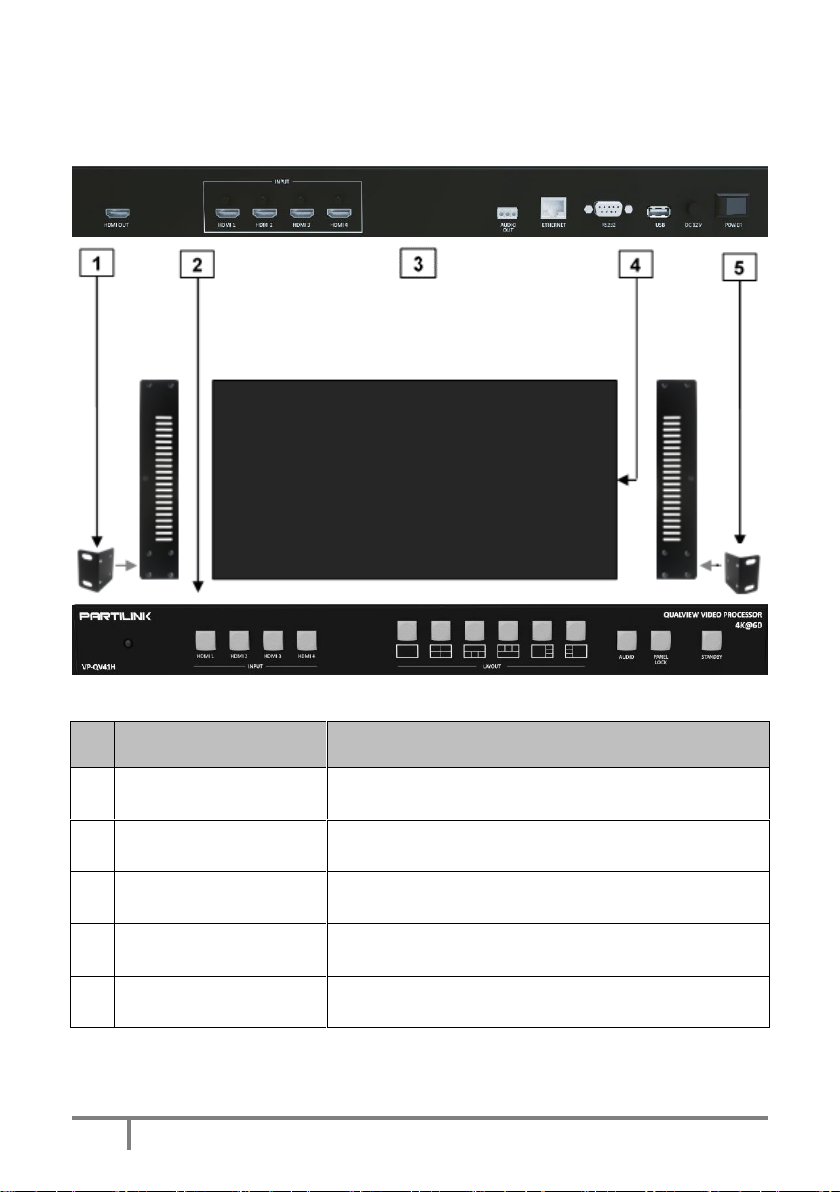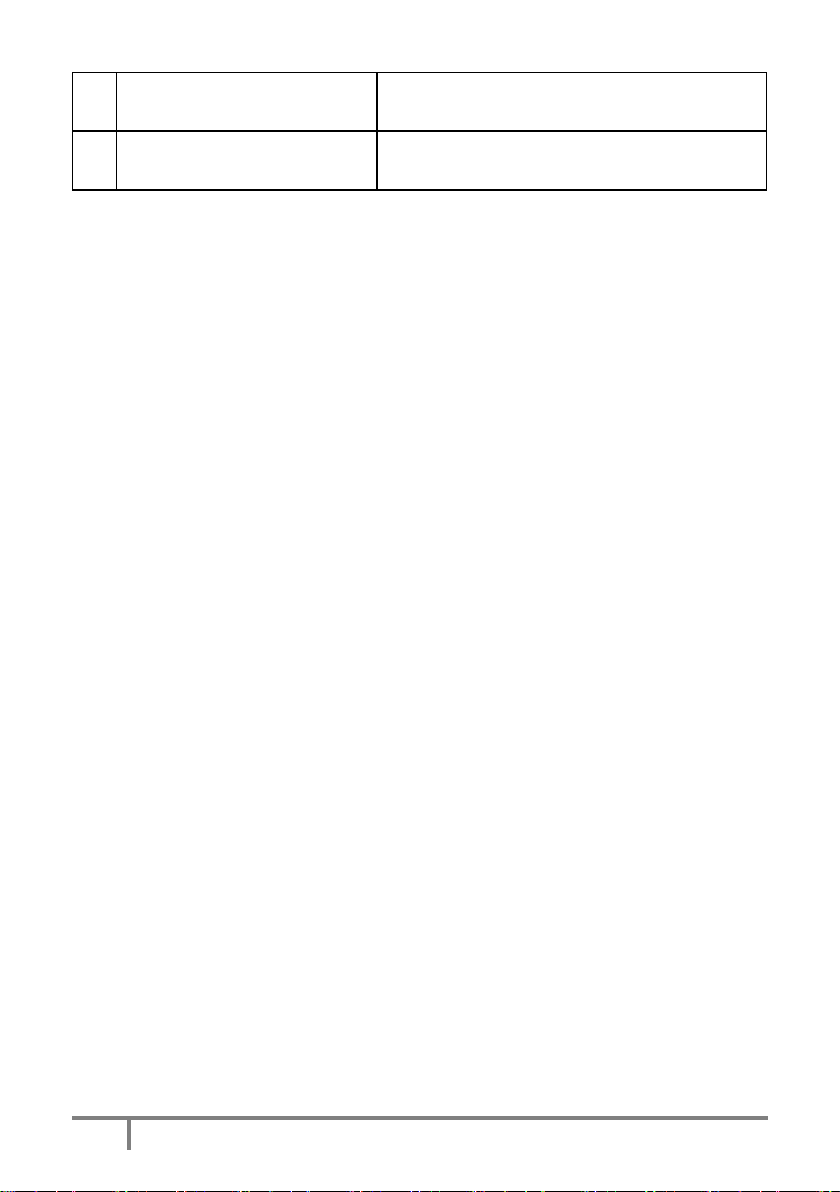Contents
1. Overview................................................................................................... 1
2. Features.................................................................................................... 1
3. Specifications ......................................................................................... 2
4. Hardware Descriptions......................................................................... 4
4.1 Product Appearance.......................................................... 4
4.2 Front Panel......................................................................... 5
4.3 Rear Panel .......................................................................... 7
4.4 IR Remote Control.............................................................. 8
5. Installation ............................................................................................. 11
5.1 Wiring Diagram................................................................. 11
5.2 Rack Mount Installation................................................. ..12
6. Configurations...................................................................................... 13
6.1 Front Panel Buttons......................................................... 13
6.2 Front Panel Buttons......................................................... 13
6.3 Web UI............................................................................... 13
6.3.1 Directly Connect to PC via Ethernet Cable.................... 13
6.3.2 Ethernet Hub or Router....................................................... 14
6.3.3 System Setting Page in Web UI........................................ 15
6.3.4 Multi View Page in Web UI ................................................. 16
6.3.5 Load Default in Web UI ....................................................... 22
6.4 RS232/TELNET................................................................. 23
6.4.1 Serial Port Settings.............................................................. 23
6.4.2 Commands............................................................................. 23