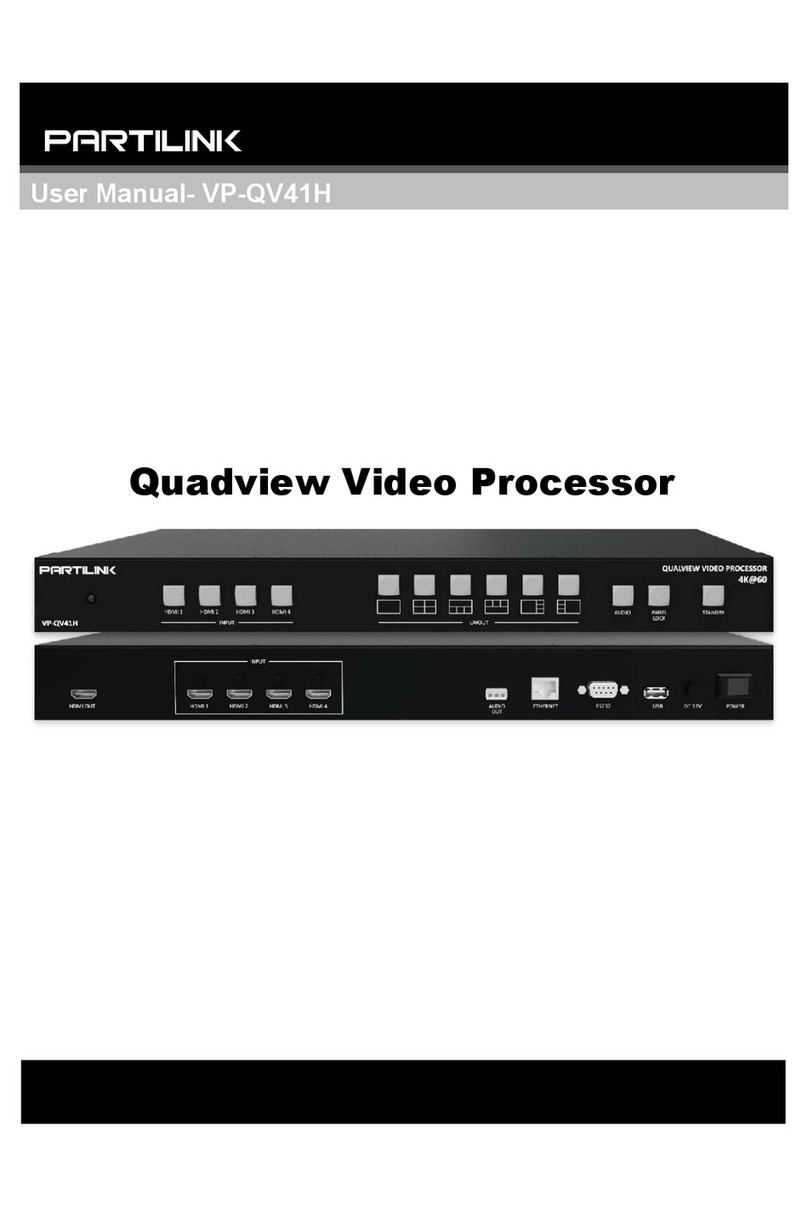Contents
1. Overview ------------------------------------------------------------------------------------------------------
2. Features ------------------------------------------------------------------------------------------------------
3. Specication --------------------------------------------------------------------------------------------------
4. Hardware ----------------------------------------------------------------------------------------------------
4.1 Front Panel ---------------------------------------------------------------------------------------
4.2 Rear Panel ---------------------------------------------------------------------------------------
5. Installation ---------------------------------------------------------------------------------------------------
5.1 Wiring Conguration ---------------------------------------------------------------------------
5.2 Video Wall Wiring Conguration ------------------------------------------------------------
5.3 Rack Mount Installation -----------------------------------------------------------------------
6. System Operation ------------------------------------------------------------------------------------------
6.1 System Screen Layout Setting ---------------------------------------------------------------
6.2 System Screen Mode Setting ----------------------------------------------------------------
6.2.1 Video Wall Mode --------------------------------------------------------------------
6.2.2 Multiview Mode ----------------------------------------------------------------------
6.2.3 Matrix Mode --------------------------------------------------------------------------
7. Web Management -----------------------------------------------------------------------------------------
7.1. IP Setting -----------------------------------------------------------------------------------------
7.2 Screen Setting Page ---------------------------------------------------------------------------
7.2.1 Screen Setting -----------------------------------------------------------------------
7.2.2 Screen Layout -----------------------------------------------------------------------
7.2.3 Output Setting -----------------------------------------------------------------------
7.2.4 EDID -----------------------------------------------------------------------------------
7.3 Video Wall Page --------------------------------------------------------------------------------
7.3.1 Audio Setting -------------------------------------------------------------------------
7.3.2 Image Setting ------------------------------------------------------------------------
7.3.3 Color Setting -------------------------------------------------------------------------
7.3.4 Video Wall Setting ------------------------------------------------------------------
7.4 Multiview Page ----------------------------------------------------------------------------------
7.4.1 Audio Setting -------------------------------------------------------------------------
7.4.2 Color Setting -------------------------------------------------------------------------
7.4.3 Layout Setting:Matrix, Pre-dened, Custom -----------------------------------
7.4.3.1 Matrix ------------------------------------------------------------------
7.4.3.2 Pre Dened -----------------------------------------------------------
7.4.3.3 Custom ---------------------------------------------------------------
7.5 System Page ------------------------------------------------------------------------------------
7.6 Dafault Page -------------------------------------------------------------------------------------
8. Serial/Telnet Communication ---------------------------------------------------------------------------
8.1 Series Port Setting -----------------------------------------------------------------------------
8.2 Telnet Setting ------------------------------------------------------------------------------------
8.3 Command List -----------------------------------------------------------------------------------
9. Package Contents -----------------------------------------------------------------------------------------
03
03
04
05
05
05
06
06
07
08
09
10
12
12
12
13
14
14
15
15
17
17
18
18
19
19
20
21
22
22
23
23
24
25
27
30
30
31
31
31
31
35