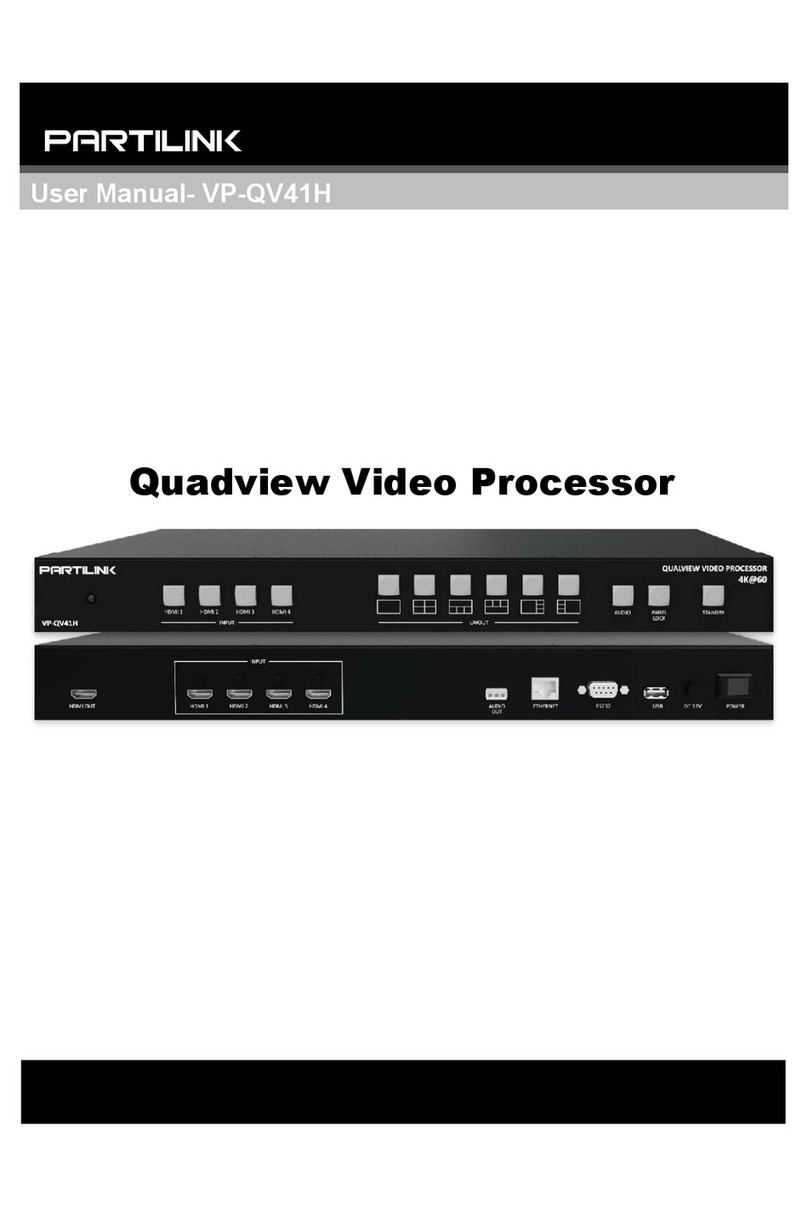Contents
1. Overview ................................................................................................... 1
2. Features .................................................................................................... 1
3. Specifications ......................................................................................... 2
4. Hardware Descriptions ......................................................................... 3
4.1 Product Appearance .................................................................. 3
4.2 Front Panel ................................................................................... 4
4.3 Rear Panel .................................................................................... 6
4.4 IR Remote Control ...................................................................... 7
5. Installation ............................................................................................. 10
5.1 Wiring Diagram .......................................................................... 10
5.2 Rack Mount Installation .......................................................... 11
6. Configurations ...................................................................................... 12
6.1 Front Panel Buttons ................................................................. 12
6.2 Front Panel Buttons ................................................................. 12
6.3 Web UI .......................................................................................... 12
6.3.1 Directly Connect to PC via Ethernet Cable .................... 12
6.3.2 Ethernet Hub or Router ....................................................... 13
6.3.3 System Setting Page in Web UI ........................................ 14
6.3.4 Multi View Page in Web UI ................................................. 15
6.4 RS232/TELNET .......................................................................... 22
6.4.1 Serial Port Settings .............................................................. 22
6.4.2 Commands ............................................................................. 22
7. Package Contents ................................................................................ 26
A. Appendix 1: Function NA list ............................................................ 27
B. Appendix 2: Front Panel Screen Layout Indicator ...................... 28