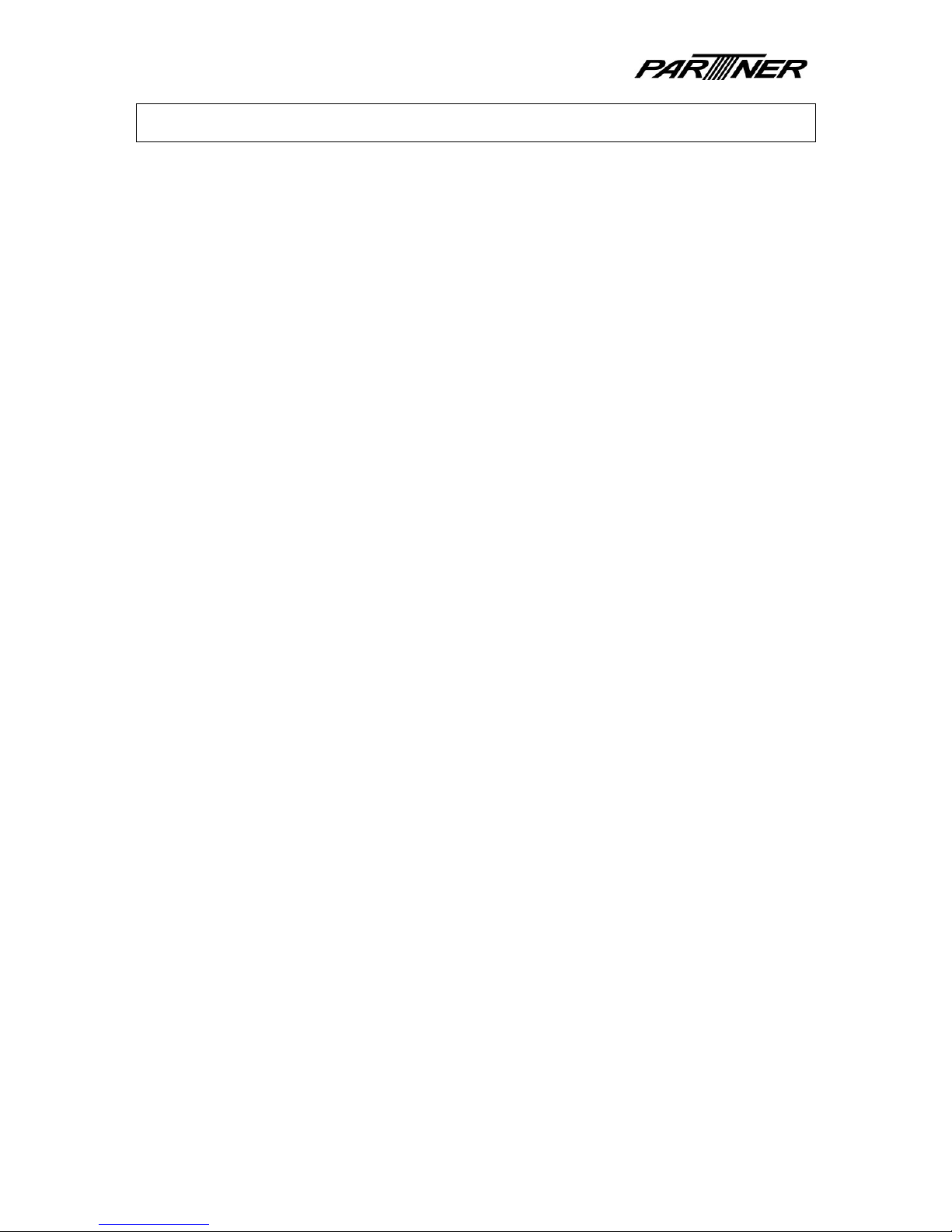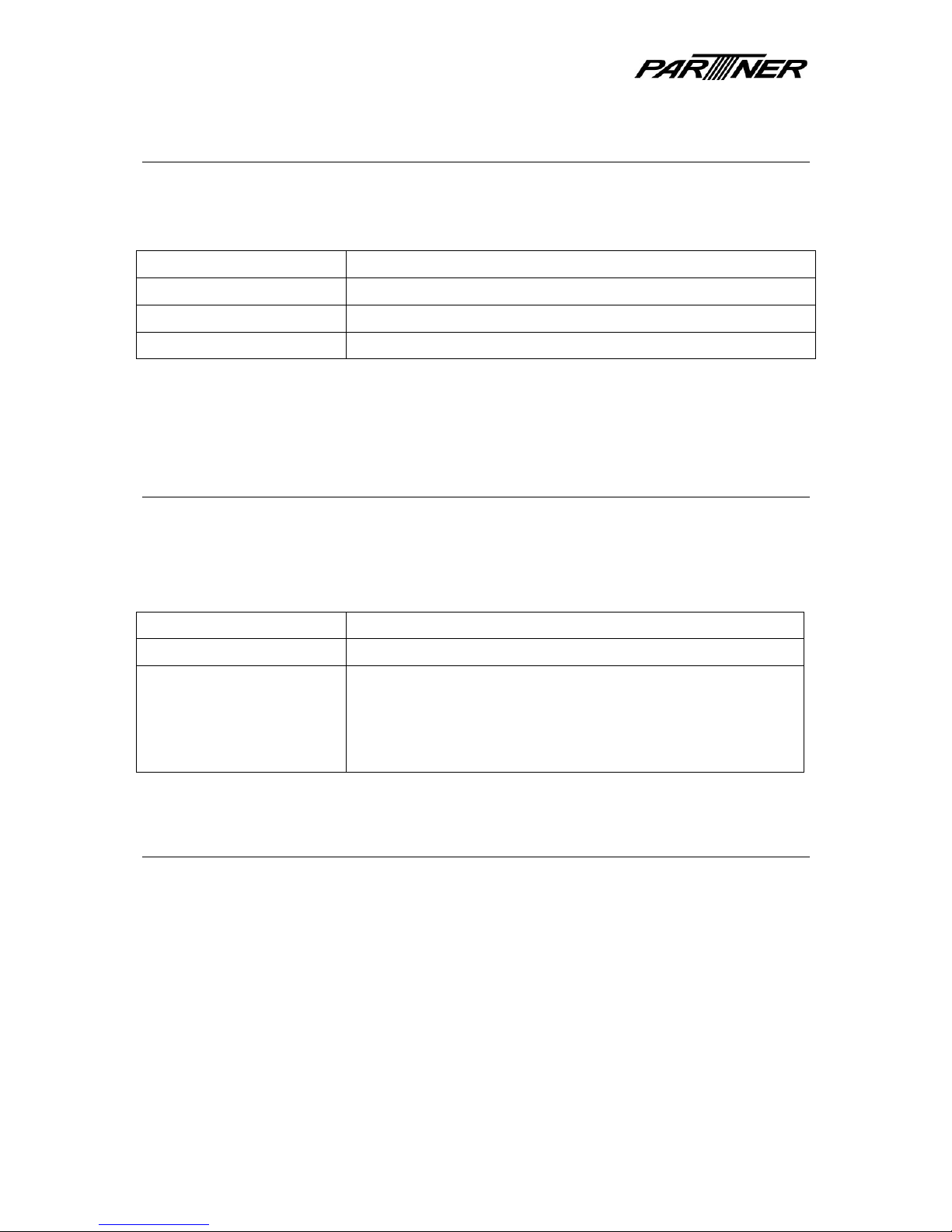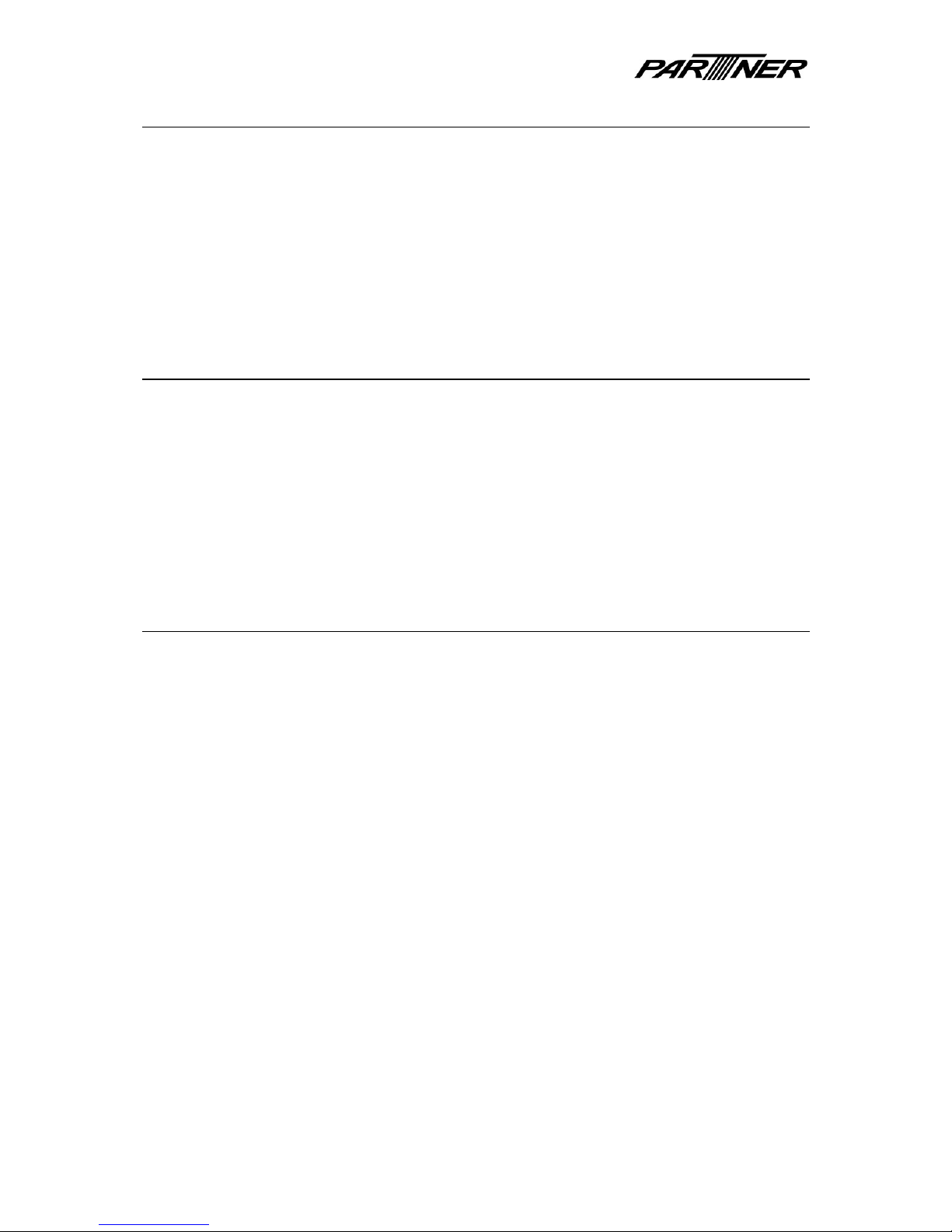U
SER
G
UIDE
3 / 75
Inser SIM card ..................................................................................................... 35
Turn GSM/GPRS on/off......................................................................................... 35
Using GSM func ionali y....................................................................................... 36
Sending SMS......................................................................................................... 40
Using GPRS func ionali y ...................................................................................... 41
RFID .................................................................................................................................. 42
Turn RFID on/off ................................................................................................... 42
Reading & wri ing RFID card................................................................................. 44
Reading & wri ing ISO 15693 RFID card ............................................................... 45
Barcode scanner............................................................................................................... 46
Using he Barcode Scanner .................................................................................. 46
Con inuous scanning mode.................................................................................. 48
Barcode se ings ................................................................................................... 49
GPS ................................................................................................................................... 51
Turn GPS on/off .................................................................................................... 51
View GPS da a ...................................................................................................... 52
Camera ............................................................................................................................. 54
Turn Camera on/off .............................................................................................. 54
Using Camera u ili y ............................................................................................. 55
Fingerprin scanner .......................................................................................................... 59
Enroll Fingerprin .................................................................................................. 59
Dele e Fingerprin ................................................................................................ 63
Regis er Password................................................................................................. 65
Accessories ............................................................................................................................... 68
Cradle ............................................................................................................................... 68
Tes ing COM por on cradle.................................................................................. 68
Connec ex ernal scanner..................................................................................... 68
In erface informa ion of cradle ............................................................................ 69
Upgrading he OS ..................................................................................................................... 70
Upgrade using microSD Card............................................................................................ 70
Upgrade by PC hrough USB cable ................................................................................... 70
Ins all device driver on o your PC ........................................................................ 70
Upgrade OS from PC o device ............................................................................. 73
Appendix................................................................................................................................... 74
Device specifica ions ............................................................................................ 74
Environmen al specs ............................................................................................ 75
Suppor ed Blue oo h profiles............................................................................... 75
Suppor ed RFID ypes........................................................................................... 75