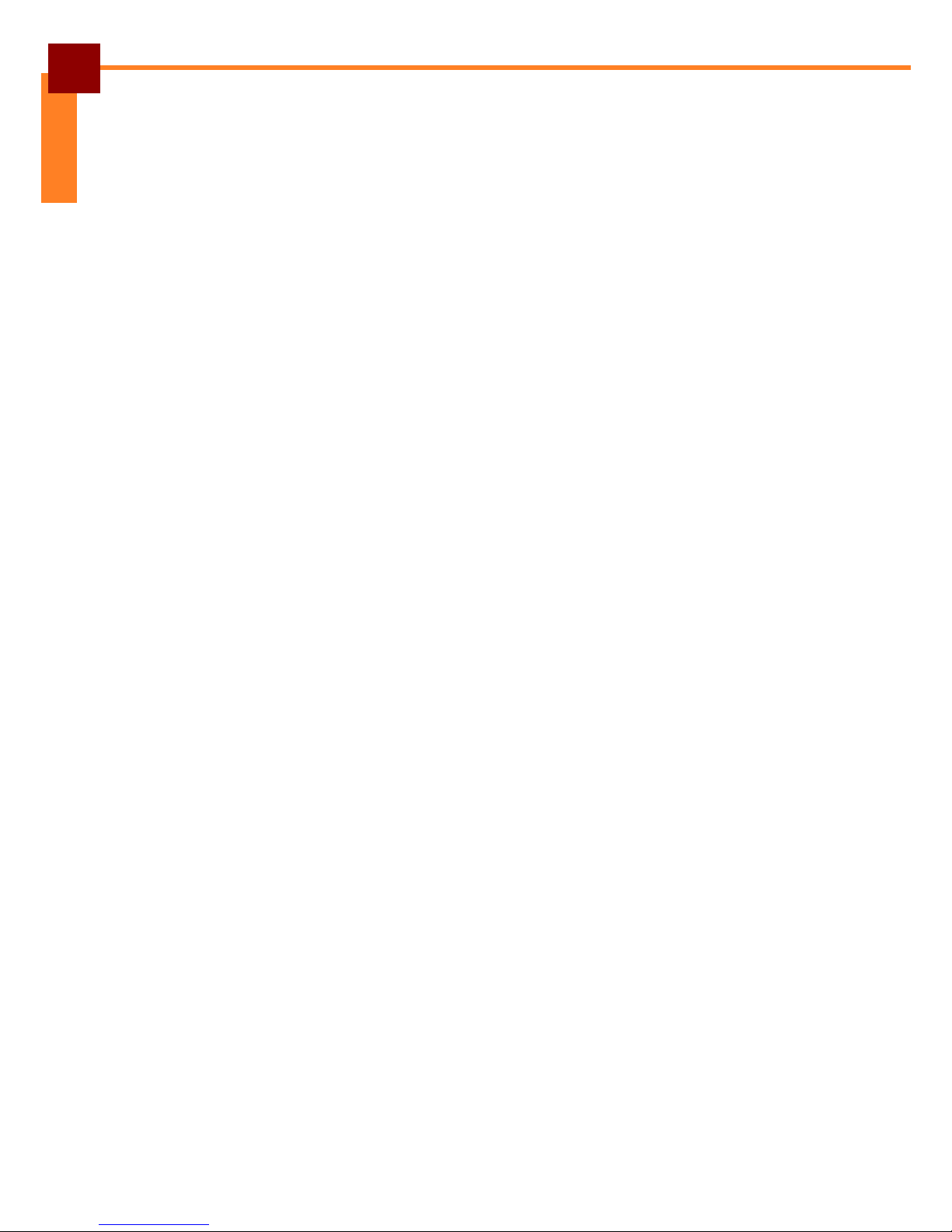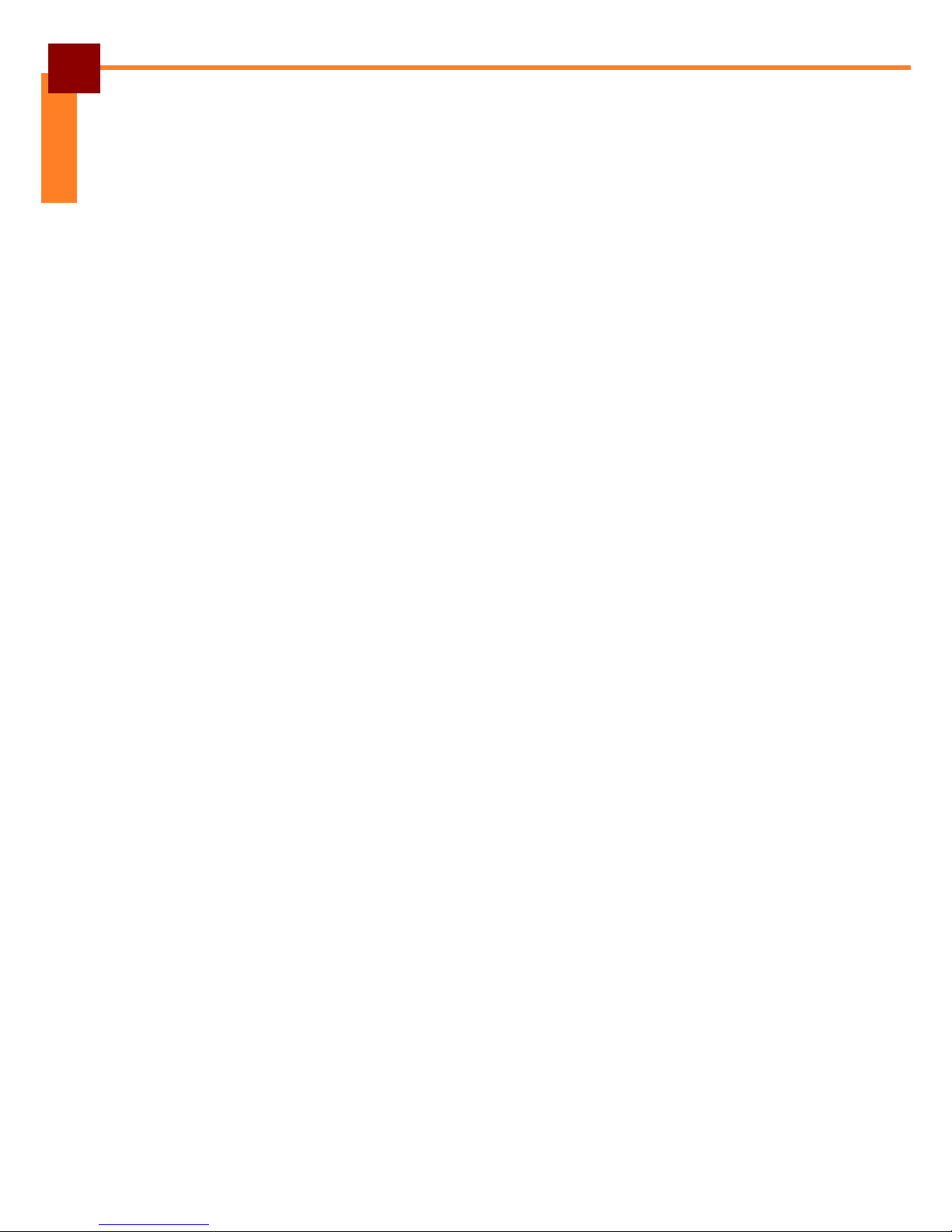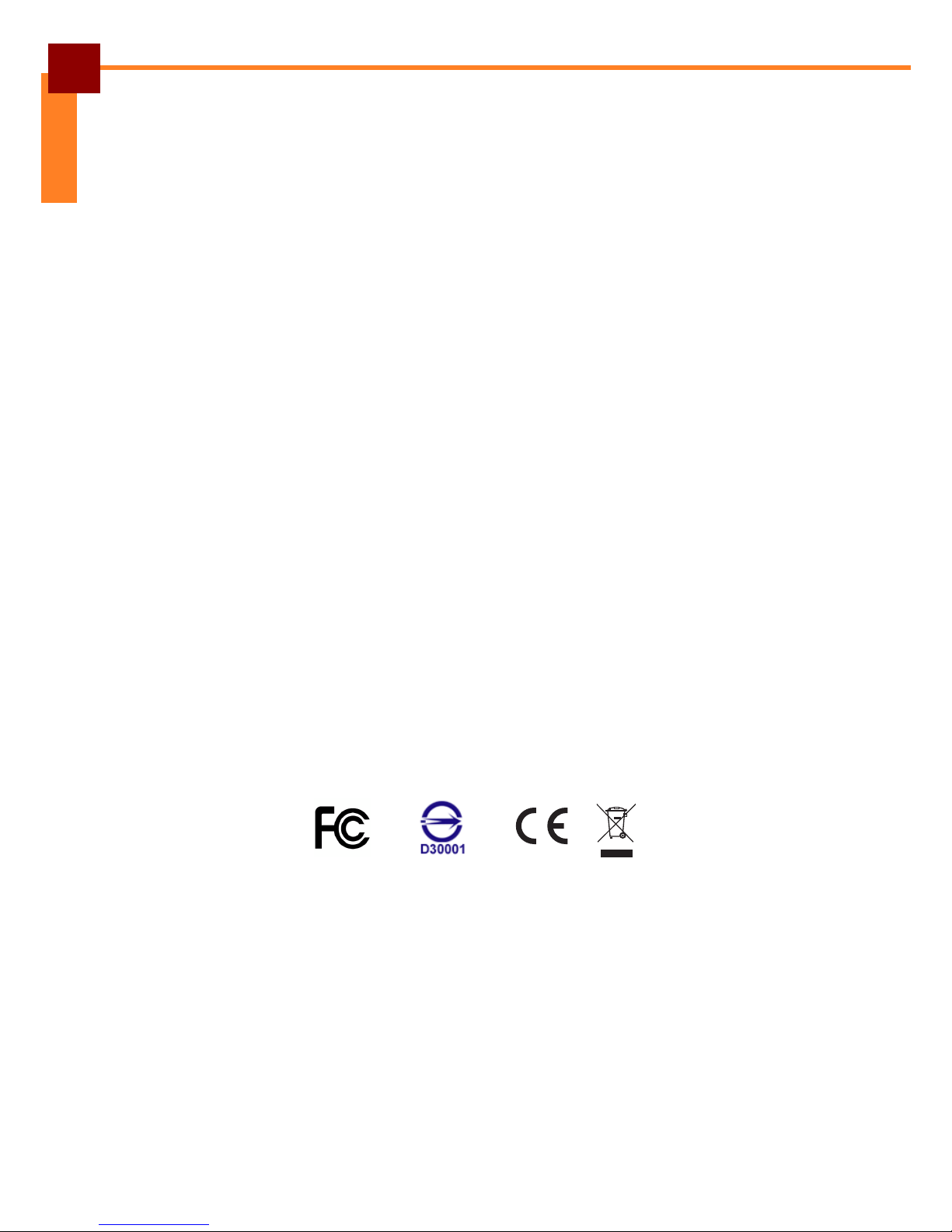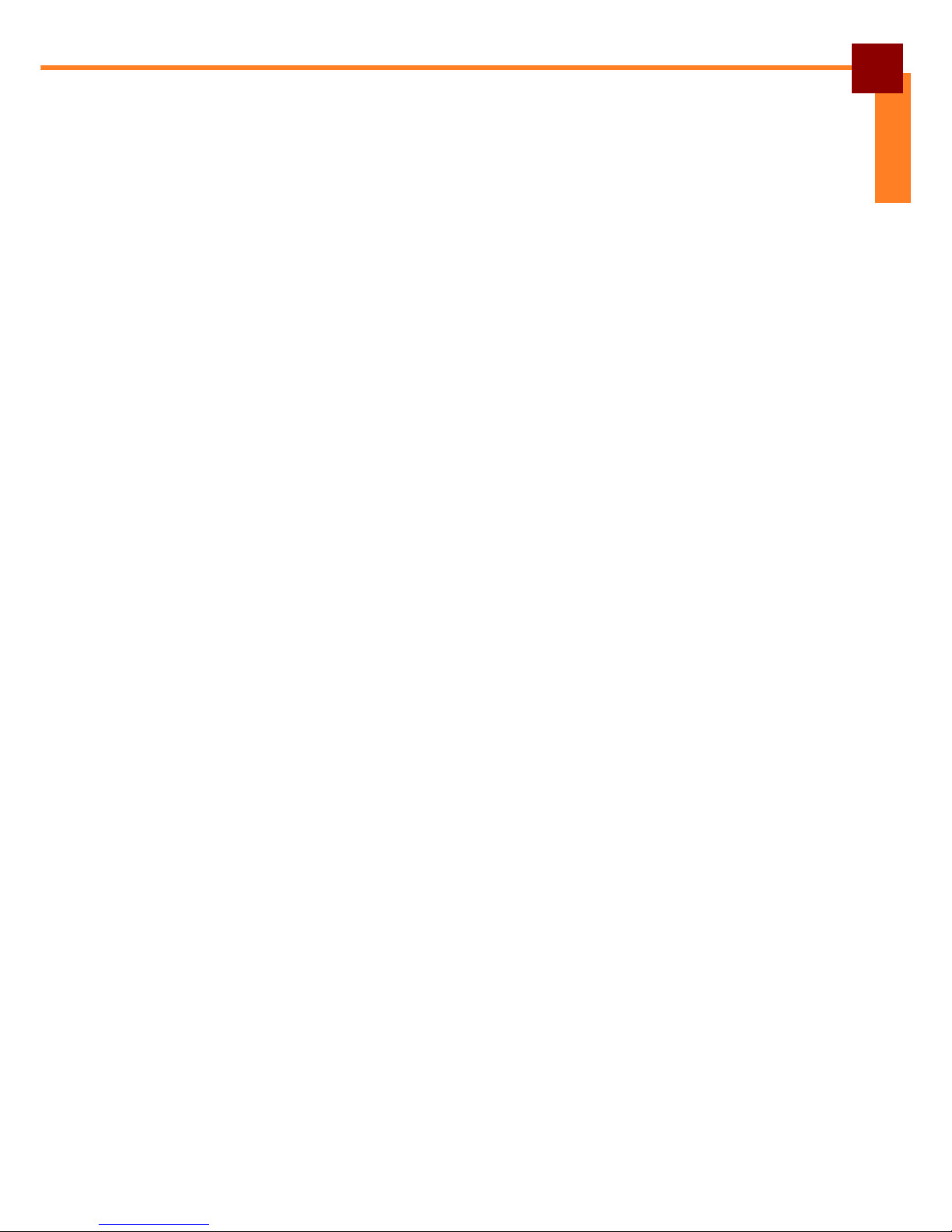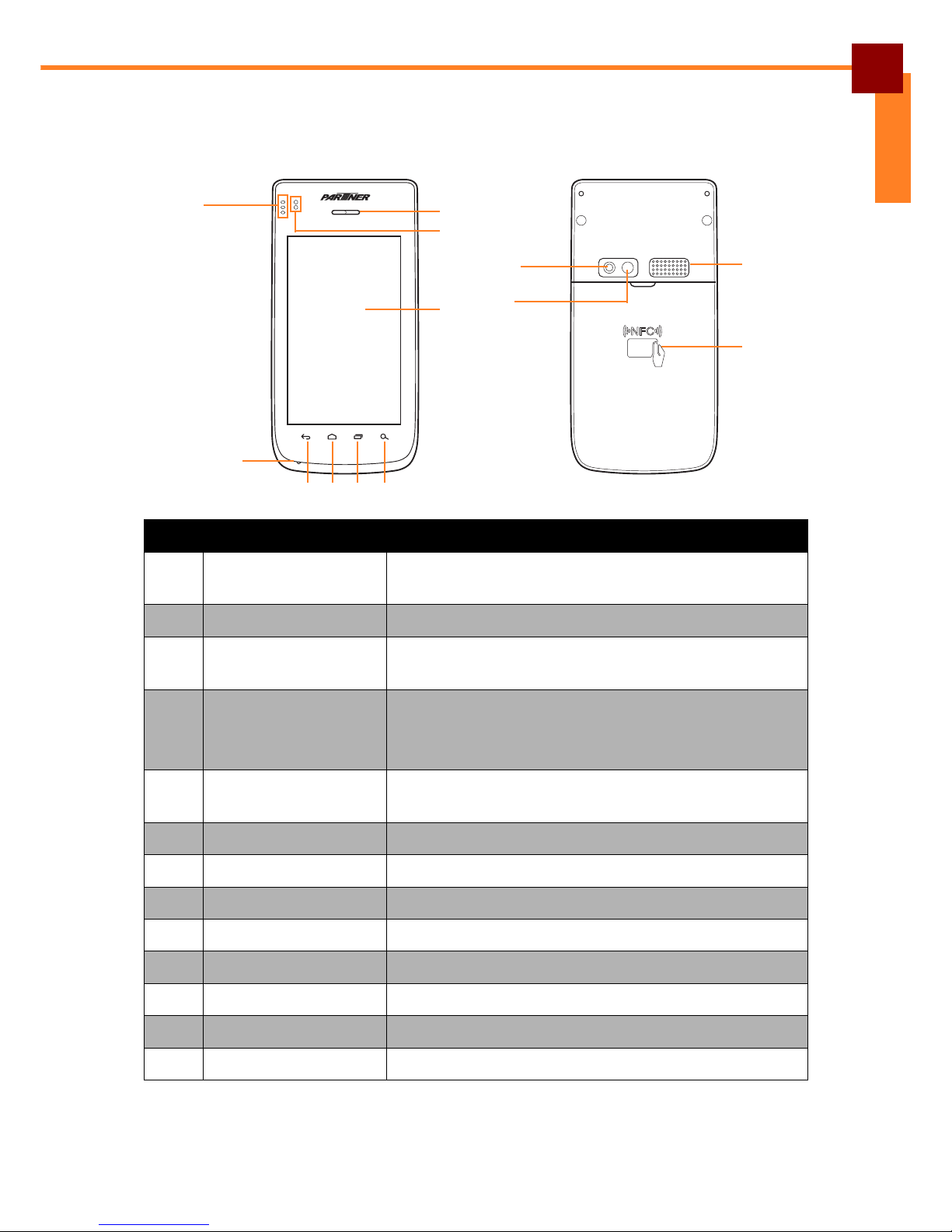ii
ENGLISH
Application and Operation ...............................................................30
Browser ......................................................................................................... 30
Launching a Web Page ........................................................................ 30
Viewing the Current Web Page ............................................................ 30
Managing Web Pages .......................................................................... 31
Camera ......................................................................................................... 32
Capturing Photos ................................................................................. 32
Reviewing Photos ................................................................................ 32
Configuring Camera Settings ............................................................... 33
Recording Videos ................................................................................. 34
Reviewing Videos ................................................................................. 34
Configuring Video Settings ................................................................... 35
Capturing Panorama Shots .................................................................. 36
Email ............................................................................................................. 37
Setting up an Email Account ................................................................ 37
Viewing Emails ..................................................................................... 38
Composing and Sending an Email ....................................................... 39
Reading and Replying an Email ........................................................... 39
Deleting Emails .................................................................................... 40
Adding Other Email Accounts .............................................................. 41
Customizing Email Settings ................................................................. 41
File Manager ................................................................................................. 42
Browsing Files ...................................................................................... 42
Managing Files and Folders ................................................................. 42
Gallery .......................................................................................................... 43
Viewing Photos .................................................................................... 43
Playing Videos ..................................................................................... 44
Playing Slideshow ................................................................................ 44
Messaging .................................................................................................... 45
Creating and Sending a Text Message ................................................ 45
Adding an Attachment to Message ...................................................... 45
Configuring Messaging Settings .......................................................... 46
Music ............................................................................................................ 47
Playing a Song ..................................................................................... 47
Creating Playlist ................................................................................... 48
Assigning Song as Ringtone ................................................................ 48
Deleting a Song .................................................................................... 49
Configuring the Sound Effect ............................................................... 49
People ........................................................................................................... 50
Adding New Contact ............................................................................ 50
Importing Contacts ............................................................................... 51
Backing Up Contacts ............................................................................ 52
Managing Contacts .............................................................................. 53
Phone ........................................................................................................... 55
Making a Call ....................................................................................... 55
Answering a Call .................................................................................. 56