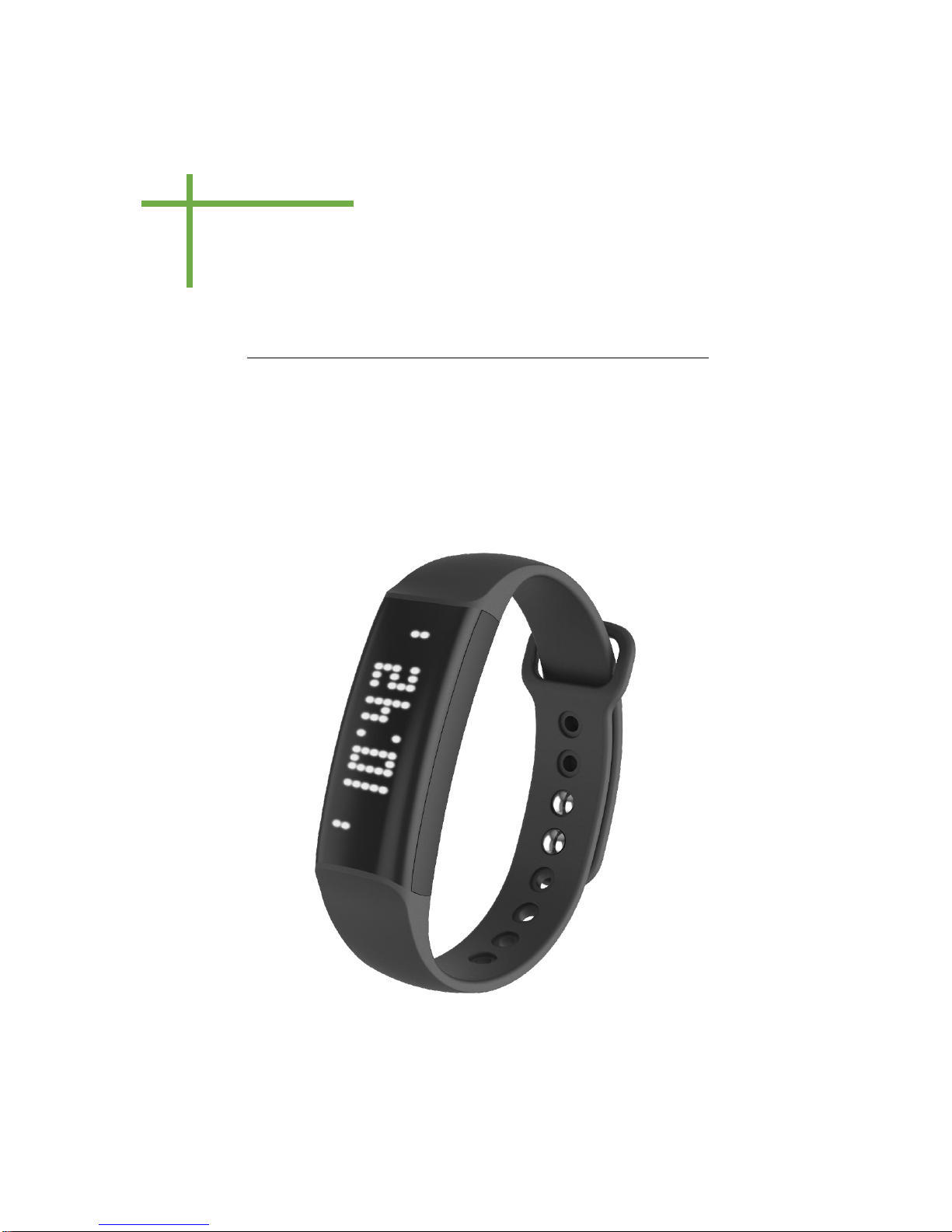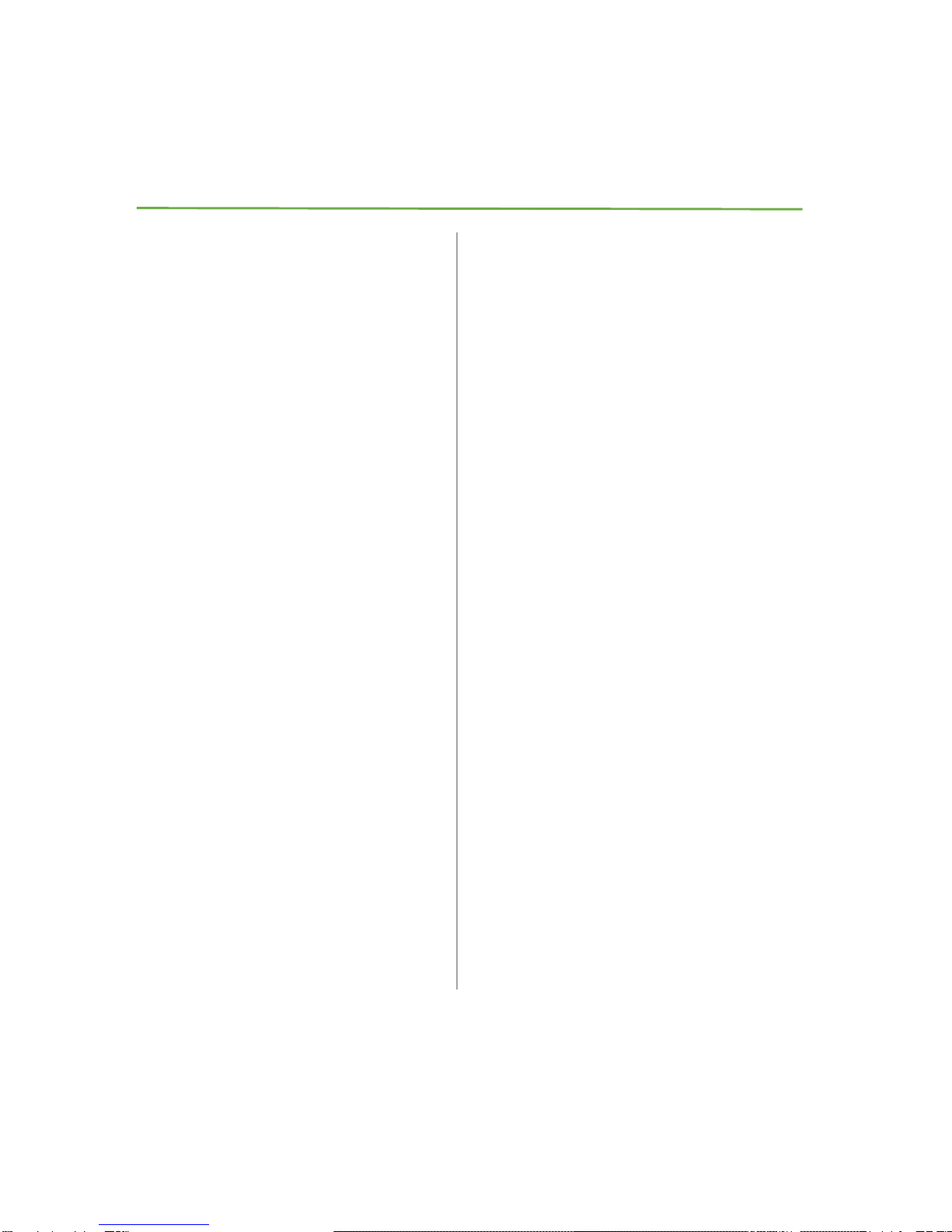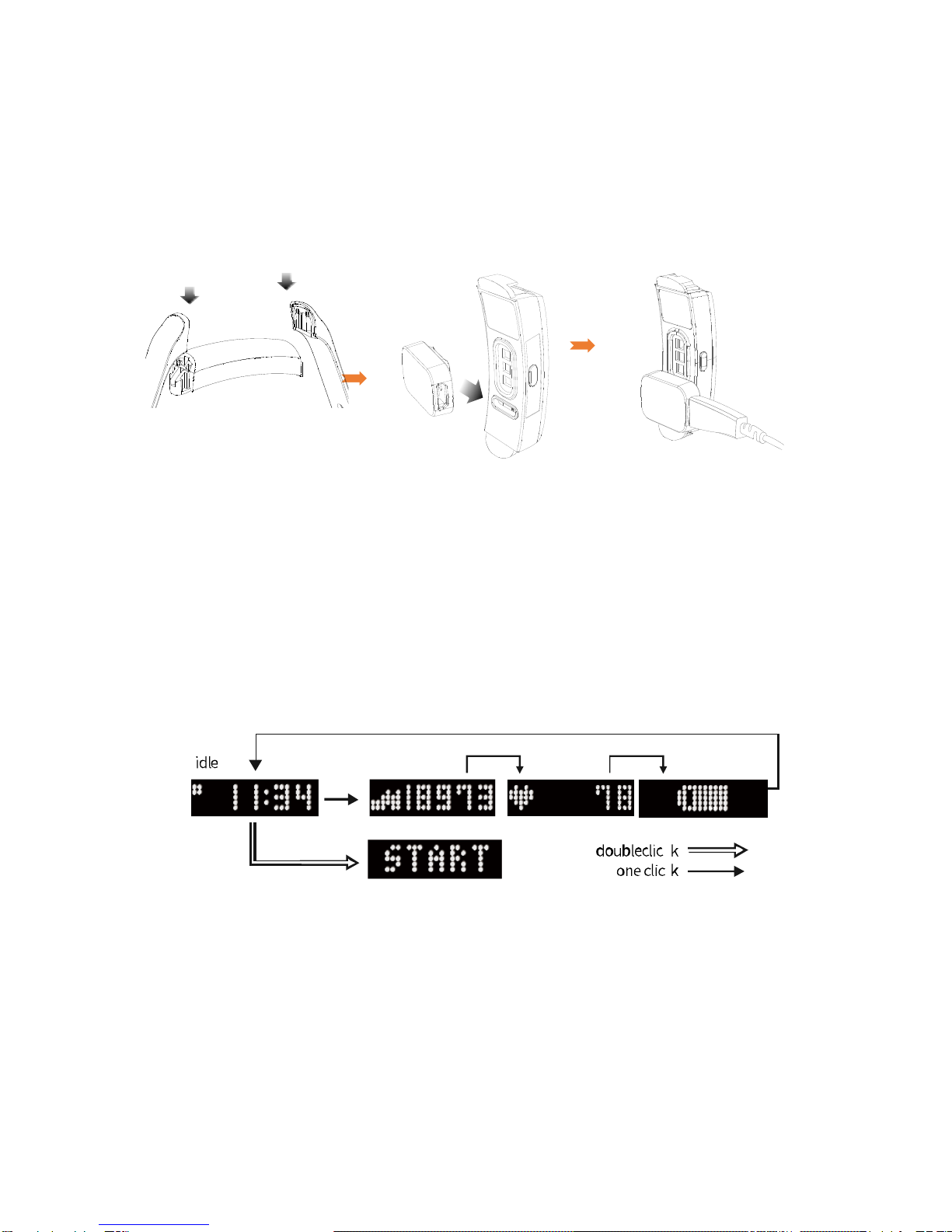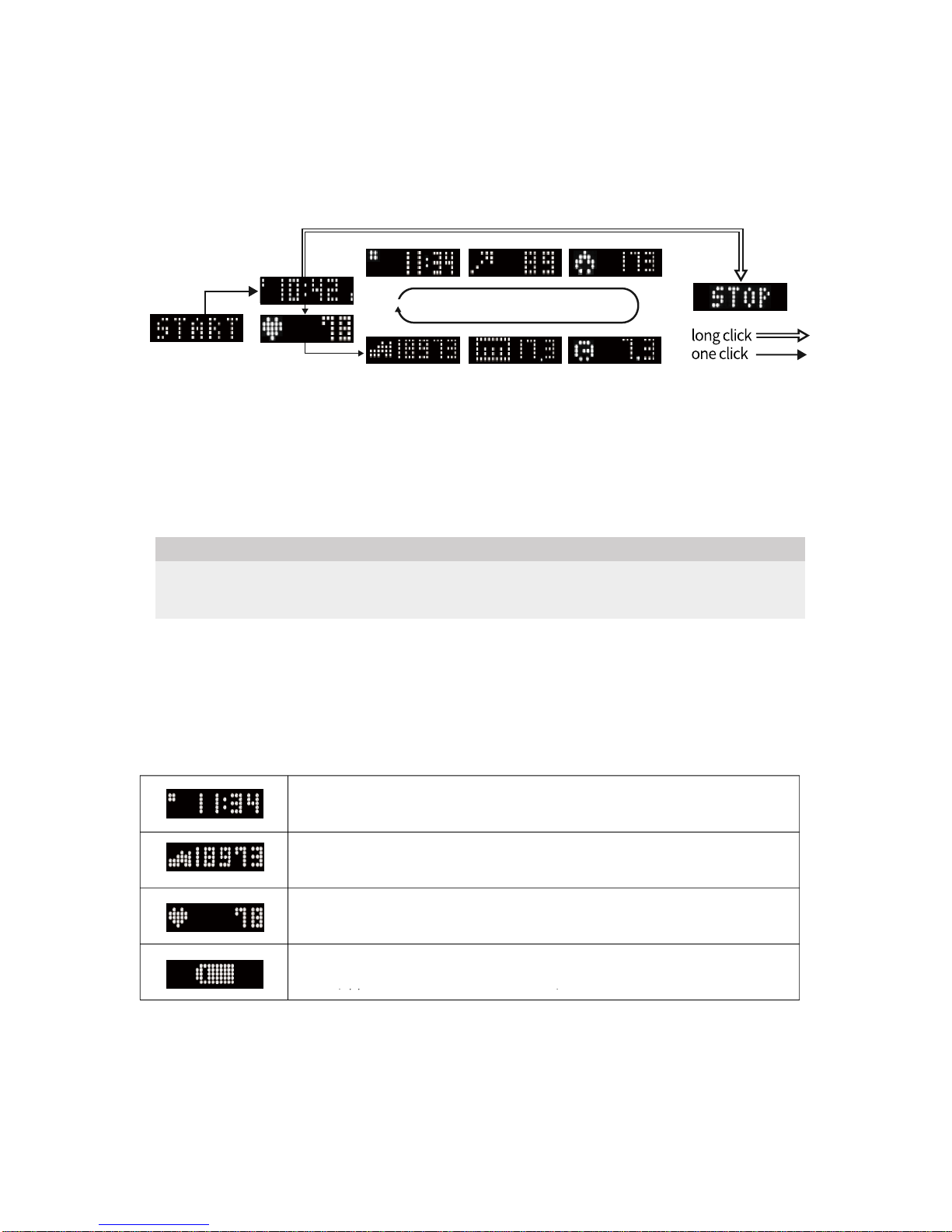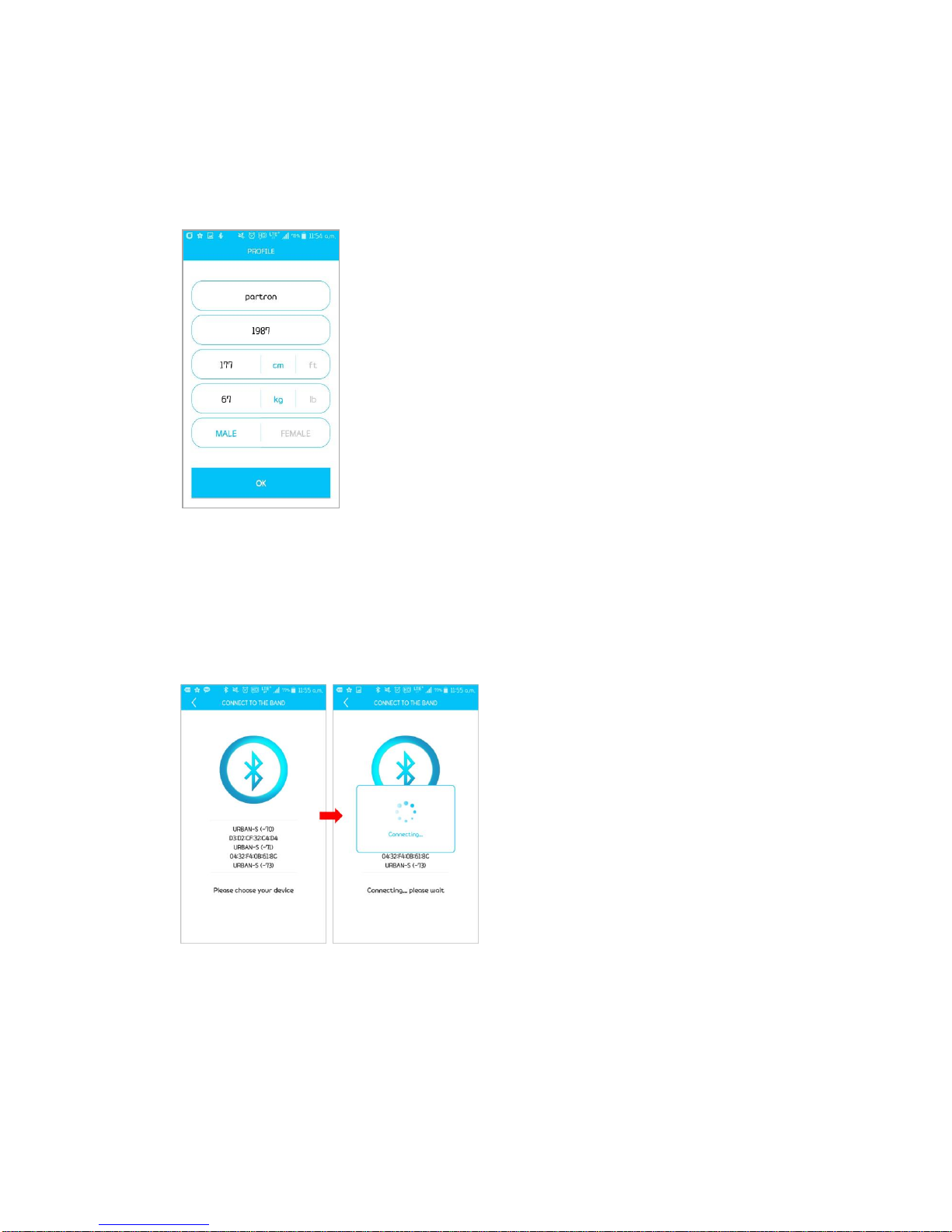2) Exercise Mode
When you press the button of the band twice on the initial clock screen, 'START' is
indicated on the screen.
Exercise Mode can be used during the workouts such as walking, running, climbing,
and cycling.
You can indicate the information of your choice using the settings menu in the App.
To set up your exercise route and exercise mode and to check the exercise route, we
recommend that you start or finish a workout in the App. If you use the band only,
information such as the exercise route will not be indicated.
5. URBAN S Band Mode Description
1) URBAN Mode
- Urban Mode measures the number of steps and the heart rate by checking the user
condition.
※ Caution: The number of steps can still be counted if your wrist moves while you are not walking
such as when you are driving a car on an uneven ground while wearing a band.
시간 : 현재 시간을 표시합니다. 오전, 오후 경우 좌측 모양으로
LED가 상단 하 단 으 로 나 뉘 어 표현 됩니다.
걸음 수 : 하루 동안의 걸음 수를 나타냅니다.
심박 수 : 앱 메뉴에서 설정한 주기마다 측정된 수치를 표시 합니다.
배터리 : 남은 배터리의 잔량을 표시 합니다.
(Ap p 에 서 는 10% 단위로 표시 합 니 다 .)
1 cycle (*Detailed settings are available in the App.)
Time: Indicates the current time. As shown on the left, the LED light on the upper or
lower section indicates the a.m. and the p.m. respectively.
Number of Steps: Indicates the number of steps you made in a day.
Heart Rate: Indicates heart rate measurements for each cycle as set from the App Menu.
Battery: Indicates the remaining battery level.
(The App indicates it by the unit of a 10%)