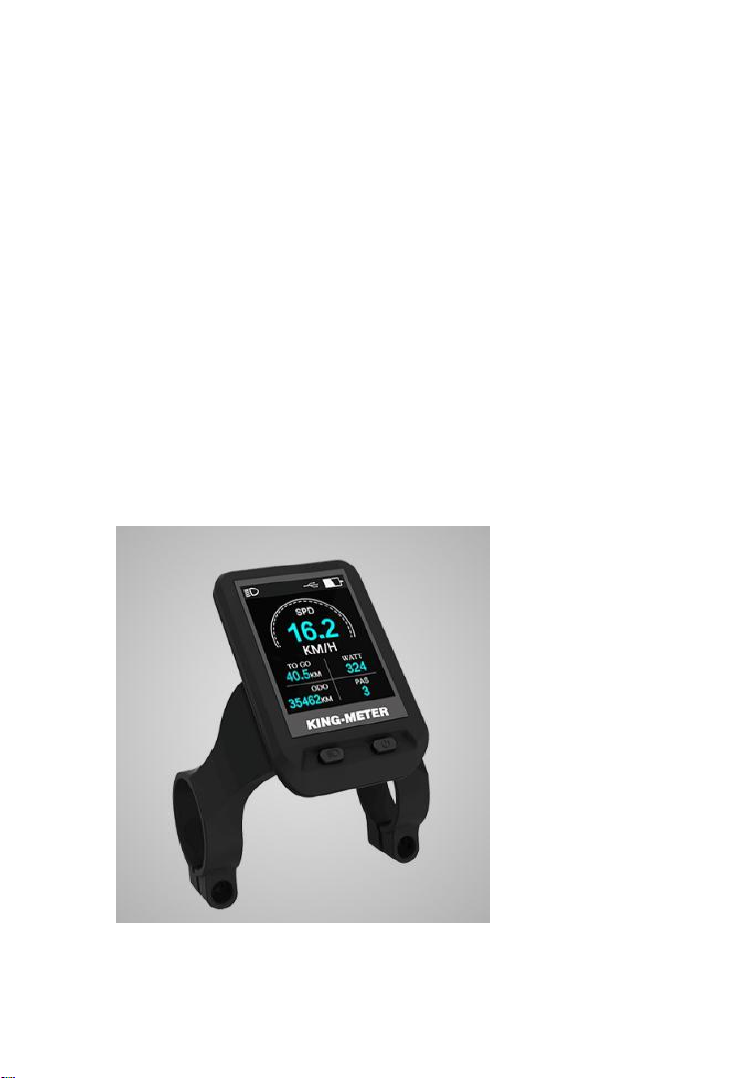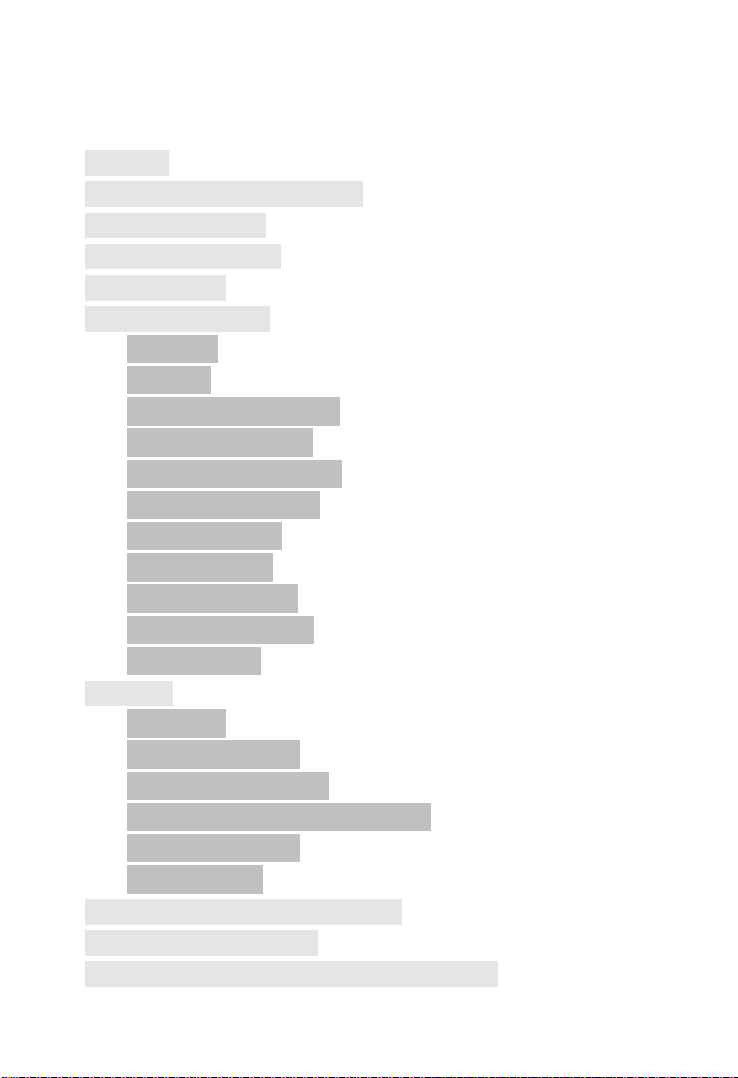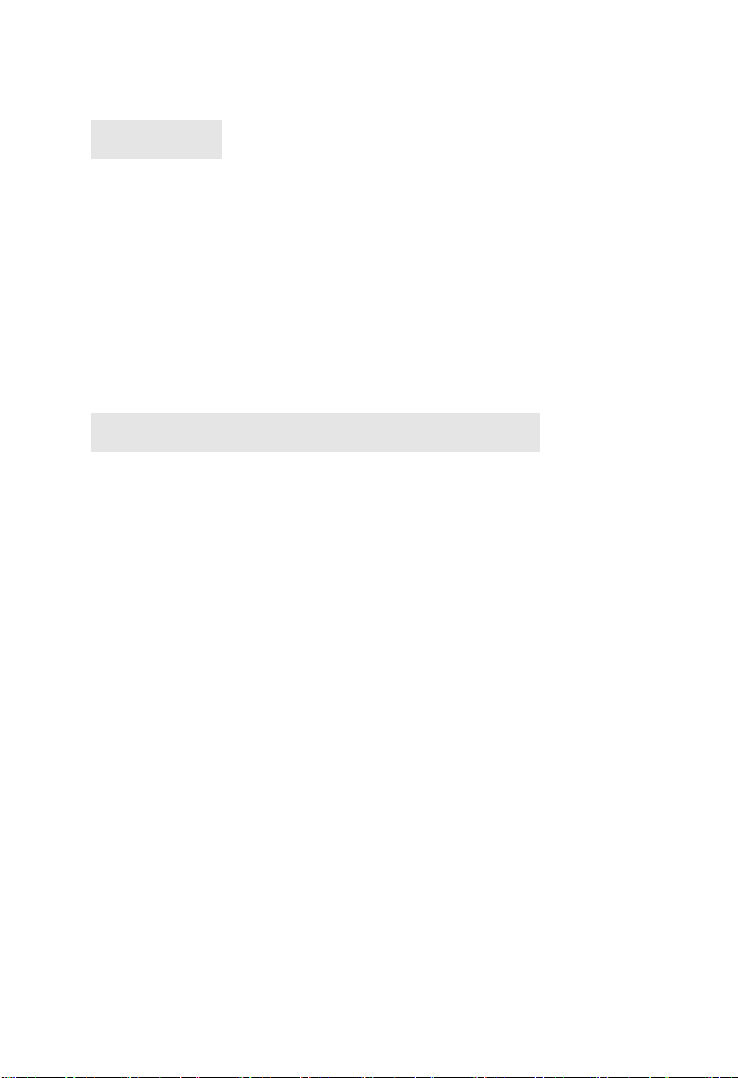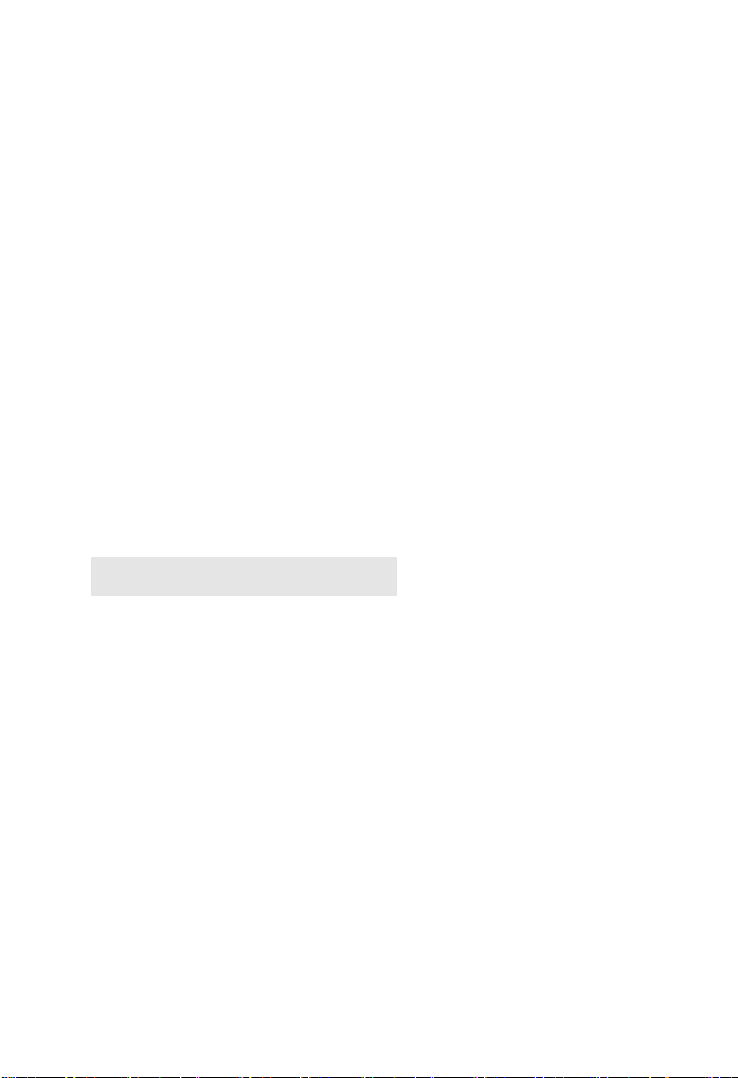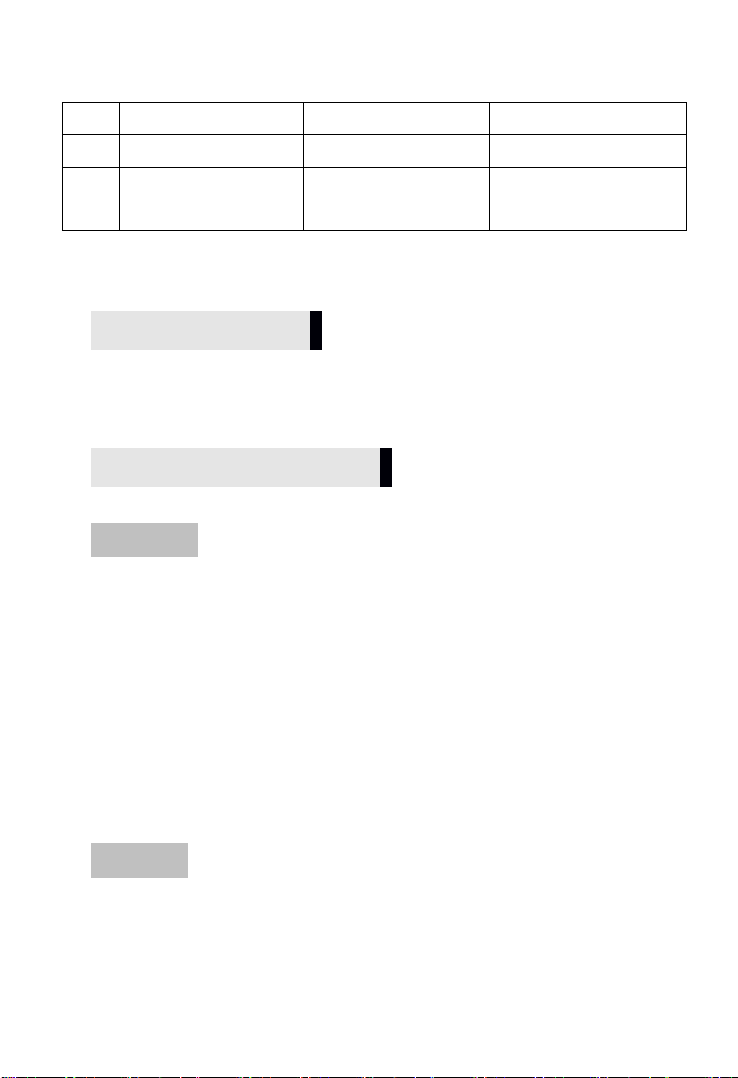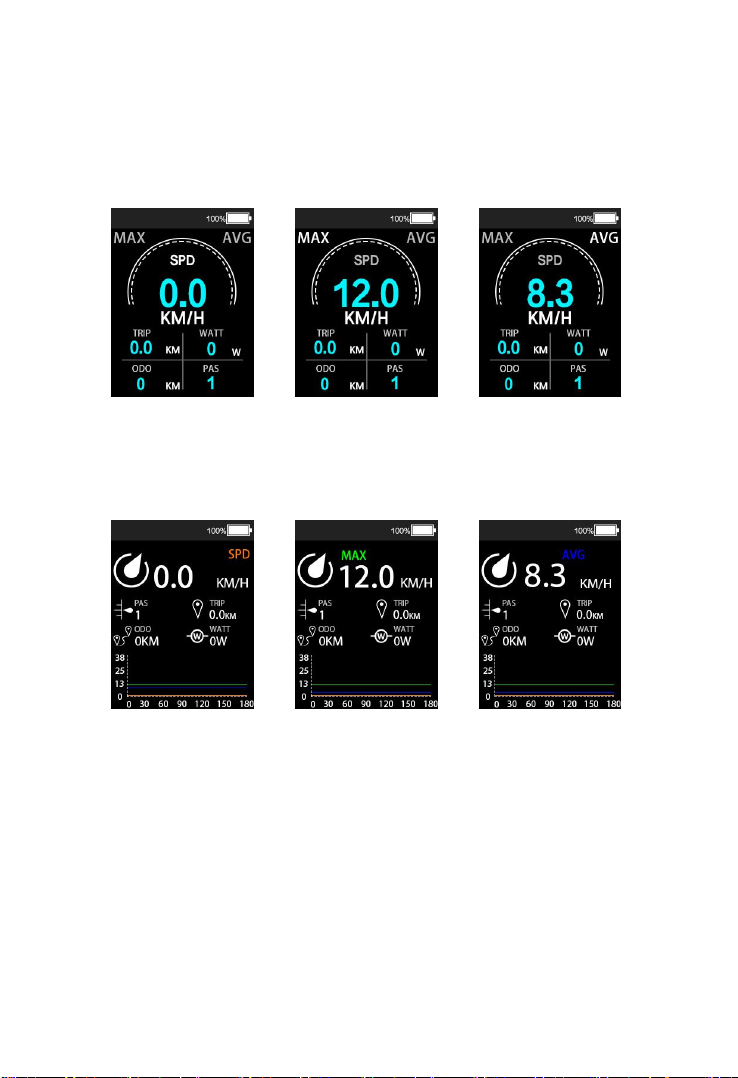CONTENT
1. Preface......................................................................................- 1 -
2. Appearance, Size and material.................................................- 1 -
3. Function Summary................................................................... - 3 -
4. Main Display Figures................................................................ - 4 -
5. Note for users...........................................................................- 6 -
6. Standard operation.................................................................. - 6 -
6.1 On/Off............................................................................ - 6 -
6.2 Speed..............................................................................- 6 -
6.3 Turn on/off headlight..................................................... - 8 -
6.4 6km/h Walk assist.......................................................... - 9 -
6.5 PAS Level Adjustment...................................................- 11 -
6.6 Capacity of battery.......................................................- 12 -
6.7 Auto Backlight.............................................................. - 13 -
6.8 USB Charging................................................................- 14 -
6.9 Bluetooth Mode...........................................................- 15 -
6.10 Navigation mode........................................................- 17 -
6.11 Error Code.................................................................. - 21 -
7. Settings...................................................................................- 21 -
7.1 Settings:........................................................................- 21 -
7.2 wheel size check...........................................................- 22 -
7.3 Speed limited check..................................................... - 22 -
7.4 Clearance of Single trip distance..................................- 23 -
7.5 Backlight Setting...........................................................- 23 -
7.6 unit settings..................................................................- 24 -
8. Circuit Diagram and wire sequence.......................................- 25 -
9. Instrument printing code....................................................... - 26 -
10. FAQ & Quality assurance and warranty scope.....................- 26 -