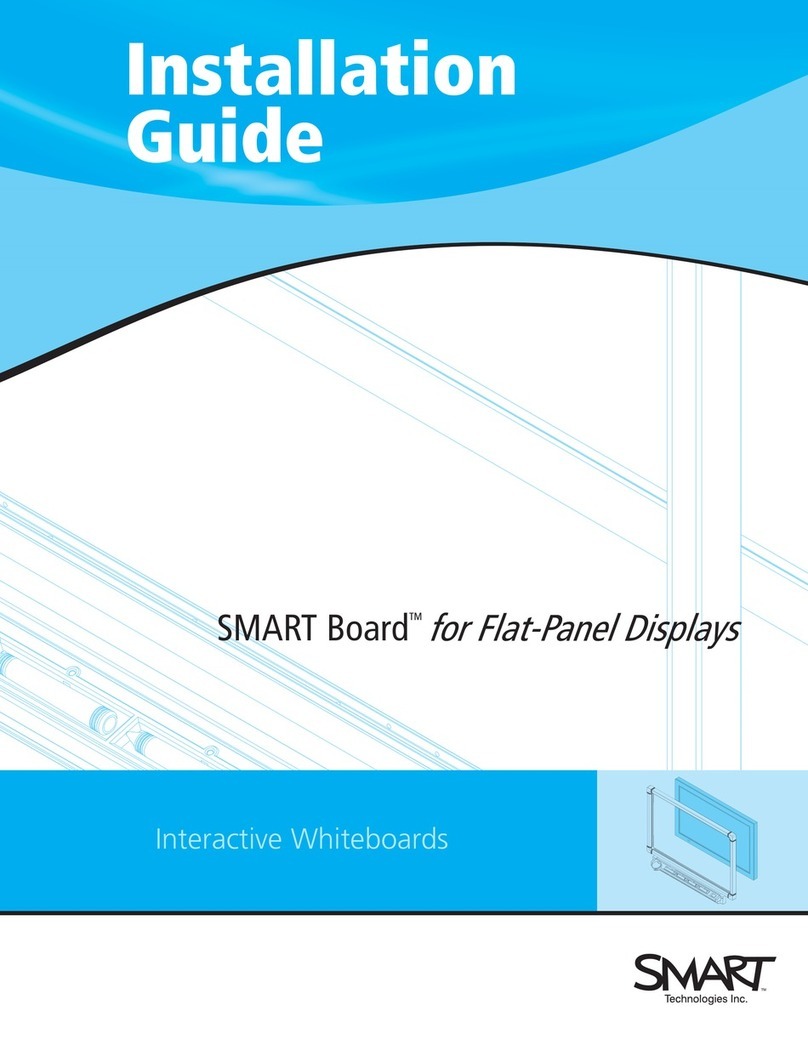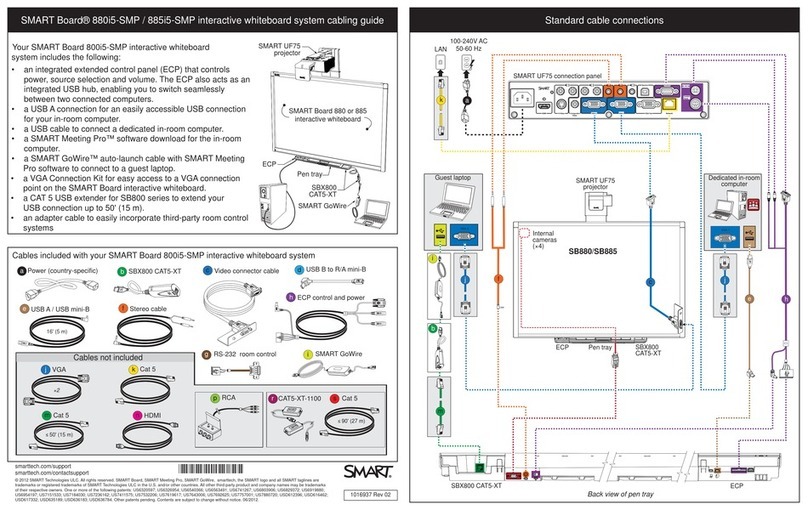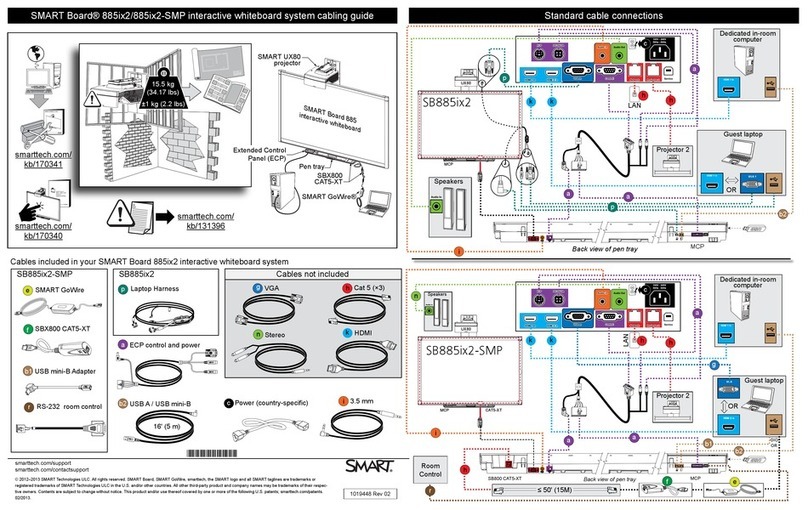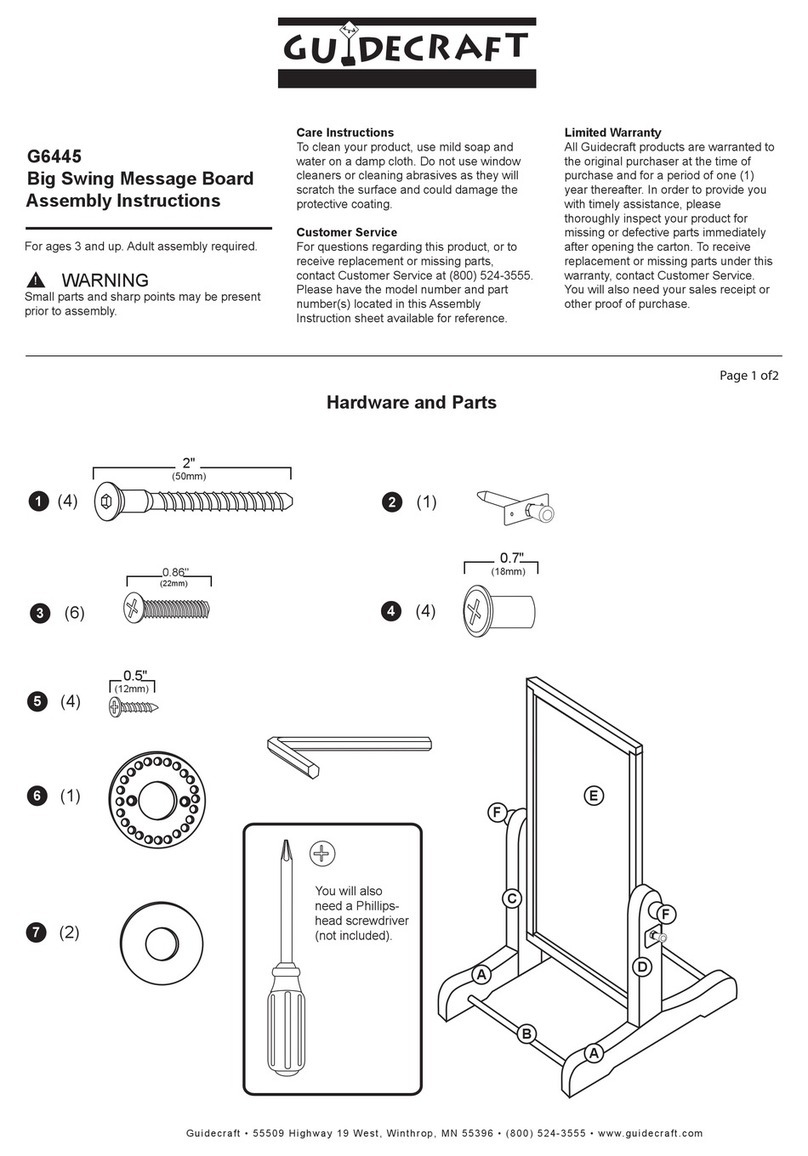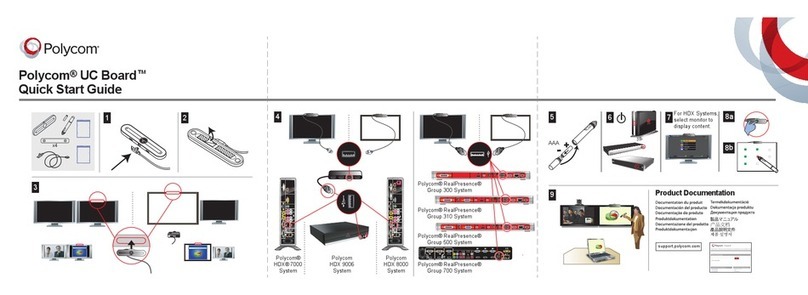SMART 6000S Series Installation guide
Other SMART Whiteboard manuals

SMART
SMART kapp iQ 55 Service manual

SMART
SMART KAPP42 User manual
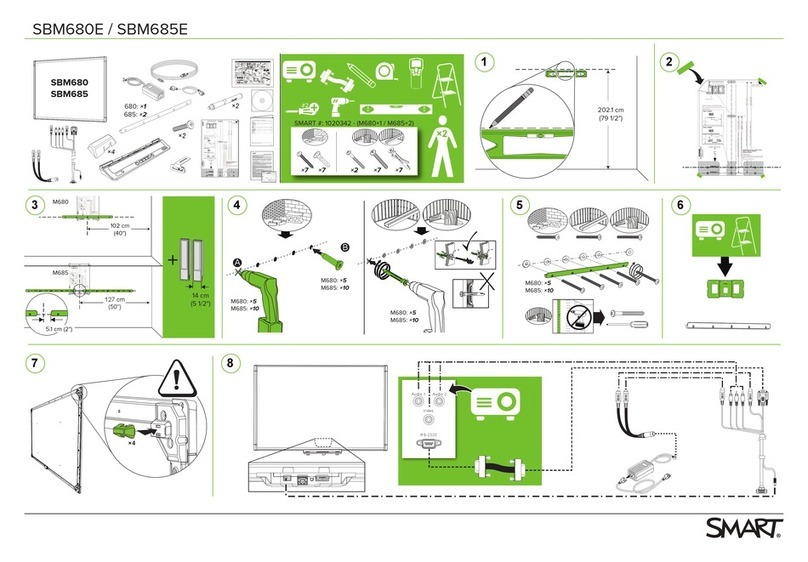
SMART
SMART SBM680E User manual

SMART
SMART Board 800ix3 User manual

SMART
SMART SB640 User manual

SMART
SMART Meeting Pro 4 User manual

SMART
SMART kapp User manual

SMART
SMART Board 600 Series Installation guide

SMART
SMART SBX800 User manual

SMART
SMART ST442i User manual
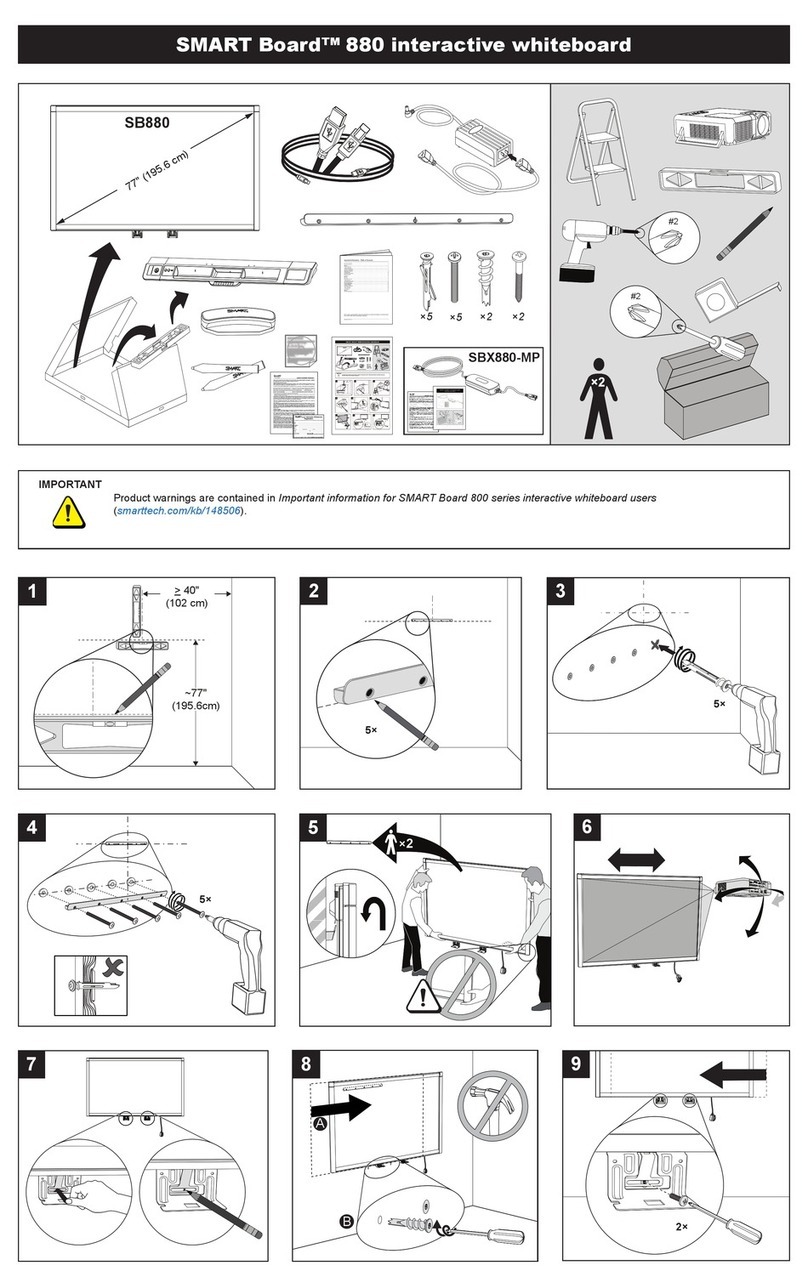
SMART
SMART Board 880 User manual

SMART
SMART SMART Board D685ix User manual
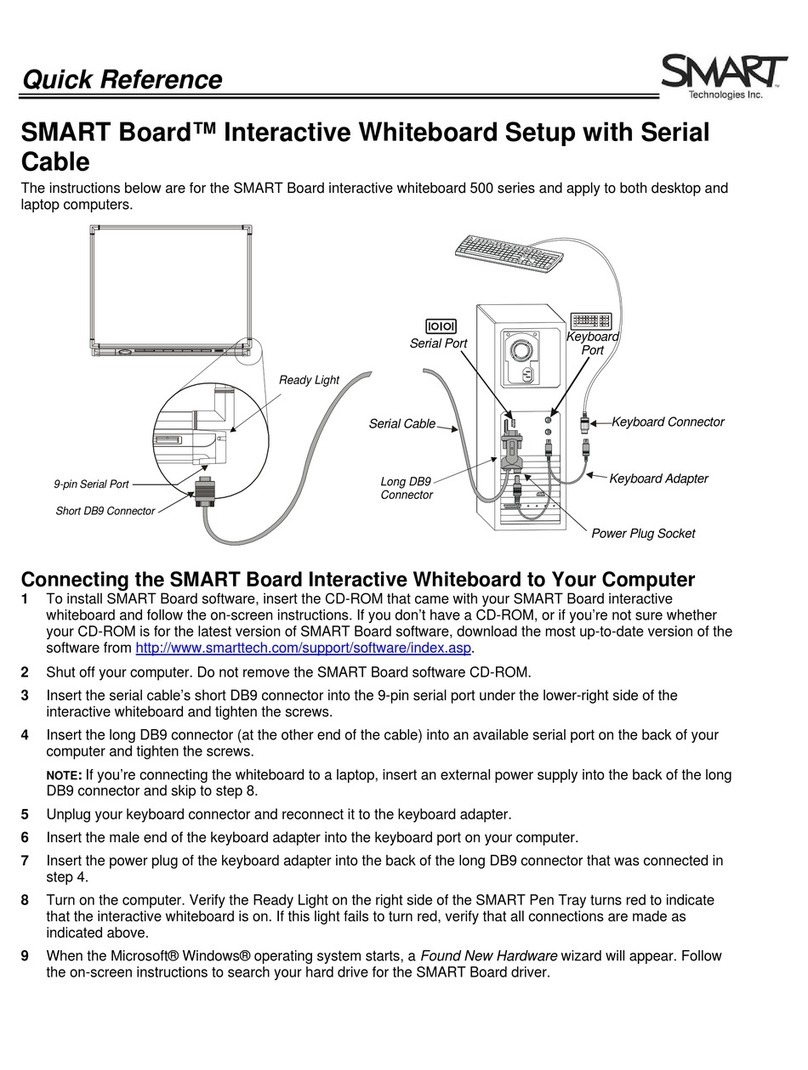
SMART
SMART SMART Board 500 Series User manual

SMART
SMART SPNL-6275 User manual

SMART
SMART Board 8000 series User manual

SMART
SMART SBM600 User manual
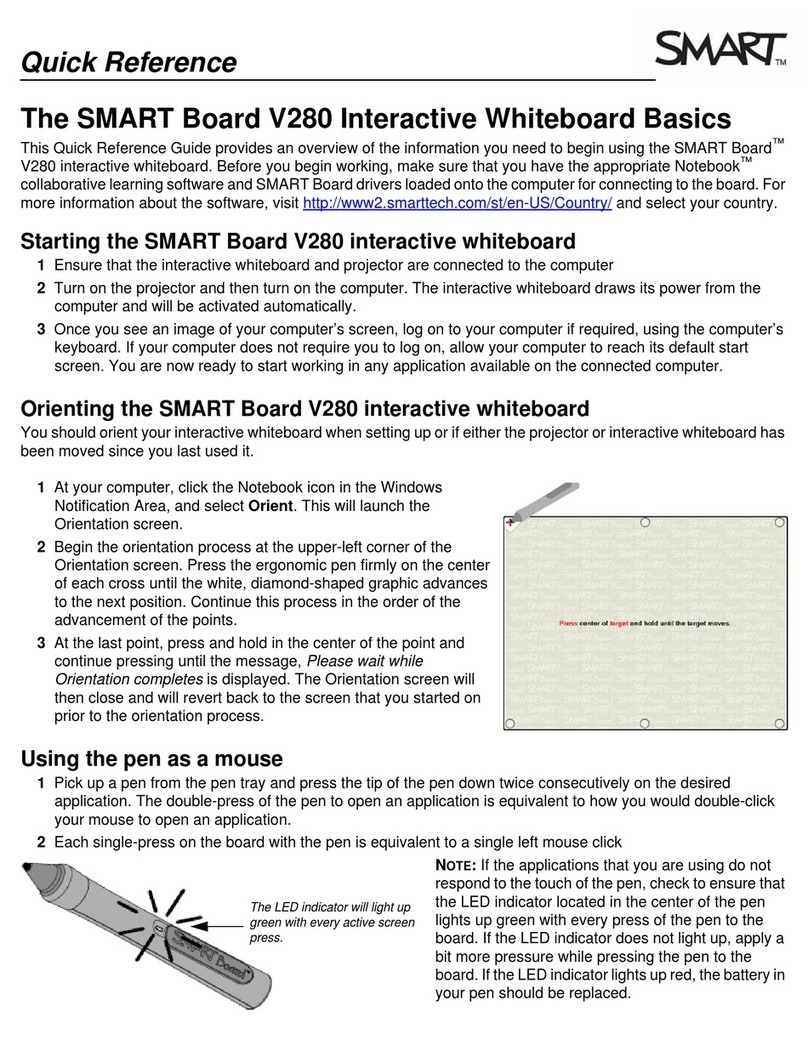
SMART
SMART V280 User manual

SMART
SMART 6000 Series User manual

SMART
SMART KAPP IQ User manual

SMART
SMART SBM600V User manual
Popular Whiteboard manuals by other brands

PLAYTIVE
PLAYTIVE 346919 2001 Instructions for use

Plus
Plus N-324 Service manual

neuland
neuland FlipWood Assembly instructions

NEC
NEC Mediaboard-102 Operation and installation manual

Thomas Regout
Thomas Regout BalanceBox 650 installation manual

promethean
promethean activboard 100 series installation guide