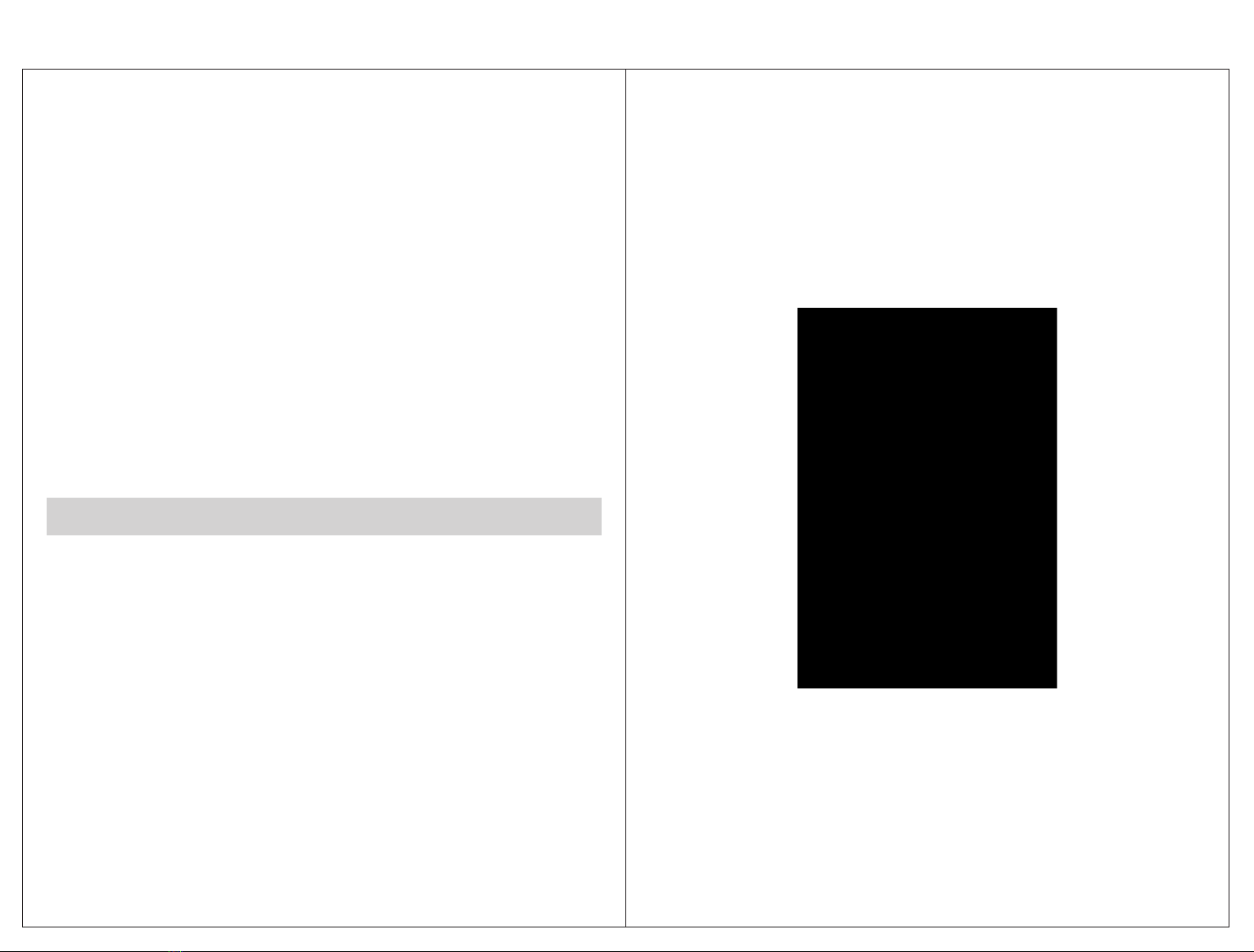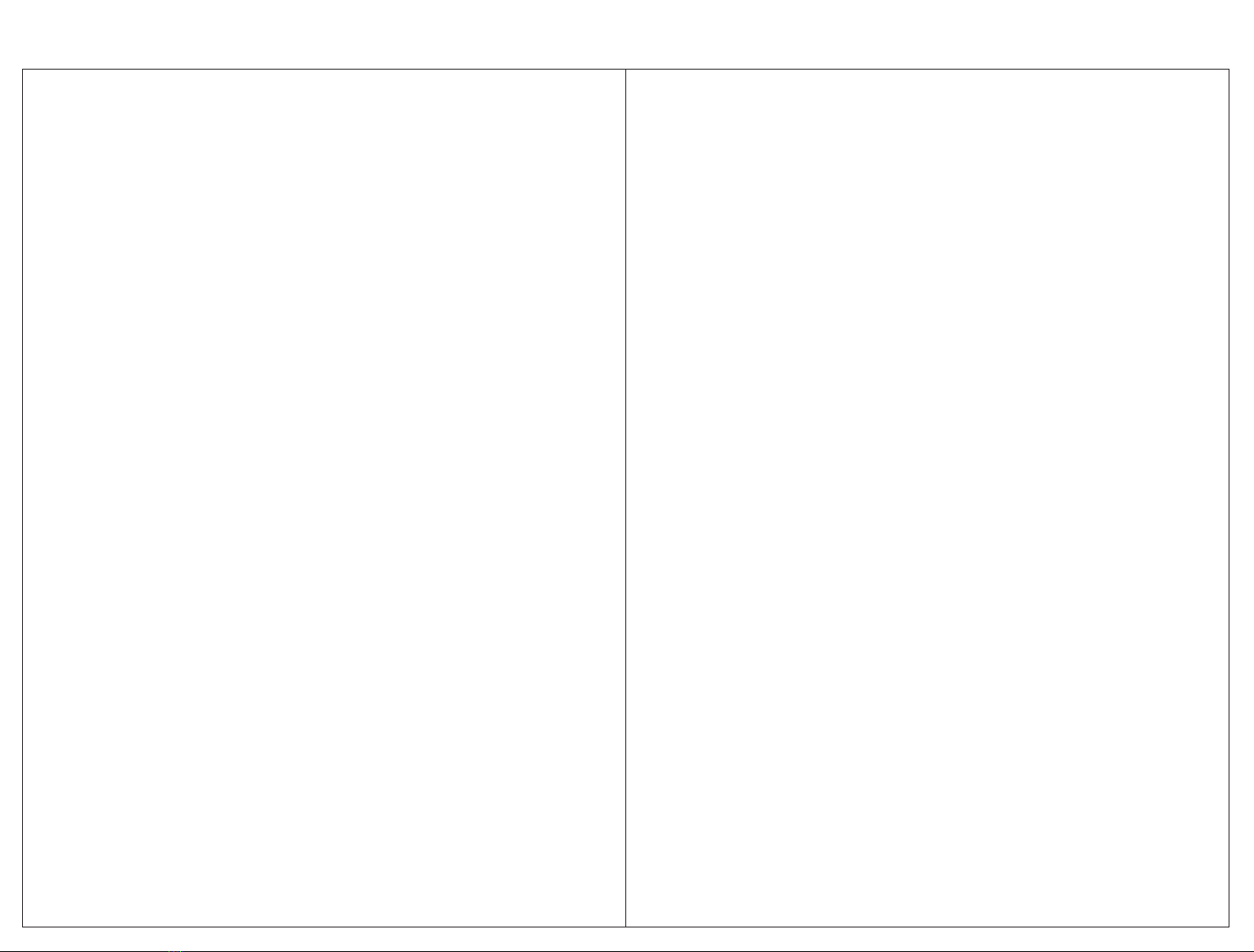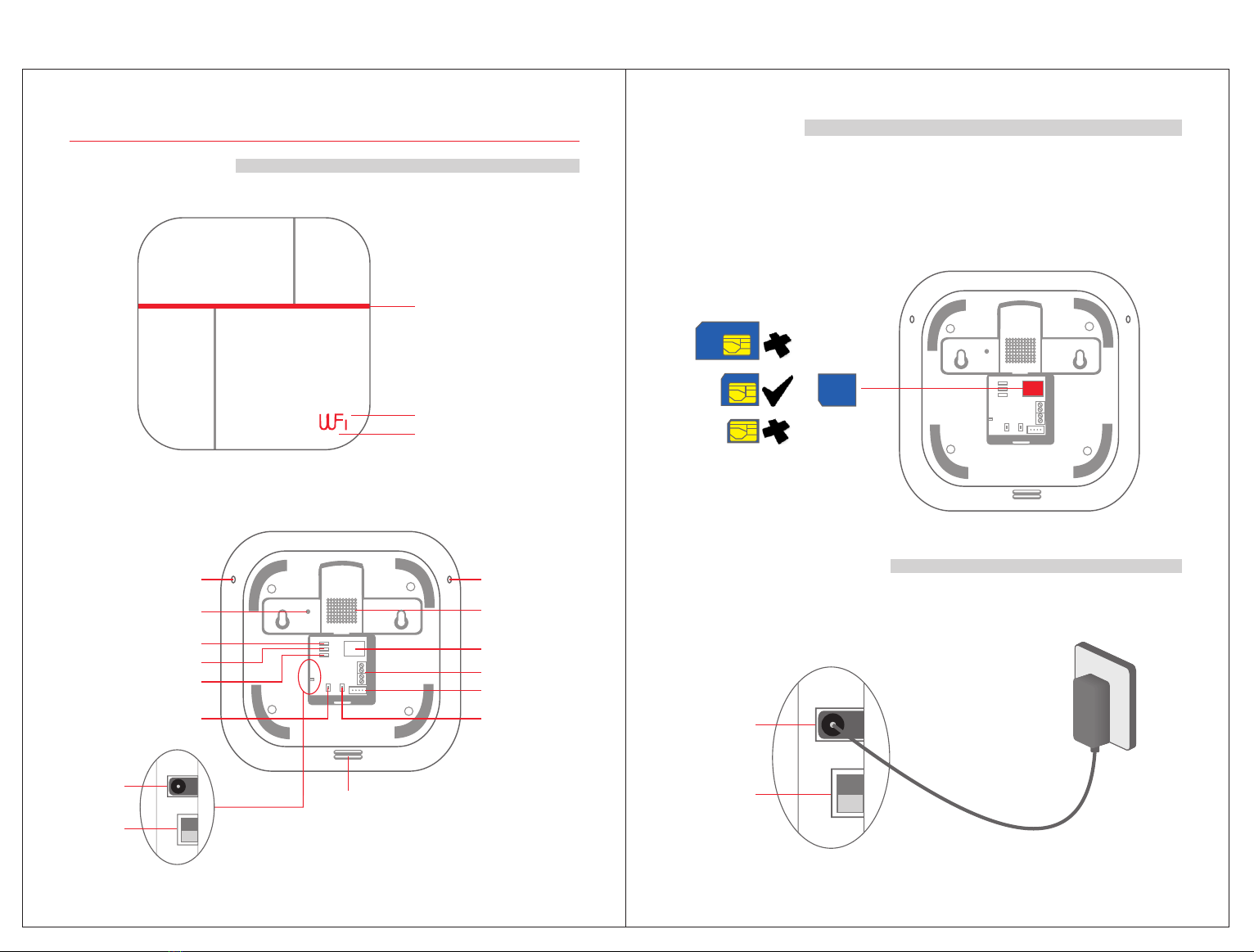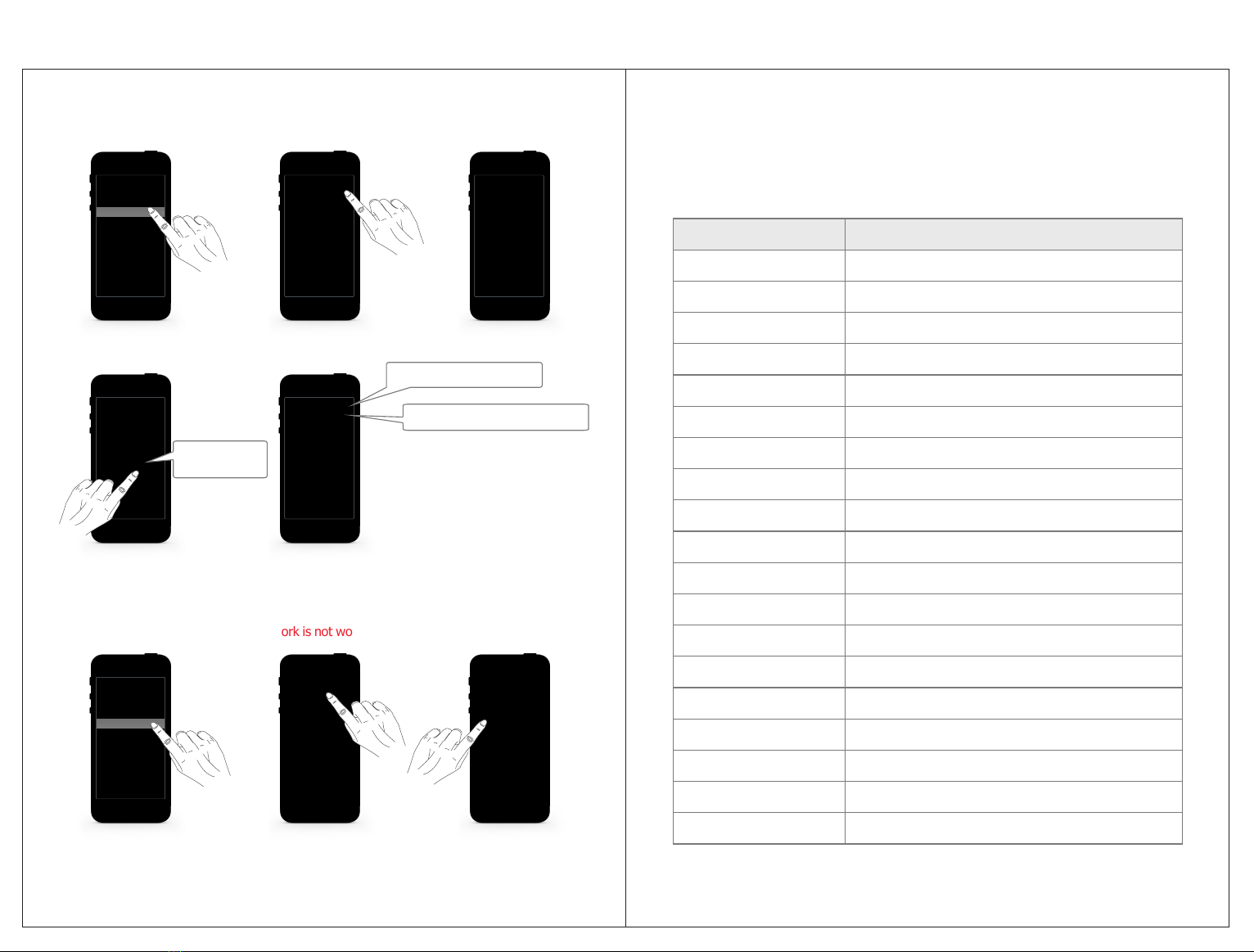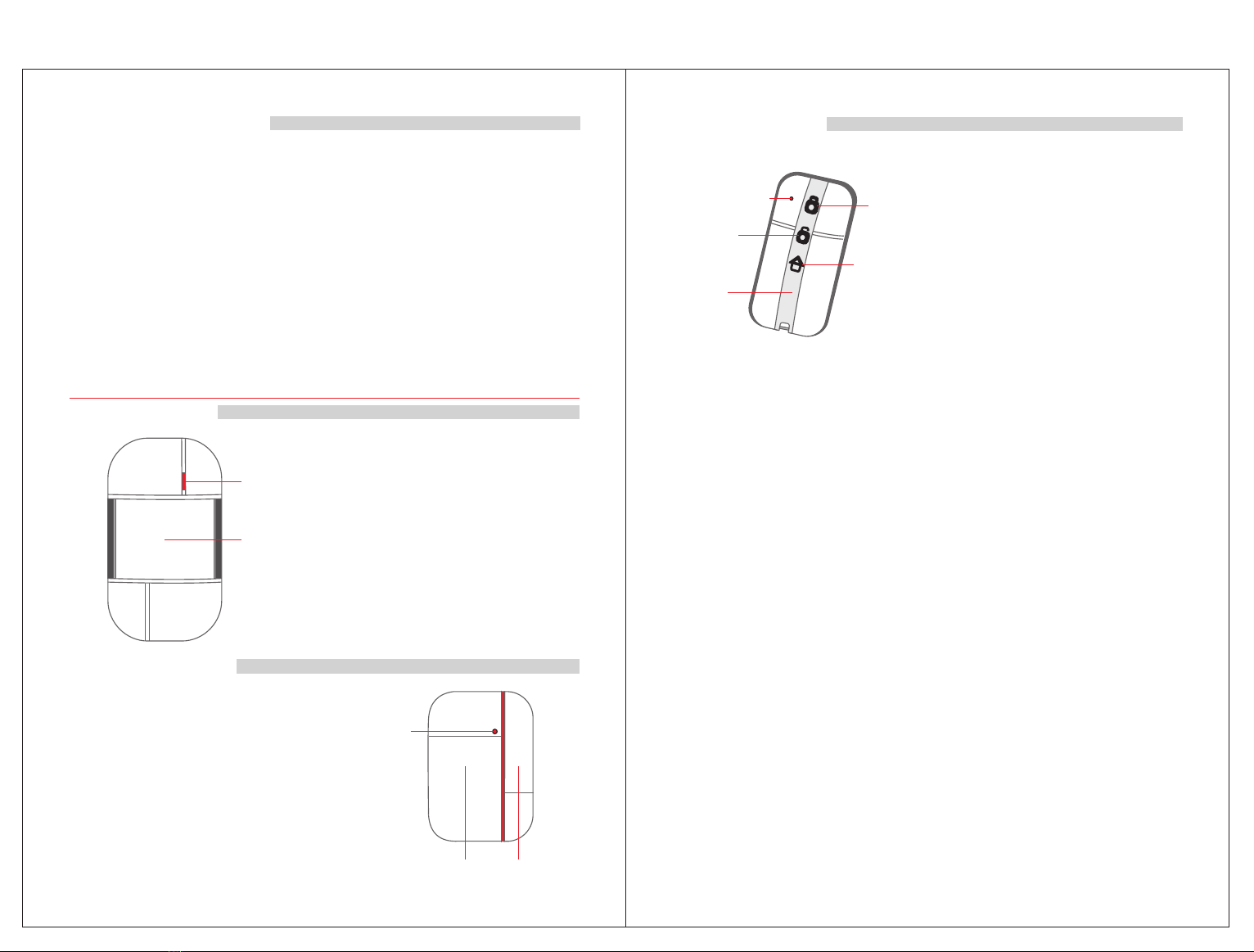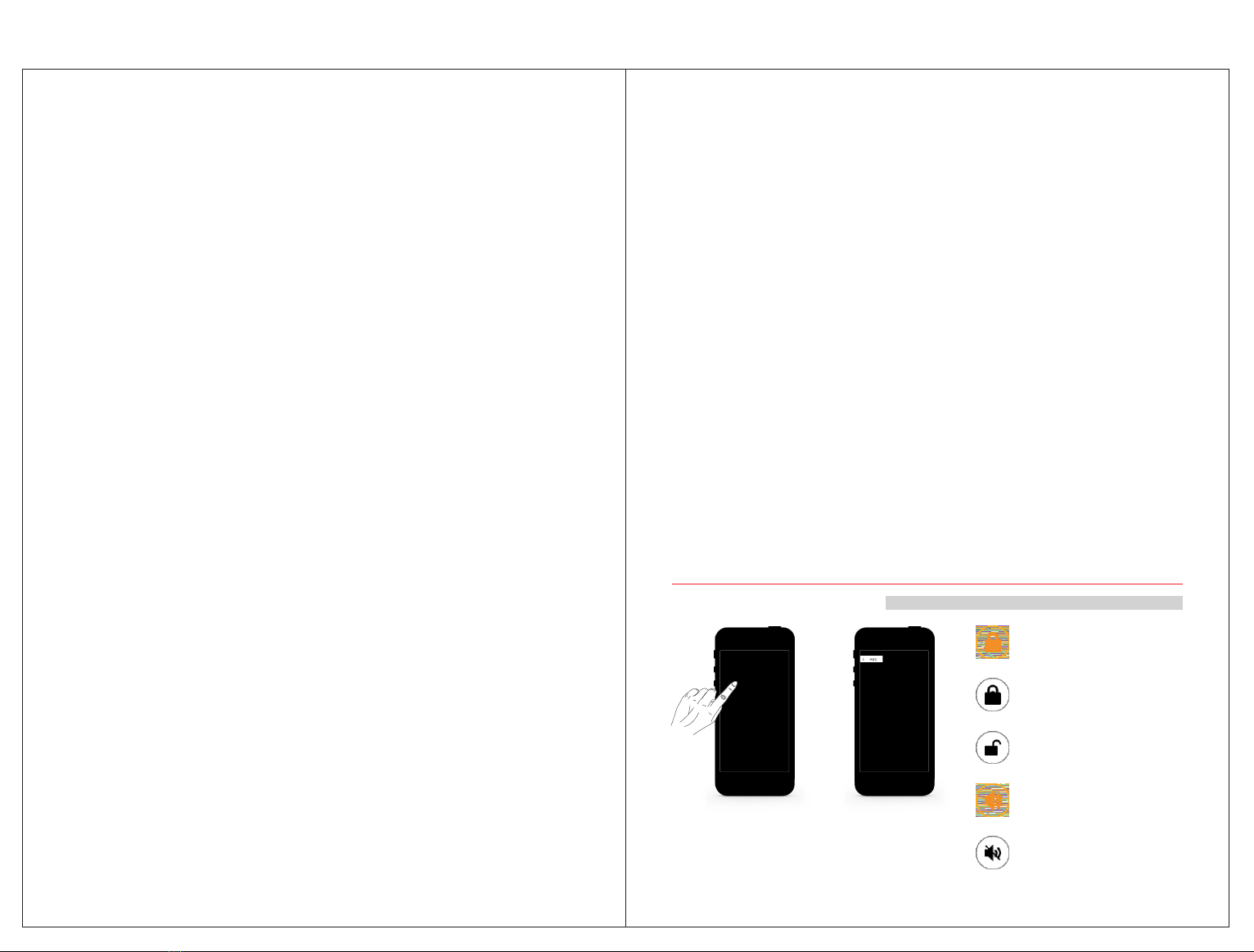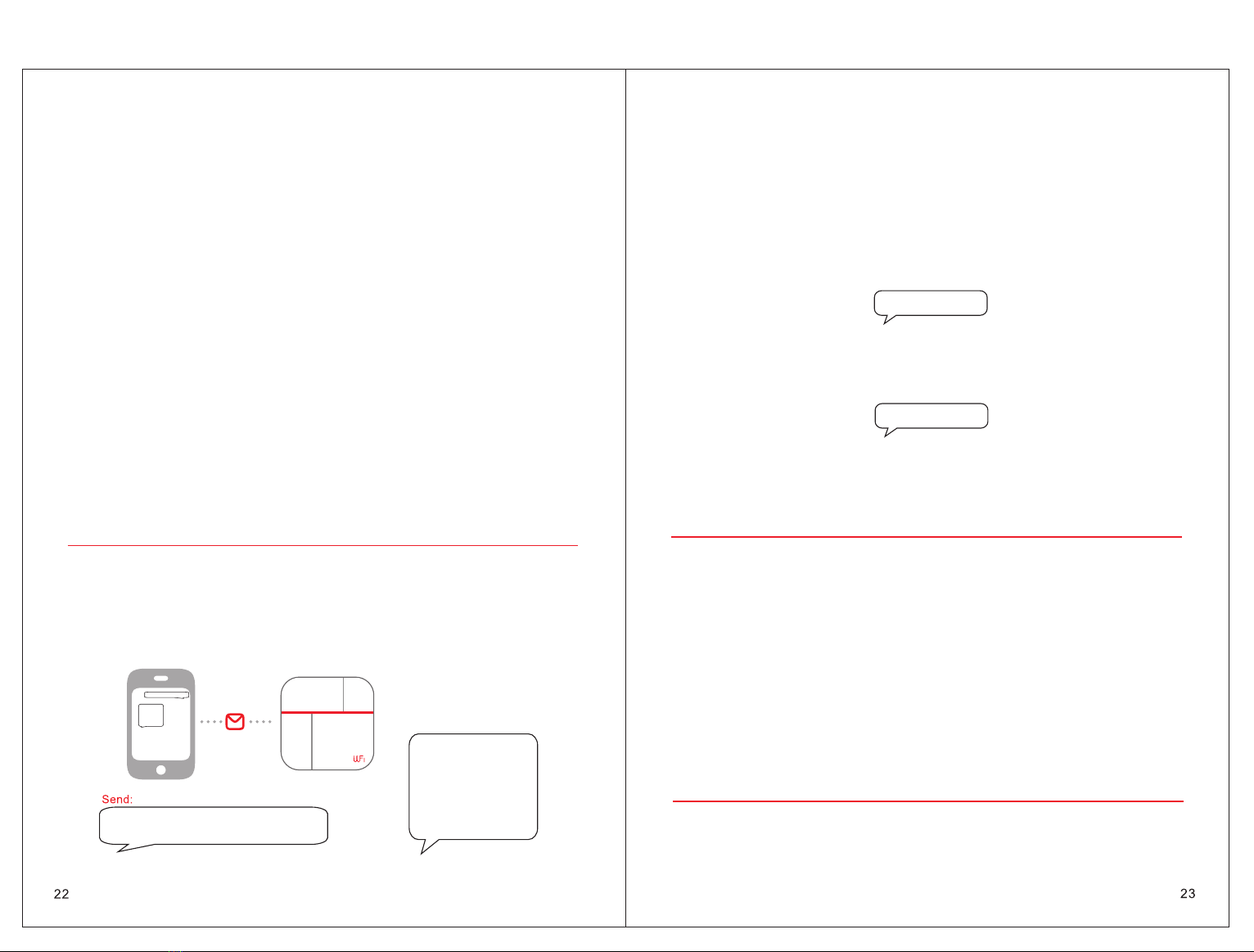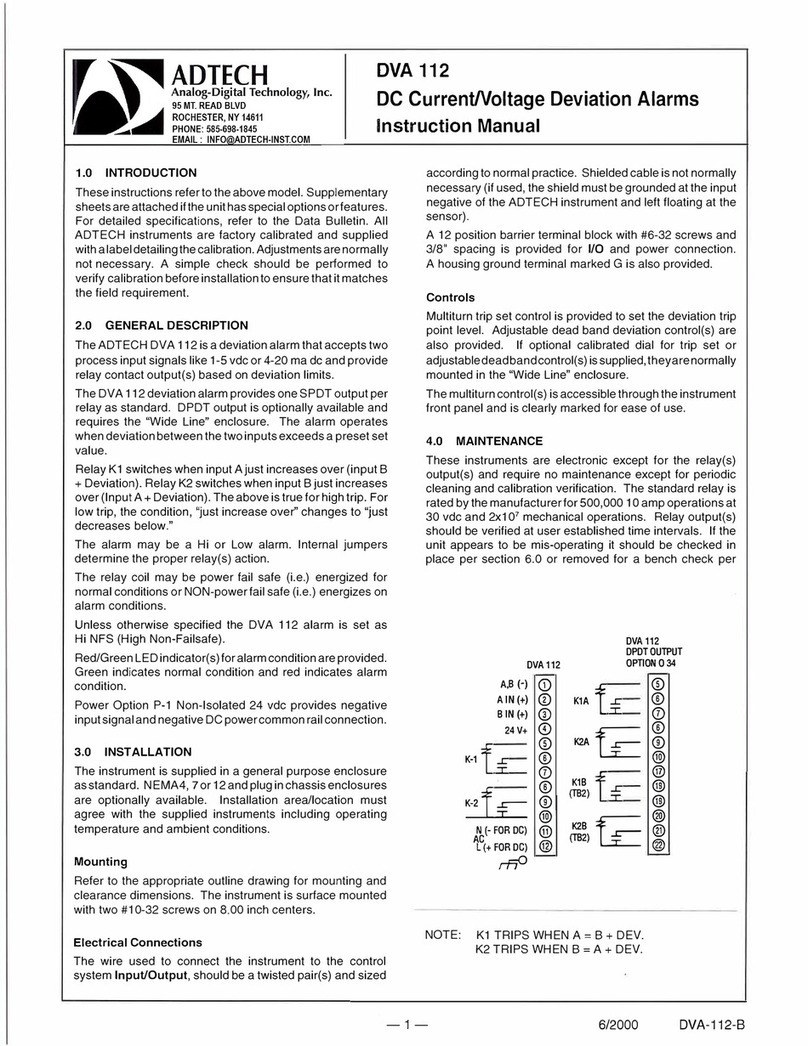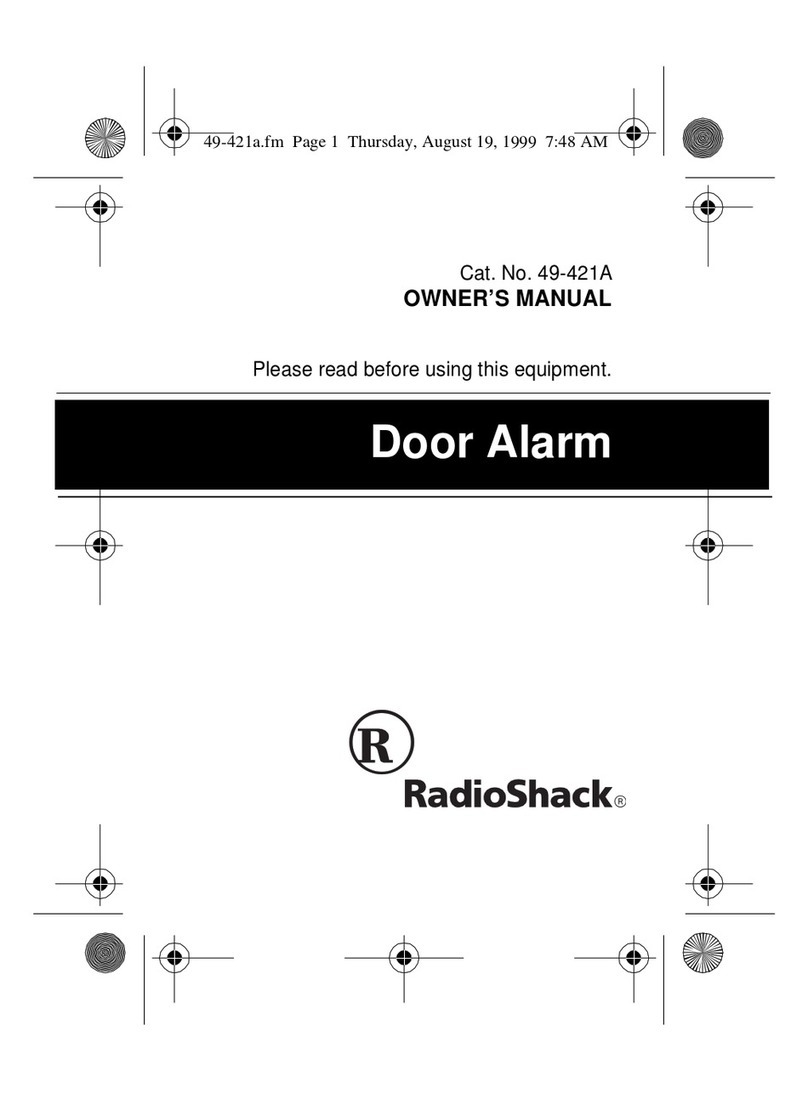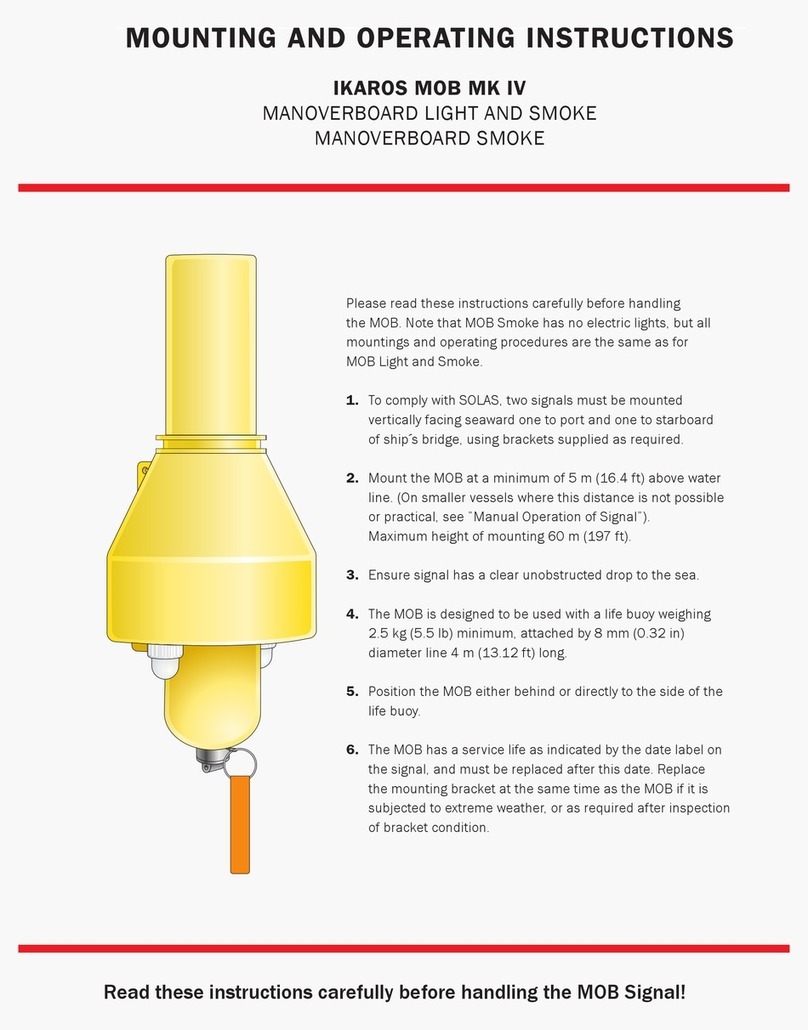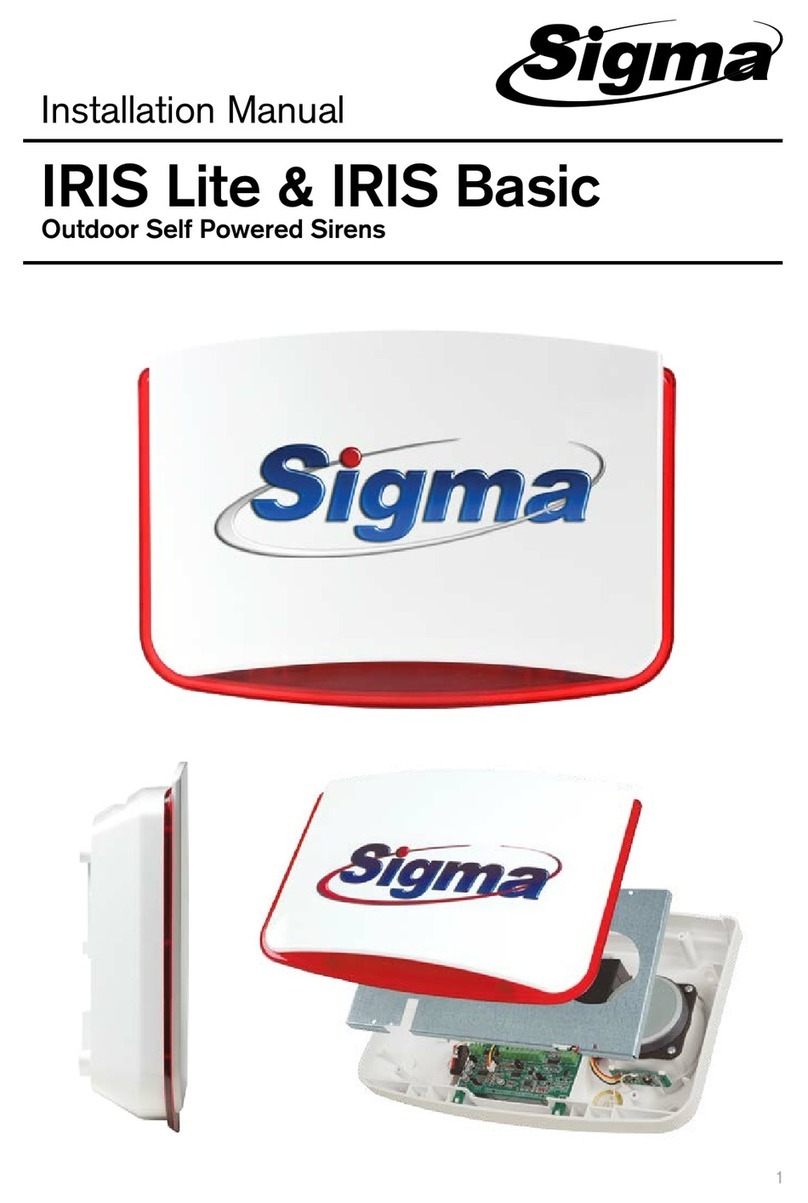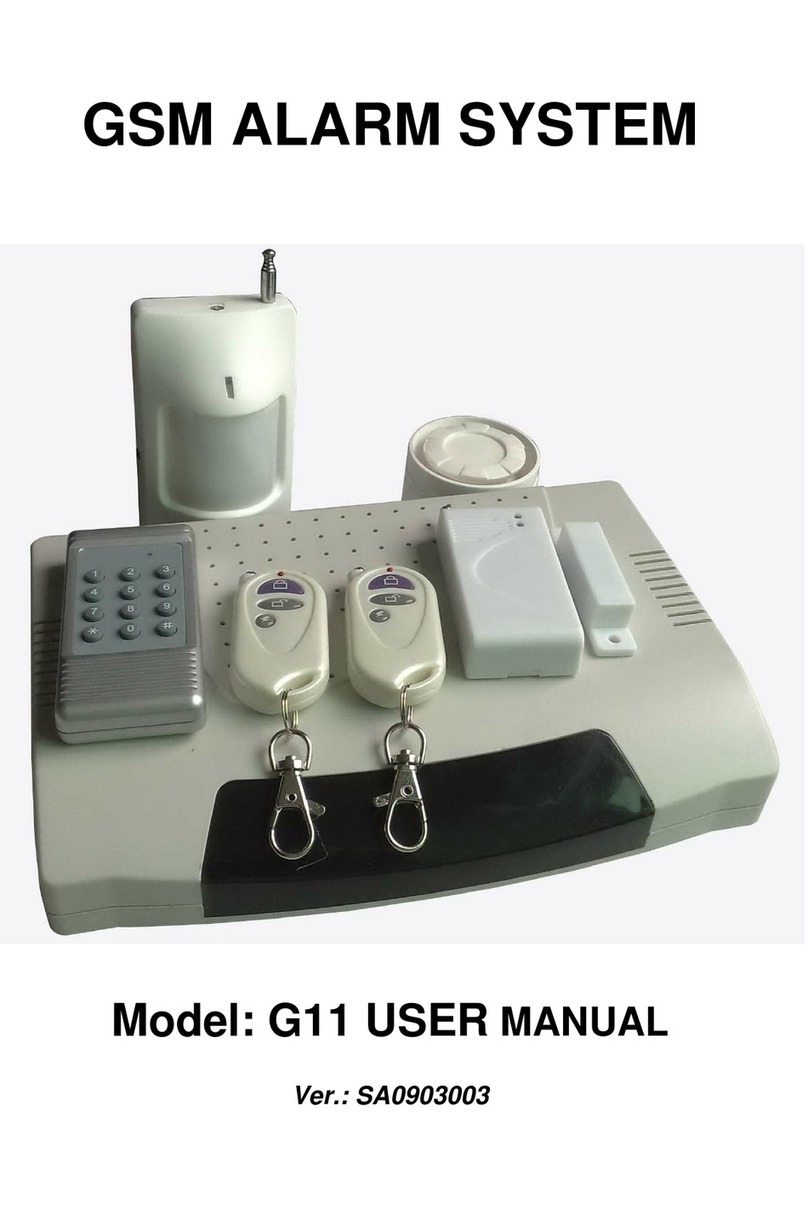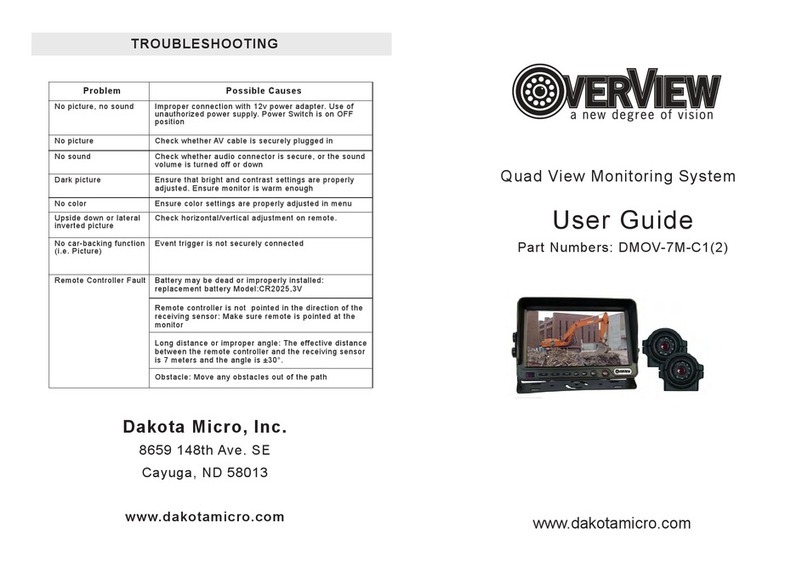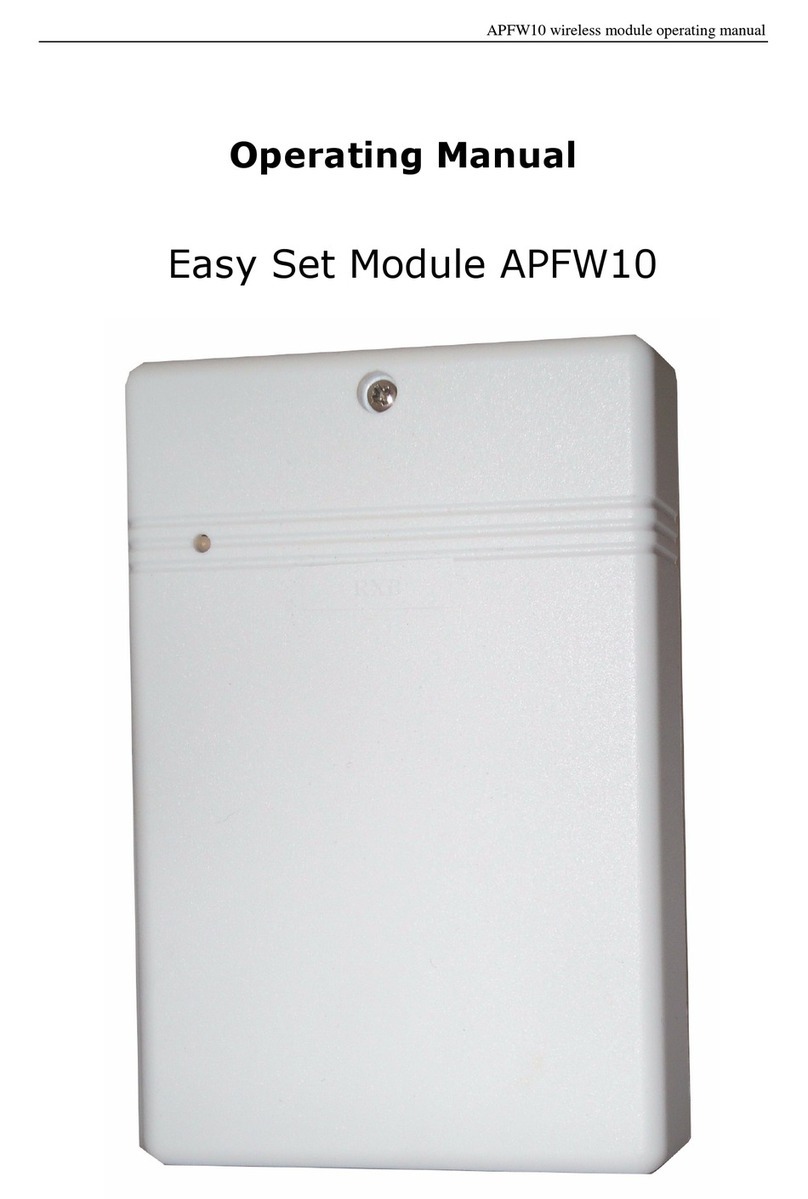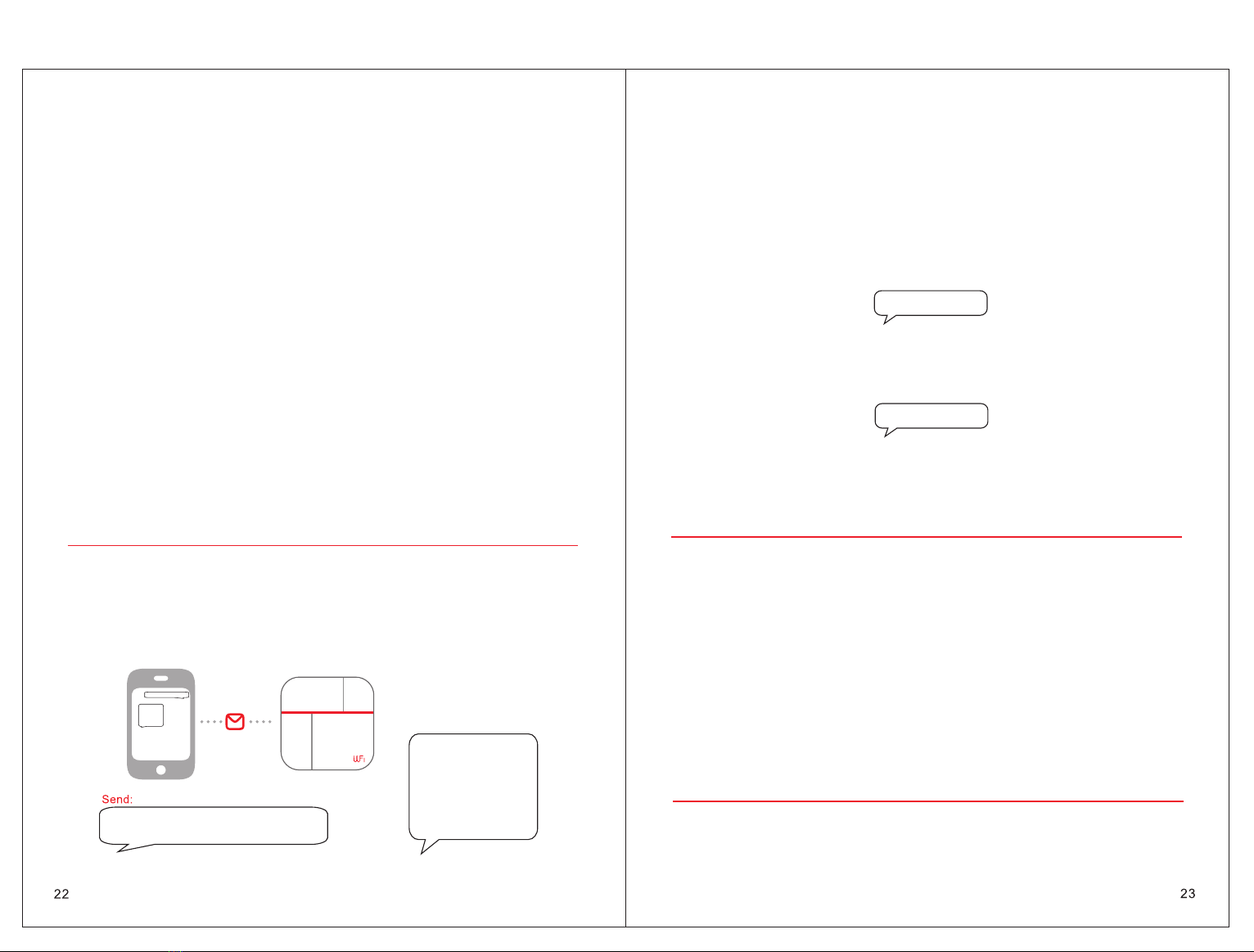
7. Gateway Settings by SMS Text
6.4 FAQ about IP Camera
1. Q: When adding a device, APP did not prompt the discovery of a new equipment.
A: Please check if the camera and cell phone are in the same LAN;
Please check if the camera’s network indicator keeps on;
If camera and cell phone are not in the same LAN, it is recommended to use the ID number
manually add camera.
2. Q: When viewing live video, the device reminds the password is wrong.
A: Please check if the remote access password which being set when add the device is right
or not. If not, please select edit to re-set it from the list of entries in the camera.
If you forget your remote access password of the camera, suggest you to press the reset
button to restore the device to factory defaults(password:123).
3. Q: “Device list” reminds the device is offline.
A: Please check whether the network of the camera is normal, and network indicator of
device is on.
Please check whether the router network is normal.
4. Q: Unable to search the video files during playback.
A: Please check if the SD card is damaged. Please check the retrieval time of the video file,
the system time of the camera.
7.1. Setup Phone Number by SMS
SMS Format:“Password + DD + 1st SMS alarm number, 2nd SMS alarm number, 3rd SMS
alarm number, 1st calling number, 2nd calling number, 3rd calling number”
For example, set 13688888888 as the 1st SMS alarm number, 13988888888 as the 3rd
calling number, then send SMS: 1234DD13688888888,,,,,13988888888
SMS:
TEL:
SMS:
1.13 688 8888 88
2.
3.
TEL:
1.
2.
3.13 988 8888 88
1234 DD13 688 8888 88,, ,,, 1398 8888 888
1234DD13688888888,,,,,13988888888
1.13688888888
3.
2.
2.
3.13988888888
1.
Reply:
Remark: User can setup the 3 SMS numbers and 3 calls numbers by sending one SMS command,
also can D.I.Y to setup any one or more of the phone numbers as they mind.
User should use a comma to separate each phone number, and the last number is unnecessary
to add comma.
SMS Format: Password + DD + *,*,*,*,*,*
Remark: *,*,*,*,*,*means relevant alarm SMS numbers and calling numbers. If need to delete
1st alarm SMS number and 3rd alarm calling number, the command should be: 1234DD*,,,,,*
SMS Format: Password + DD
The set numbers will be replied to the 1st alarm SMS number.
Arm: Password + A1 Disarm: Password + A2
For example: Initial password is 1234, arm remotely by sending SMS: 1234A1
Alarm host replies with "Panel armed" , the message will be sent to the 3 alarm SMS numbers.
(Note: The first SMS alarm number is necessary as all the setting messages will
be sent to first SMS number.)
7.2. Delete Phone Numbers
7.3. Inquiry Set Alarm Numbers
(Note: The first SMS alarm
number is necessary as all the setting messages will be sent to first SMS number.)
7.4. Arm/Disarm
1234DD*,,,,,*
1234DD
Send:
Send:
8. Cautions
1.Keep away from water.
2.Install host in hidden place with good WiFi and GSM/WCDMA signal.
3.Turn Off power when insert/take out the SIM card.
4.Connect power adapter well and keep good heat dissipation.
5.Enter into normal running status about 12 seconds later.
6.Check all the detectors batteries in time and charges them when battery is low.
7.Don’t install alarm host close to the objects with strong interference,such as TV, computer etc.
8.Regularly check the SIM cad in the alarm host( Check GSM/WCDMA signal, balance, etc.)
9.Inspect the alarm systems operation regularly.
10.The smart mobile phone for installing APP should keep the network unblocked,in case information
can't arrive in time.
11.Design for indoor use rather than outdoor.
9.How to reset the Gateway to factory default.
Please switch off the power of gateway, hold pressing the REC button (the REC button is on
the back of gateway),switch on power at the same time, it will be reset successfully after the
gateway make 3"di, di,di” beep sounds.
You could setup the gateway again for 25s later.