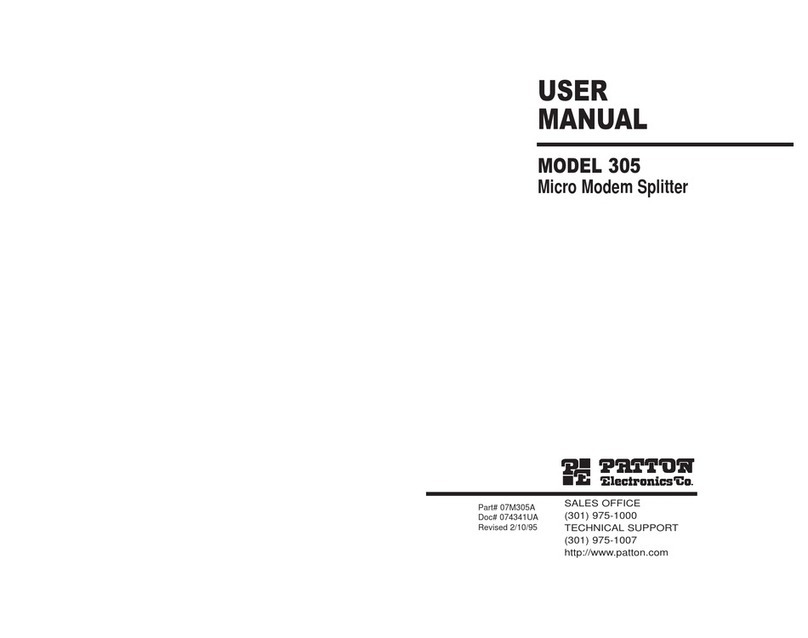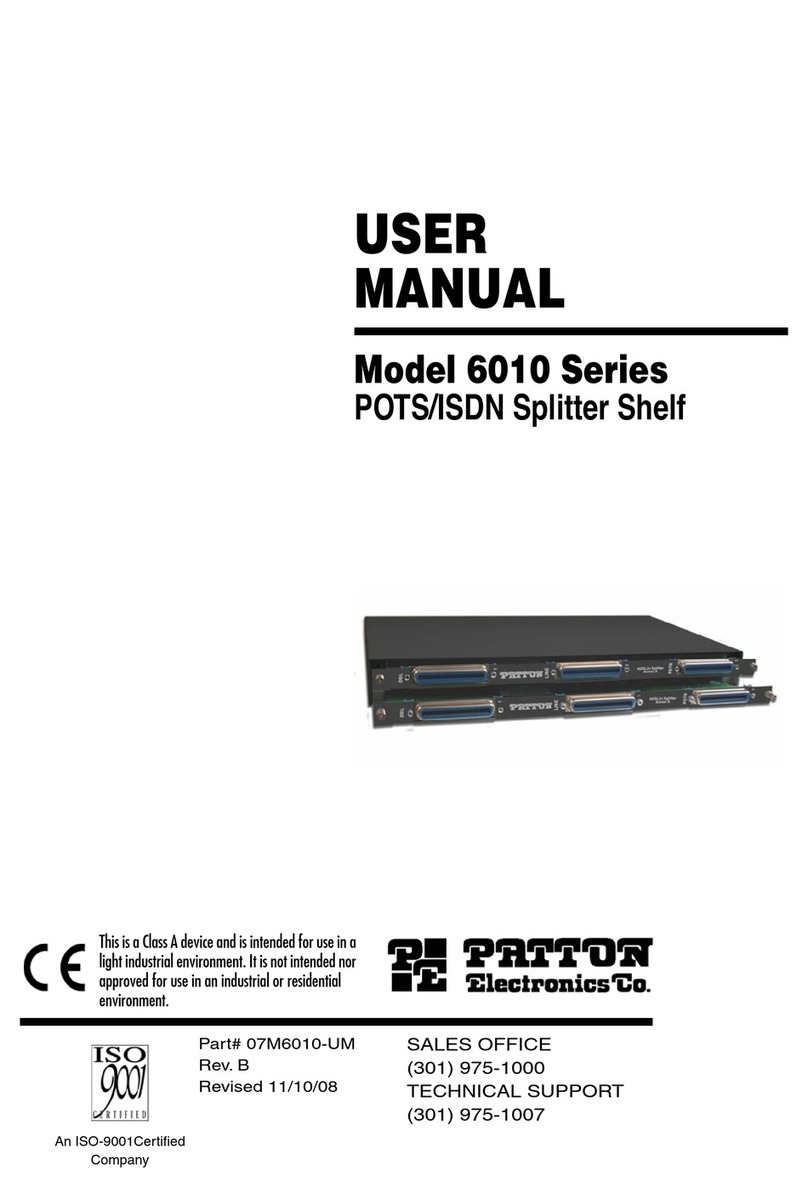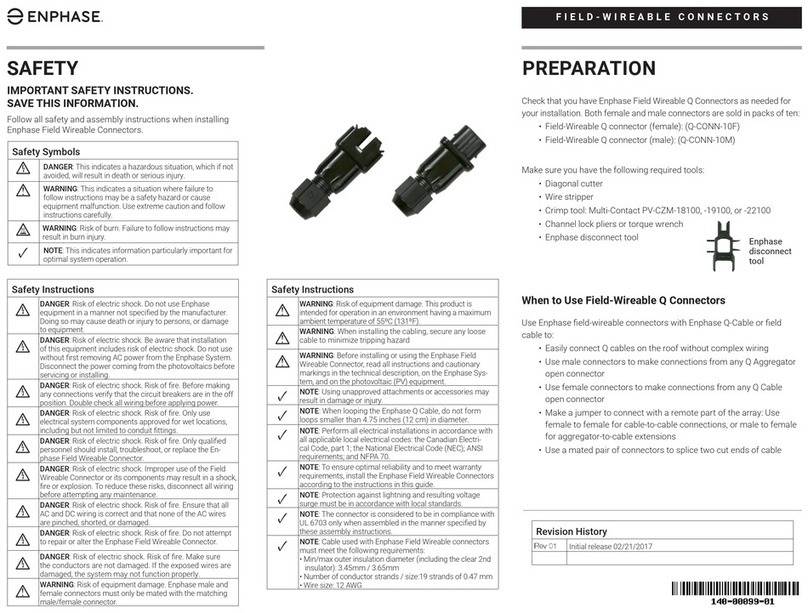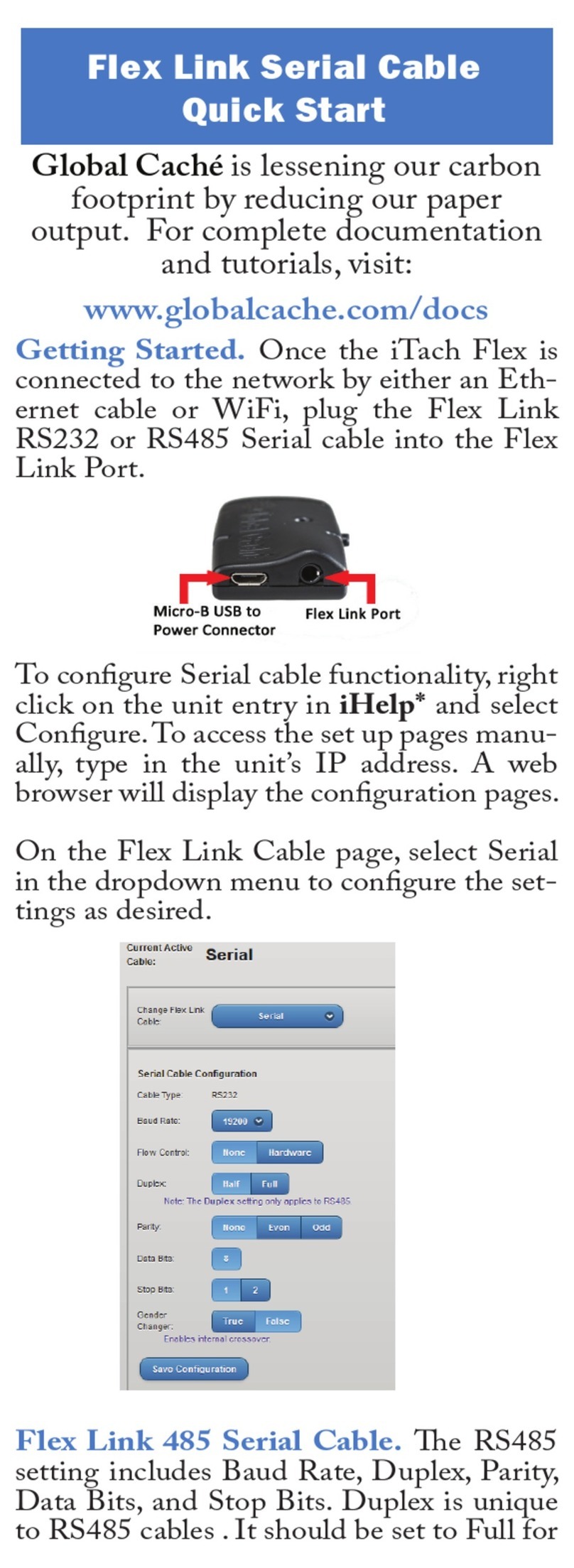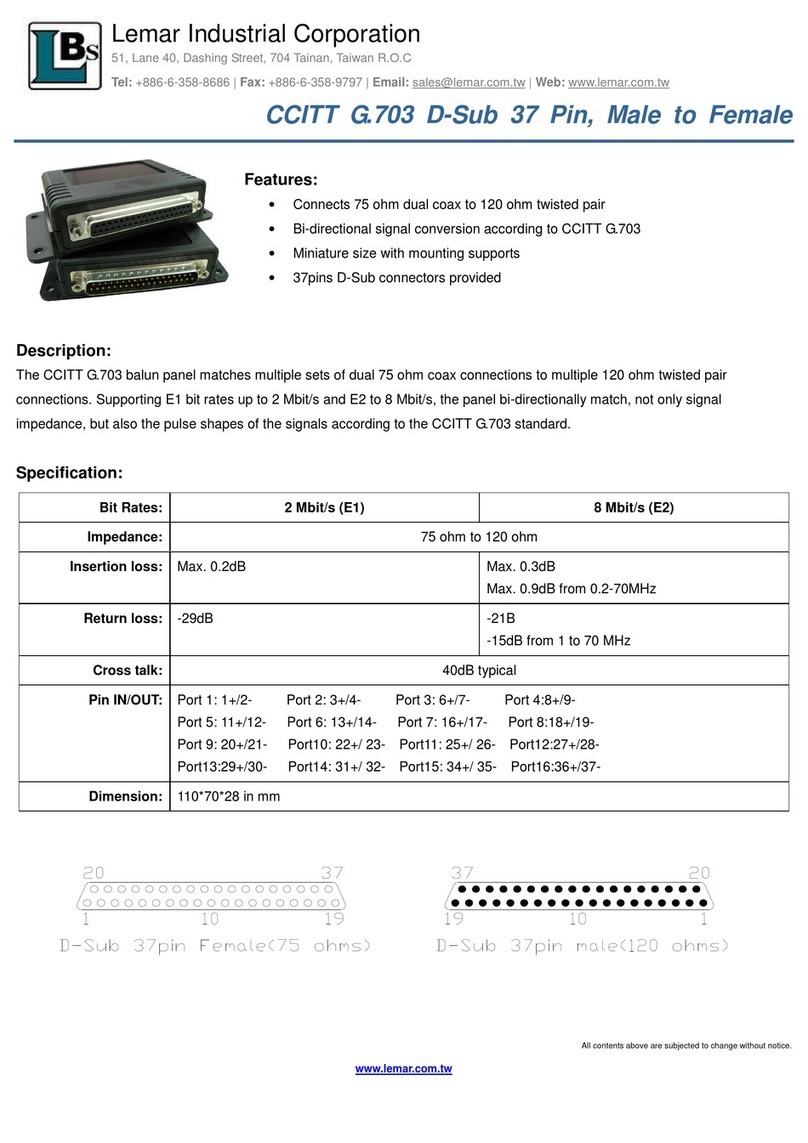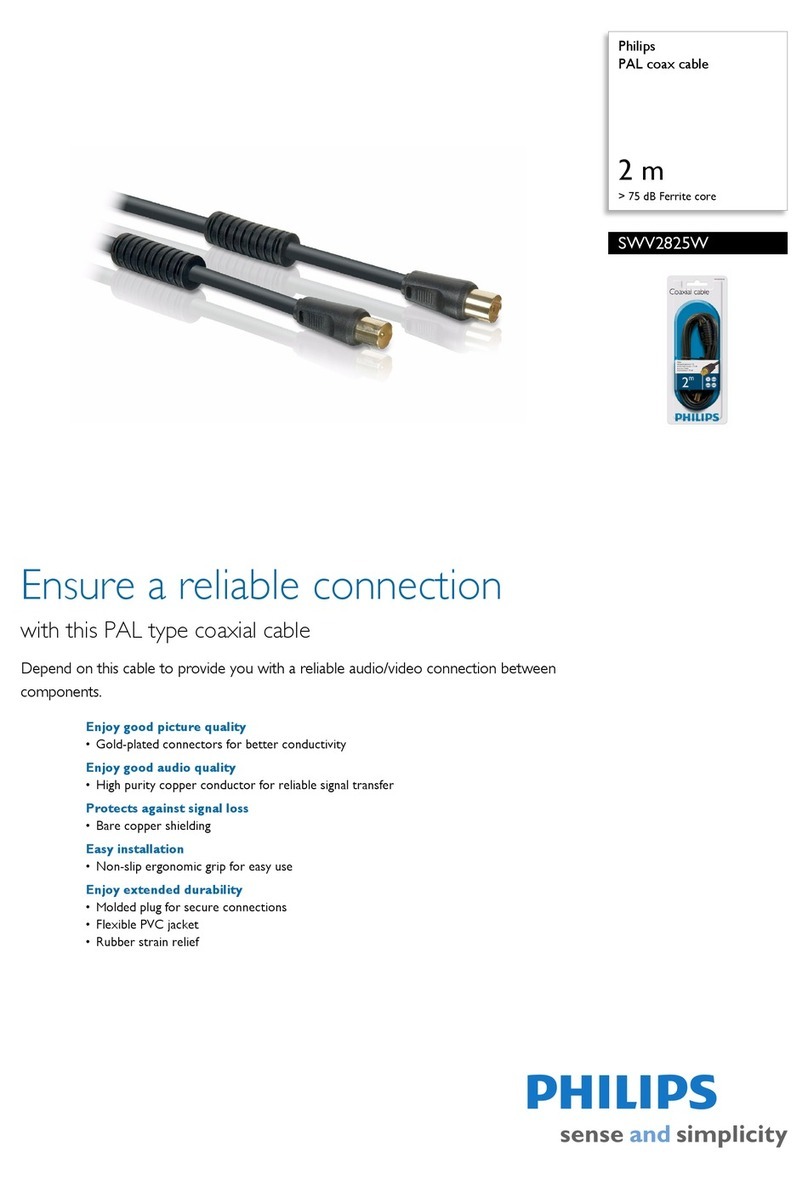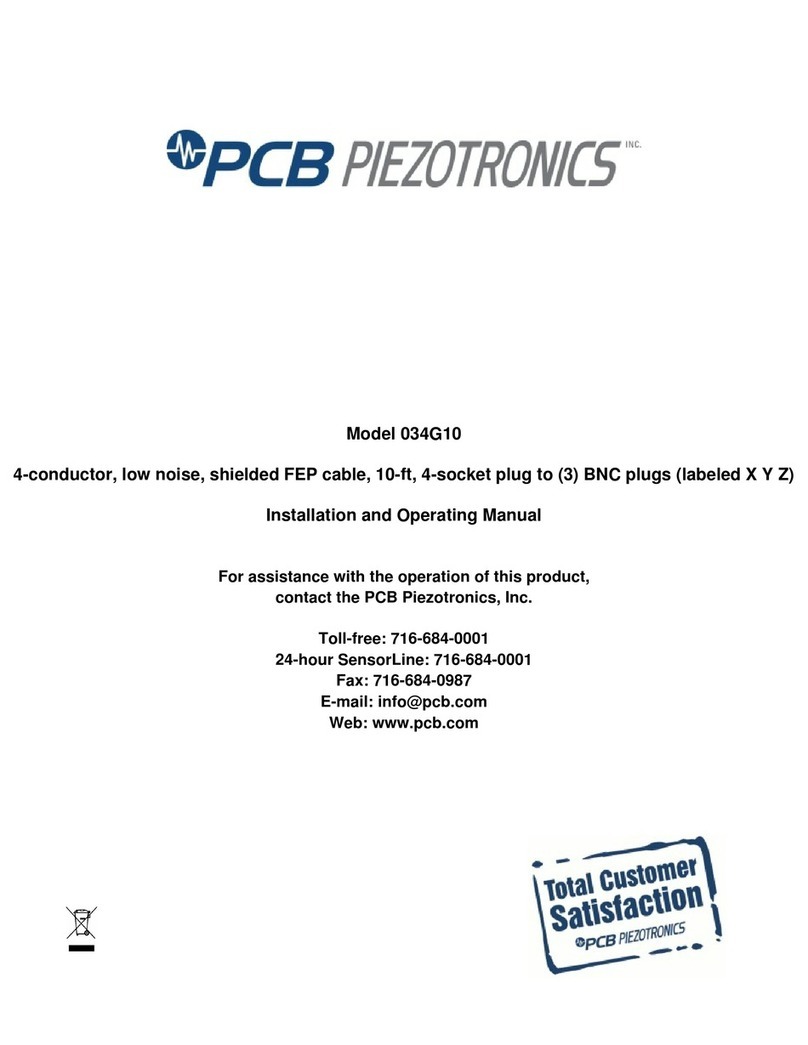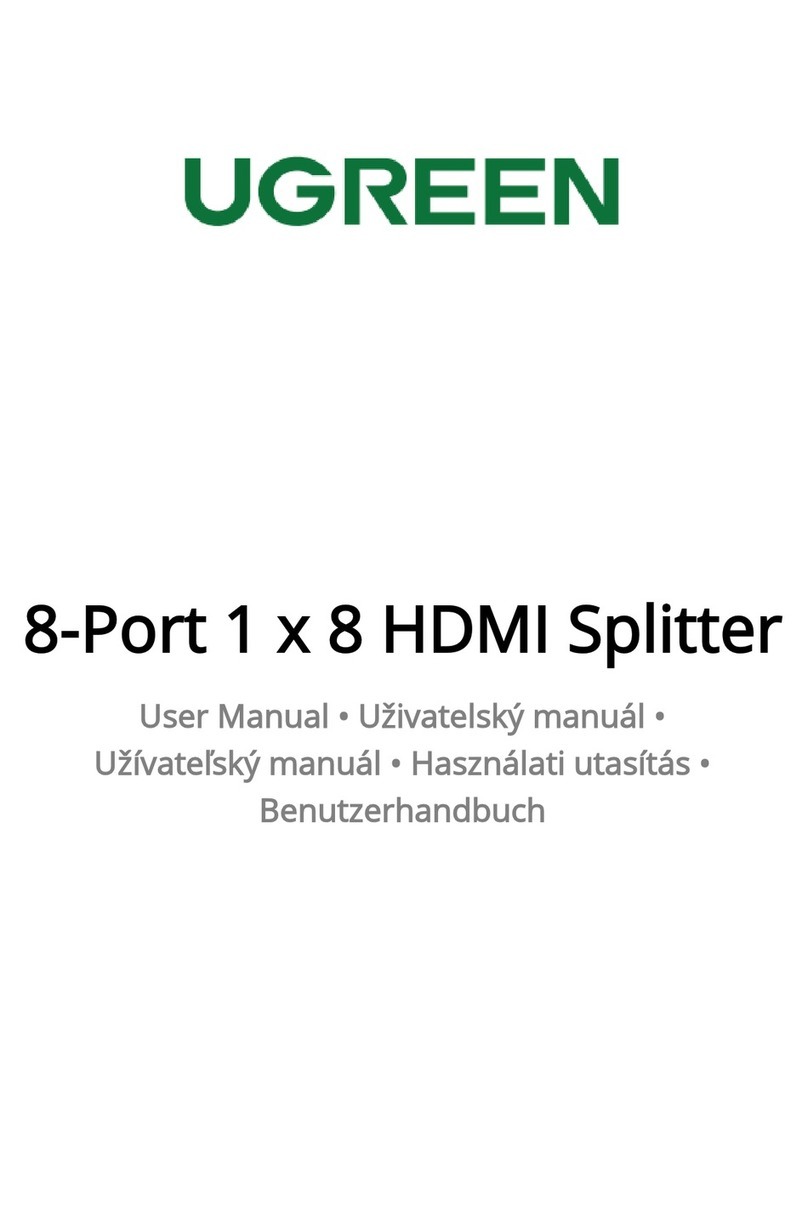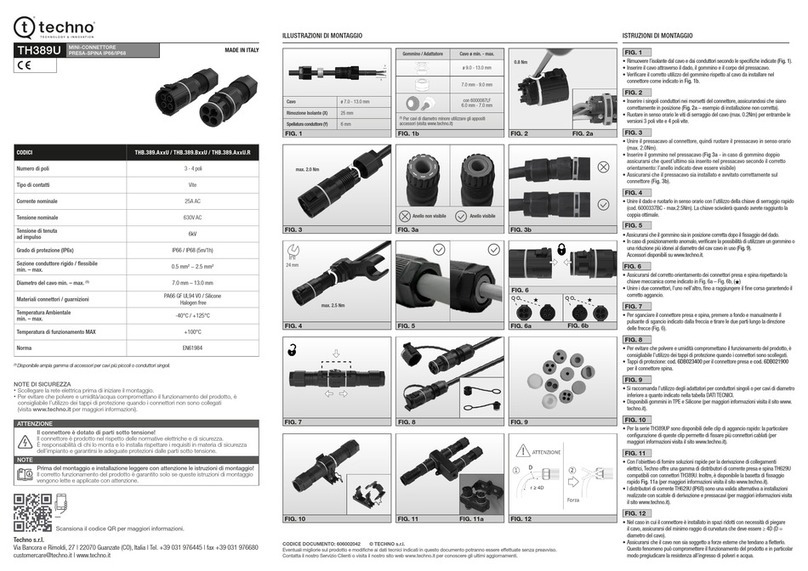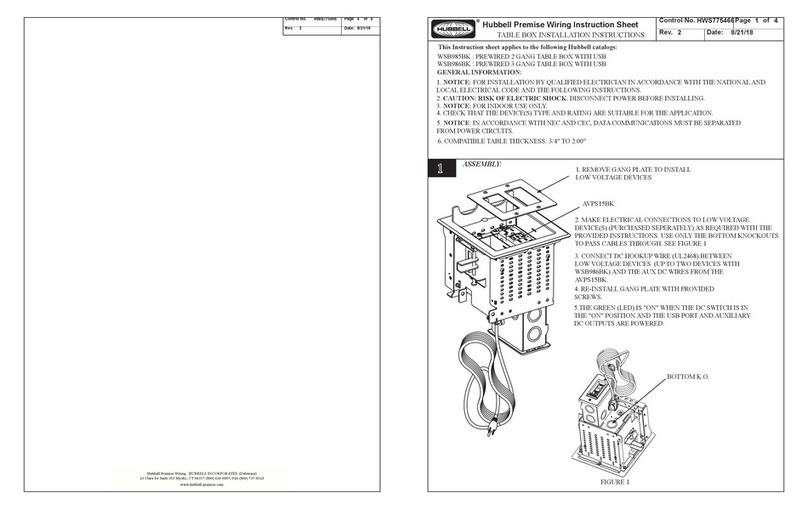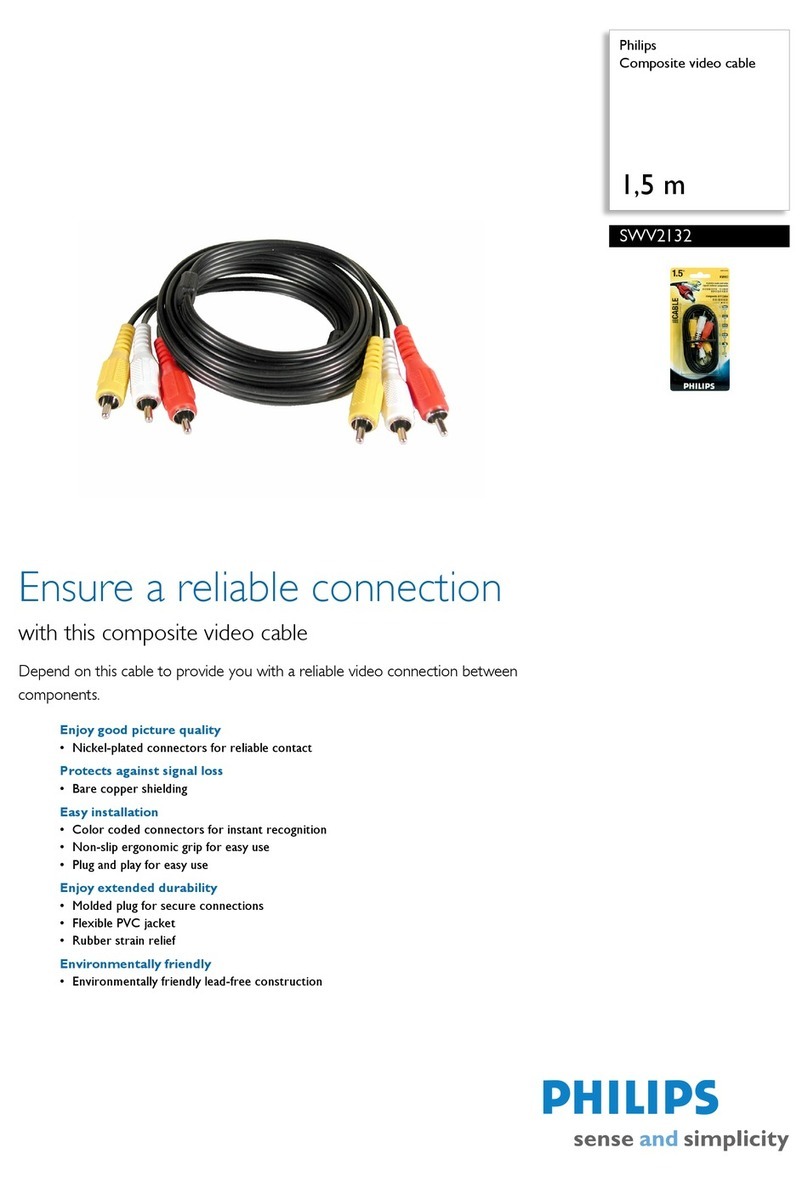Patton electronics 80 User manual
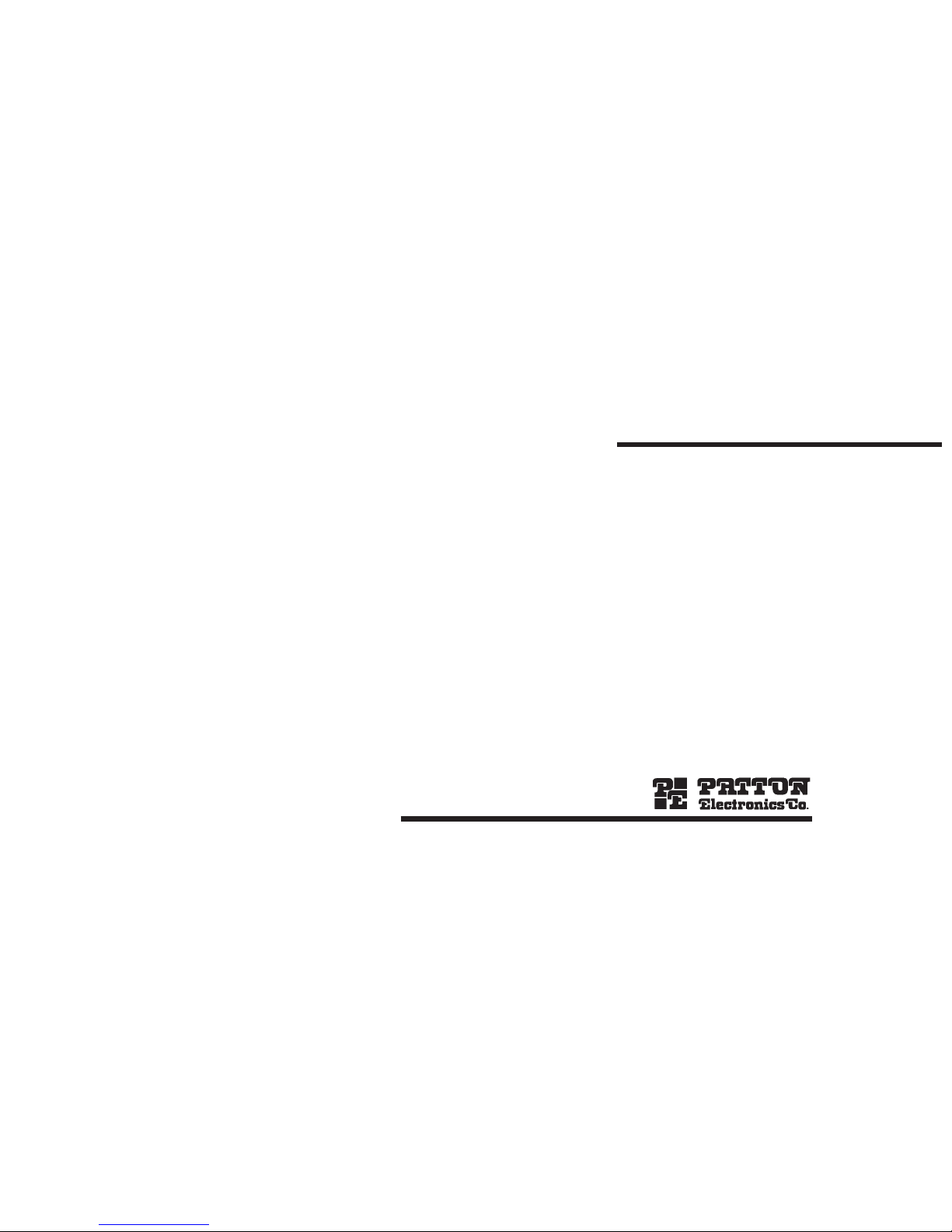
USER
MANUAL
MODEL 80 and 80C
MagiConnectorTM & Micro
MagiCableTM
SALES OFFICE
(301) 975-1000
TECHNICAL SUPPORT
(301) 975-1007
http://www.patton.com
Part# 07M80/80C-A
Doc# 029011UA
Revised 5/17/94
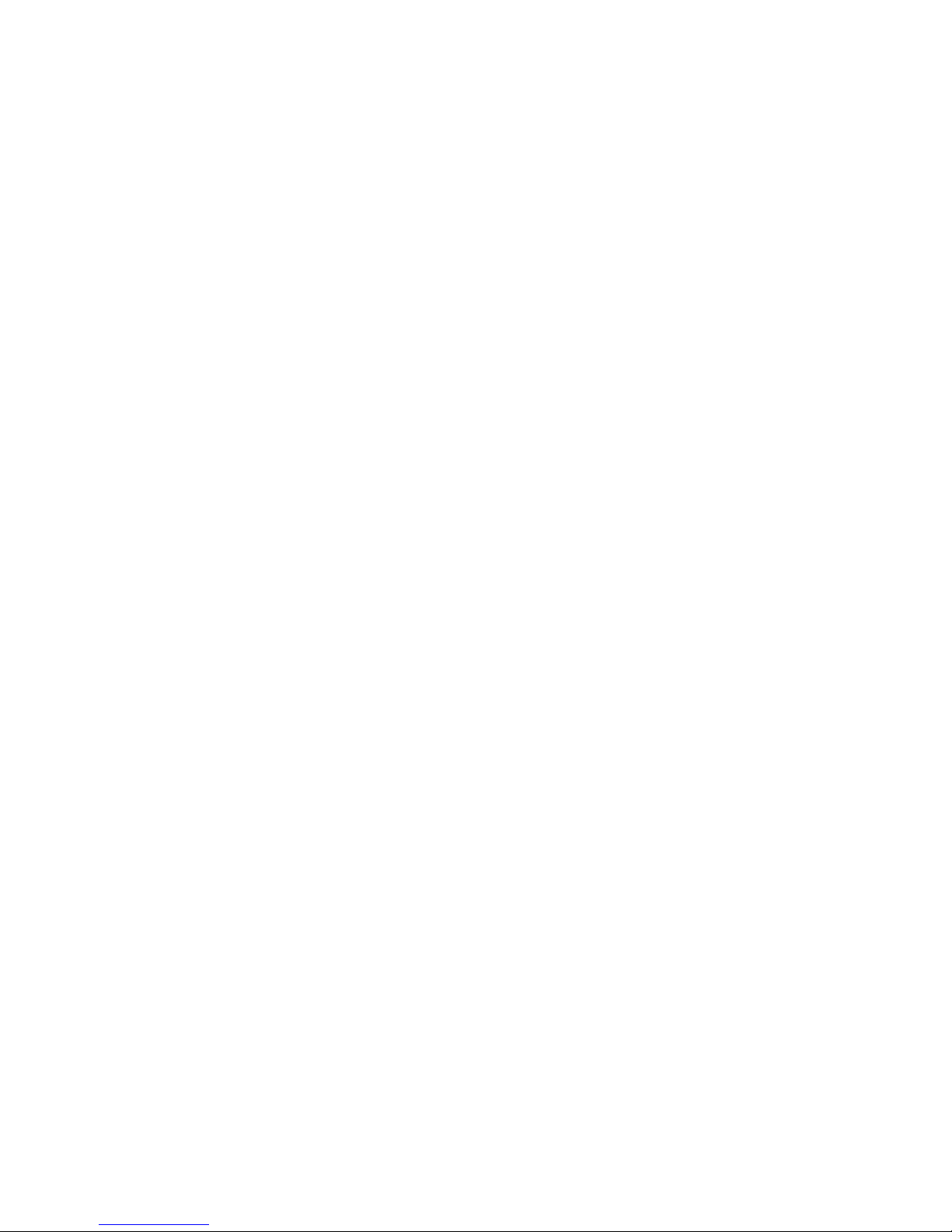
1.0 WARRANTY INFORMATION
Patton Electronics warrants all Model 80/ 80C components to be
free from defects, and will—at our option—repair or replace the prod-
uct should it fail within one year from the first date of shipment.
This warranty is limited to defects in workmanship or materials,
and does not cover customer damage, abuse or unauthorized modifi-
cation. If this product fails or does not perform as warranted, your sole
recourse shall be repair or replacement as described above. Under no
condition shall Patton Electronics be liable for any damages incurred
by the use of this product. These damages include, but are not limited
to, the following: lost profits, lost savings and incidental or consequen-
tial damages arising from the use of or inability to use this product.
Patton Electronics specifically disclaims all other warranties,
expressed or implied, and the installation or use of this product shall
be deemed an acceptance of these terms by the user.
1.1 SERVICE
All warranty and non-warranty repairs must be returned freight
prepaid and insured to Patton Electronics. All returns must have a
Return Materials Authorization number on the outside of the shipping
container. This number may be obtained from Patton Electronics
Technical Service at (301) 975-1007.
Packages received without an
RMA number will not be accepted.
Patton Electronics’ technical staff is also available to answer any
questions that might arise concerning the installation or use of your
Model 80/ 80C. Technical Service hours: 8AM to 5PM EST, Monday
through Friday.
1
2.0 GENERAL INFORMATION
Thank you for your purchase of this Patton Electronics product.
This product has been thoroughly inspected and tested and is warrant-
ed for One Year parts and labor. If any questions or problems arise
during installation or use of this product, please do not hesitate to con-
tact Patton Electronics Technical Support at (301) 975-1007.
2.1 FEATURES
• Semi-automatic, universal computer/peripheral matching
• Reduces the time and cost of making special cables
• Automatically matches data, handshake and control lines
• Data rates to 19.2 Kbps
• Transparent to protocol, word length or character format
• Requires no AC power or batteries
• Male and female connectors on both ends
• Ideal for demonstration and field service
• Miniature size
2.2 DESCRIPTION
The Model 80 and 80C are semi-automatic RS-232 interface
adapters designed to solve problems normally associated with the use
of the RS-232 interface standard. They contain logic circuitry which
automatically reconciles RS-232 data and handshake lines, dramatical-
ly reducing the time spent in designing and troubleshooting a connec-
tion between a computer and a peripheral.
The Model 80 series is well suited for use in micro, mini or main-
frame computer environments, wherever the RS-232 interface is used
and there is a need for a temporary or permanent connection. The
device is ideal for computer salesmen, technicians, businessmen, or
anyone else who needs quick and reliable connections for a variety of
products. In addition, the versatility and low cost make the Model 80 &
80C a vital product for computer end users. This Intelligent RS232
Interface can replace a costly custom-made cable and eliminate hours
of troubleshooting of a malfunctioning RS-232 channel. An added
bonus is a truly flexible connection, always ready to immediately
accommodate a new peripheral.
2

3.0 OPERATION
The Patton Model 80/ 80C requires no configuration and is easy to
use. The following steps demonstrate the operation of your unit.
1. Plug the female connector of the Model 80/ 80C into the comput-
er’s serial port male connector. Plug the peripheral cable’s female
connector into the Model 80/ 80C.
2. Power up the equipment. NOTE: As you face the computer, up is
towards the computer.
3. Set SW1 (on left) down. If LED2 (lower left) glows, slide SW1 up.
4. If both data indicators: LED3 & LED4 (on right) glow, the Model
80/ 80C is configured for communications.
5. If only one LED glows, then change SW2 (on right) to see if data
can be transmitted in either position. Both data indicators must be
on for full duplex operation.
6. If still no transmission is possible, check LED1 (upper left). If it
glows permanently, then your equipment requires non-standard
connection.
NOTE: Sometimes only LED 3 or 4 will glow in either posi-
tion of switch S2. This is usually the case with receive-only
peripherals, such as some printers. In such cases the cor-
rect position of switch S2 has to be determined experimen-
tally by trying to send data with switch S2 in both positions.
LED 1 is the handshake indicator. It usually flickers during data
transmission, indicating active handshake operation of the RS-232
interface. If the light stays on, it signals that the transmission is dis-
abled on either the peripheral or computer side.
3
4.0 OPERATION
Most application problems associated with the use of this
Intelligent RS-232 Interface arise from mismatched data rates or char-
acter formats. Software problems, such as data being sent to a wrong
port or not being sent at all, mismatched transmission modes (e.g. full
duplex and half duplex), etc., are also responsible for many difficulties.
In case transmission is disabled either by software or by the
peripheral being off-line (LED 1 is permanently lit indicating such a
condition), it is possible to use the diagnostic capabilities of the Model
80/ 80C to determine the source of the problem: Disconnect the cable
from one piece of equipment and check LED 1. If the light is on, then
the device which remains connected is causing the problem. If the
light is off, then the device which is now disconnected was probably
causing the problem.
4

APPENDIX A
SPECIFICATIONS
Interface Standard: RS-232
Transmission Format: Asynchronous
Transmission Speed: Up to 19.2 Kbps
Handshake: X-On/X-Off, RTS/CTS, DTR/DSR and other
RS-232 signal combinations
Connectors: Female on computer side and male on
peripheral side (Model 80); female and male
connector on both sides (Model 80C)
Enclosure: High impact ABS DM plastic
Dimensions: 2.25”l x 2”w x .63”h
5
APPENDIX B
PIN CONFIGURATIONS
These four versatile pin configurations will reconcile 90% of all
asynchronous connections. Once you’ve found the switch setting
which works for your application, you can order the proper cable or
cable adapter from us by specifying the switch positions on your
MagiConnector. Now you can put your MagiConnector to work on
another application.
When you are ordering these cables or adapters or making your
own, note that none of the following pin diagrams are symmetrical.
(You will need to associate the gender of each side of the cable with
the computer or peripheral side of the Model 80/ 80C).
6
Model 80/80CPin Out Diagram with Associated Switch Settings
NOTE: In these diagrams, the left side is the computer side or female
connector on the Model 80/ 80C. The right side is the peripheral side
or male connector on the Model 80/ 80C.
S1=Up & S2=Up S1=Down & S2=Up S1=Up & S2=Down S1=Down & S2=Down
Copyright ©
Patton Electronics Company
All Rights Reserved
This manual suits for next models
1
Other Patton electronics Cables And Connectors manuals