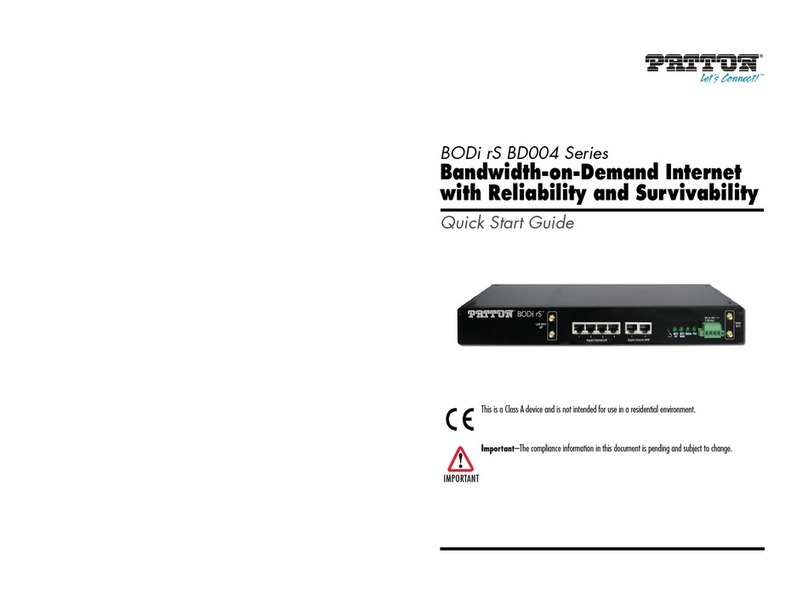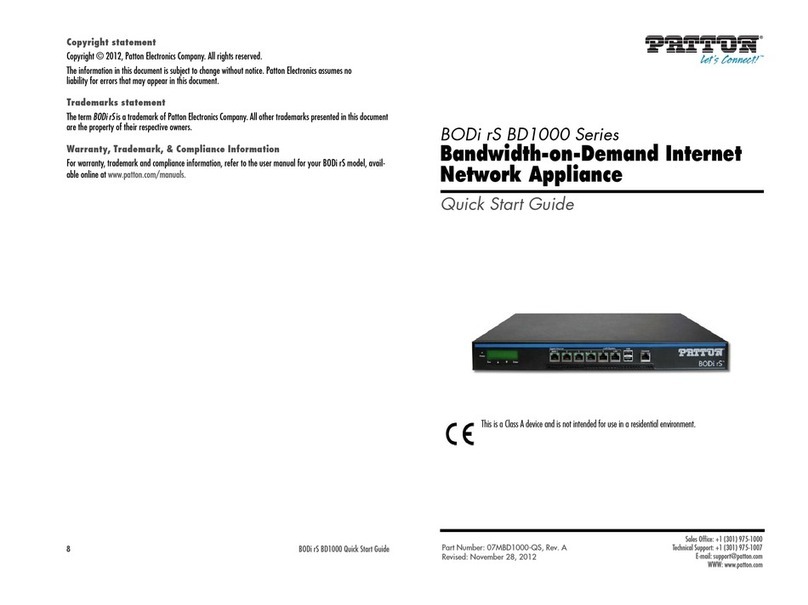5
3088/I Getting Started Guide
Table of Contents
Ethernet port configuration ...................................................................................................................................29
Ethernet Basic Port Attributes .........................................................................................................................29
Ethernet Advanced Port Attributes ..................................................................................................................30
5Installation & operation................................................................................................................................32
Installation ............................................................................................................................................................33
Connecting the twisted-pair interface ..............................................................................................................33
Operation..............................................................................................................................................................33
Power-up...............................................................................................................................................................33
LED status indicators ............................................................................................................................................34
Power (Yellow) ................................................................................................................................................34
WAN LEDs ....................................................................................................................................................34
Link (Yellow) ............................................................................................................................................34
Tx (Yellow) ...............................................................................................................................................34
Rx (Yellow) ...............................................................................................................................................34
Ethernet LEDs ................................................................................................................................................35
Link (Yellow) ............................................................................................................................................35
100M (Yellow) ..........................................................................................................................................35
Tx (Yellow) ...............................................................................................................................................35
Rx (Yellow) ...............................................................................................................................................35
6System Management...................................................................................................................................... 36
RocketLink-G Plug ‘n’ Play...................................................................................................................................37
Saving the configuration........................................................................................................................................38
Reset for Factory Default.......................................................................................................................................38
Console ...........................................................................................................................................................38
Backing up and restoring saved configurations.......................................................................................................39
Authentication.......................................................................................................................................................39
System Software Upgrade ................................................................................................................................40
7Diagnostic tools............................................................................................................................................. 41
LED status monitor & definition ..........................................................................................................................42
System tools for testing..........................................................................................................................................42
Ping & Traceroute ..........................................................................................................................................42
Clearing error counters ...................................................................................................................................42
8Contacting Patton for assistance ................................................................................................................... 43
Introduction..........................................................................................................................................................44
Contact information..............................................................................................................................................44
Patton support headquarters in the USA .........................................................................................................44
Alternate Patton support for Europe, Middle East, and Africa (EMEA) ..........................................................44
Warranty Service and Returned Merchandise Authorizations (RMAs)...................................................................44
Warranty coverage ..........................................................................................................................................44
Out-of-warranty service .............................................................................................................................45
Returns for credit ......................................................................................................................................45
Return for credit policy .............................................................................................................................45