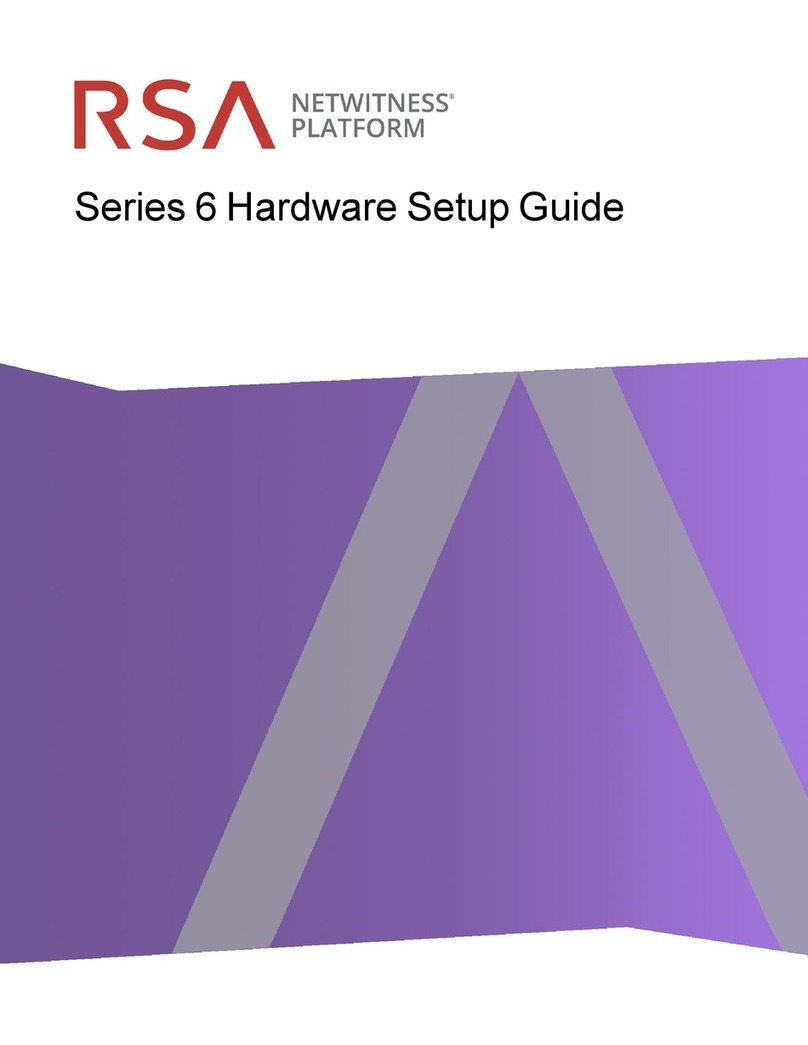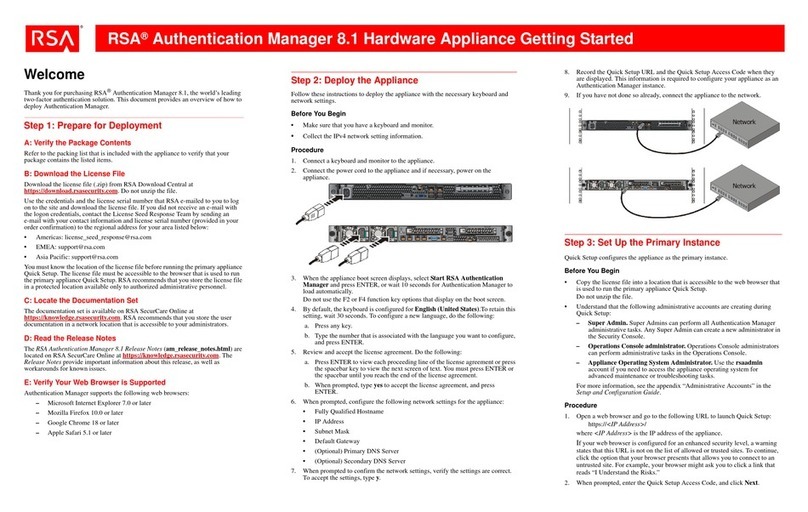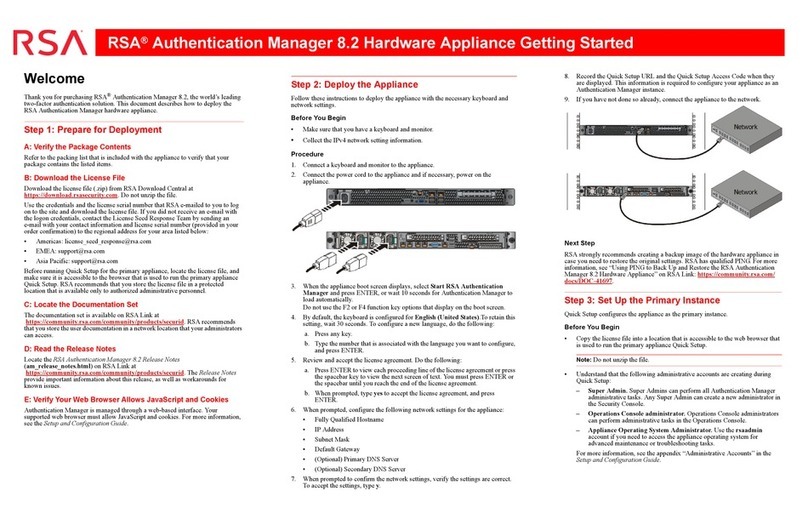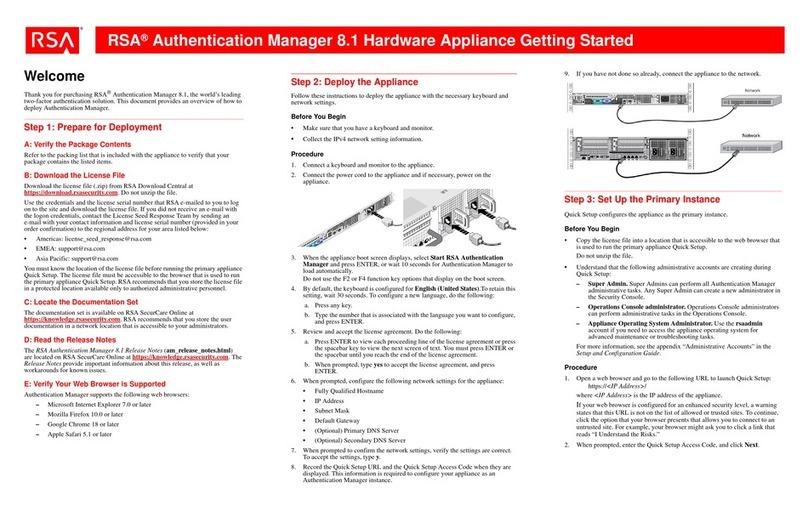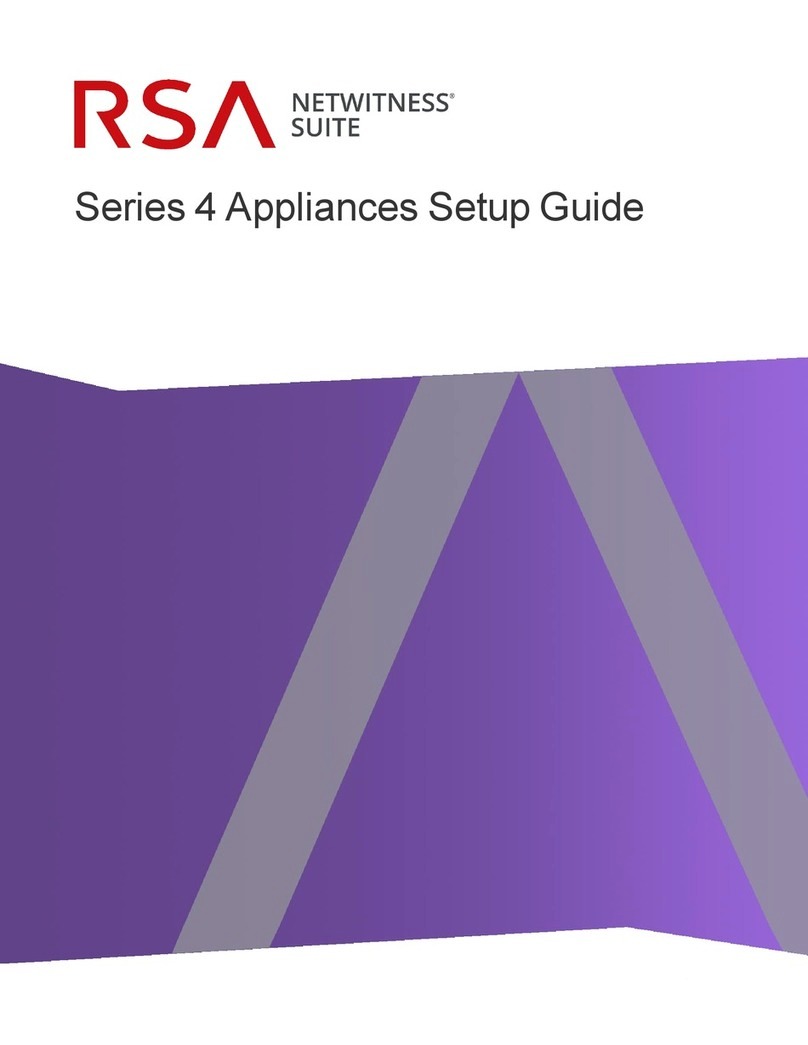RSA®Authentication Manager 8.2 SP1 Hardware Appliance Getting Started
– Appliance Operating System Administrator. Use the rsaadmin account
if you need to access the appliance operating system for advanced
maintenance or troubleshooting tasks.
For more information, see the appendix “Administrative Accounts” in the
Setup and Configuration Guide.
Procedure
1. Open a web browser and go to the following URL to launch Quick Setup:
https://<IP Address>/
where <IP Address> is the IP address of the appliance.
If your web browser is configured for an enhanced security level, a warning
states that this URL is not on the list of allowed or trusted sites. To continue,
click the option that your browser presents that allows you to connect to an
untrusted site. For example, your browser might ask you to click a link that
reads “I Understand the Risks.”
2. When prompted, enter the Quick Setup Access Code, and click Next.
3. Click Start Primary Quick Setup. Follow the instructions on each screen to
complete Quick Setup.
Record all of the passwords to the administrative accounts that you create
during Quick Setup.
The operating system password is required to access the appliance for
advanced maintenance or troubleshooting tasks. For security reasons, RSA
does not provide a utility for recovering the operating system password.
4. After the instance is configured, you can click the Security Console or
Operations Console URL links to open these consoles. These URL links
require a fully qualified domain name (FQDN).
Note: The fully qualified domain name must resolve to your appliance. If you
are having trouble connecting to the consoles, verify the DNS configuration.
The first time you access the Security Console or the Operations Console, a
warning appears because the default self-signed certificate created after Quick
Setup is not trusted by your browser.
5. Accept the certificate to access the console and prevent the warning from
appearing again. For more information, see the chapter “Deploying a Primary
Appliance” in the Setup and Configuration Guide.
6. (Optional) You can download a text file that contains the network settings for
the primary instance. You can refer to this information if you need to restore
the original system image on the hardware appliance. For instructions, see the
Help topic “Download Network Settings for a Primary or Replica Instance.”
Logging On to the Consoles
After you have completed Quick Setup, you can use the following links to access a
console. To view a complete list of URLs that are available for the consoles, see the
Setup and Configuration Guide.
Console URL
Security
Console
https://<fully qualified domain name>/sc
Operations
Console
https://<fully qualified domain name>/oc
7. (Optional) You can download a text file that contains the network settings for
the replica instance. You can refer to this information if you need to restore the
original system image on the hardware appliance. For instructions, see the
Help topic “Download Network Settings for a Primary or Replica Instance.”
Web Tier Installation
Web tiers are not required, but your deployment might need them to satisfy your
network configuration and requirements. Authentication Manager includes
services, such as risk-based authentication, dynamic seed provisioning, and the
Self-Service Console, that may be required by users outside of your corporate
network. If your network includes a DMZ, you can use a web tier to deploy these
services inside the DMZ. For more information, see the chapter “Planning Your
Deployment” in the Planning Guide.
Next Steps
After setting up the appliance, consider which of the following tasks you want to
perform for the Authentication Manager deployment. You must perform all post-
setup tasks on the primary instance.
Support and Service
You can access community and support information on RSA Link at https://community.rsa.com. RSA
Link contains a knowledgebase that answers common questions and provides solutions to known
problems, product documentation, community discussions, and case management.
The RSA Ready Partner Program website at www.rsaready.com provides information about third-
party hardware and software products that have been certified to work with RSA products. The website
includes Implementation Guides with step-by-step instructions and other information on how RSA
products work with third-party products.
RSA, the RSA Logo and EMC are either registered trademarks or trademarks of EMC Corporation in
the United States and/or other countries. All other trademarks used herein are the property of their
respective owners. For a list of RSA trademarks, go to www.emc.com/legal/emc-corporation-
trademarks.htm#rsa.
Copyright © 1994-2017 EMC Corporation. All Rights Reserved.
February 2017
P/N R7193 A1
Task
Help Topic on RSA Link at
https://community.rsa.com/community/
products/securid/securid-access
Add Authentication Manager users To add users to the internal database, see
“RSA Authentication Manager Users.”
To link external identity sources, see “RSA
Authentication Manager Identity Sources.”
Assign authentication policies “RSA Authentication Manager Policies.”
Import tokens and assign users “RSA SecurID Tokens.”
Set up risk-based authentication “Risk-Based Authentication.”
Set up on-demand authentication “On-Demand Authentication.”
Configure end-user Self-Service for
maintenance and troubleshooting.
“RSA Self-Service Overview.”
If your web browser is configured for an enhanced security level, add the URL for
each console to the list of allowed or trusted sites. See your browser documentation
for instructions.
To access the Security Console, enter the Super Admin User ID and password that
you specified during Quick Setup. To access the Operations Console, enter the
Operations Console user ID and password that were entered during Quick Setup.
Step 4: Set Up a Replica Instance
After you configure the primary instance, you can deploy another appliance and set
up a replica instance.
Keep the appliance on a trusted network until Quick Setup is complete. The client
computer and browser used to run Quick Setup should also be on a trusted network.
Before You Begin
A primary instance must be deployed on the network.
Procedure
1. On the primary instance, log on to the Operations Console, and click
Deployment Configuration > Instances > Generate Replica Package. For
instructions, see the Help topic “Generate a Replica Package.”
2. Deploy the appliance. For instructions, see Step 2: Deploy the Appliance.
3. Open a browser and go to the following URL to launch Quick Setup:
https://<IP Address>/
where <IP Address> is the IP address of the replica appliance.
If your web browser is configured for an enhanced security level, a warning
states that this URL is not on the list of allowed or trusted sites. To continue, click
the option that allows your browser to connect to an untrusted site.
4. When prompted, enter the Quick Setup Access Code, and click Next.
5. Click Start Replica Quick Setup. Follow the instructions on each screen to
complete Quick Setup.
Record the operating system password that is created during Quick Setup.
The operating system password is required to access the appliance for advanced
maintenance or troubleshooting tasks. For security reasons, RSA does not
provide a utility for recovering the operating system password.
6. After the instance is configured, do one of the following:
•Click Begin Attach to attach the replica instance to the primary instance.
•Click Defer Attach to attach the replica instance at another time. When
prompted, confirm your choice. The replica instance powers off. You can
attach the replica instance the next time you power on the appliance.
For instructions, see the Help topic “Attach the Replica Instance to the Primary
Instance.”
Self-Service
Console
If there is no web tier, enter:
https://<fully qualified domain name>/ssc
After installing a web tier, enter:
https://<fully qualified virtual host name>/ssc
If you change the default load balancer port, enter:
https://<fully qualified virtual host name>:<virtual host port>/ssc
Console URL