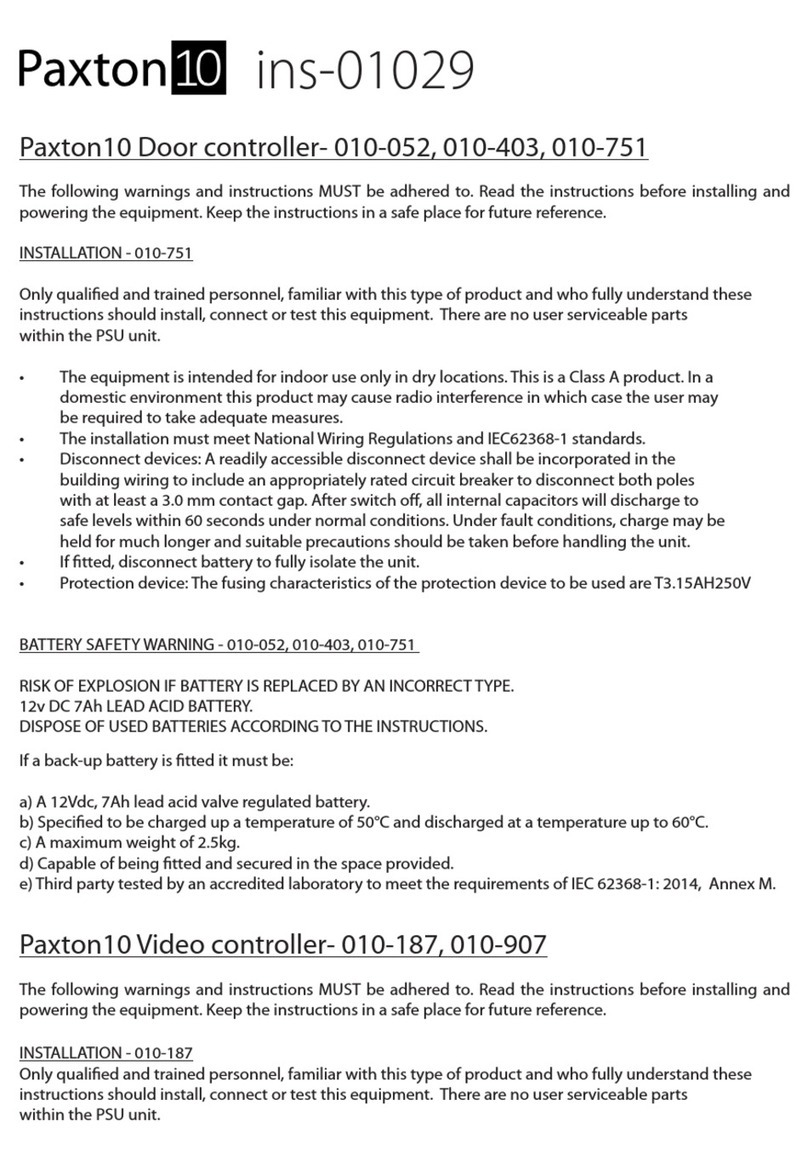2
AN1004-US
Switch2
How can I change the door open time? - Enter programming mode and hold down "5" for 3
seconds. Enter the time required door open time, in seconds between 1 and 60. (e.g. for 5 seconds
type in "0" then "5".) The default value is 7 seconds
Reconnect the power (the unit will beep 4 times)
Insert a wire link between the Green and Mauve terminals
Disconnect the power and remove the link wire, reconnect the Green and Mauve wires
Reconnect the power (the unit will beep 3 times per second). The unit is ready to be enrolled
Turn o the power and disconnect the Green and Mauve keypad wires from the terminals on the Switch2
How can I change the programming code? - Enter programming mode and hold down "6" for 3
seconds. Enter the new programming code followed by the bell button. Re-enter the new code
to conrm the change followed by the bell button. The new code is now programmed; the old
programming code will no longer work.
How can I stop the keypad from beeping? - The keypad can be made to work in silence if, for
example, it is located near to where someone is working. Enter the programming code and hold
down "3" for 3 seconds. Press the "6" button and the keypad will no longer beep when keys are
pressed.
How can I use the exit button wires? - The exit button wires can be used as either a standard exit
button, where the door opens for the door open time following a button press, or as a toggle
device where the button will toggle the door open until it is pressed again or a toggle code is
entered on the keypad. Enter the programming code and hold down "7" for 3 seconds. Press the "4"
button to set the button to toggle the lock.
How can I stop people trying to guess the entry code? - Lockout is a function where the keypad
will lock to prevent someone from continually trying to guess the entry code. After 20 incorrect
keys have been pressed the keypad will lock out for a period of 1 minute. To activate lockout, enter
programming mode and hold down "4" for 3 seconds then press "6".
How can I enable more than one user code? - You need to set the keypad into 'multi user mode'.
First enter the programming mode, hold down '2' for 3 seconds then press '6'. You can now use
option 8 to add and delete individual user codes.
What can I do if it all goes wrong? - The keypad can be reset back to factory defaults with the
exception of the programming code. Enter programming mode and hold down "9" for 3 seconds.
Re-enter the programming code and hold down "9" for a further 3 seconds. The keypad will now be
reset. If the master code becomes lost the Switch2 must be reset to the factory settings.
To set the Switch2 control unit back to its factory setting: