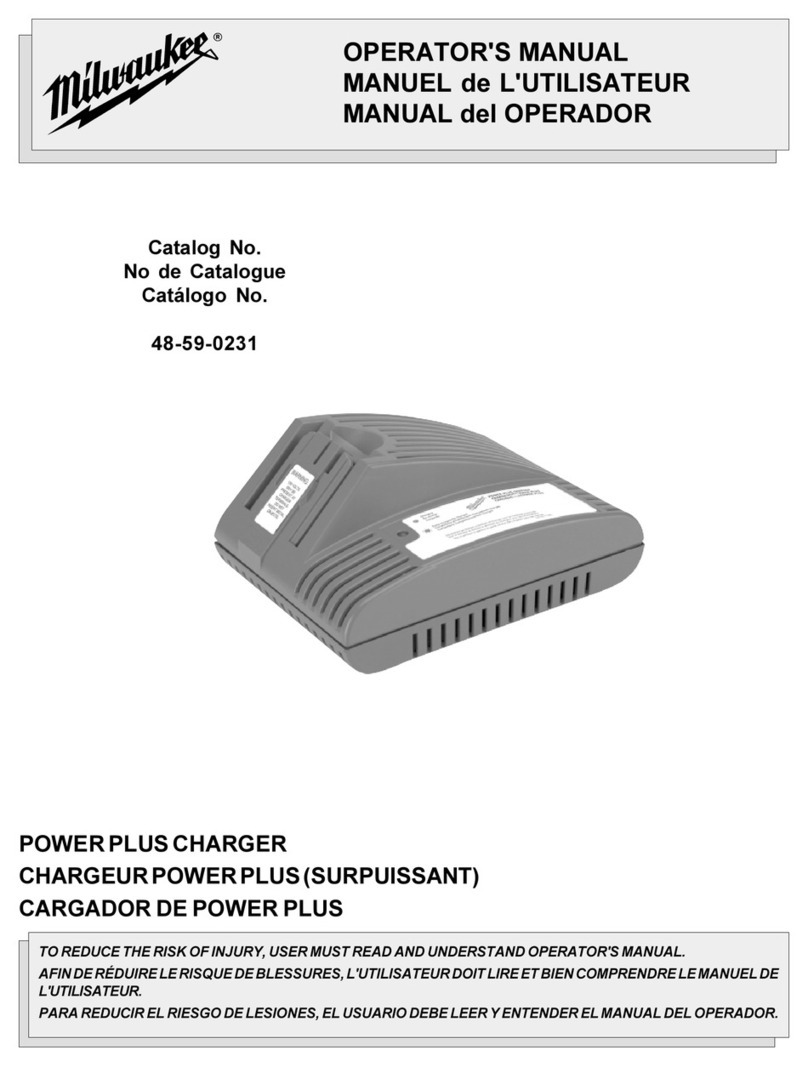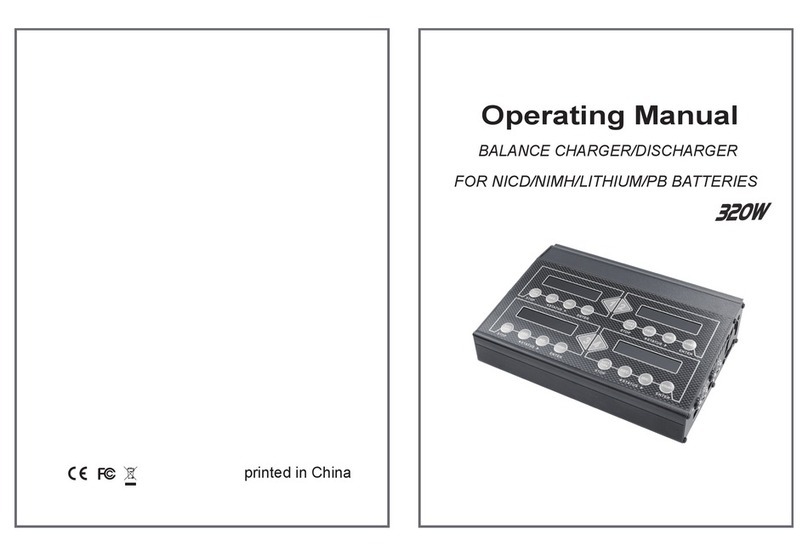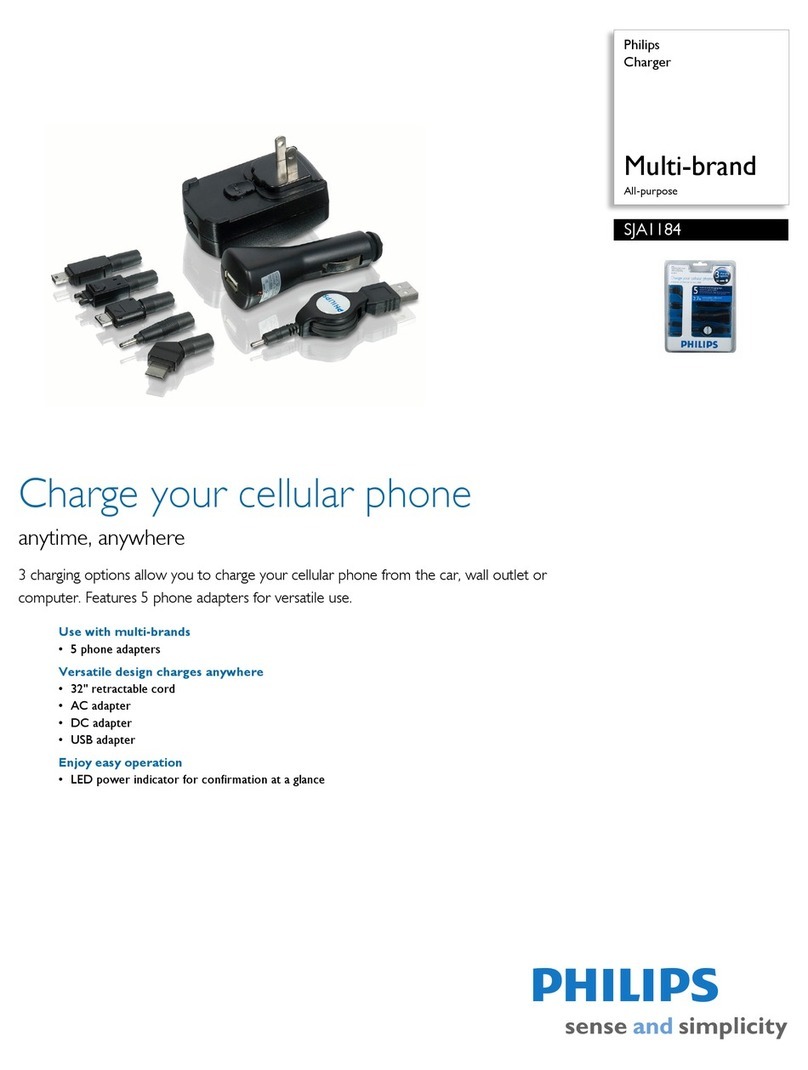PayFacto PAX A920 User manual

PAX A920 / A920 Pro
Charging Base
Installation Guide
December, 2022

Contents
Introduction........................................................................................................................................................ 3
Charging Base Overview ................................................................................................................................... 4
Requirement.................................................................................................................................................. 4
Overview....................................................................................................................................................... 4
Charging Base Installation................................................................................................................................. 5
Installing the Terminal Charging Base.......................................................................................................... 5
Installing the Terminal Silicone Sleeve ........................................................................................................ 6
Using the Charging Base ................................................................................................................................... 7
Using the Charging Base .............................................................................................................................. 7
LED Status Light .......................................................................................................................................... 7

PAX A920 / A920 Pro
Charging Base Installation Guide
Copyright© 2022PayFacto Inc. Page 3of8
Introduction
This document explains how to install the charging base for the PAX A920 or A920 Pro terminal and
included silicone sleeve. The charging base makes it easy to recharge the terminal without having to remove
the silicone sleeve to ensure that the USB power connector is properly seated in the terminal’s charging port.
NOTE: The terminal must be fitted with the PayFacto-
branded silicone sleeve for the best results. The PayFacto
silicone sleeve displays the PayFacto logo on the back. You
should not use the charging base for any terminal not
protected by the silicone sleeve.
This setup guide describes the following topics:
Charging Base Requirement
•
Charging Base Overview
•
Charging Base Installation
Install Terminal Charging Cable
Install Terminal Silicone Sleeve
•
Working with the Charging Base
Using the Charging Base
LED Status Light
•

PAX A920 / A920 Pro
Charging Base Installation Guide
Copyright© 2022PayFacto Inc. Page 4of8
Requirement
To ensure the best charging results, you must use the original AC power adapter that came with your
PAX A920 or A920 Pro terminal. The AC power adapter should have the PAX logo printed on one side as
shown below:
Overview
Your PAX A920 or A920 Pro terminal charging base includes the following components:
A920
Charging base
1.
6-foot (180cm) USB to
micro-USB cable
2.
Protective silicone sleeve
3.
A920 Pro
Charging base
1.
5-foot (152cm) USB to USB
Type-C cable
2.
Protective silicone sleeve
3.

PAX A920 / A920 Pro
Charging Base Installation Guide
Copyright© 2022PayFacto Inc. Page 5of8
1.
2.
3.
4.
Installing the Terminal Charging Base
Before you install and connect thecharging base, make sure that the desired location is within reach of
an AC outlet and that there is enough space to for the charging base and the terminal when connected.
To install the charging base:
Turn the charging base over and locate the USB connection port.
Insert the cable’s micro-USB (A920) or USB Type-C (A920 Pro) plug into the base’s connection port.
Secure the cable in the guide at the top of the charging base and turn the charging base over.
Connect the cable’s USB plug into the AC adapter’s USB port.
A920 A920 Pro
A920 A920 Pro
A920 A920 Pro

PAX A920 / A920 Pro
Charging Base Installation Guide
Copyright© 2022PayFacto Inc. Page 6of8
5.
1.
2.
3.
Plug the adapter into an AC outlet. The LED at the bottom edge of the base lights up.
Installing the Terminal Silicone Sleeve
To protect your PAX A920 or A920 Pro terminalfrom minor impact damage, you should install the
silicone sleeveprovided with the terminal charging base as the charging baseis designed specifically for
terminalswith the sleeve.
To install the silicone sleeve:
Insert the top of the terminal into the sleeve's printer protection until the sleeve fits snugly onto the
terminal’s top.
Pull the bottom of the sleeve over the bottom edge of the terminal.
Repeat for any additional terminals you intend to place on the charging base.
NOTE: To add or change a SIM card, you need to remove the
sleeve from the terminal.
A920 A920 Pro
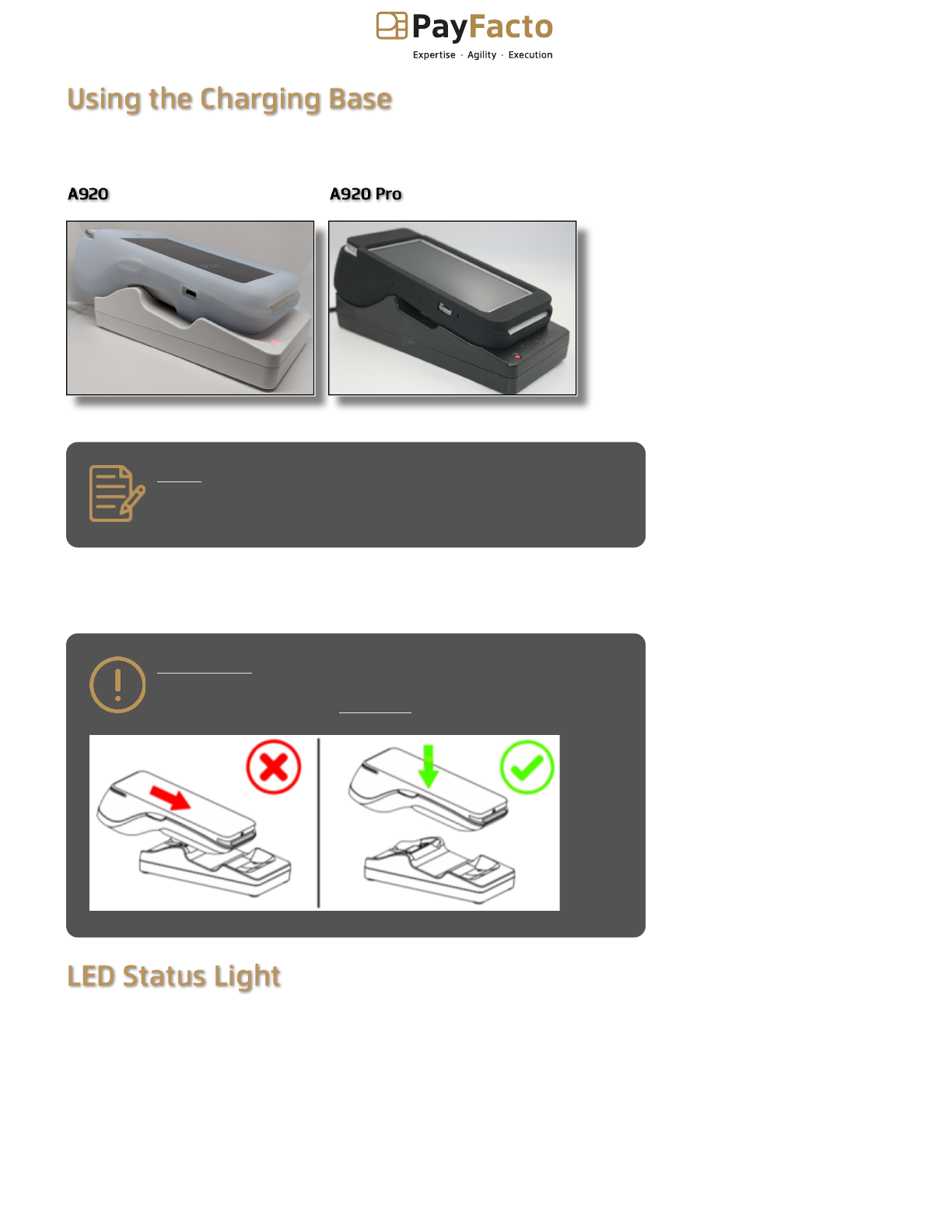
PAX A920 / A920 Pro
Charging Base Installation Guide
Copyright© 2022PayFacto Inc. Page 7of8
Using the Charging Base
To use the charging base, you need only place the terminal(s) vertically on the base so the printer rests
in the cradle at the top of the charging base.
NOTE: The charging base should only be used to charge
your terminal(s); it is not designed to be a storage location
for the terminal(s).
If the status light remains blue after you place the terminal on the base, the terminal is not seated
correctly, and not connecting to the base’s gold charging contacts.
IMPORTANT! Do not slide a terminal onto the base, as it can
damage the gold charging contacts. Always place the
terminal onto the base vertically, as shown below:
LED Status Light
The LED at the bottom edge of the charging base indicates the terminal’s charging status:
A920 A920 Pro
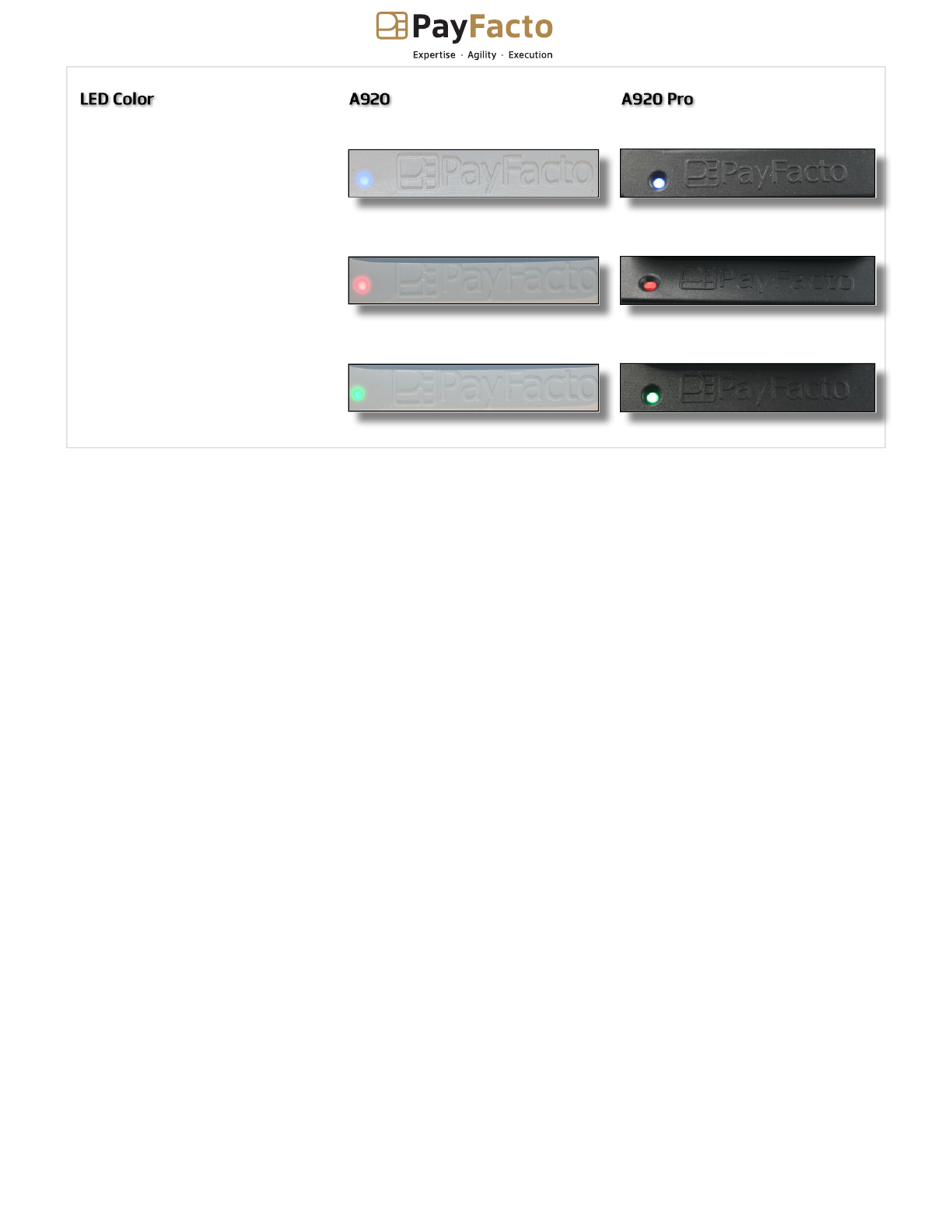
PAX A920 / A920 Pro
Charging Base Installation Guide
Copyright© 2022PayFacto Inc. Page 8of8
LED Color A920 A920 Pro
Blue: Charging base is plugged
in, no terminal connected.
Red/Yellow: Terminal is
charging.
Green: Terminal is fully
charged.
Other manuals for PAX A920
1
This manual suits for next models
1
Table of contents