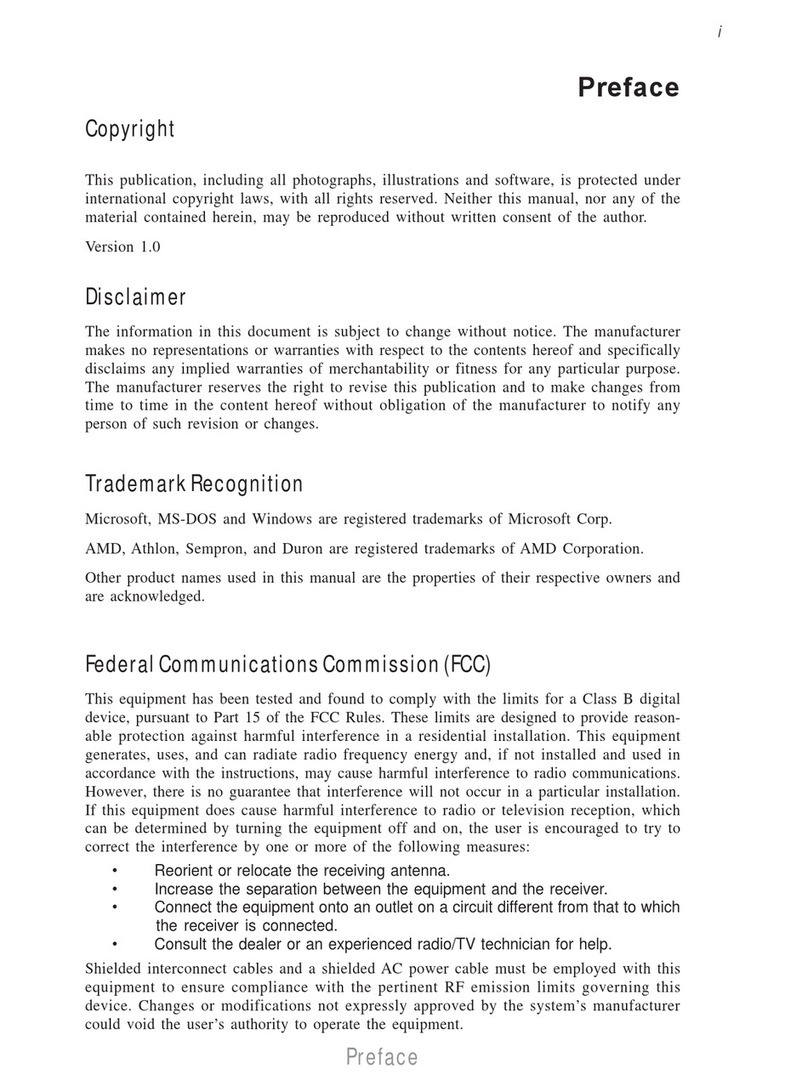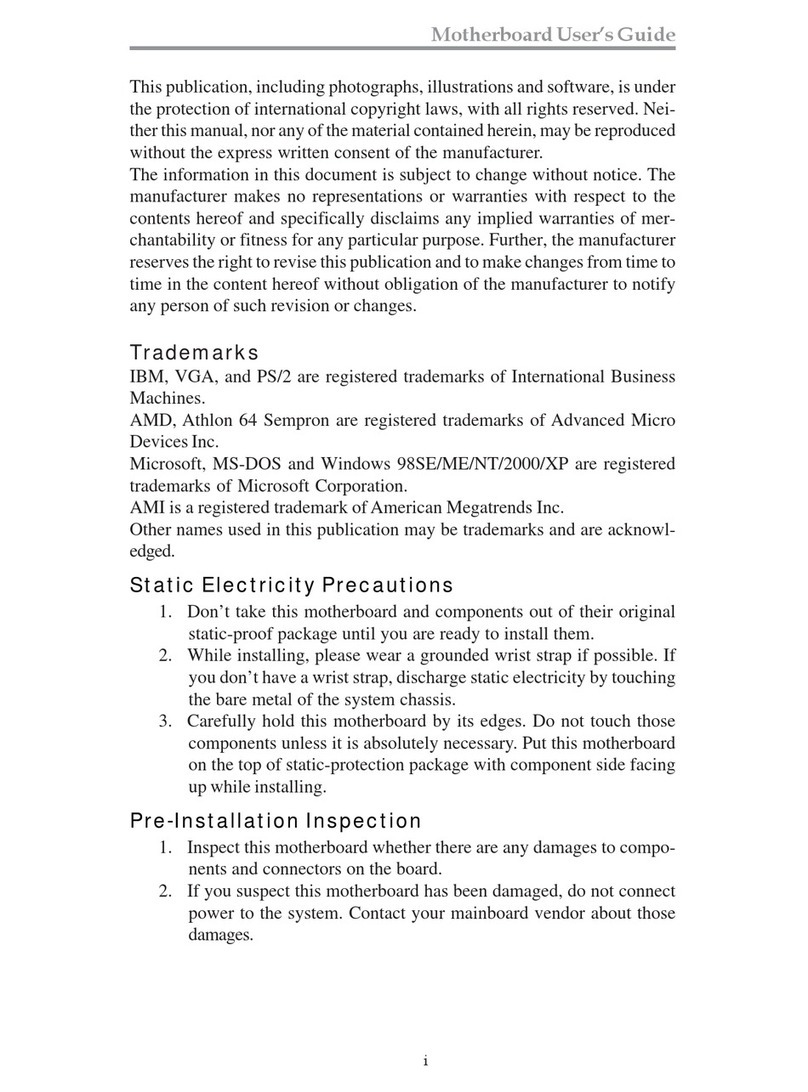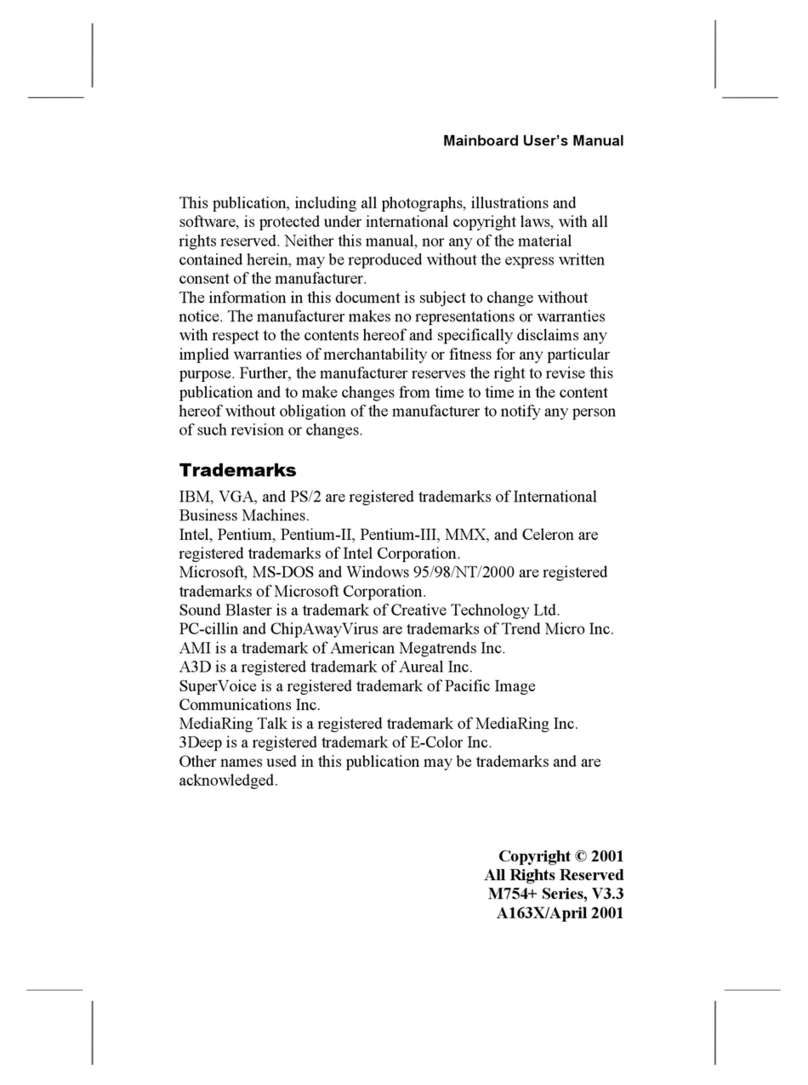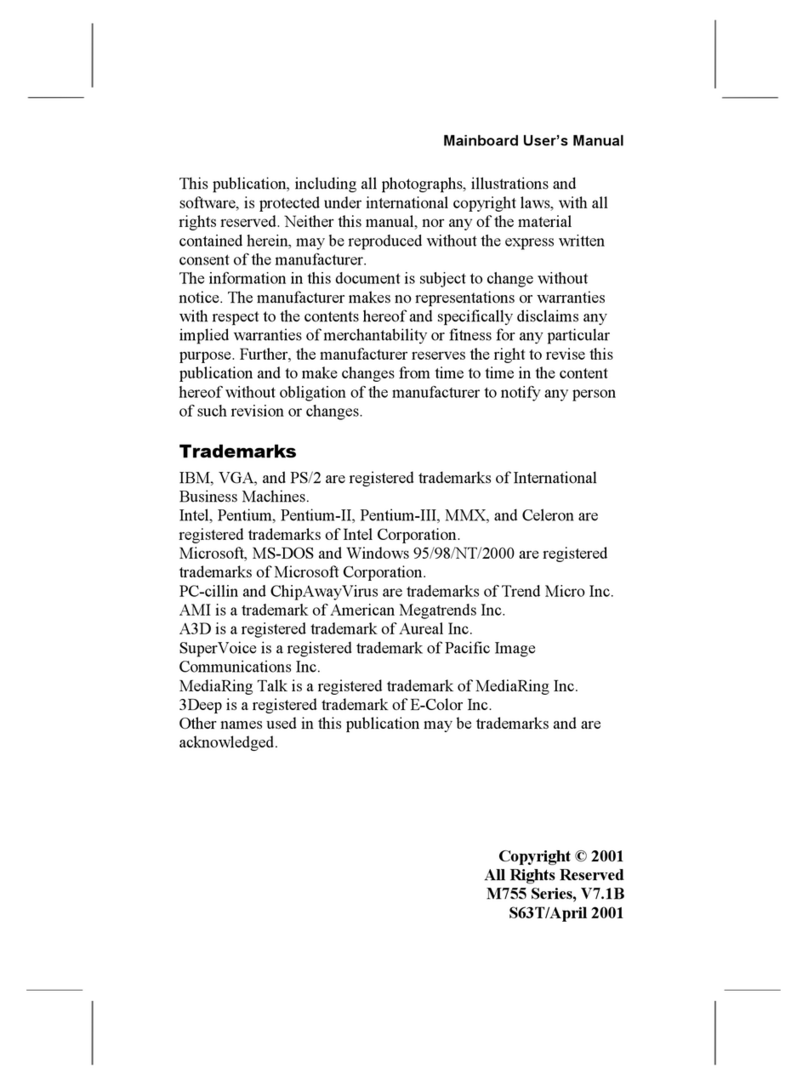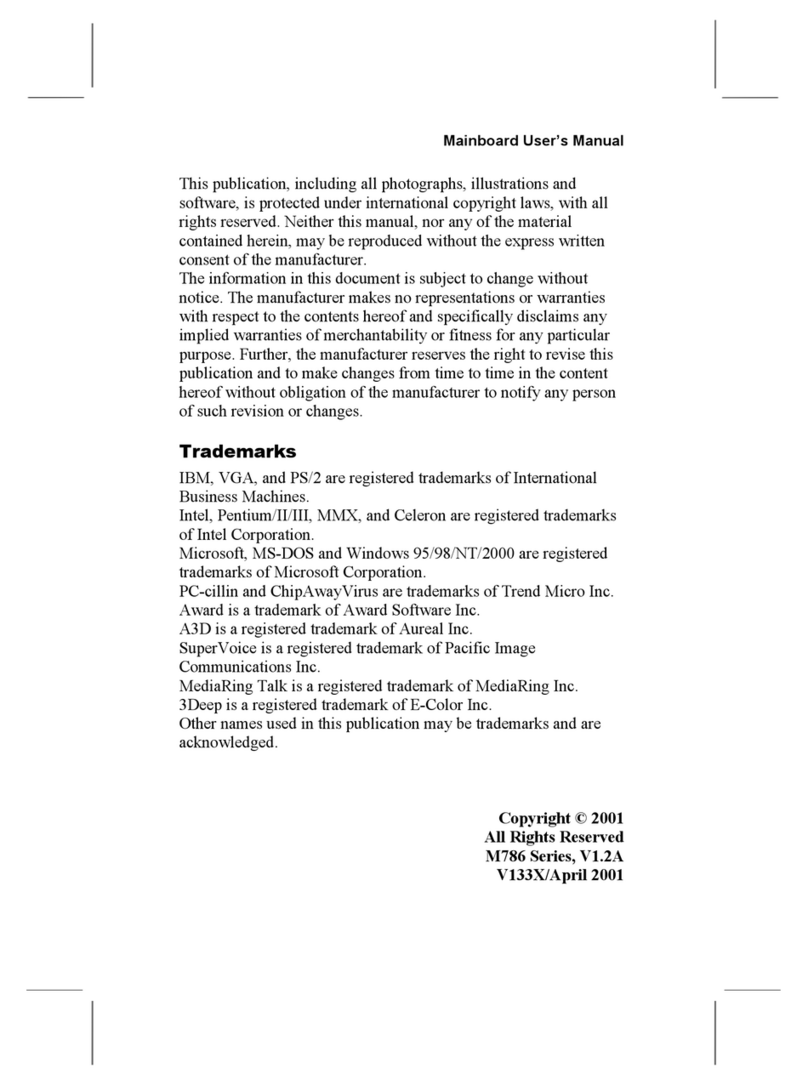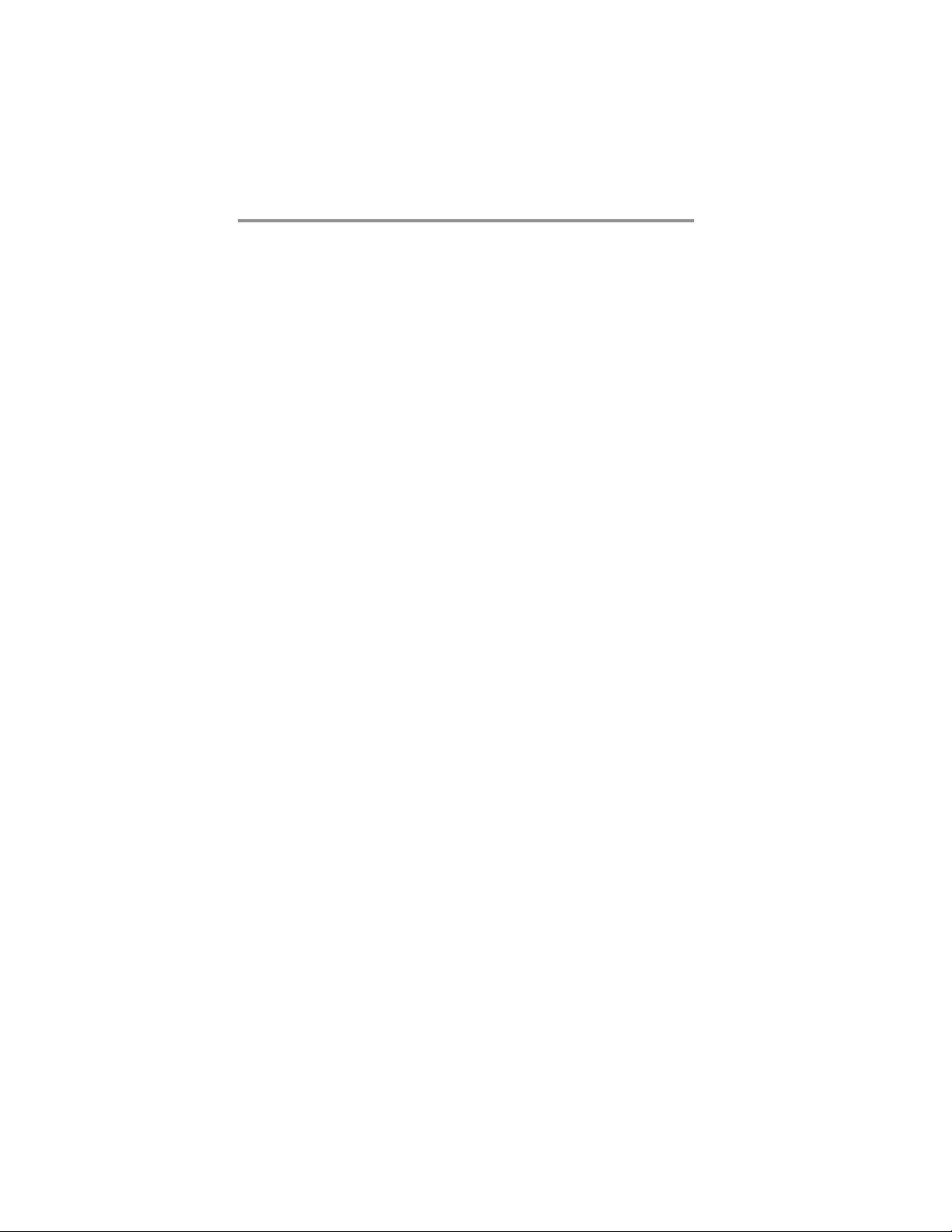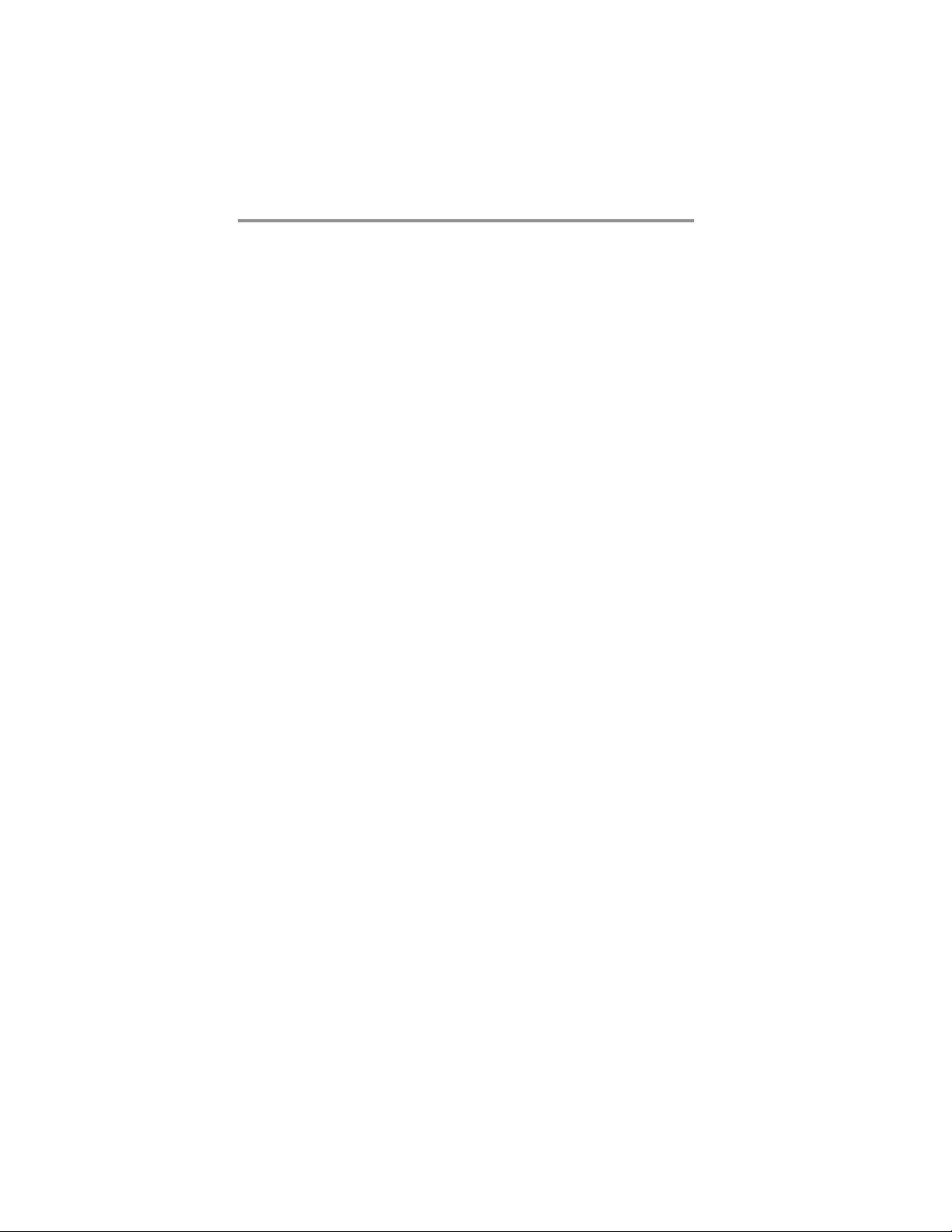
ii
Motherboard User’s Guide
Table of Contents
Trademark ............................................................................................................ i
Chapter 1: Introduction ..................................................................................... 1
Key Features .................................................................................................................... 1
Package Contents ........................................................................................................... 4
Chapter 2: Motherboard Installation .............................................................. 5
Motherboard Components ............................................................................................ 6
I/O Ports .......................................................................................................................... 7
Installing the Processor ................................................................................................. 8
Installing Memory Modules .......................................................................................... 9
Jumper Settings ............................................................................................................ 1 0
Install the Motherboard ............................................................................................... 11
Connecting Optional Devices ..................................................................................... 1 2
Install Other Devices .................................................................................................... 1 4
Expansion Slots ............................................................................................................ 1 6
Chapter 3: BIOS Setup Utility ....................................................................... 19
Introduction .................................................................................................................. 1 9
Running the Setup Utility ............................................................................................ 1 9
Standard CMOS Features Page ................................................................................. 2 0
Advanced BIOS Features Page .................................................................................. 2 1
Advanced Chipset Features Page ............................................................................... 2 5
Integrated Peripherals ................................................................................................. 2 7
Power Management Setup Page........................................................................ 32
PnP/PCI Configurations Page .................................................................................... 3 3
PC Health Status Page ................................................................................................ 3 4
Load Fail-Safe Defaults .............................................................................................. 3 5
Load Optimized Defaults ............................................................................................. 3 5
Set Supervisor/User Password ..................................................................................... 3 5
Save & Exit Setup ......................................................................................................... 3 6
Exit Without Saving ...................................................................................................... 3 6
Chapter 4: Software & Applications .............................................................. 37
Introduction .................................................................................................................. 3 7
Installing Support Software ........................................................................................ 3 7
Bundled Software Installation .................................................................................... 3 9