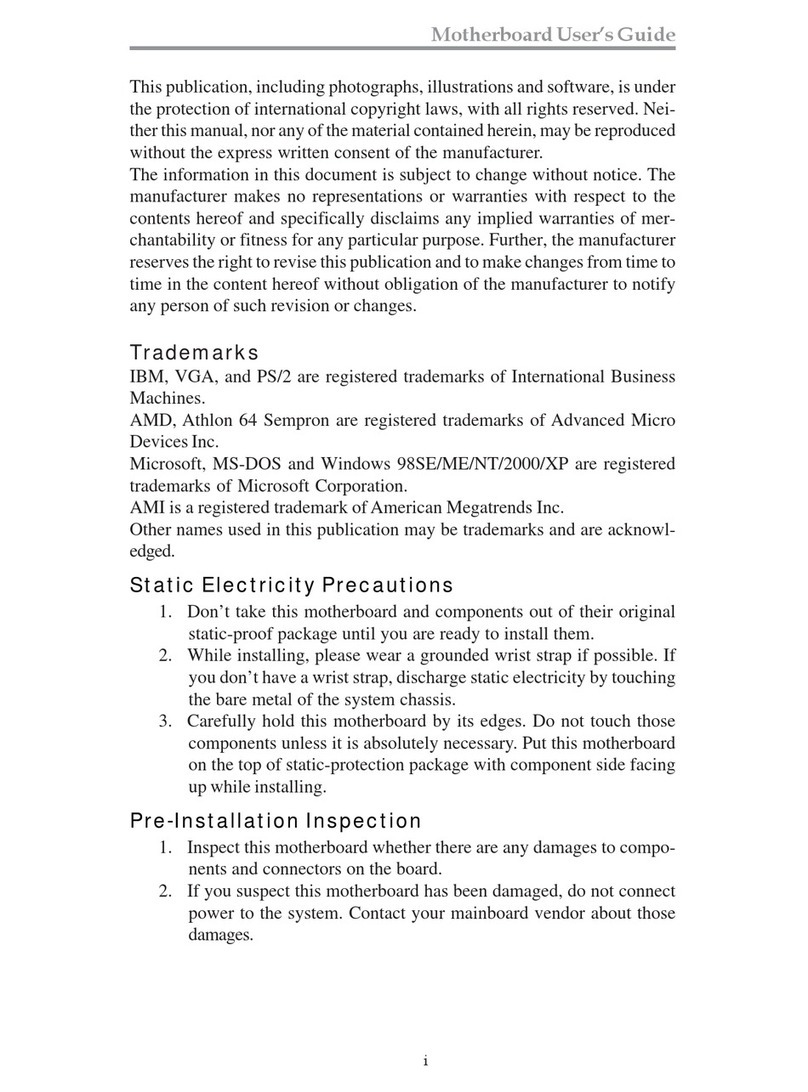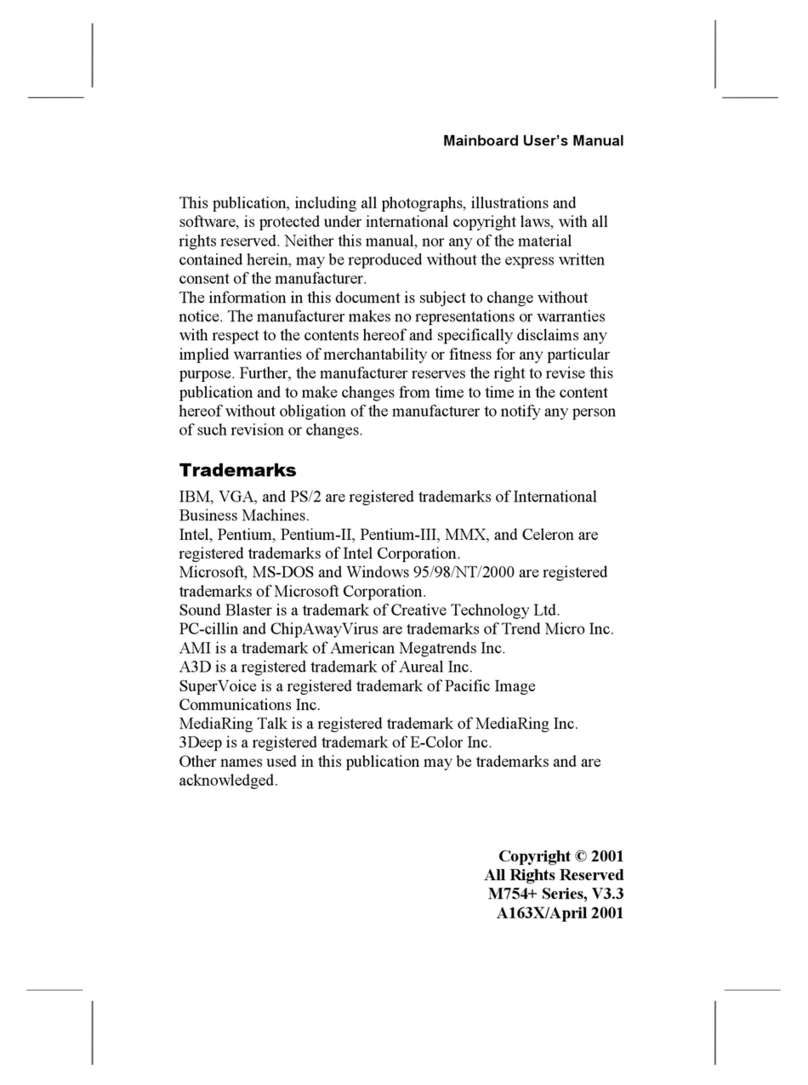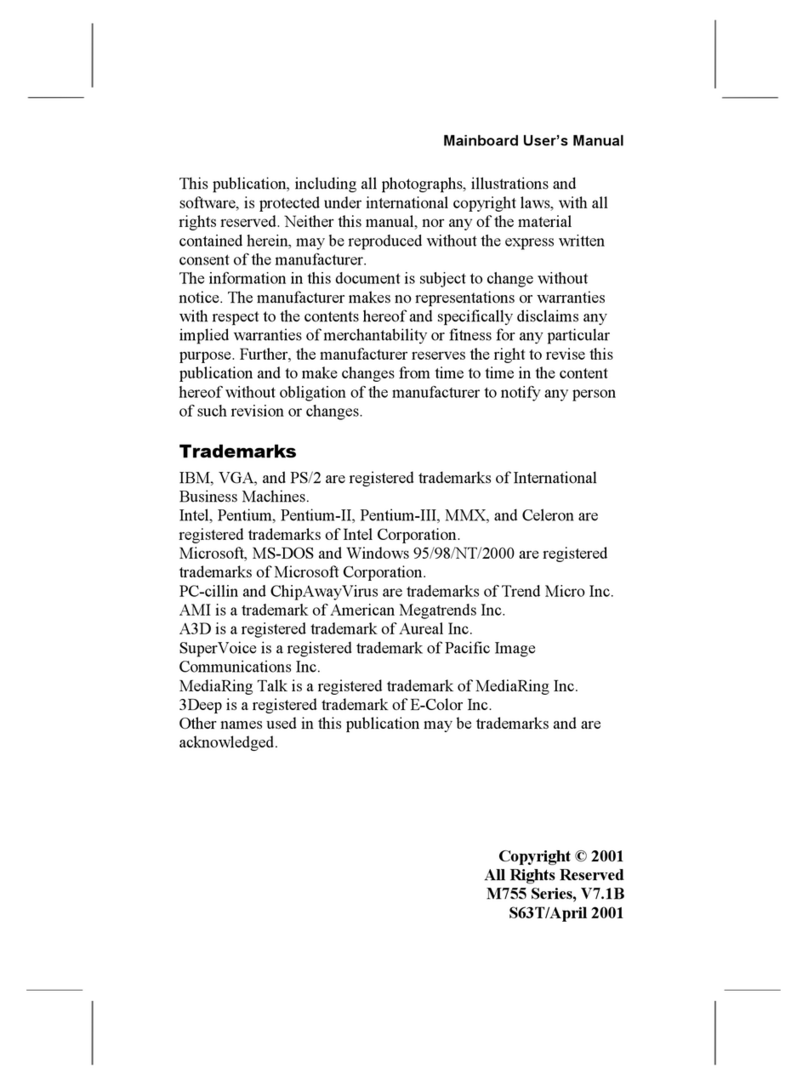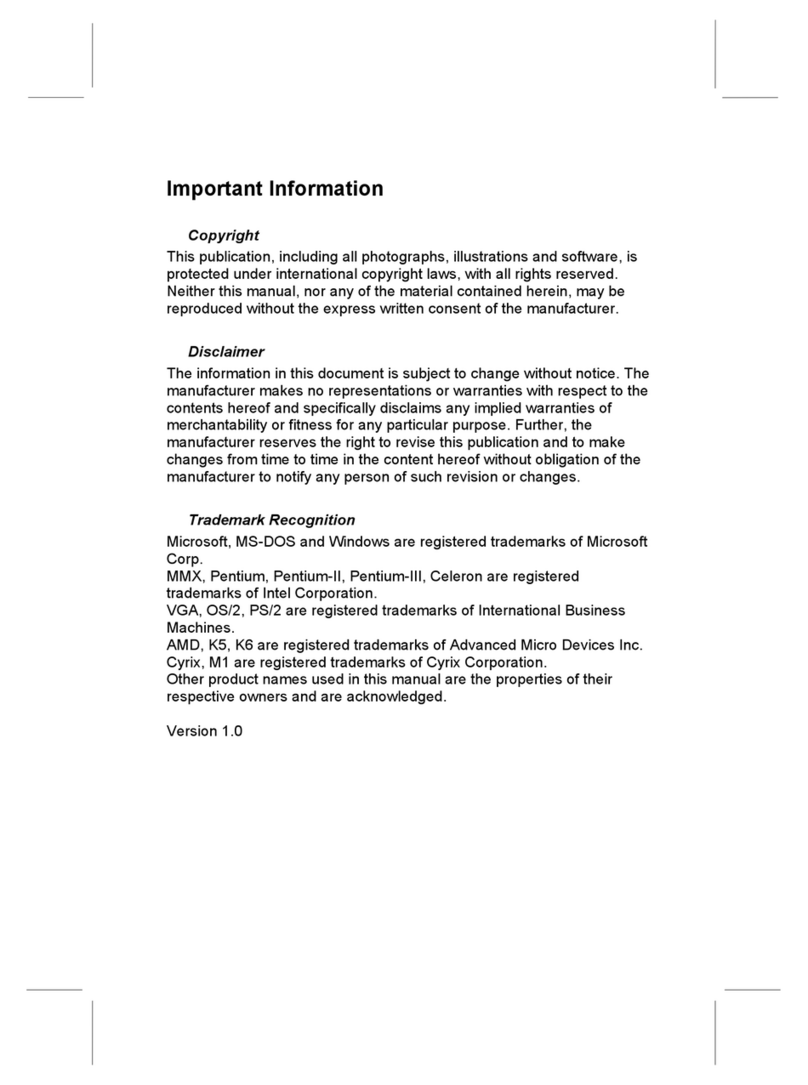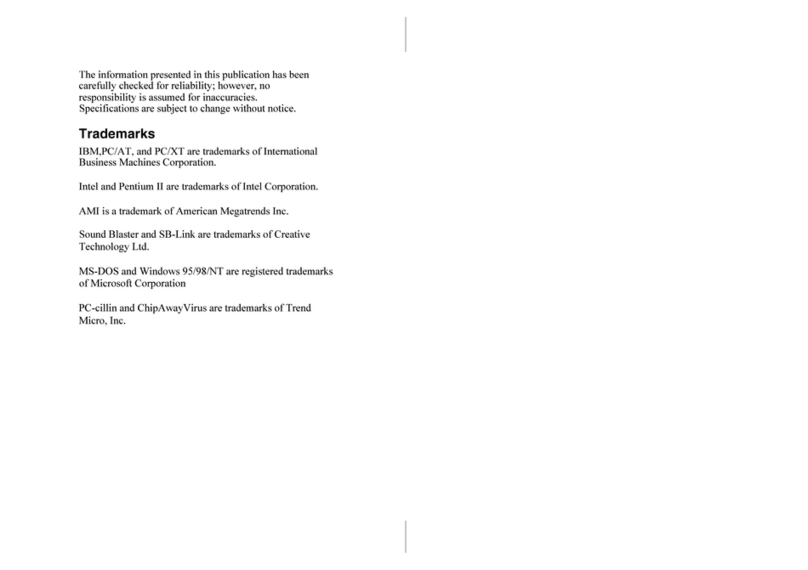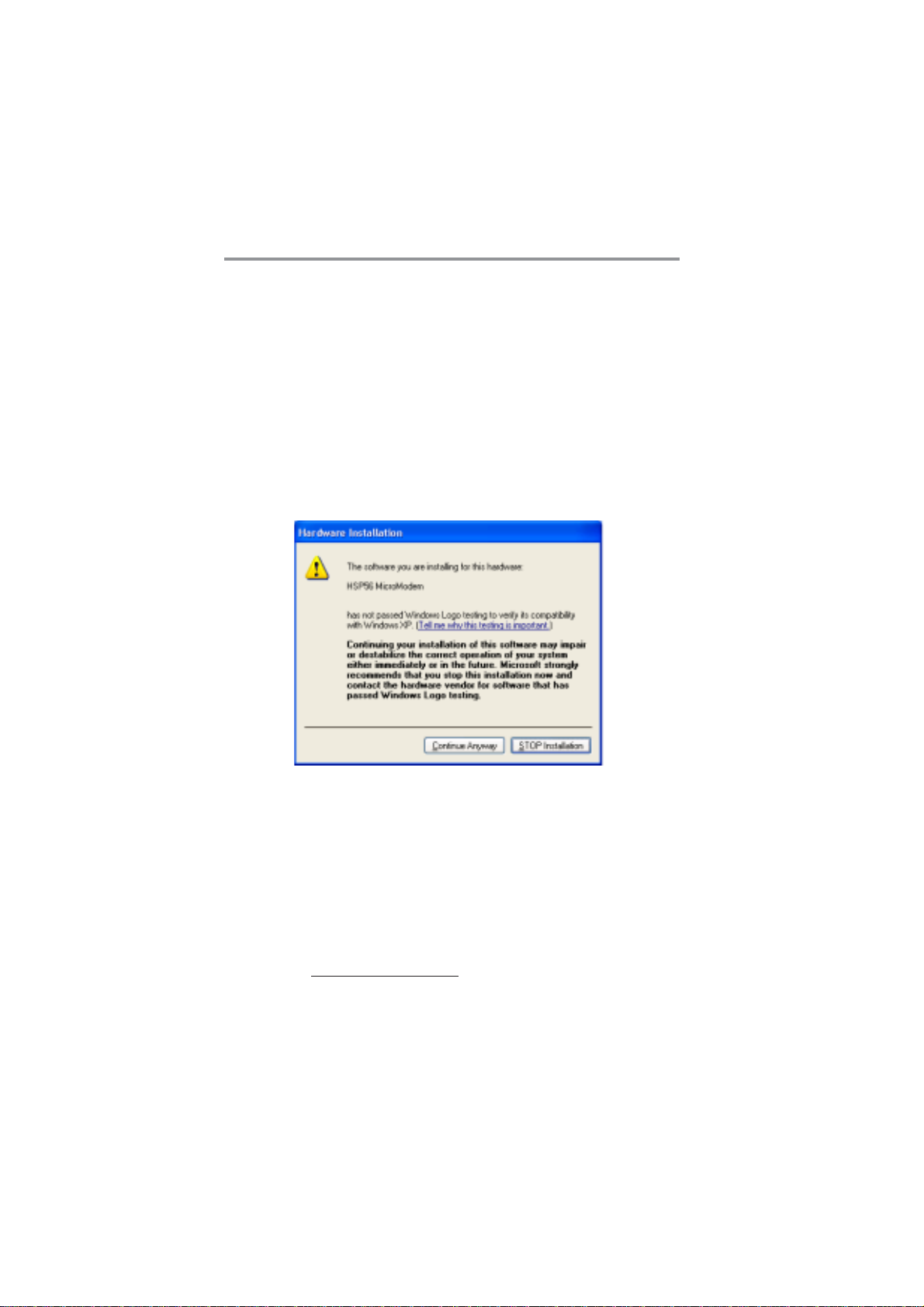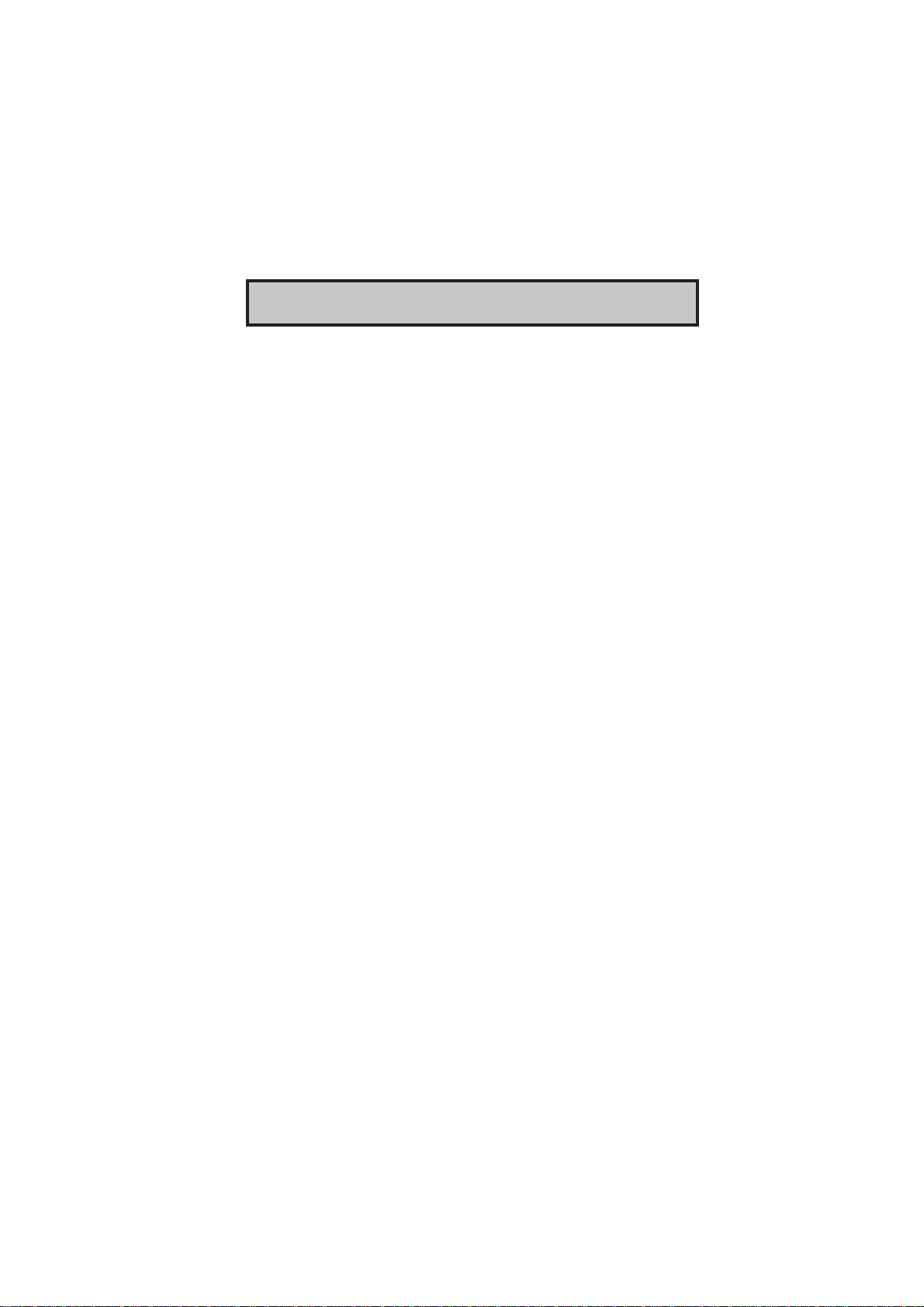ii
MotherboardUser’sGuide
Table of Contents
Trademark ................................................................................... i
Chapter 1: Introduction............................................................ 1
Key Features ........................................................................................2
Package Contents ................................................................................6
Chapter 2: Motherboard Installation ..................................... 7
Motherboard Components...................................................................8
I/O Ports ............................................................................................. 10
Installing the Processor ..................................................................... 11
Installing Memory Modules ...............................................................13
Jumper Settings ..................................................................................15
Install the Motherboard.....................................................................16
Connecting Optional Devices............................................................17
Install Other Devices..........................................................................20
Expansion Slots..................................................................................23
Chapter 3: BIOS Setup Utility............................................... 25
Introduction .......................................................................................25
Running the Setup Utility ........................... …………………………...26
Standard CMOS Setup Page .............................................................27
Advanced Setup Page ........................................................................28
Features Setup Page ..........................................................................30
Power Management Setup Page........................................................32
PCI/Plug and Play Setup Page..........................................................34
BIOS Security Features Setup Page ..................................................35
CPU PnP Setup Page .........................................................................36
Hardware Monitor Page....................................................................37
Load Optimal Defaults .......................................................................37
Save Changes and Exit ......................................................................38
Discard Changes and Exit .................................................................38
Chapter 4: Software & Applications ..................................... 39
Introduction .......................................................................................39
Installing Support Software...............................................................40
Bundled Software Installation...........................................................42
Hyper-Threading CPU .......................................................................43