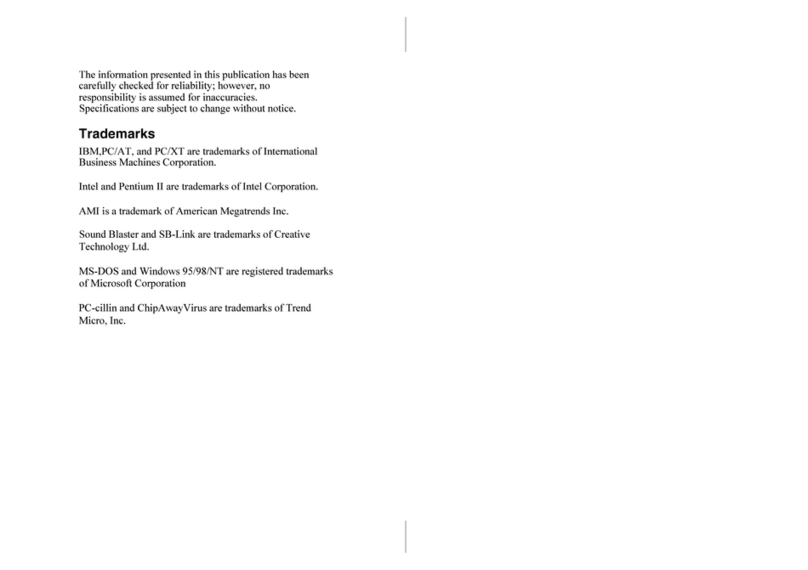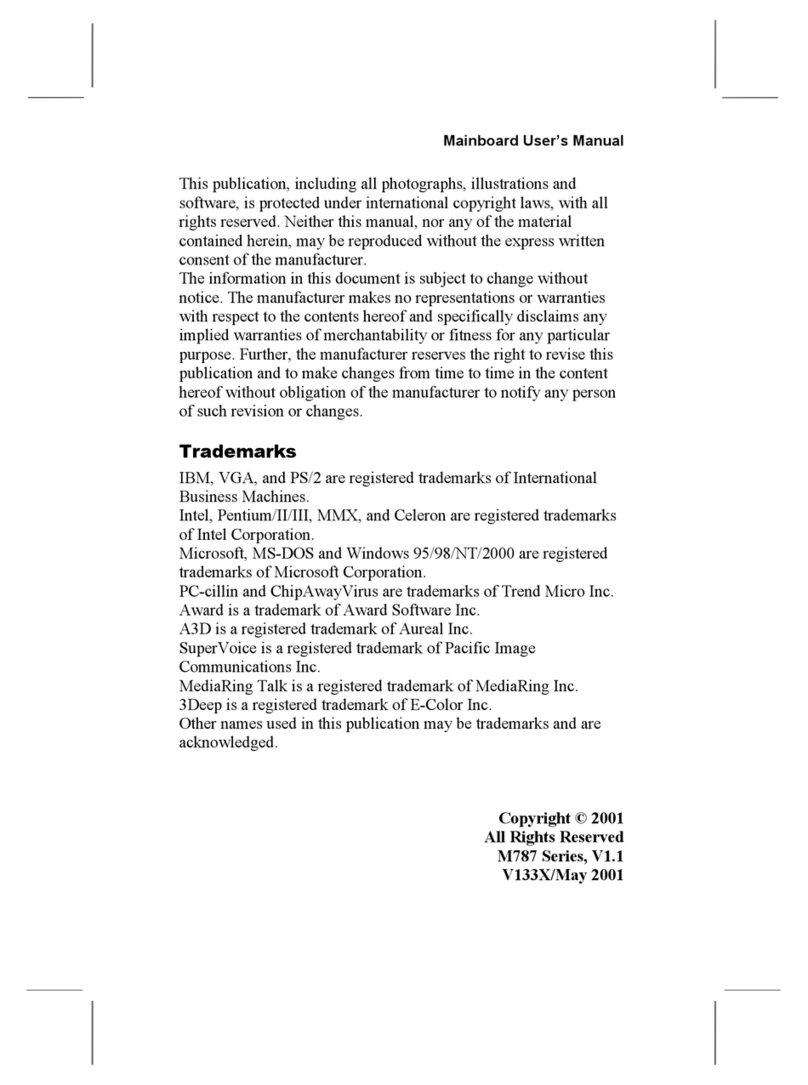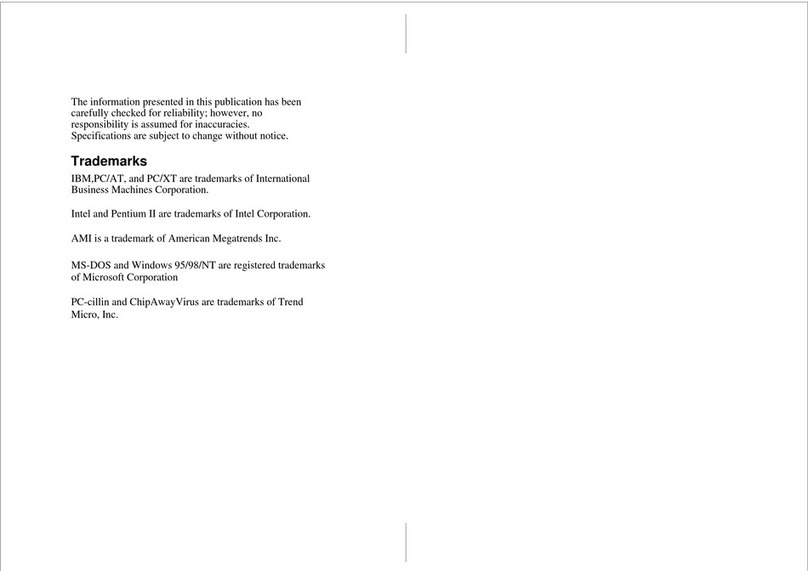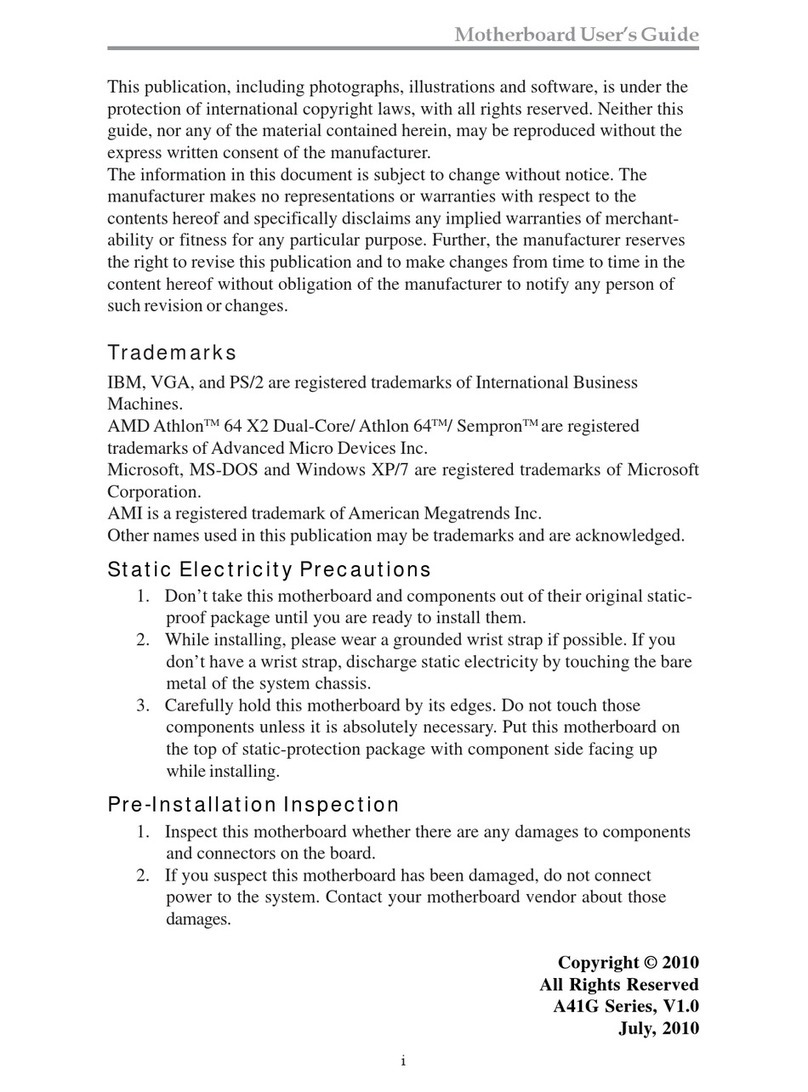Mainboard User’s Manual
Table of Contents
Trademarks..............................................................................I
Chapter 1: Introduction...................................................................1
Key Features...........................................................................2
Package Contents....................................................................5
Static Electricity Precautions..................................................6
Pre-Installation Inspection......................................................6
Chapter 2: Mainboard Installation..................................................7
Mainboard Components..........................................................8
I/O Ports..................................................................................8
Install A CPU..........................................................................9
Install Memory......................................................................10
Setting Jumper Switches.......................................................12
Install the Mainboard............................................................13
Optional Extension rackets.................................................14
Install Other Devices............................................................15
Expansion Slots....................................................................17
Chapter 3: IOS Setup Utility......................................................19
Introduction..........................................................................19
Running the Setup Utility.....................................................20
Standard CMOS Setup Page.................................................21
Advanced Setup Page...........................................................22
Power Management Setup Page............................................24
PCI / Plug and Play Setup Page............................................25
Load Optimal Settings..........................................................26
Load est Performance Settings...........................................26
Features Setup Page..............................................................26
CPU PnP Setup Page............................................................28
Hardware Monitor Page........................................................29
Change Password..................................................................29
Exit.......................................................................................30
Chapter 4: Software & Applications.............................................31
Introduction..........................................................................31
Installing Support Software..................................................31
Auto-installing under Windows 98.......................................34