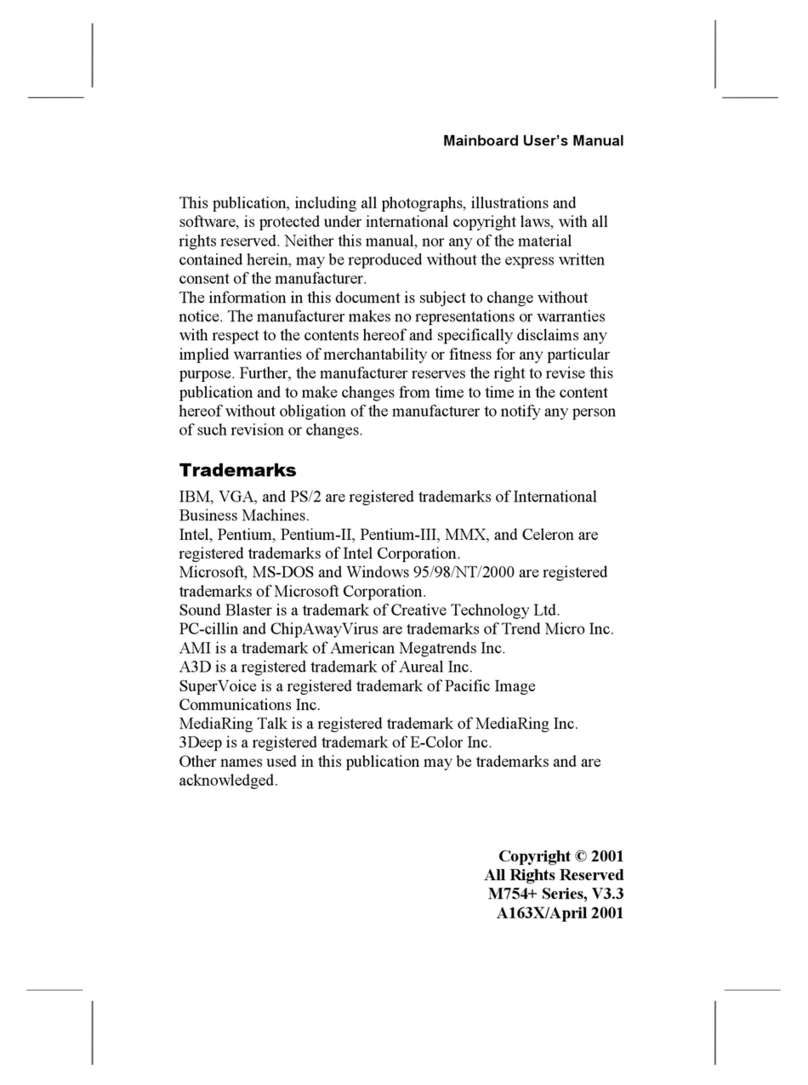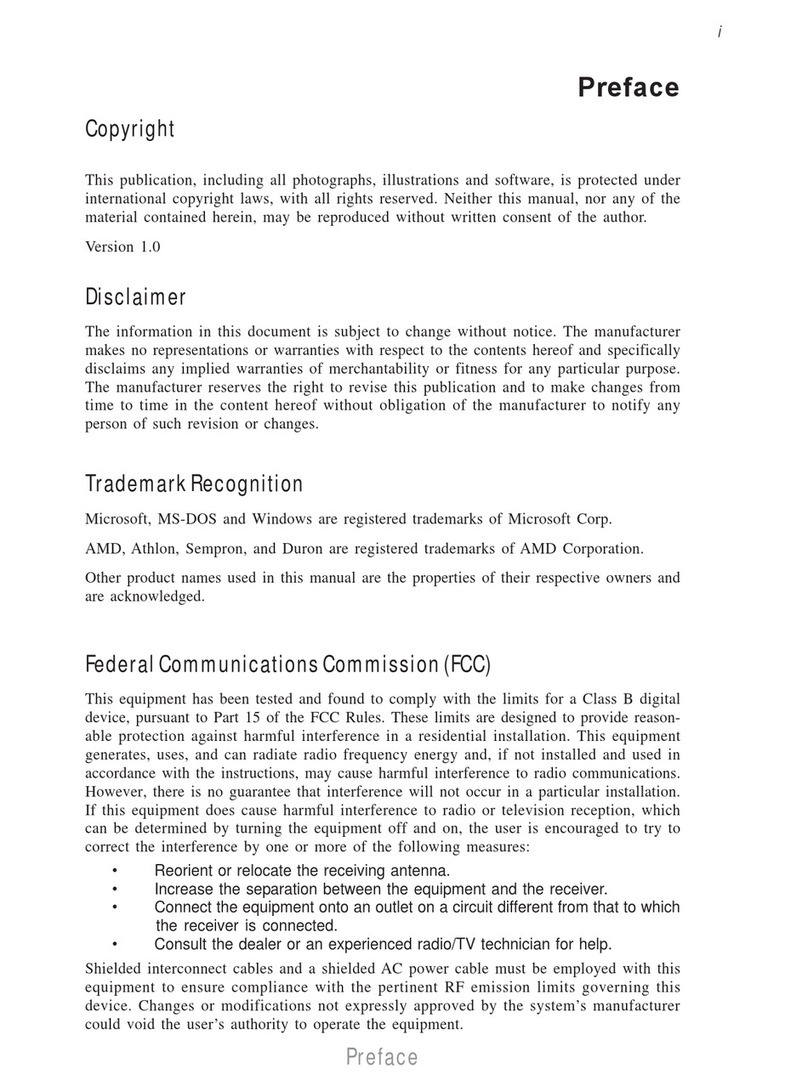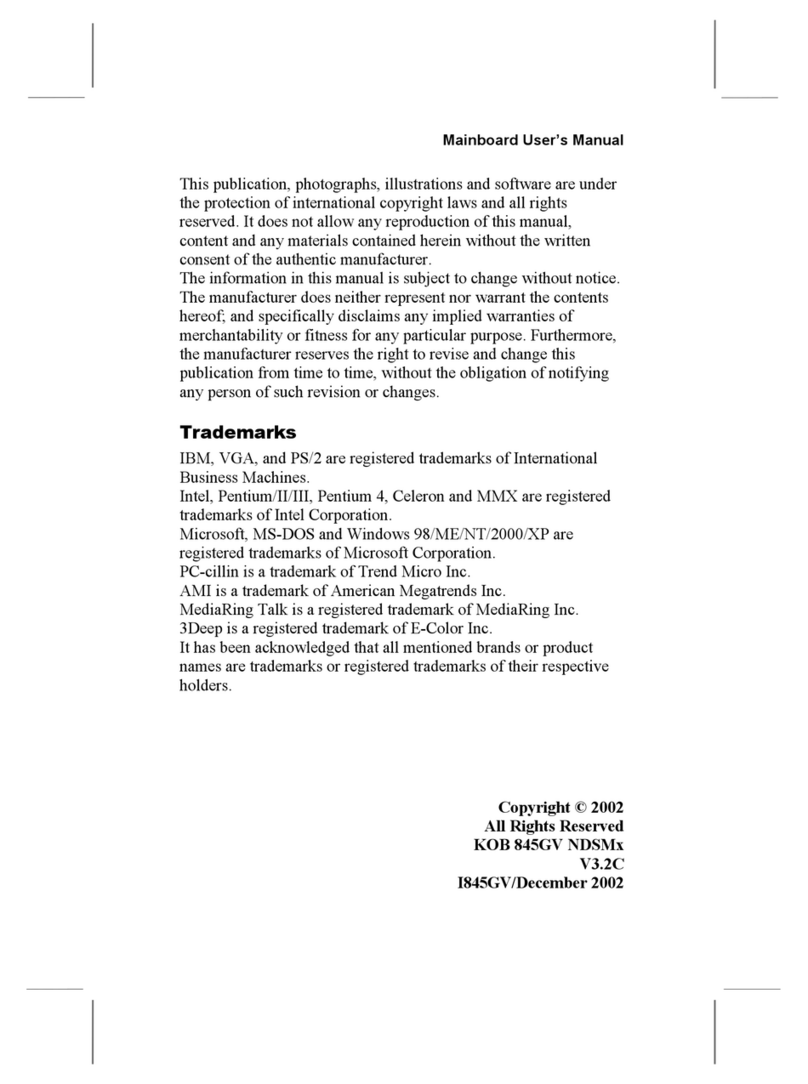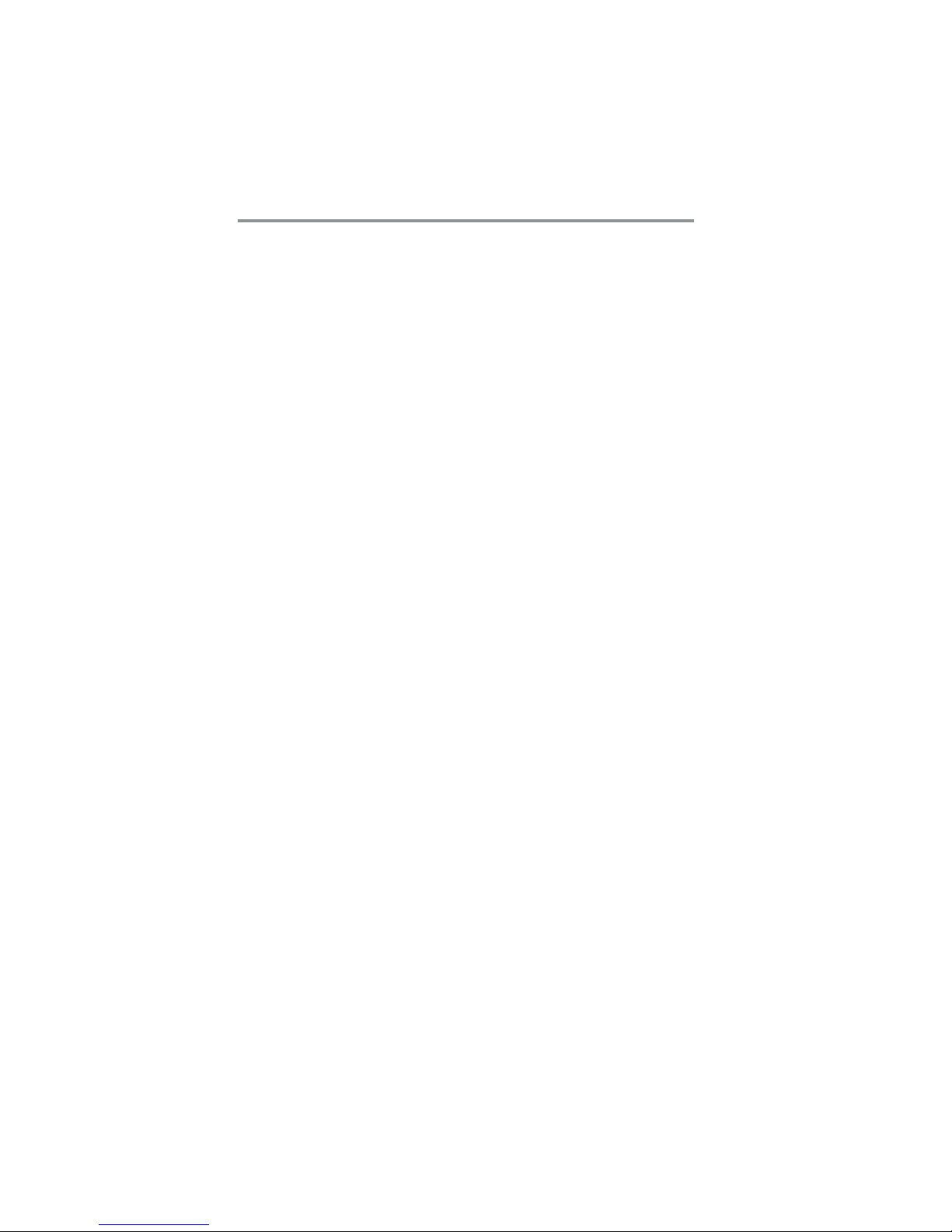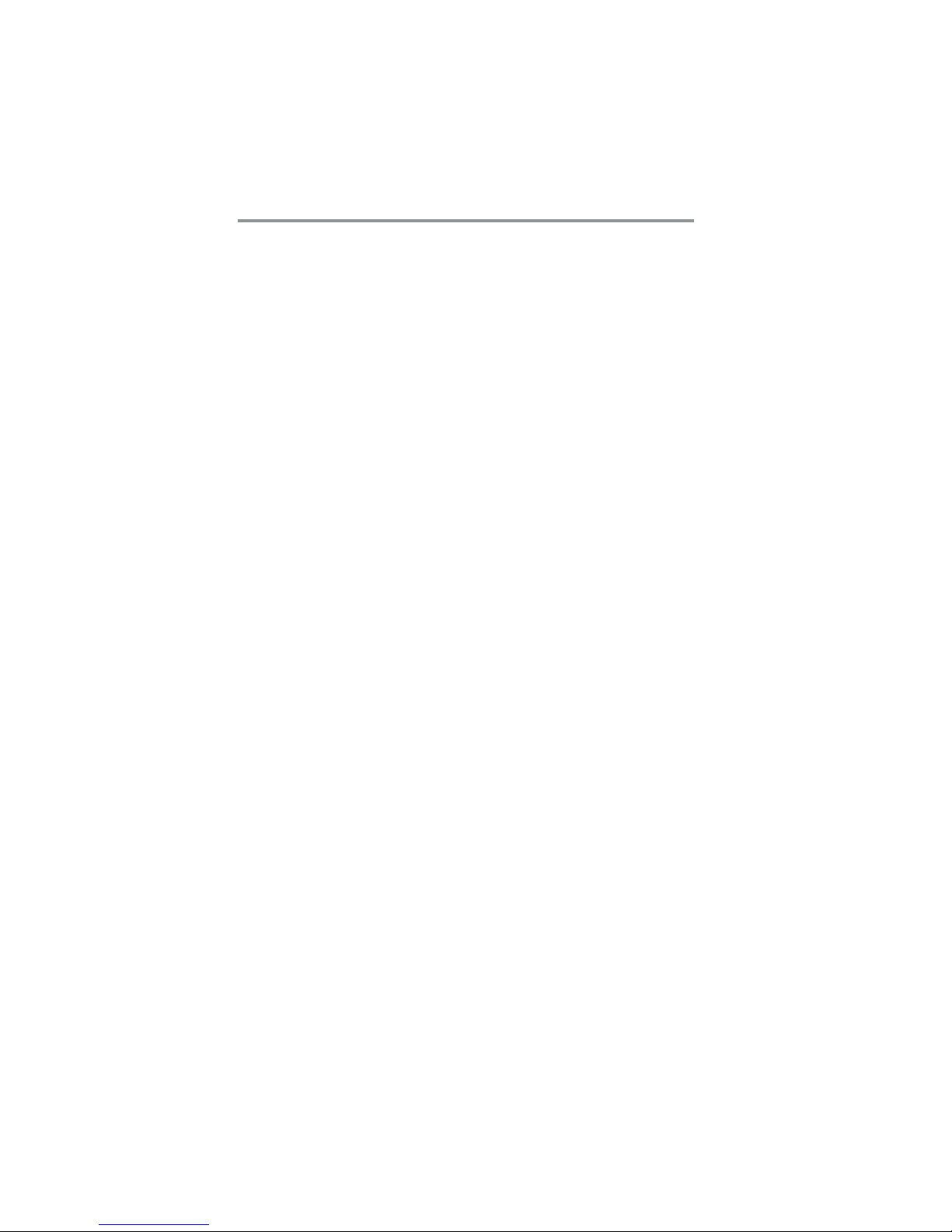
ii
Motherboard User’s Guide
Table of Contents
Trademark............................................................................................................i
Chapter 1: Introduction..................................................................................... 1
Key Features.................................................................................................................... 1
Package Contents ...........................................................................................................4
Chapter 2: Motherboard Installation ..............................................................5
I/O Ports ..........................................................................................................................5
Motherboard Components.................................................................................. 6
Installing the Processor ................................................................................................. 7
Installing Memory Modules .......................................................................................... 8
Jumper Settings ............................................................................................................10
Install the Motherboard ............................................................................................... 11
Connecting Optional Devices .....................................................................................12
Install Other Devices ....................................................................................................15
Expansion Slots ............................................................................................................16
Chapter 3: BIOS Setup Utility....................................................................... 18
Introduction ..................................................................................................................18
Running the Setup Utility...................................................................................18
Standard CMOS Setup Page.......................................................................................19
Advanced Setup Page..................................................................................................20
Advanced Chipset Setup Page ....................................................................................21
Integrated Peripherals Page .......................................................................................22
Power Management Setup Page ................................................................................23
PCI/Plug Setup Page ...................................................................................................24
PC Health Status Page ................................................................................................25
Frequency/Voltage Control Page ...............................................................................28
Load Default Settings...................................................................................................28
Supervisor Password Page ..........................................................................................29
User Password Page ....................................................................................................29
Save & Exit Setup.........................................................................................................30
Exit Without Saving ......................................................................................................30
Chapter 4: Software & Applications ..............................................................31
Introduction ..................................................................................................................31
Installing Support Software ........................................................................................31
Bundled Software Installation ....................................................................................33
Chapter 5: Setting Up AMD SB700 RAID Configuration...........................34
Setting Up a bootable RAID Array ............................................................................34