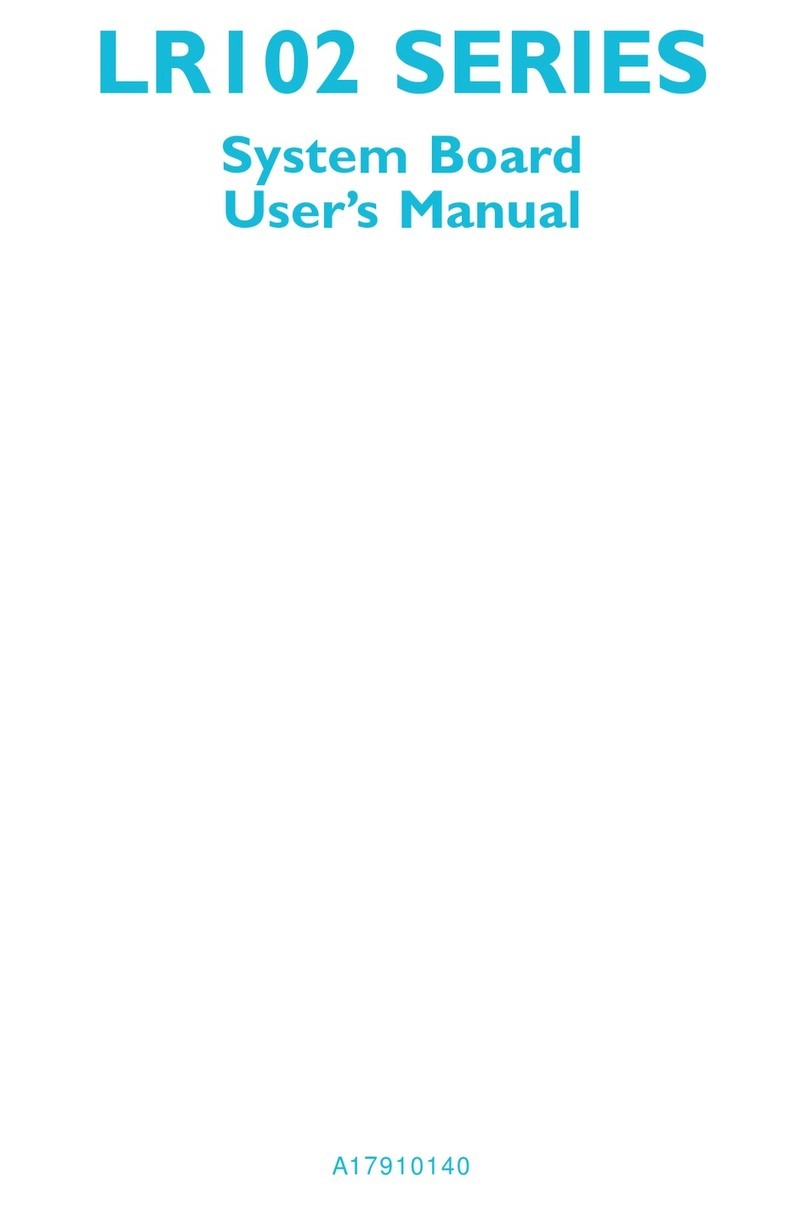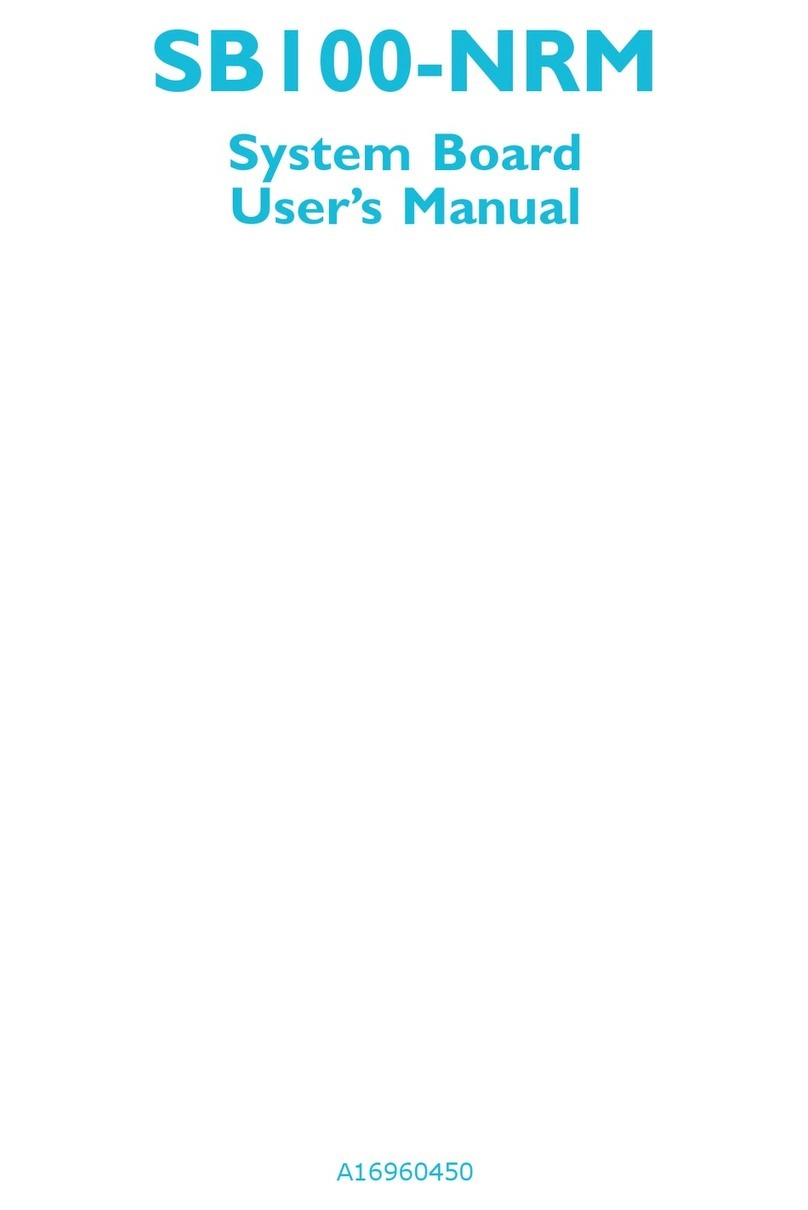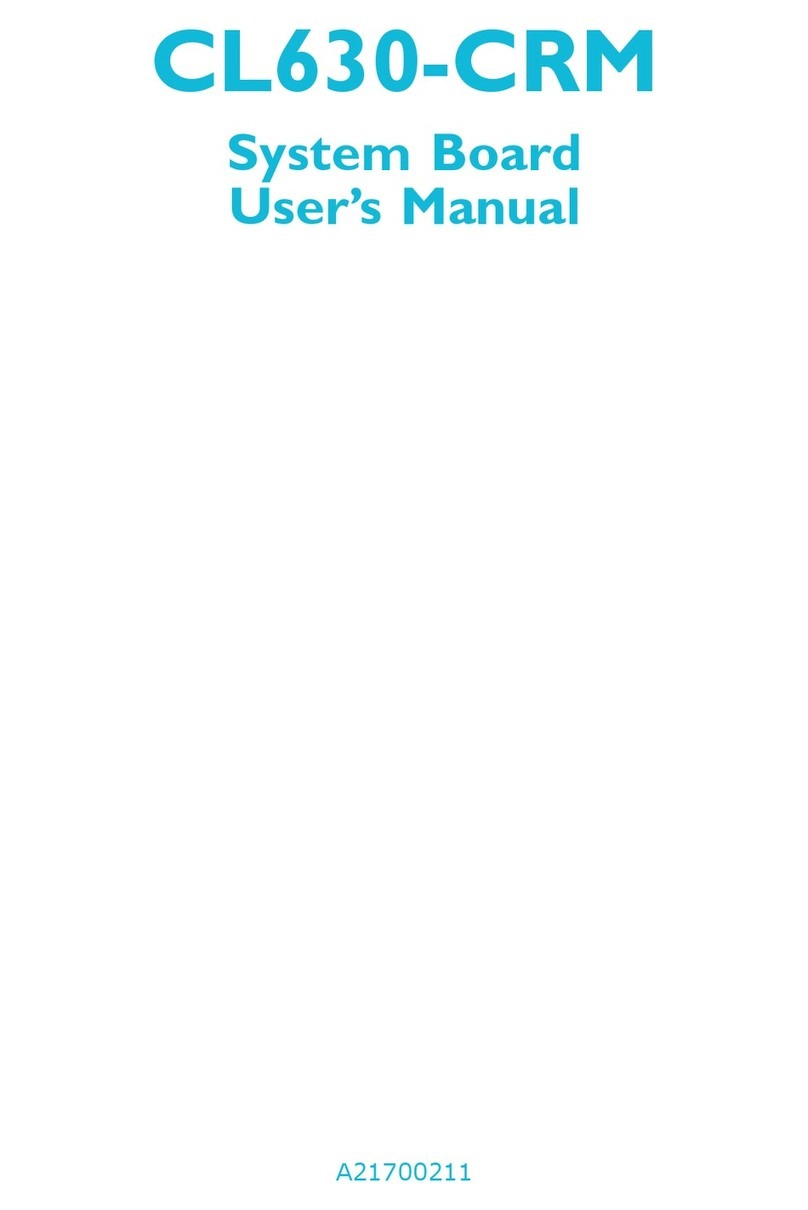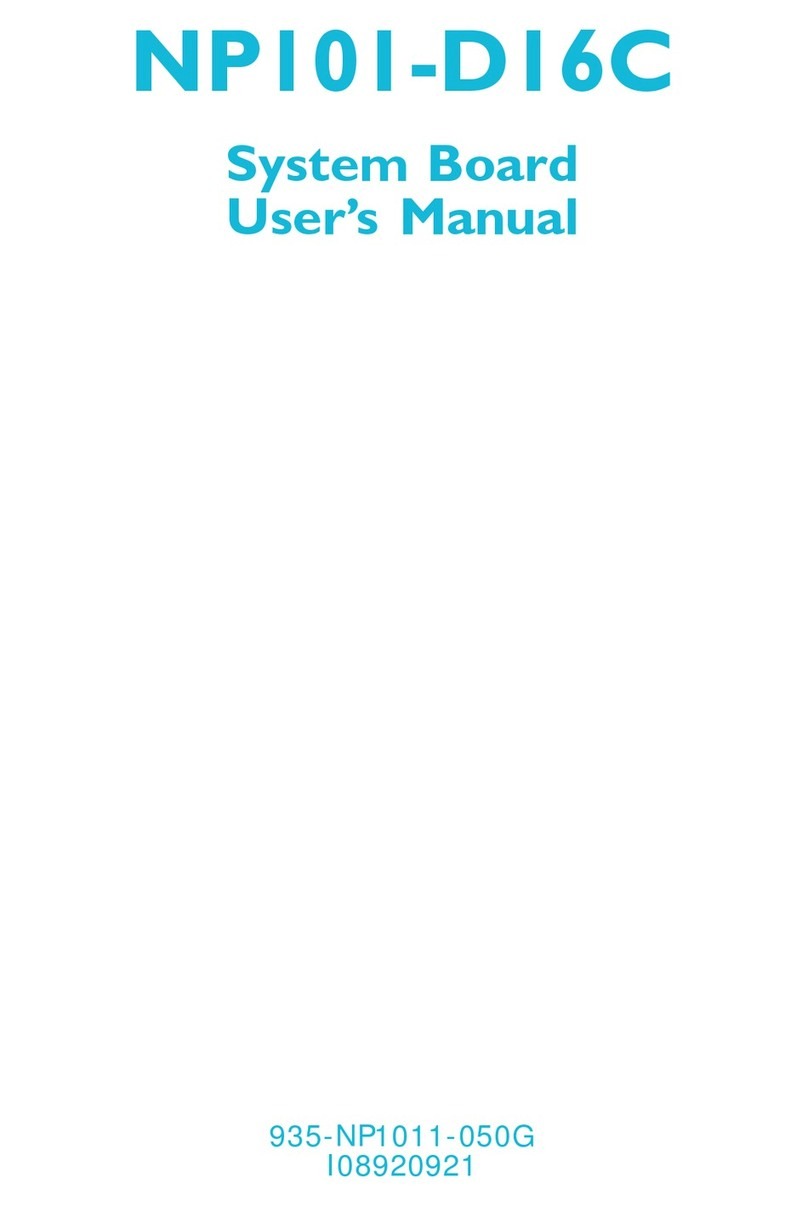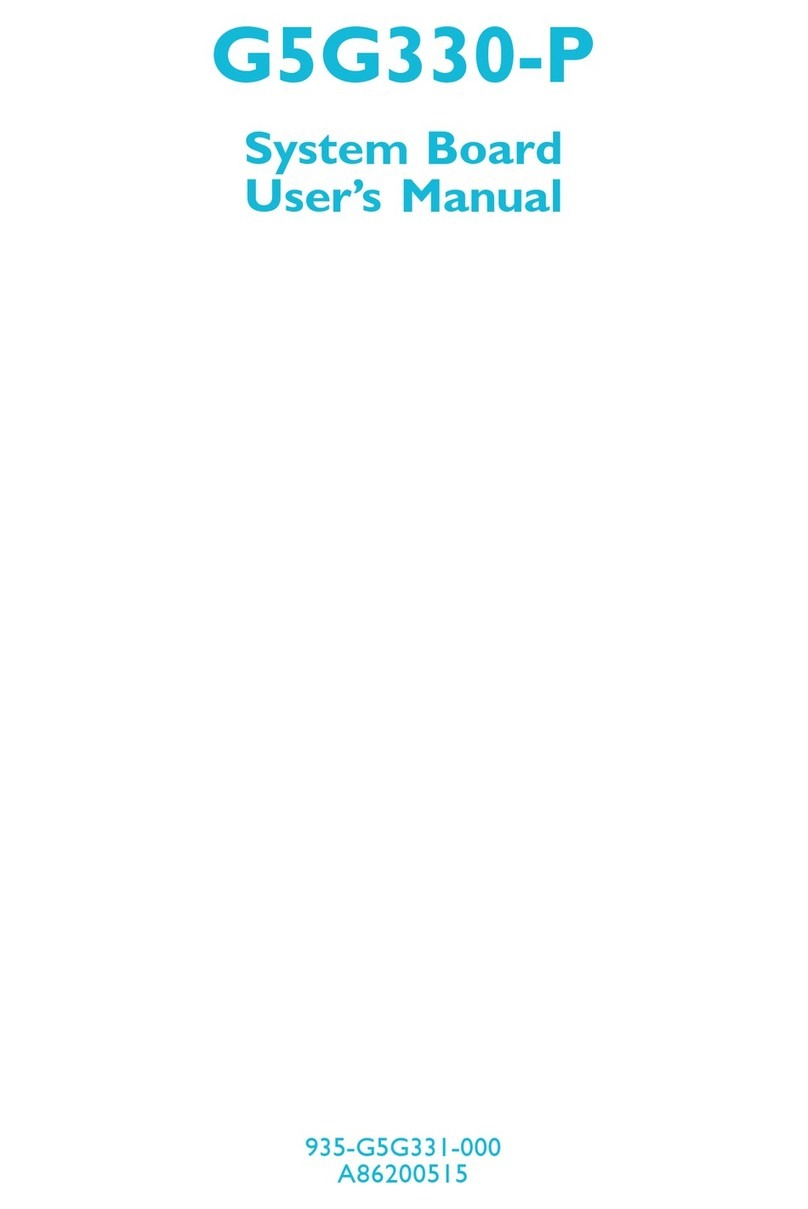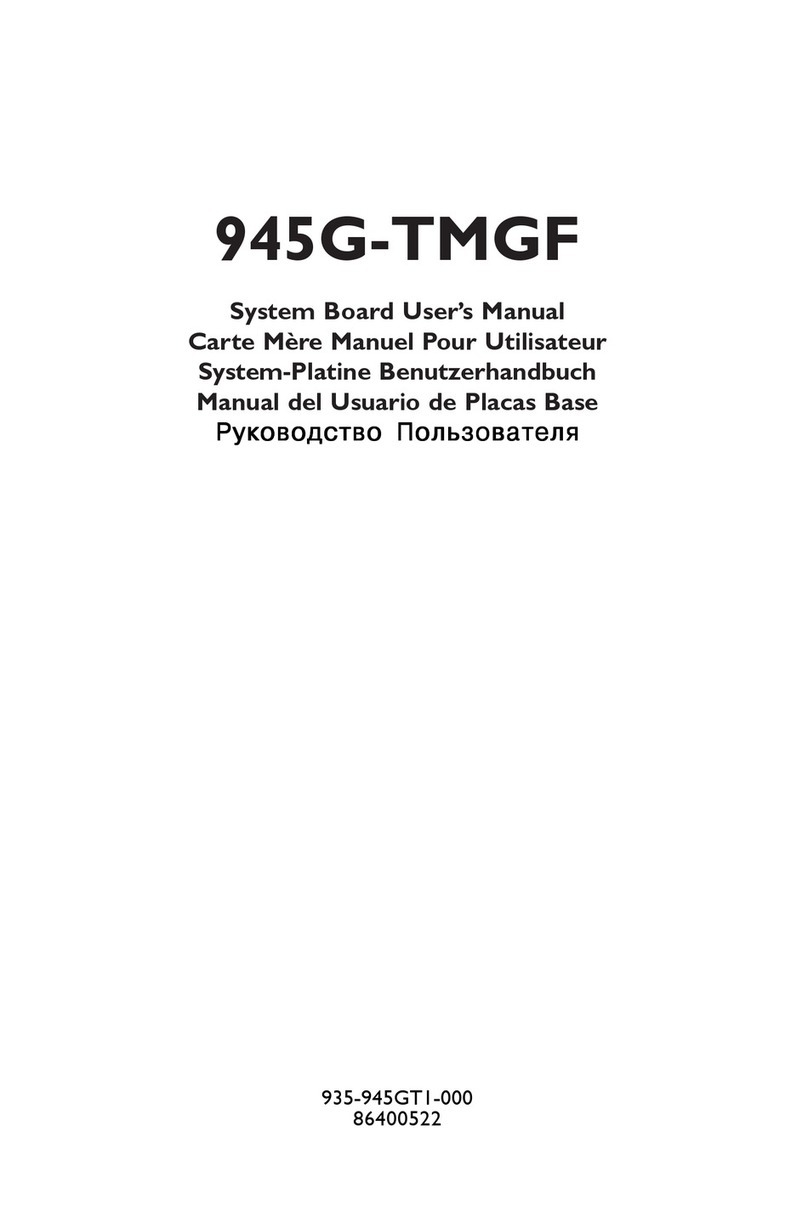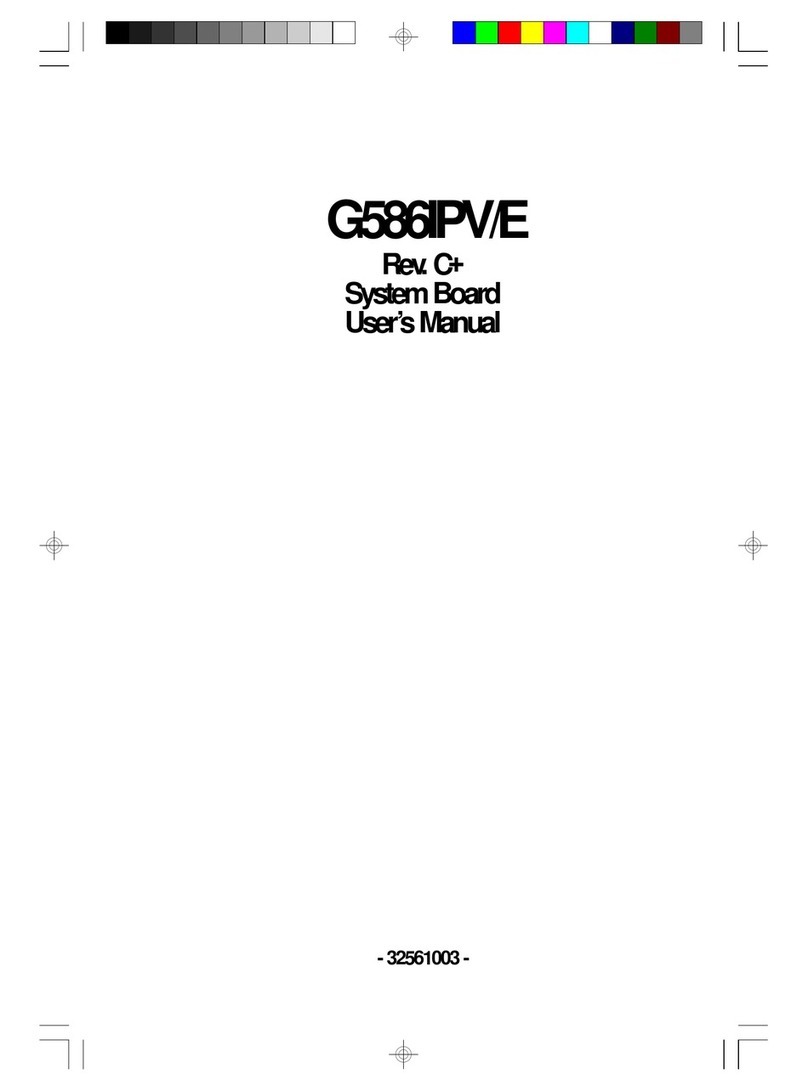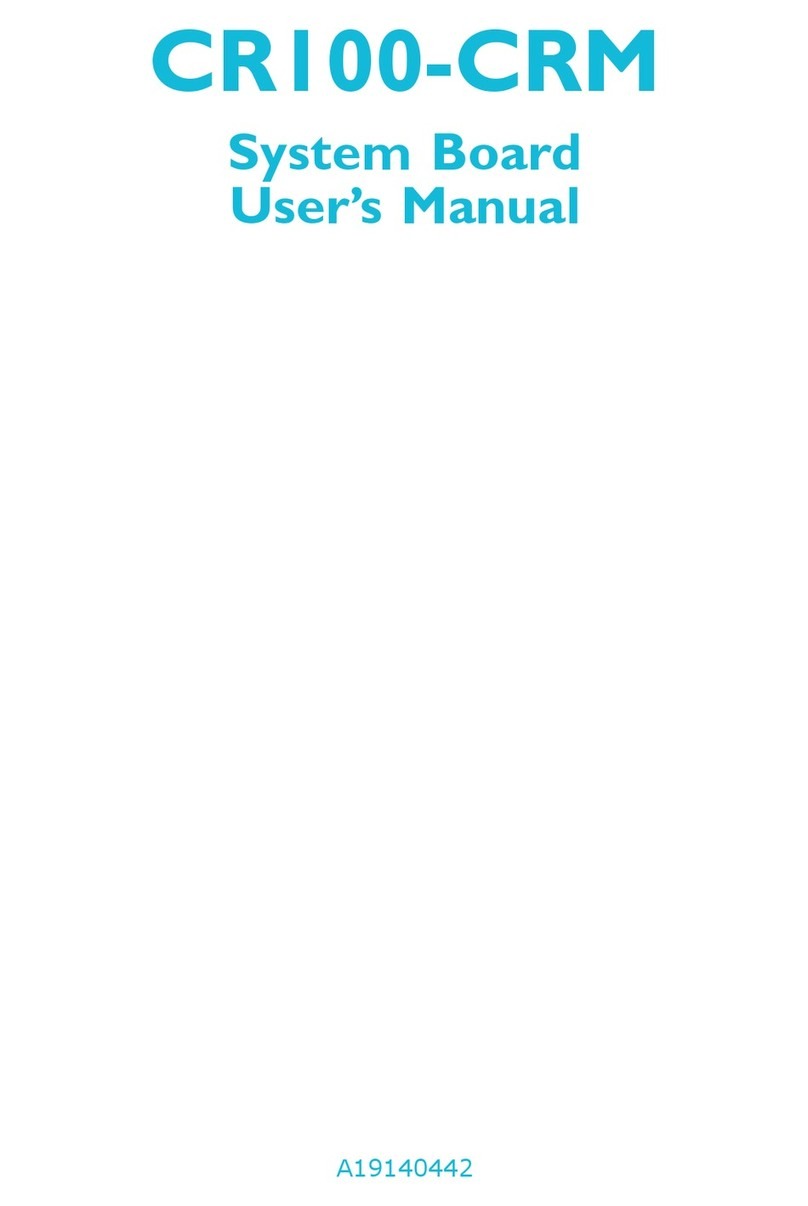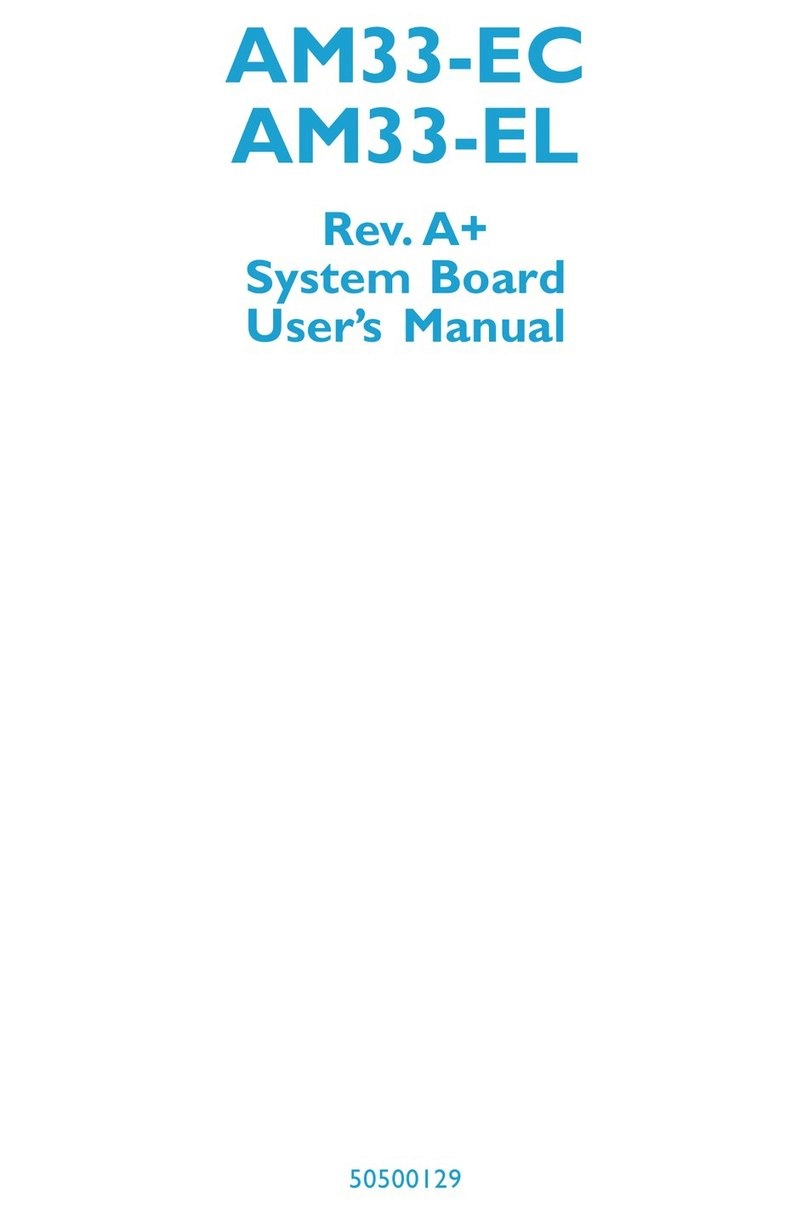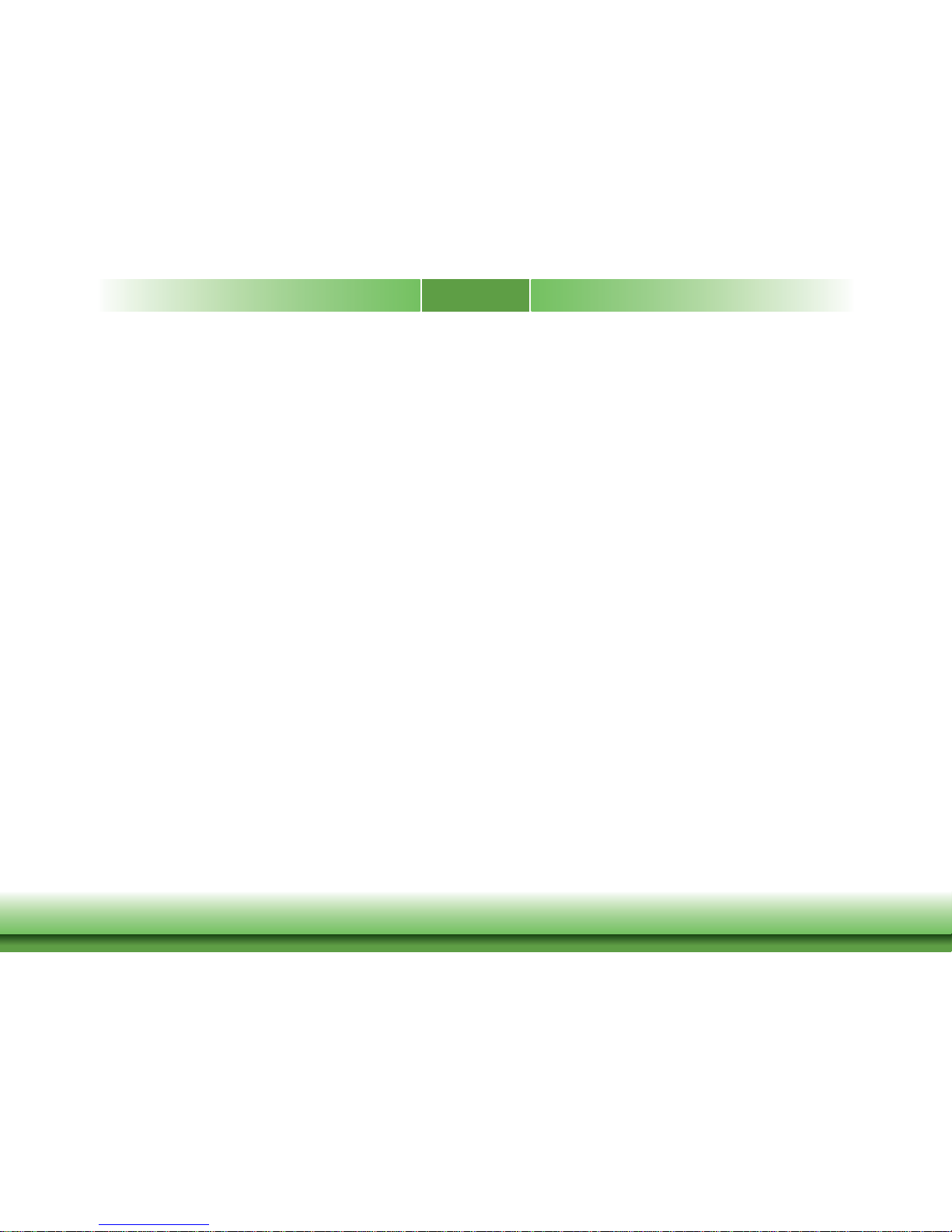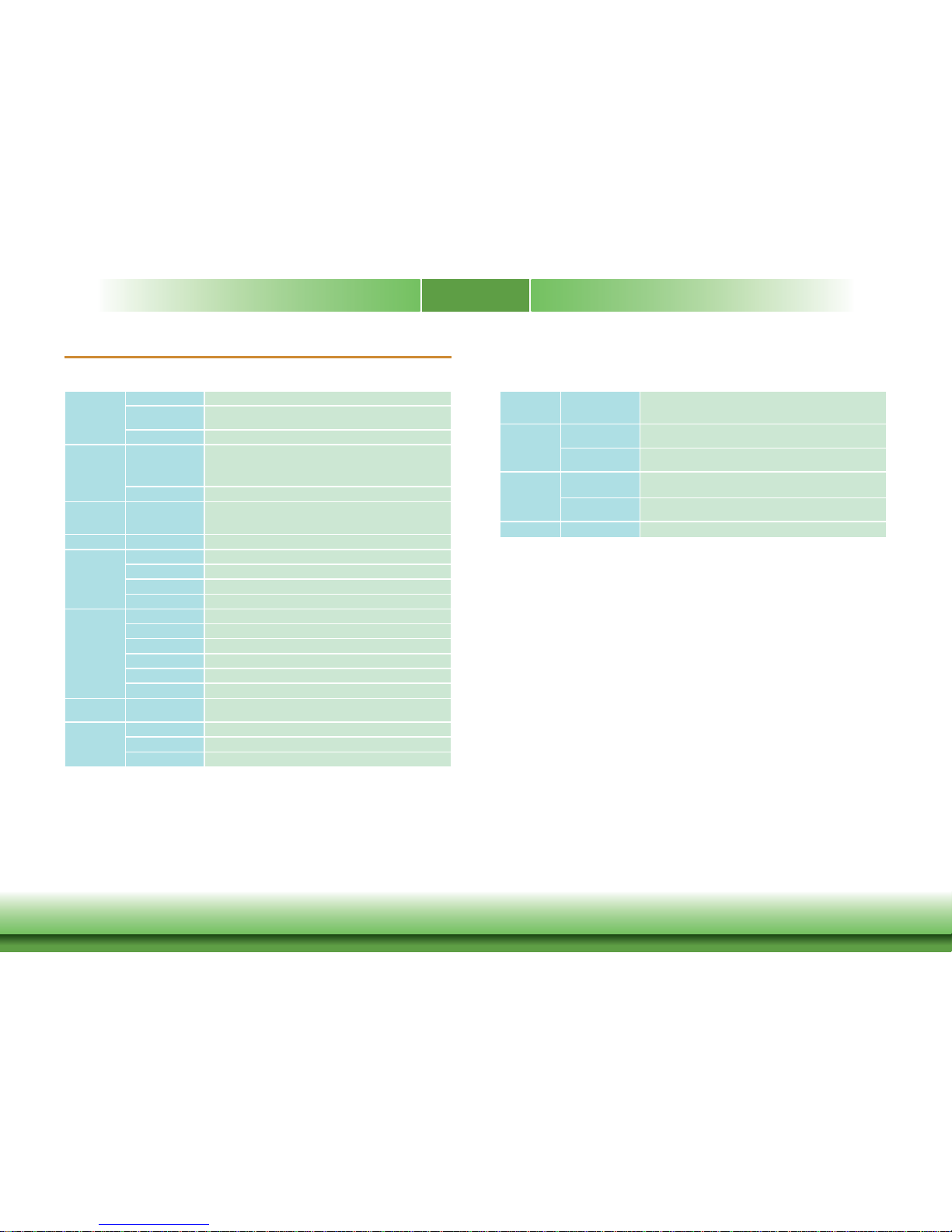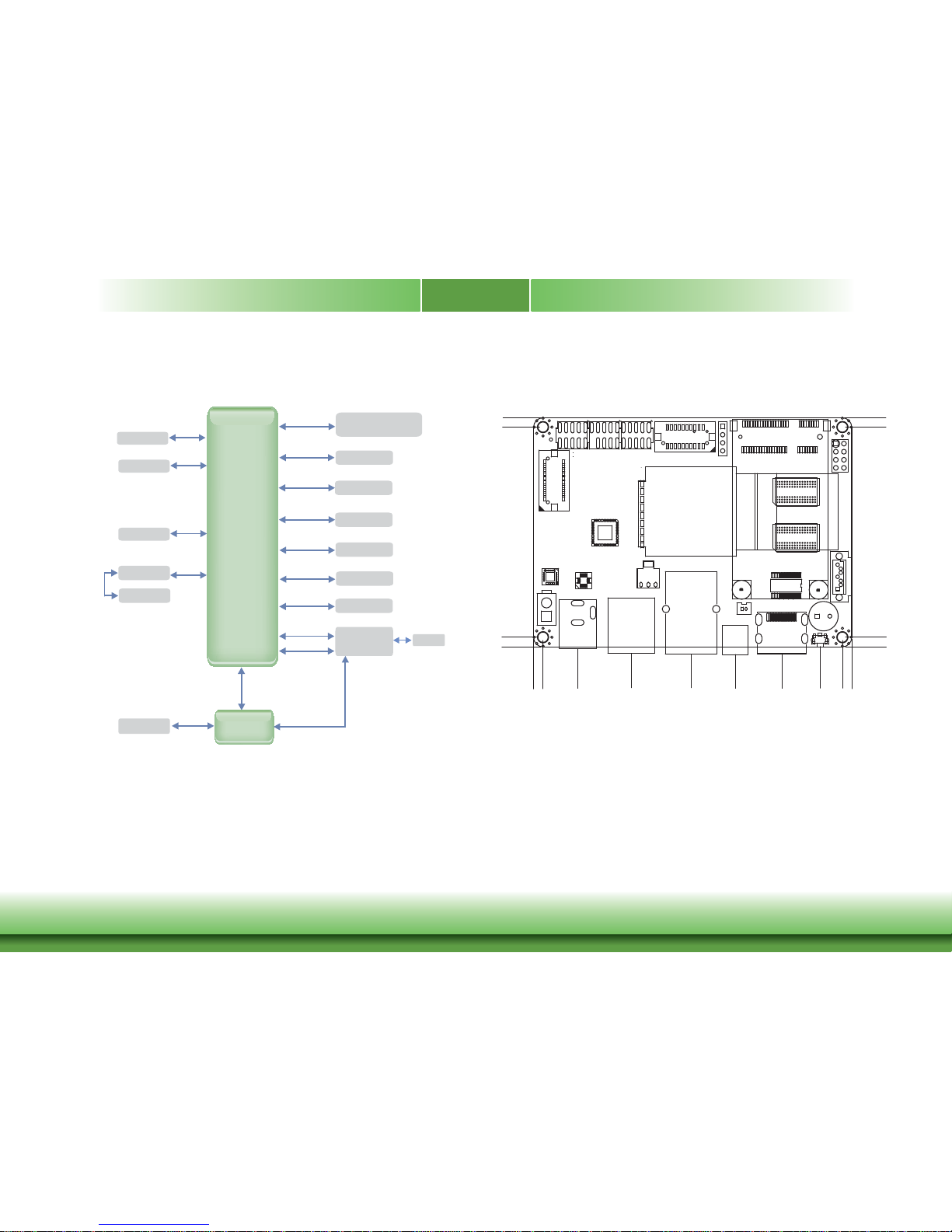3
Copyright.............................................................................................................2
Trademarks........................................................................................................2
FCC and DOC Statement on Class B.....................................................2
About this Manual..........................................................................................4
Warranty ............................................................................................................4
Static Electricity Precautions......................................................................4
Safety Measures..............................................................................................4
About the Package.........................................................................................5
Chapter 1 - Introduction.............................................................................6
Specifications ................................................................................................6
Chapter 2 - Hardware Installation................................................7
Board Layout.................................................................................................7
Block Diagram...............................................................................................8
Mechanical Diagram....................................................................................8
Jumper............................................................................................................9
Jumper Description.......................................................................................9
Connector.......................................................................................................9
Connector List..............................................................................................9
Connector Settings .....................................................................................10
Chapter 3 - Software User Guide............................................... 12
Introduction ................................................................................................12
Setup Build Environment......................................................................... 12
Installing and Build.....................................................................................12
Download Source Code and Checkout the Latest Version.............................. 12
Build and Flashing the SD Card...................................................................12
Create SD/MMC Card Using Linux Host.............................................. 13
Requirements............................................................................................. 13
Copying the Boot Loader Image..................................................................13
Copying the Kernel Image...........................................................................13
Copying the Root File System (Rootfs)......................................................... 13
Applications and Testing..........................................................................14
Ethernet Test.............................................................................................. 14
USB...........................................................................................................14
SD.............................................................................................................14
I2C............................................................................................................15
Create a Virtual Machine Environment................................................15
Introduction ...............................................................................................15
Setting up Work Environment......................................................................15
Setting up VM Environment......................................................................... 16
Chapter 4 - System Recovery.................................................................17
Download the SD Image......................................................................... 17
Write an SD/MMC Card Using Linux (Ubuntu)..................................17
Write an SD/MMC Card Using Windows ............................................17
Introduction ...............................................................................................17
Preparations...............................................................................................17
Create the SD-Card.....................................................................................17
Write an SD/MMC Card Using MAC OS X...........................................18
Graphical Interface .....................................................................................18
Command Line...........................................................................................18
Alternative Method......................................................................................18
Table of Contents