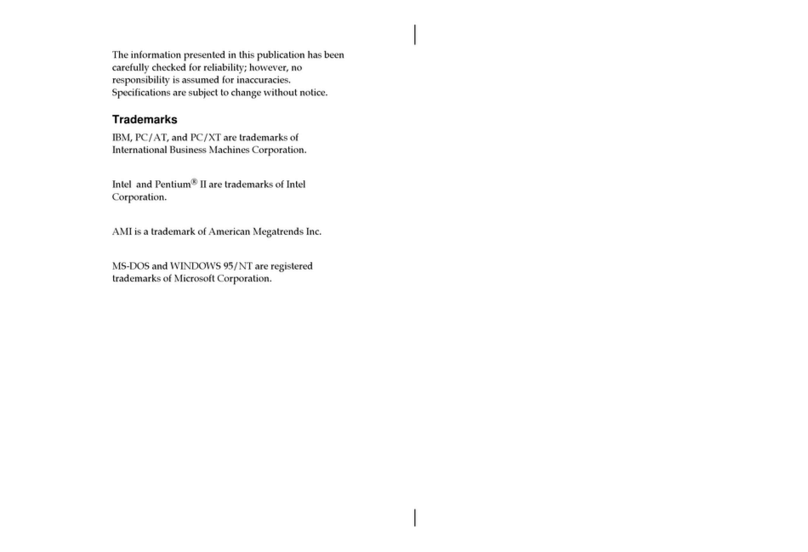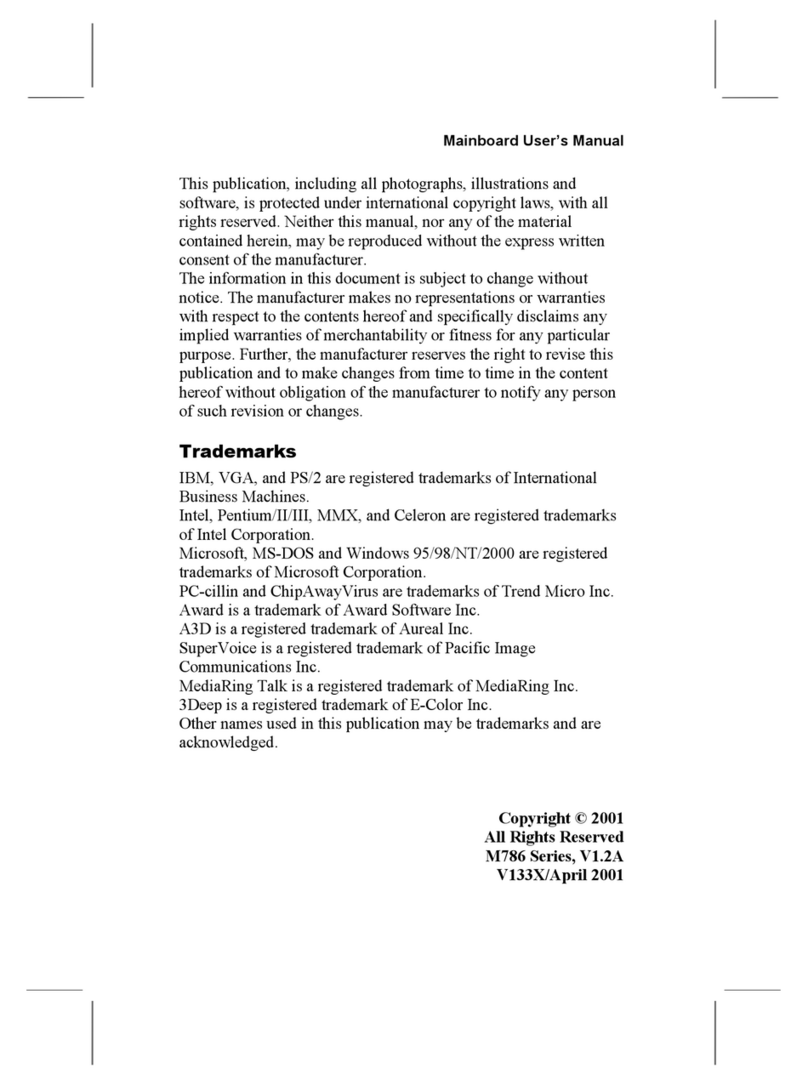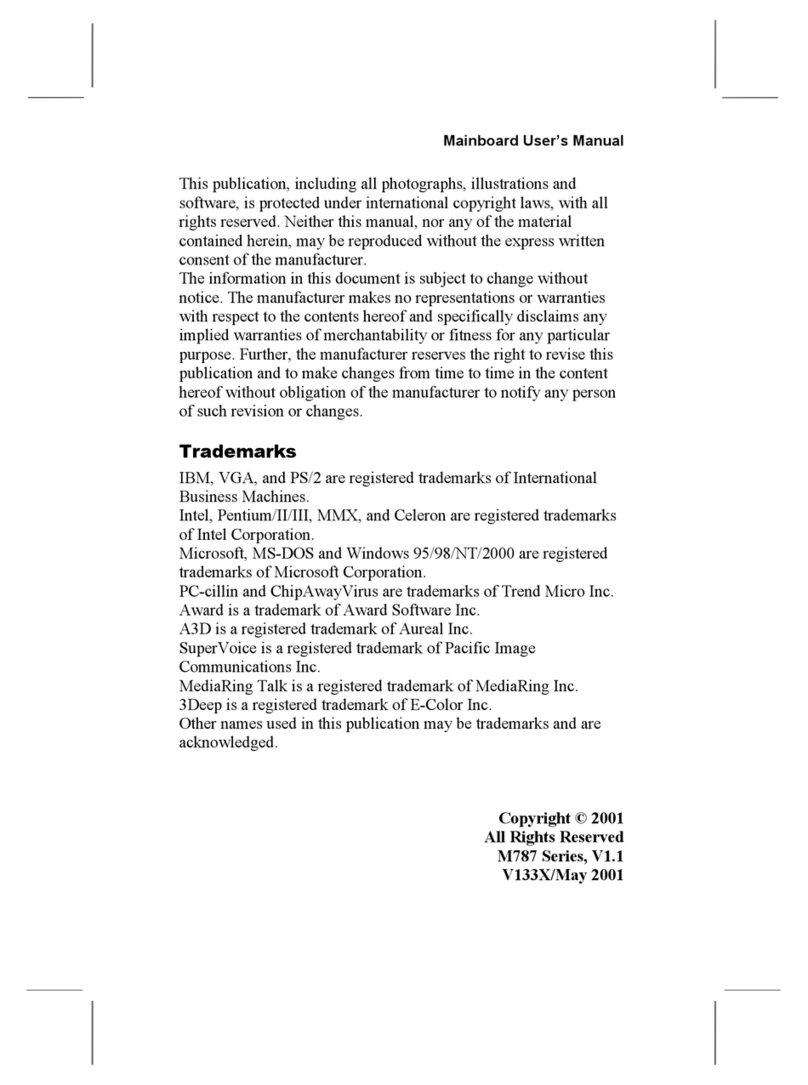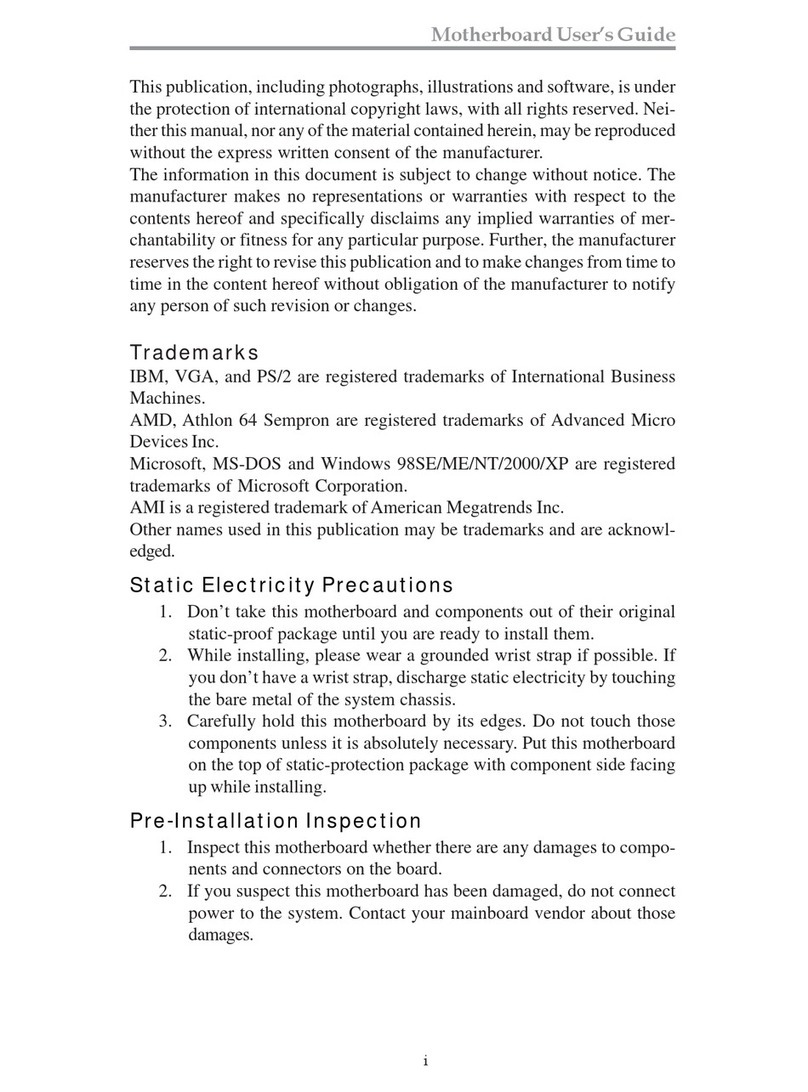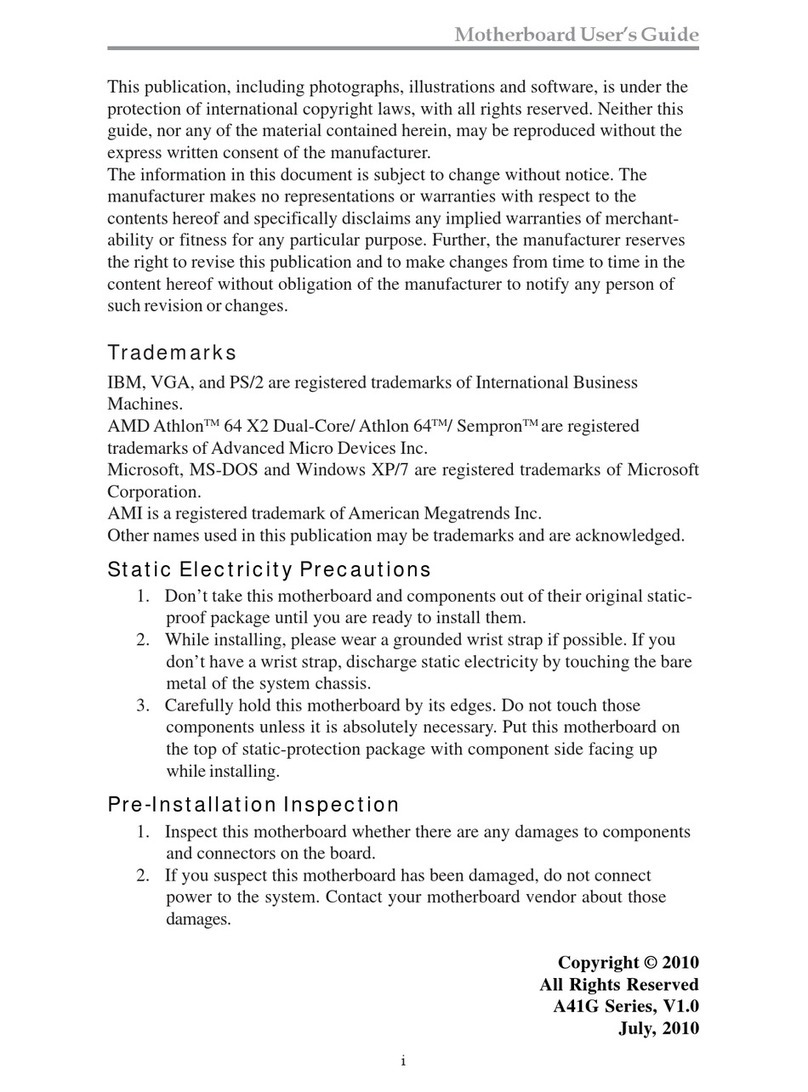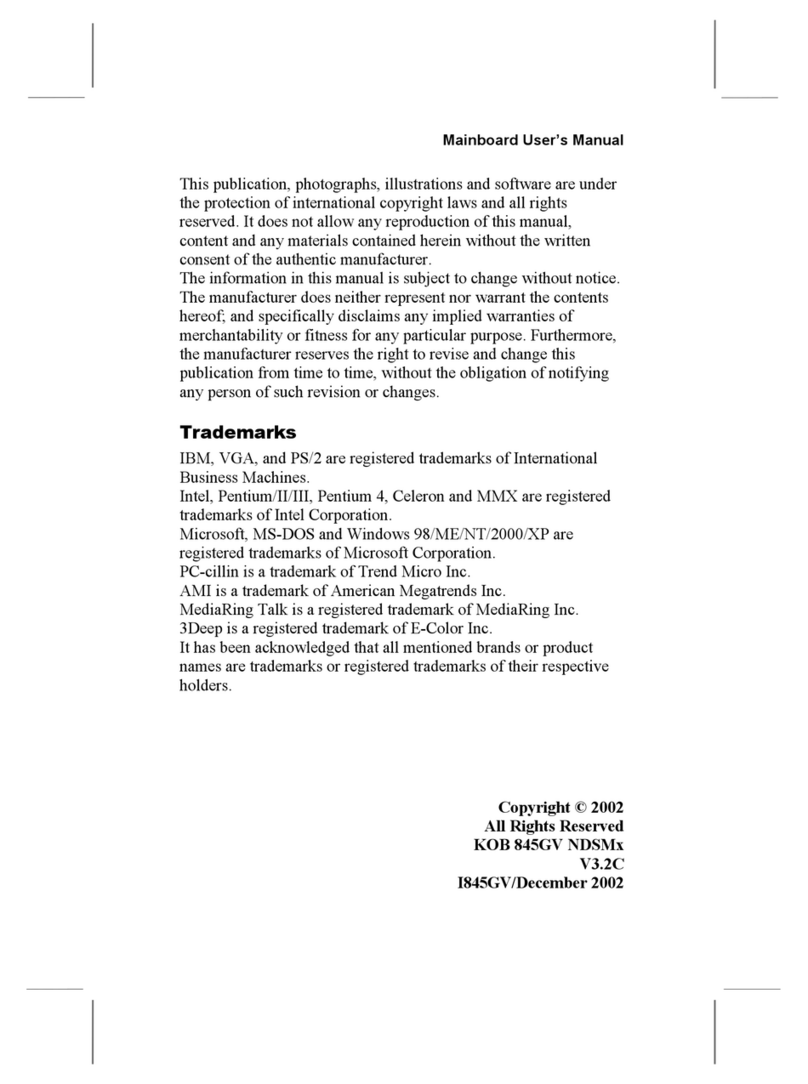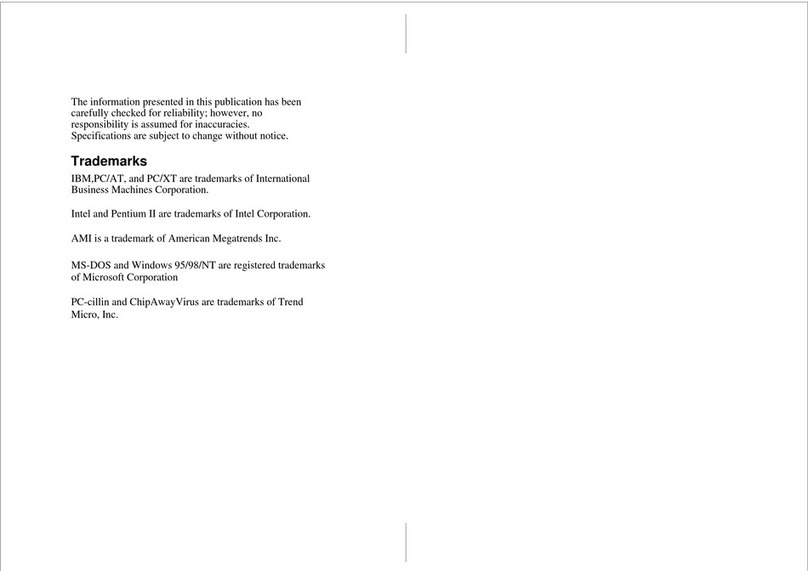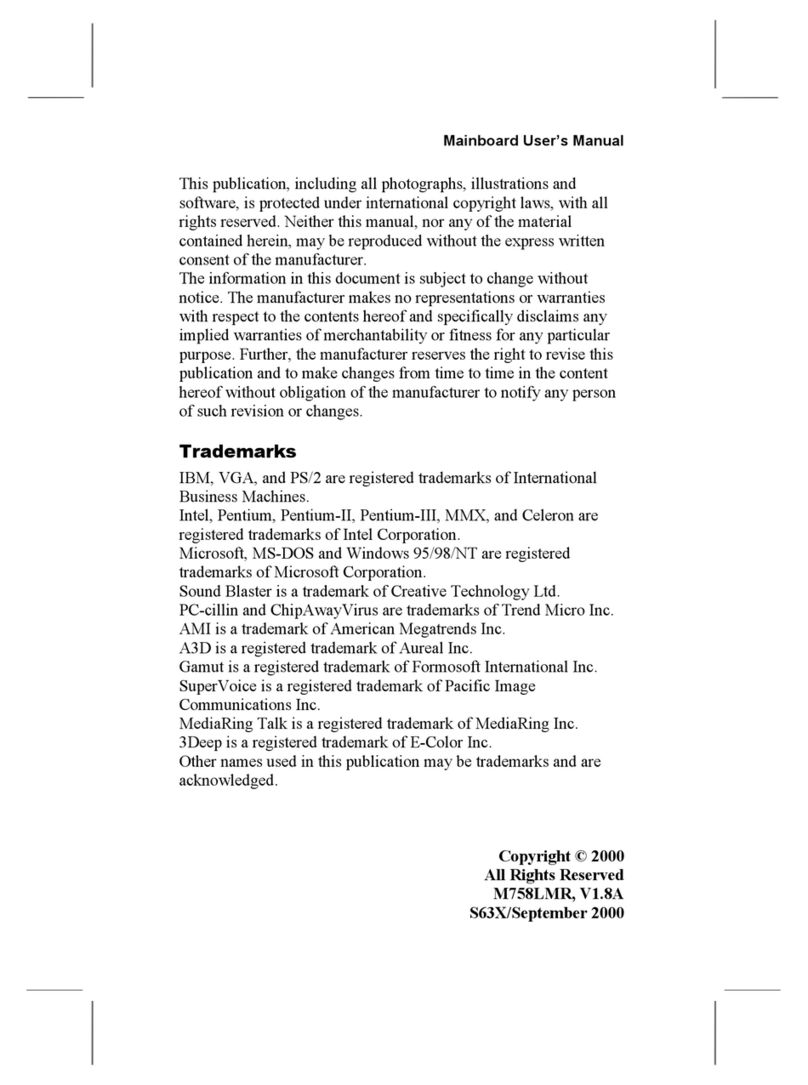Fax/Modem DAA Module.......................................................... 18
Optional Extension Brackets...........................................................19
Optic Module Extension Bracket................................................ 19
Internal Digital Audio................................................................. 19
AV/S-Video Output Extension Bracket...................................... 20
Install Other Devices....................................................................... 21
Floppy Disk Drive ...................................................................... 21
IDE Devices................................................................................21
Internal Sound Connections........................................................22
Infrared Port................................................................................22
Expansion Slots............................................................................... 22
AMR Slot ...................................................................................23
Wake On LAN............................................................................ 24
Wake On Modem ....................................................................... 24
Chapter 3 BIOS Setup................................................................... 25
Introduction.....................................................................................25
Running the Setup Utility ............................................................... 26
Standard CMOS Setup Page ...........................................................27
Advanced Setup Page ..................................................................... 28
Power Management Setup Page......................................................30
PCI / Plug and Play Setup Page ...................................................... 31
Load Optimal Settings .................................................................... 32
Load Best Performance Settings ..................................................... 32
Features Setup Page ........................................................................ 33
CPU PnP Setup Page ...................................................................... 35
Hardware Monitor Page .................................................................. 36
Change Password ............................................................................ 36
Change or Remove the Password ............................................... 37
Exit.................................................................................................. 37
Chapter 4 Software & Applications.............................................. 38
Introduction.....................................................................................38
Installing the Drivers....................................................................... 38
Installing Under Windows 95/NT/2000 .....................................38
Bus Master IDE Driver............................................................... 39
USB Driver................................................................................. 39
Sound Driver .............................................................................. 39
Graphics Drivers and Software................................................... 39
Modem Drivers and Software.....................................................40
Network Adapter Driver.............................................................40
BIOS Update Utility...................................................................40
PC-Cillin Software ..................................................................... 40
ADCM Software......................................................................... 40
Auto-Installing under Windows 98 ............................................ 40