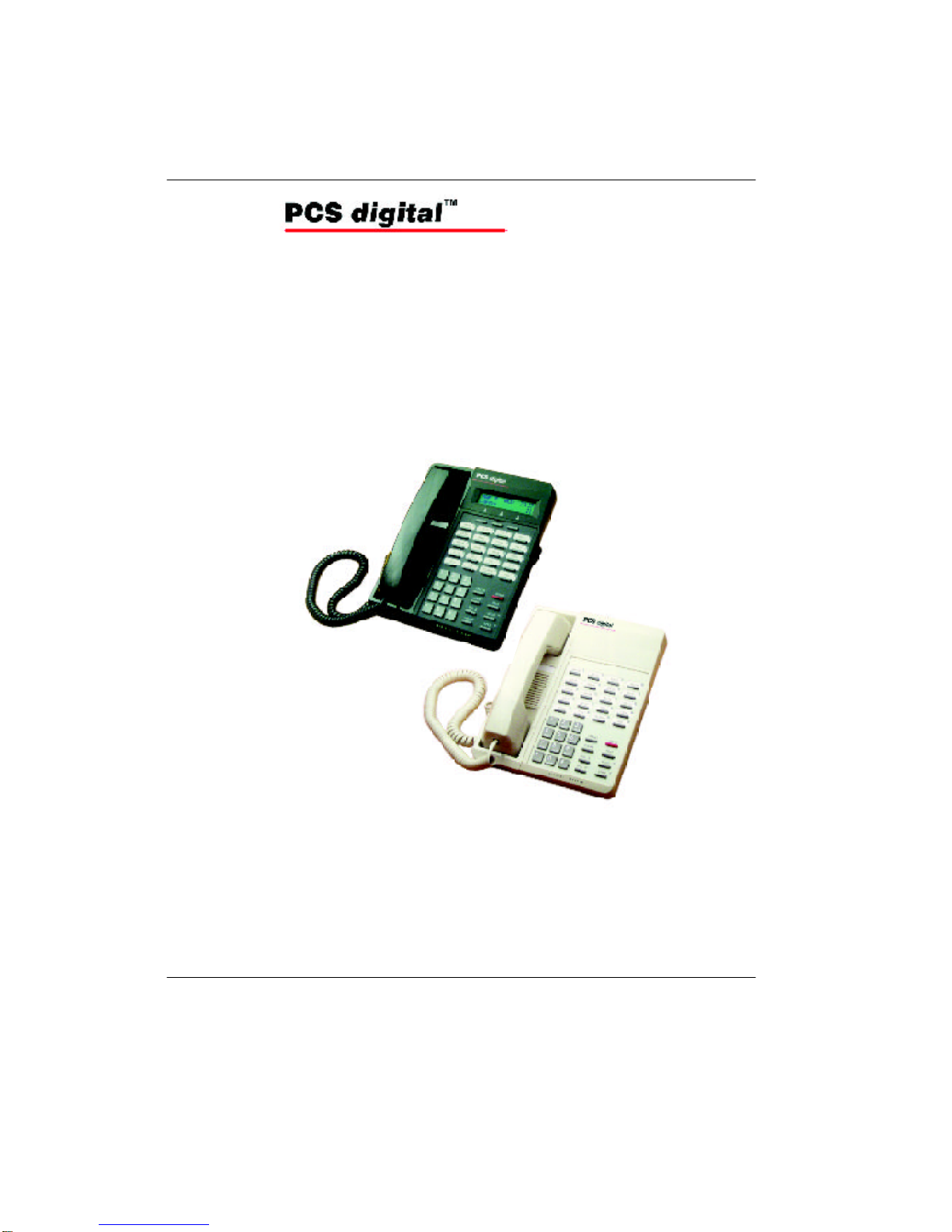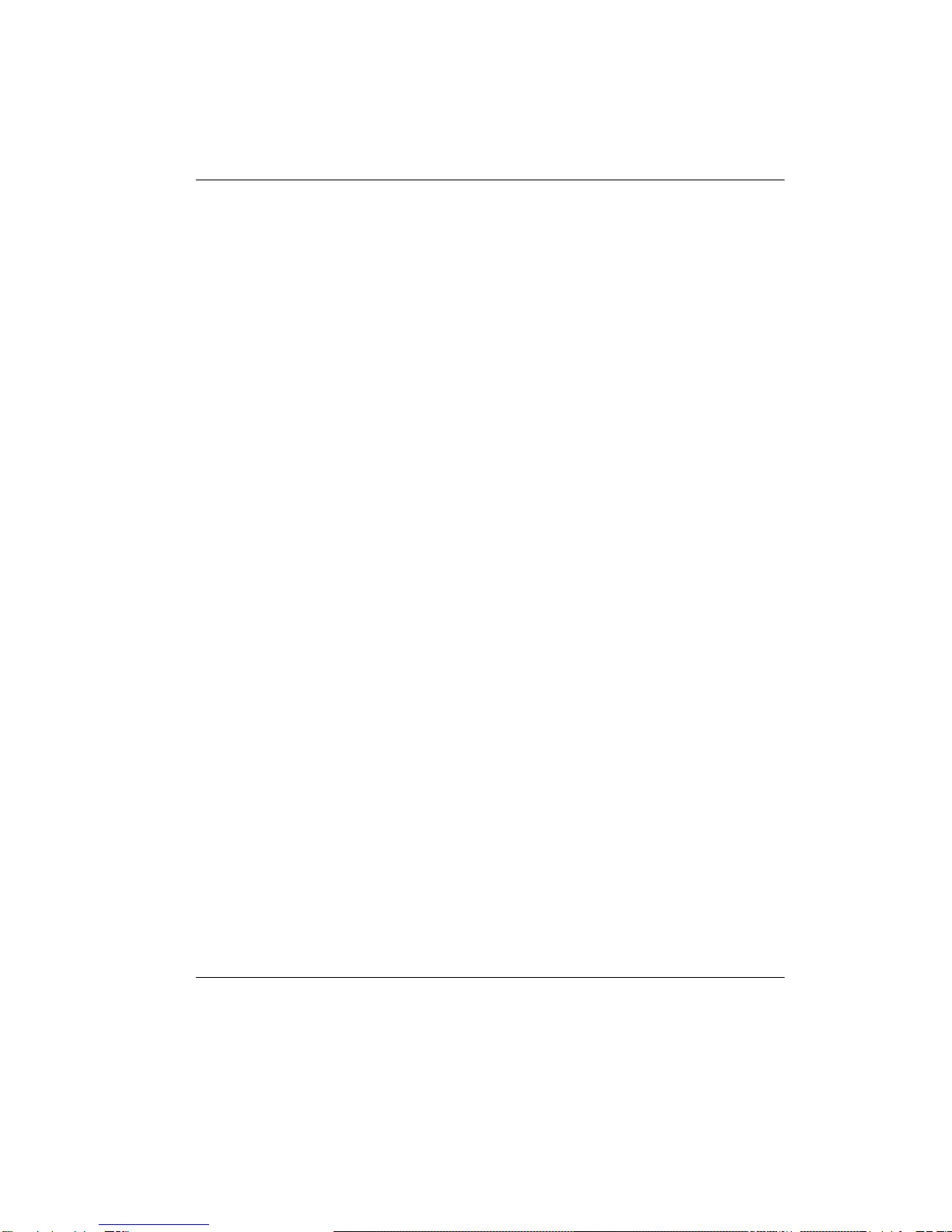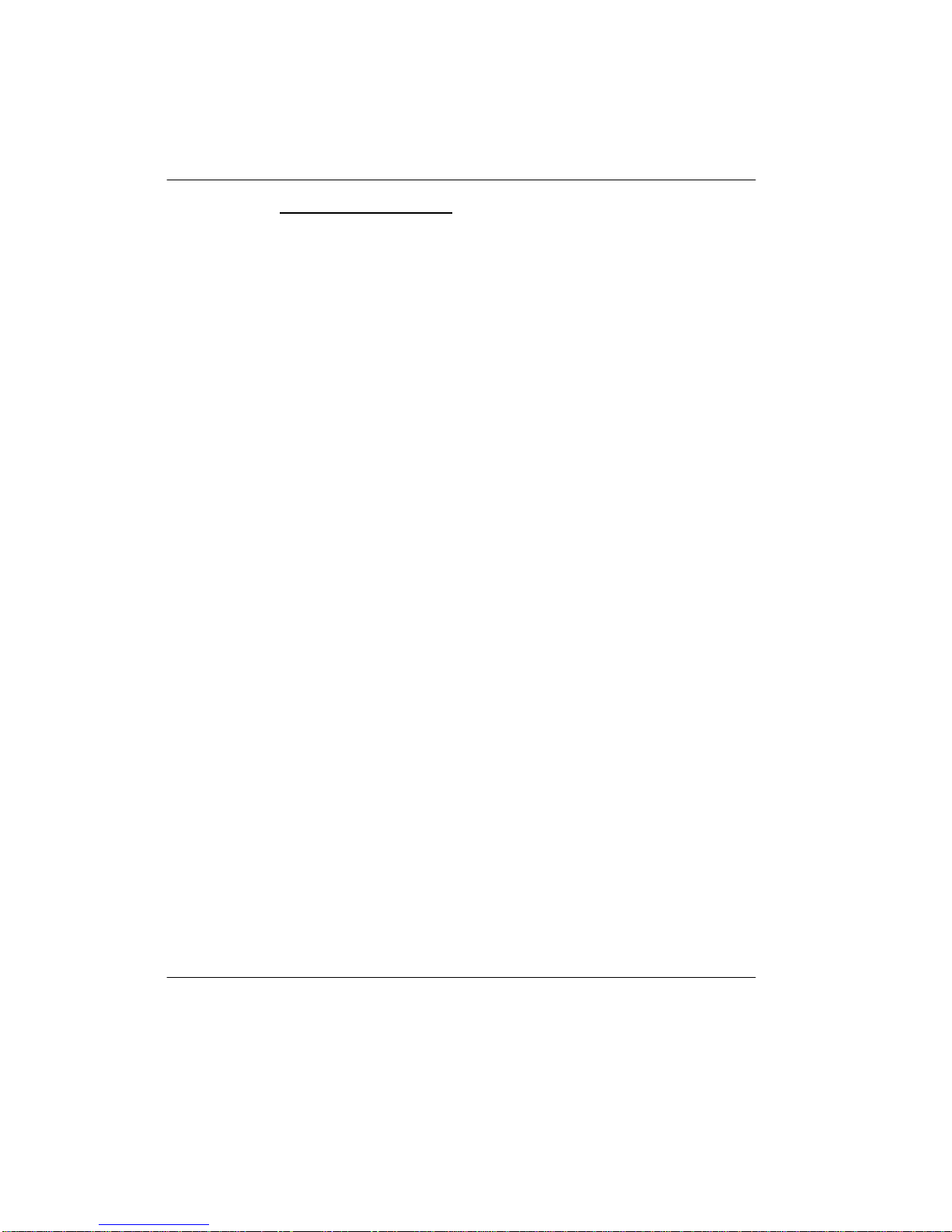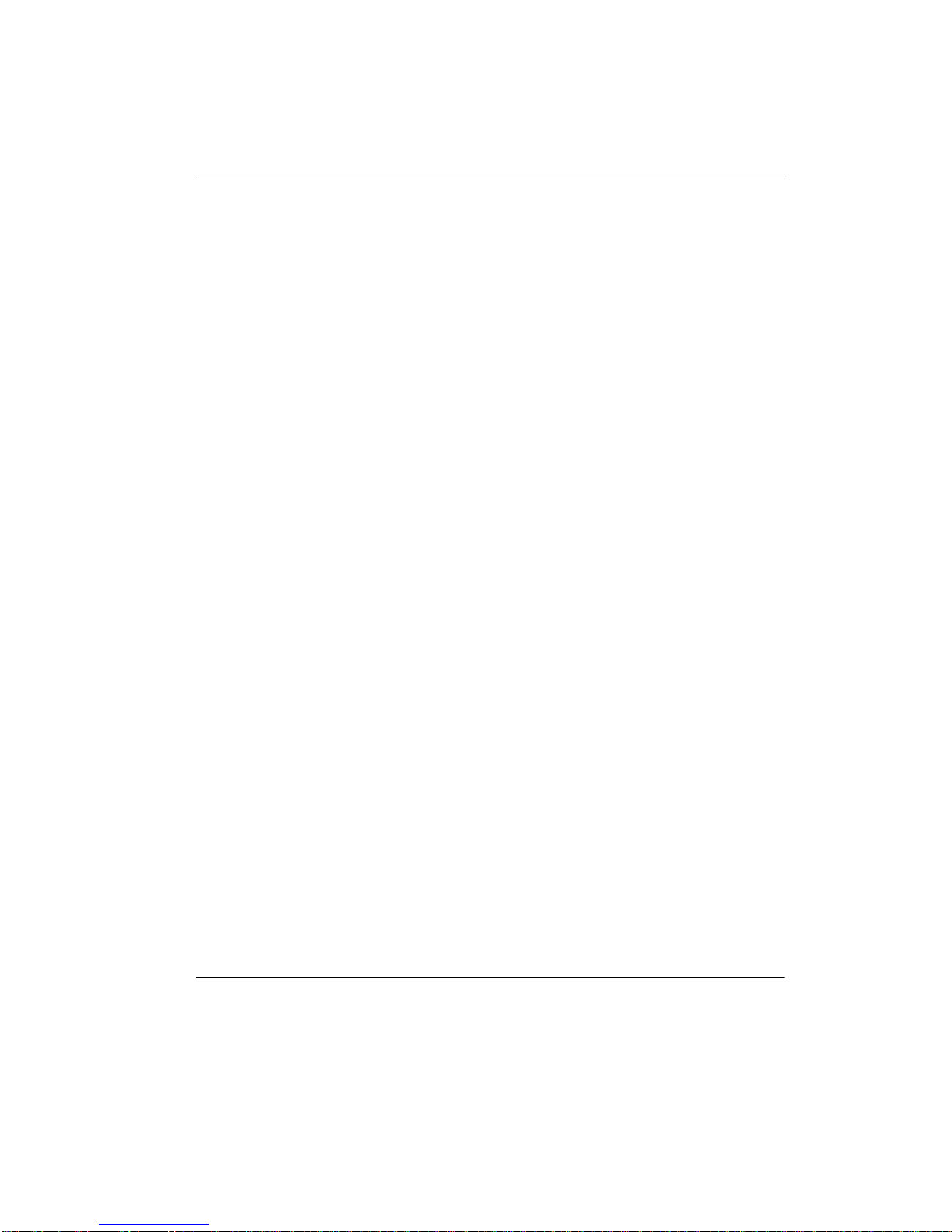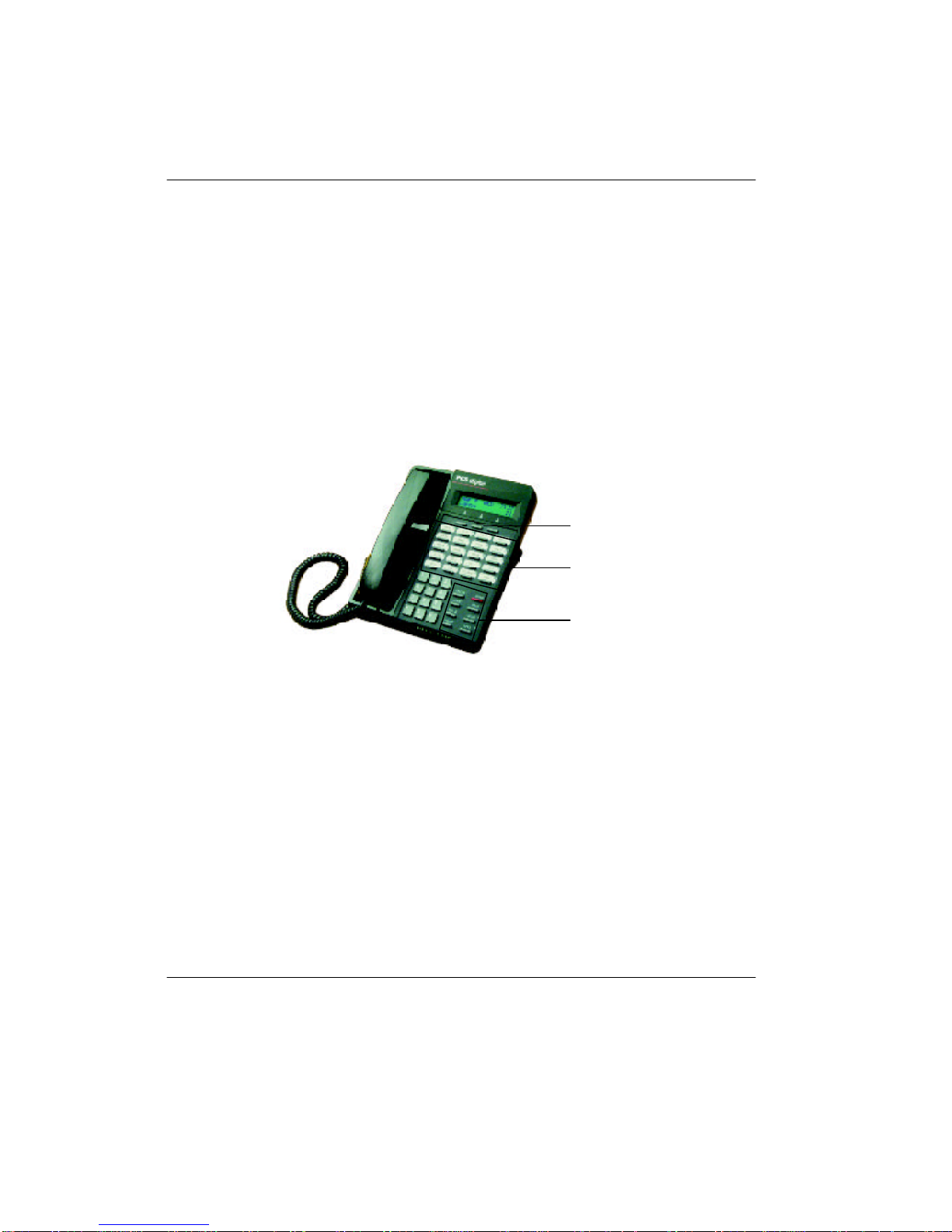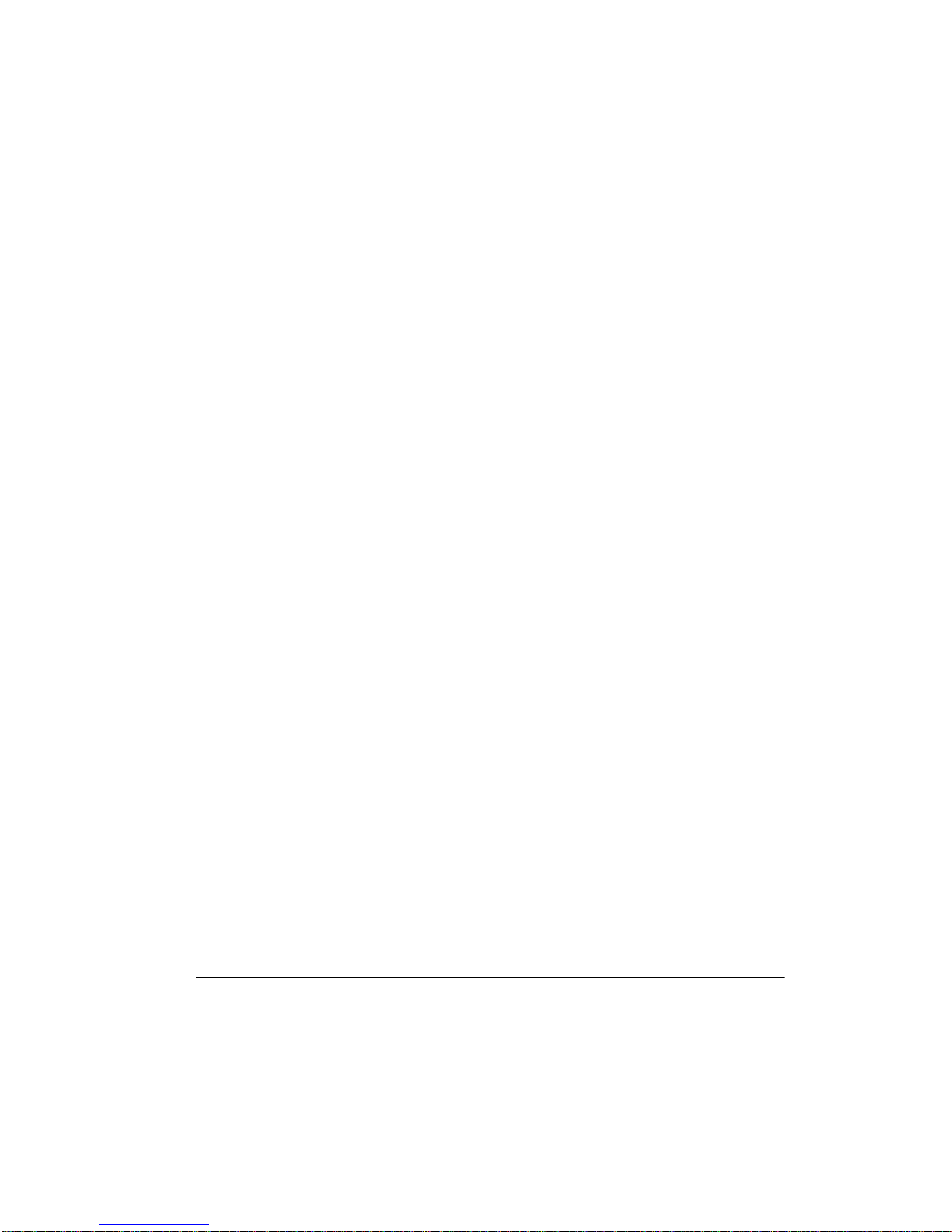telephone back to an Idle state. If you
were in the middle of programming a
feature, the process will be cancelled. If
you are on a call (intercom or CO Line),
the call will be disconnected. This will not
affect CO Lines that are on hold.
fUsed to program the features as
described in the following chapter.
>Increases the volume of the current state
of the phone: If the phone is Idle, the
>button increases the volume of the
ringer. If the phone is in Speakerphone
mode, the >button increases the
volume of the speaker. If you are using
the handset on a call, the >button
increases the volume of the incoming
voice through the handset. In all cases,
the settings are saved, so you will not
have to reset the volume before every call.
<As above, but the volume is reduced.
mMutes the microphone (either the
speakerphone microphone or the handset
microphone, depending on which you are
currently using) until the mute button is
pressed again, or the call is disconnected.
The mute will be disabled once the call is
disconnected.
sSpeakerphone allows you to talk hands-
free to the other party (intercom or CO
Line).
Display Telephone Features
The Display Telephone allows you to view date,
time, your station number, calling station numbers,
call progress and duration, Caller ID information
(if equipped), message waiting information, and
feature programming progress.
4GeneralDescription -Telephone Features