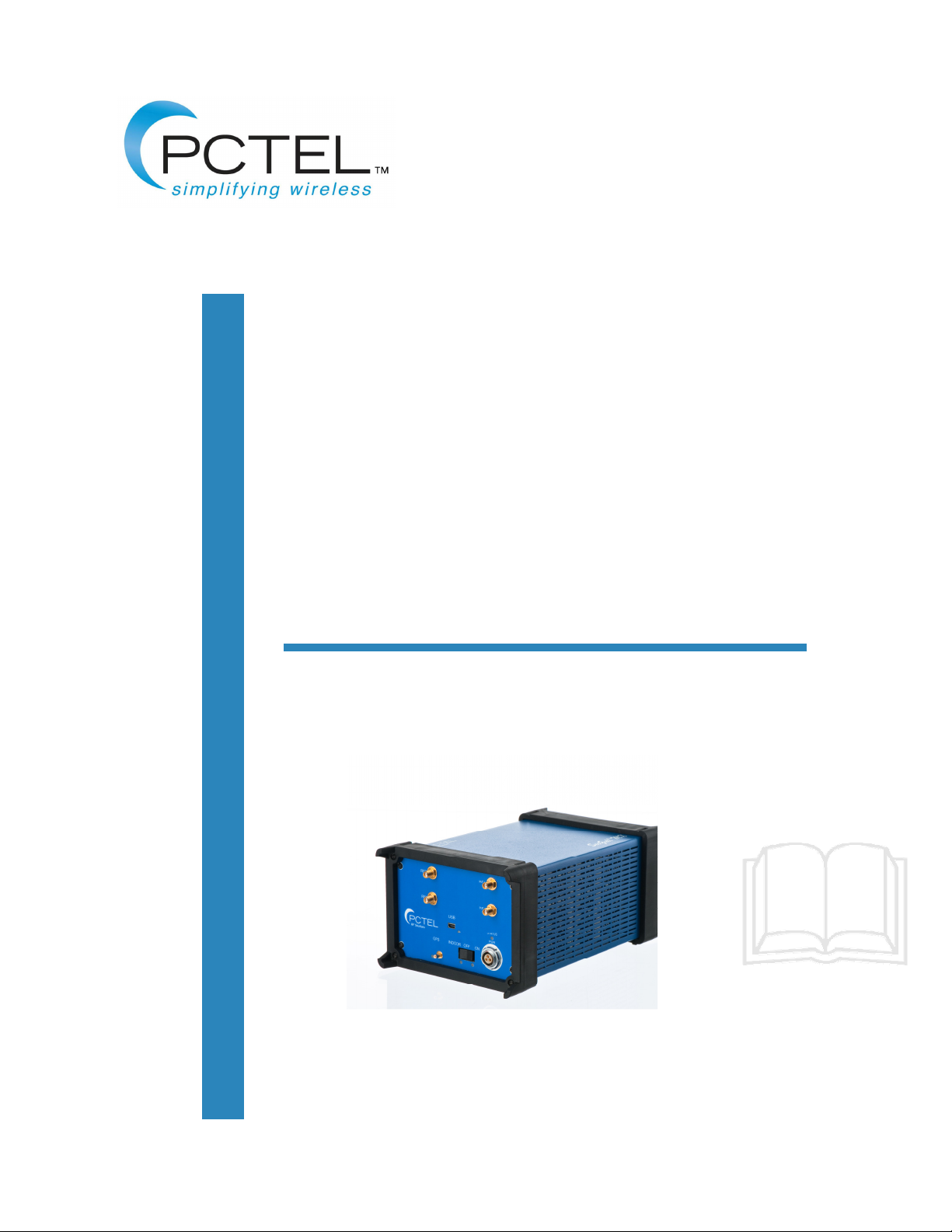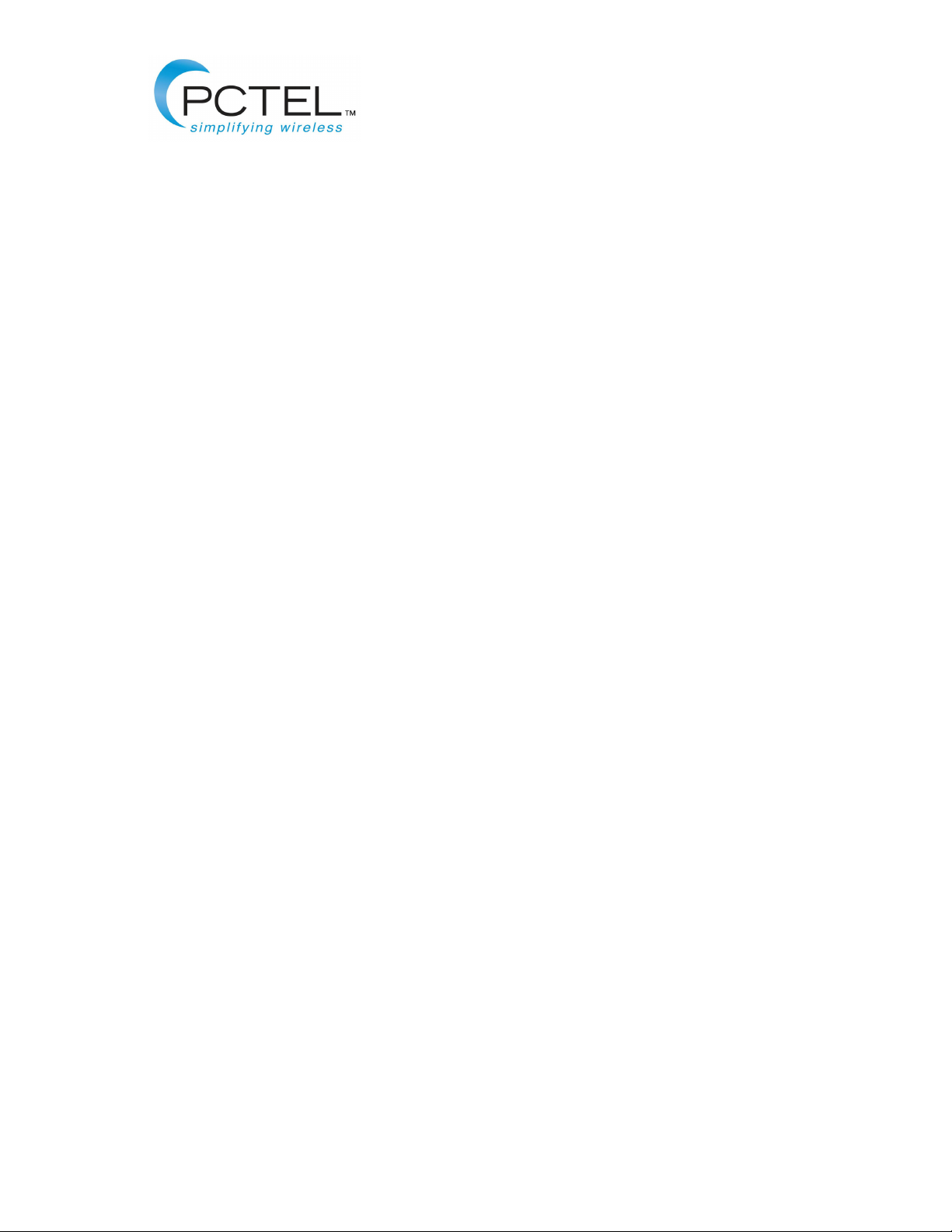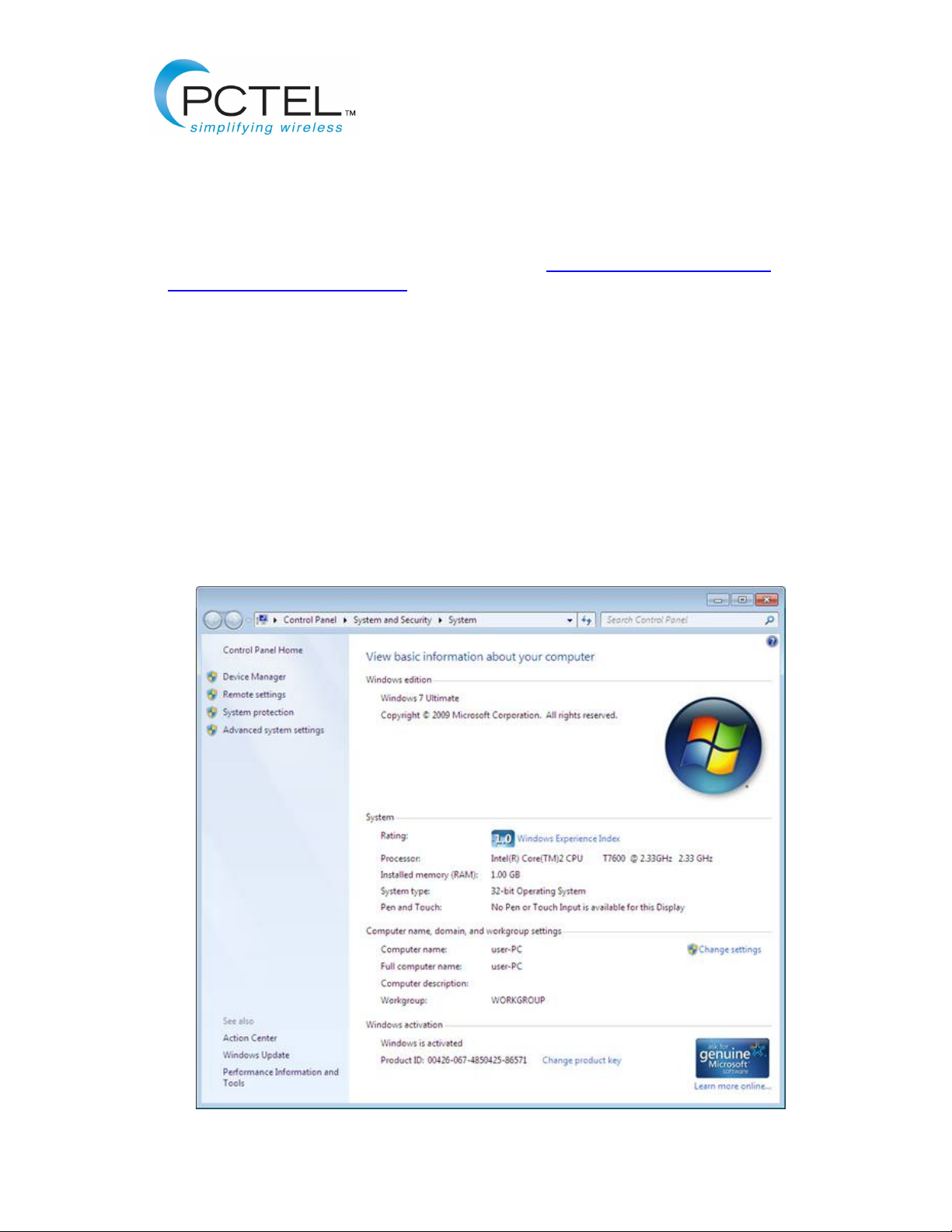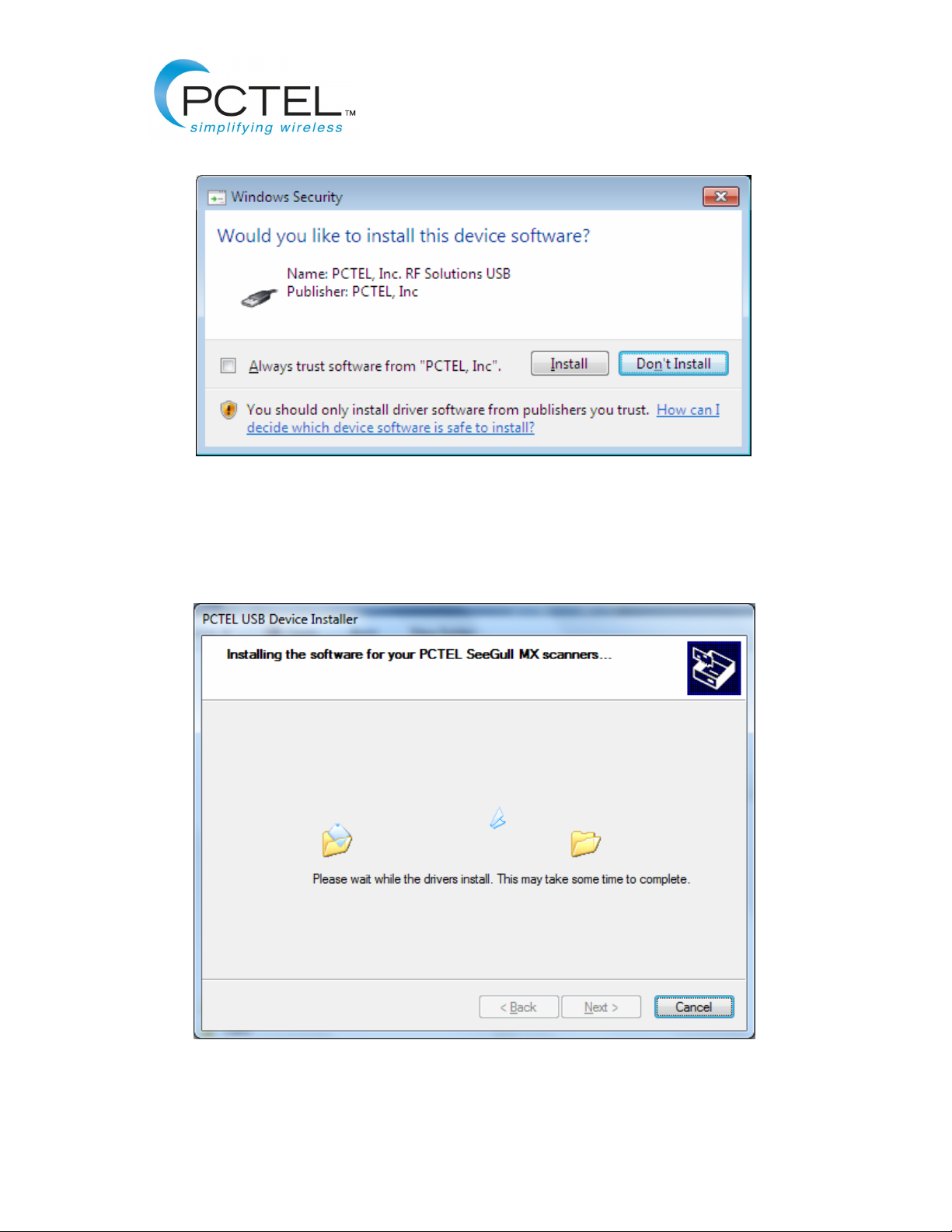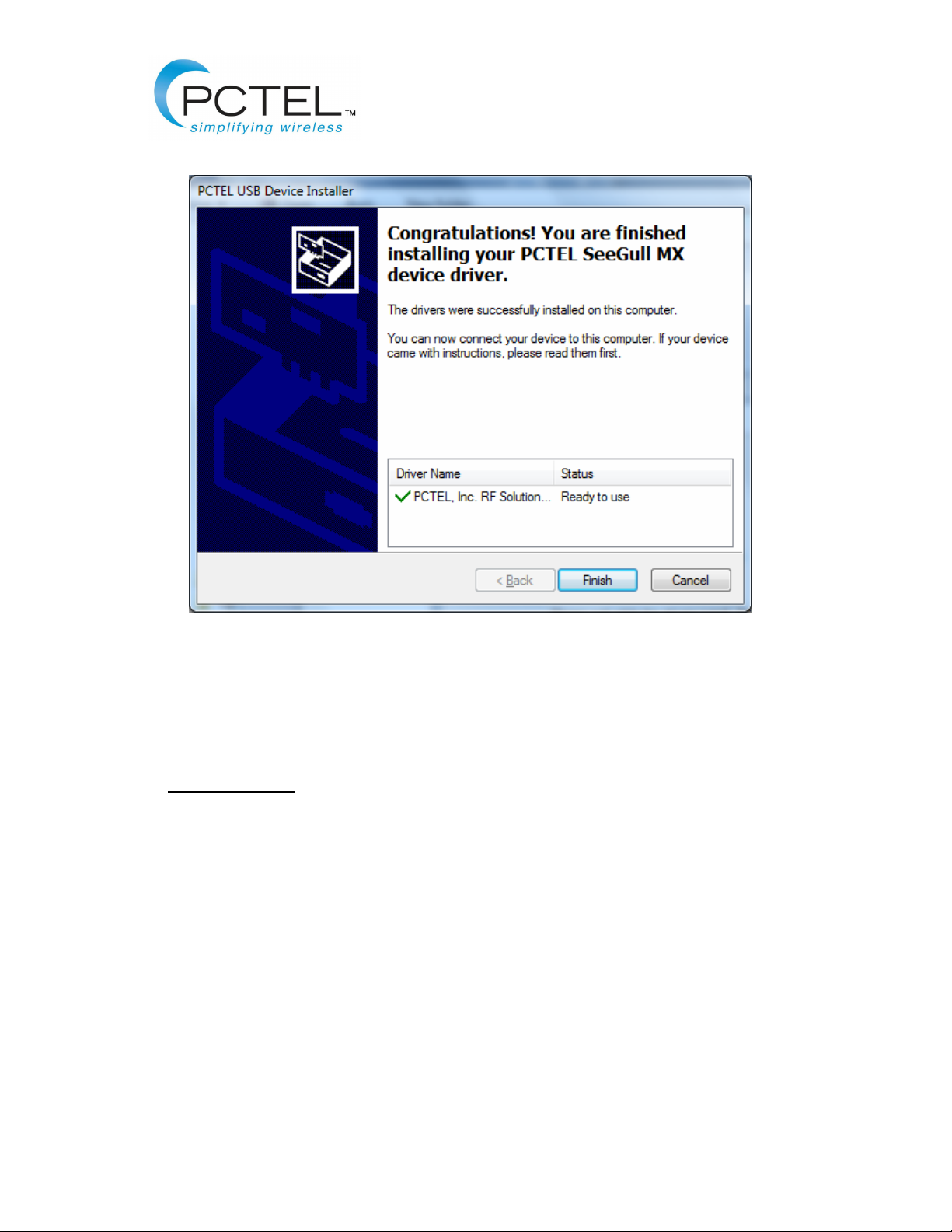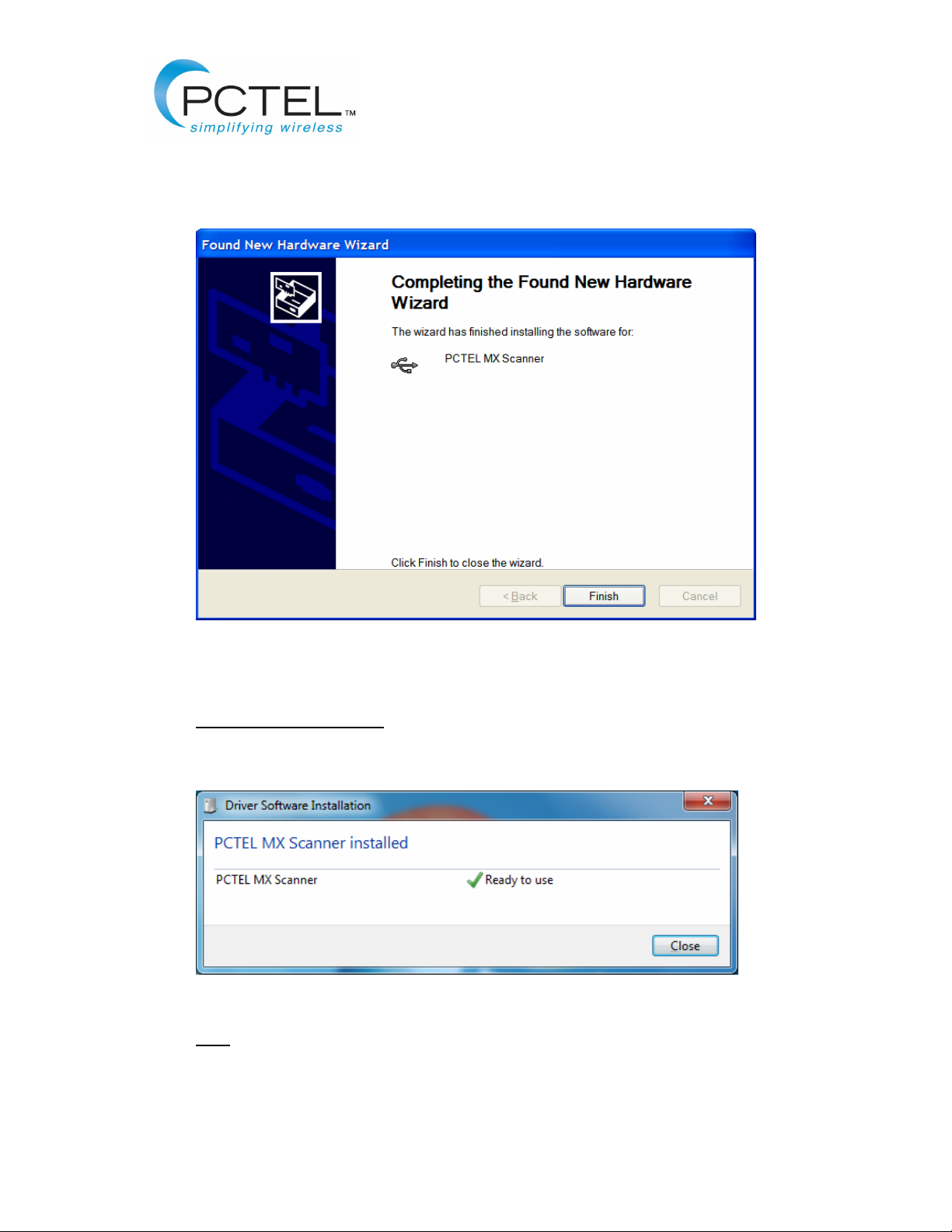PCTEL SeeGull
®
MX Driver Installation
Procedure
i PCTEL Proprietary Information Rev. B
Restrictions: This document contains proprietary information that is protected by copyright; it
is intended for use by PCTEL and its customers only. It is not to be disclosed to a third party.
All rights reserved. No part of this document may be photocopied or reproduced in any way
without the prior written permission of PCTEL, RF Solutions. The information contained in this
document is subject to change without notice. PCTEL, RF Solutions makes no warranty of
any kind with regard to this document. PCTEL, RF Solutions shall not be liable for errors or
omissions contained herein or for incidental or consequential damages in connection with the
use of this document.
Trademarks
© 2011 PCTEL, Inc. All rights reserved. PCTEL, SeeHawk
TM
, CLARIFY
®
, the CLARIFY
®
logo
and the PCTEL logo are trademarks of PCTEL, Inc. InstallShieldis a registered trademark
of InstallShield Software Corporation. Specifications are subject to change without notice.
Notices and Warranty Information
The information in this document is subject to change without notice and should not be
construed as commitment by PCTEL. PCTEL assumes no responsibility or makes no
warranties for any errors that may appear in this document and disclaims any implied
warranty of merchantability or fitness for a particular purpose.
COPYRIGHT INFORMATION
No part of this document may be used or copied in any form or any means without prior
written consent of PCTEL.
ALL RIGHTS RESERVED
Copyright 1997-2011 by
PCTEL, Inc.
RF Solutions
20410 Observation Drive, Suite 200
Germantown, MD 20876 USA
Phone: +1 (301) 515-0036
Fax: +1 (301) 515-0037