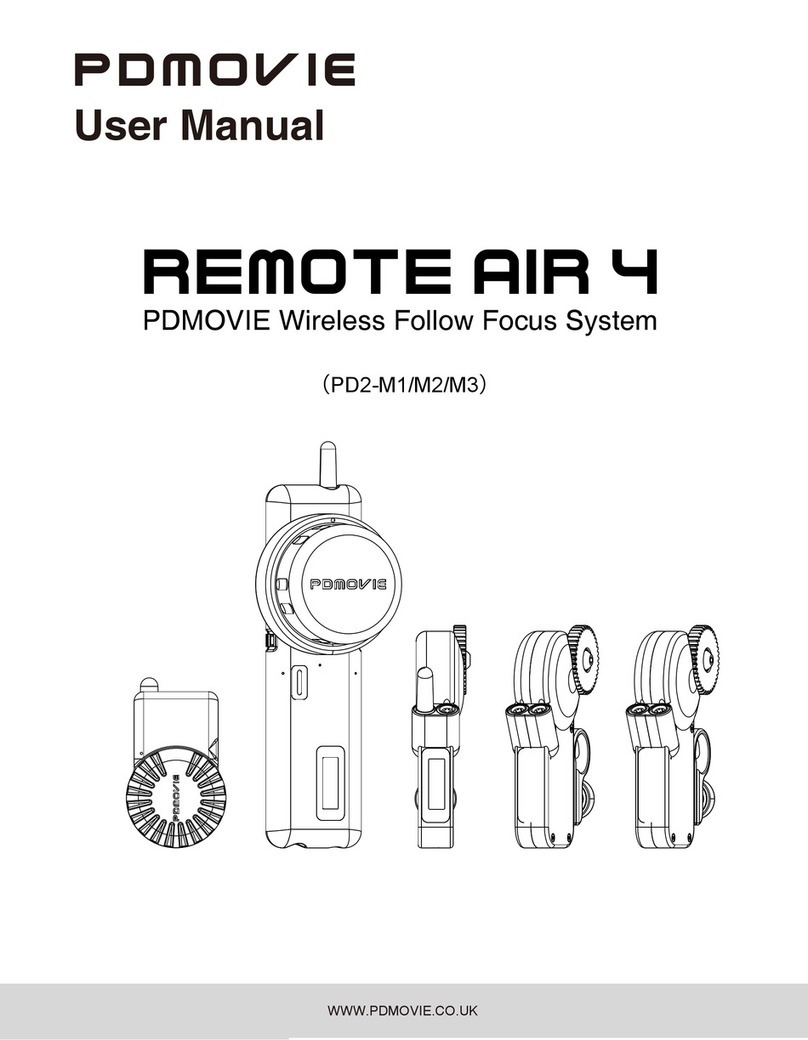Press and hold the controller's ON/OFF button for three seconds and release when the display lights up. The
motor does not need to be switched on and off, it will automatically start when it is powered on, and it will
automatically turn off when it is powered off.
Before use, please check whether the signal channel on the controller display is consistent with the signal
channel on the receiving motor display. When inconsistent, adjust the controller or receive the motor signal
channel. Click the channel button to wake up the signal adjust function. After the channel number flashes, click
the channel button to tune to the corresponding channel. The channel number flashing will automatically return
to normal after 5 seconds of inactivity. (The frequency modulation method of the controller and the motor is the
same) After the signal channel is the same, check whether there is a signal bar on the upper right of the
display screen, if there is, it means the connection is successful.
1.The controller has three control parts, which control the motors of the channels respectively. When using
Focus to control the handwheel, the color of the Focus indicator should be set to red, and the push-pull levers
on the left and right sides can set the IRIS and ZOOM indicators to green or blue according to the control
needs. Quickly double-click the button corresponding to the component to set the control channel. (Please
refer to the schematic diagram and channel list for details)
2. Before use, check the color of the status indicator on the front of the motor to determine whether the motor
is in the corresponding control channel (whether the indicator color is the same as the indicator color of the
controller component), Quickly double-click the channel button of the motor to switch the control channel.
There is no specific order in which channels are set up for motors, whether they are receiving motors or
tandem motors.
4.Set up the signal channel of the controller and the receiver motor
5. Set the control channel
2. Check whether
the signal
channels are
consistent
If the controller Focus indicator is red
when using single channel, the motor
indicator should also be red.
1. Click the channel button of the controller or
the receiver motor to set the signal channel
3. Check for
signal bars
Instruction ManualsSet Up
3. Start the controller and motor
6