Pebblebee PB-601-B User manual
Other Pebblebee GPS manuals
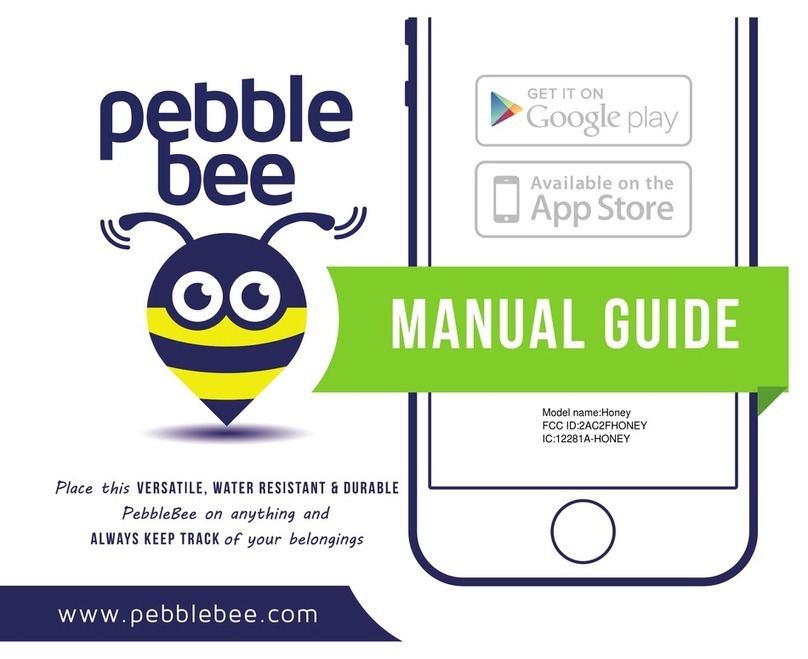
Pebblebee
Pebblebee Honey Assembly instructions

Pebblebee
Pebblebee CARD PB-621-B User manual

Pebblebee
Pebblebee Finder PB-501-B User manual

Pebblebee
Pebblebee found LTE User manual
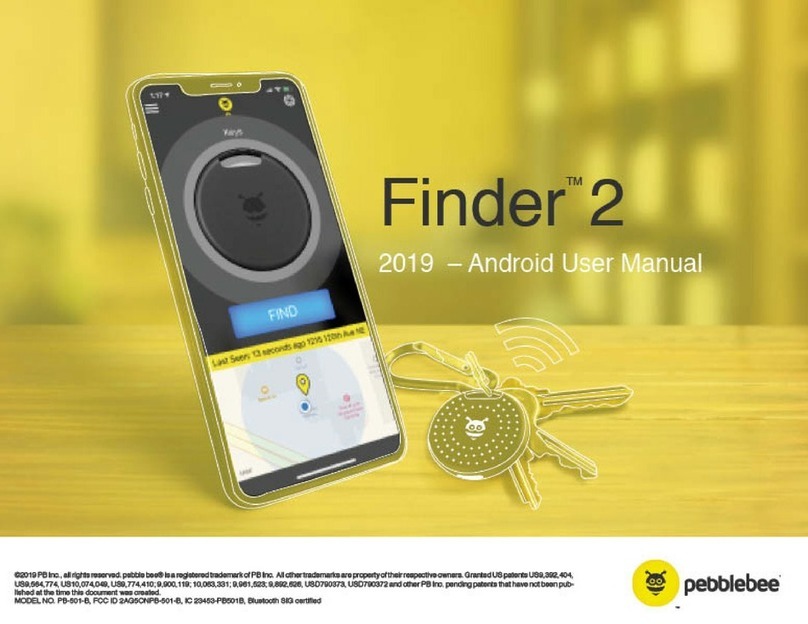
Pebblebee
Pebblebee Finder 2 User manual

Pebblebee
Pebblebee CLIP User manual
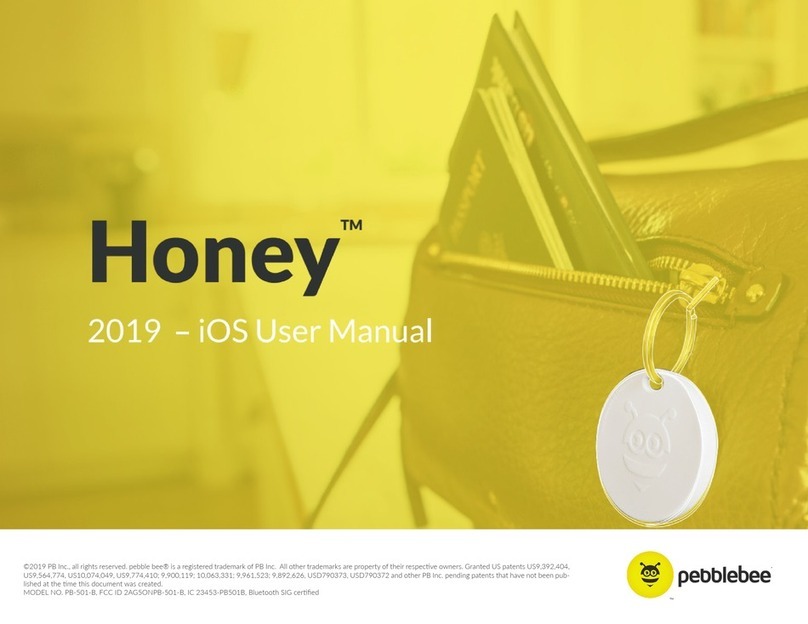
Pebblebee
Pebblebee Honey PB-501-B User manual
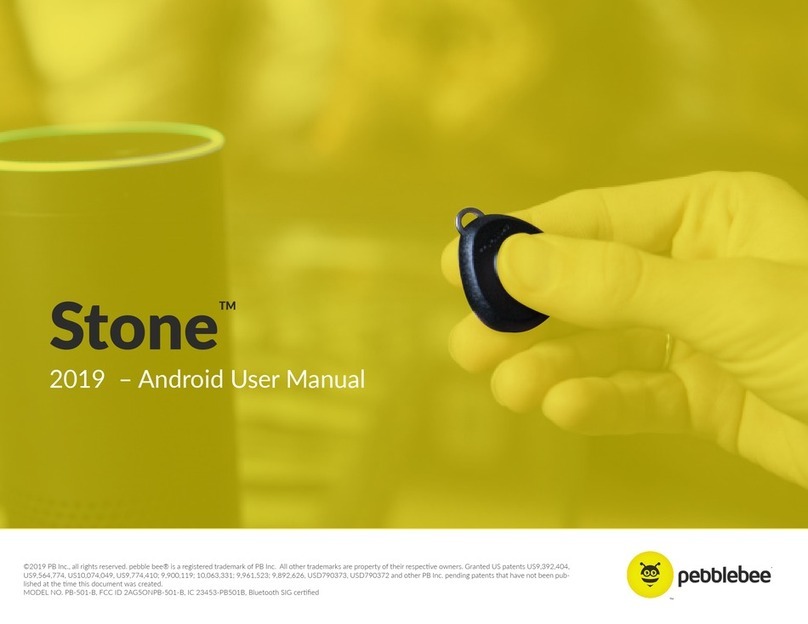
Pebblebee
Pebblebee Stone PB-501-B User manual



























