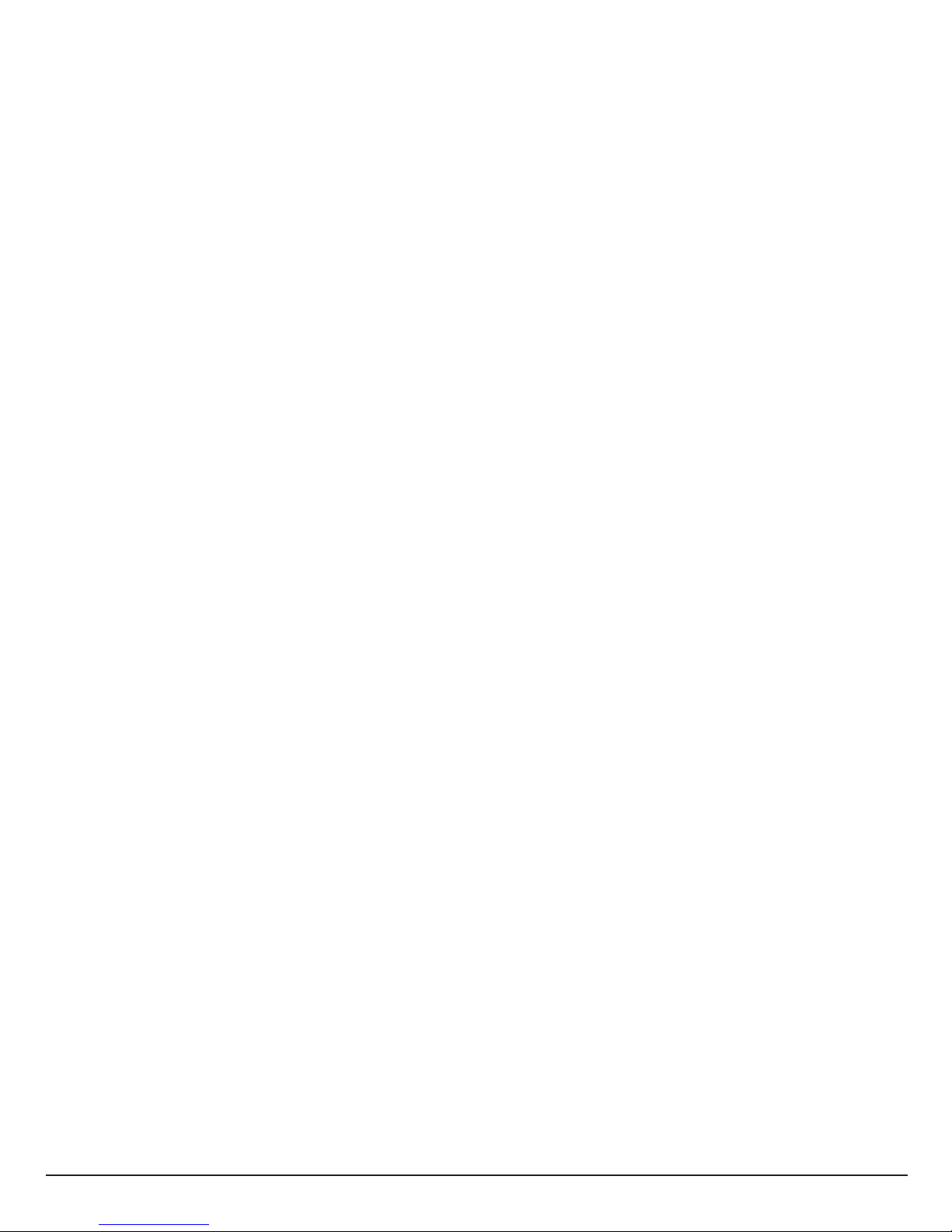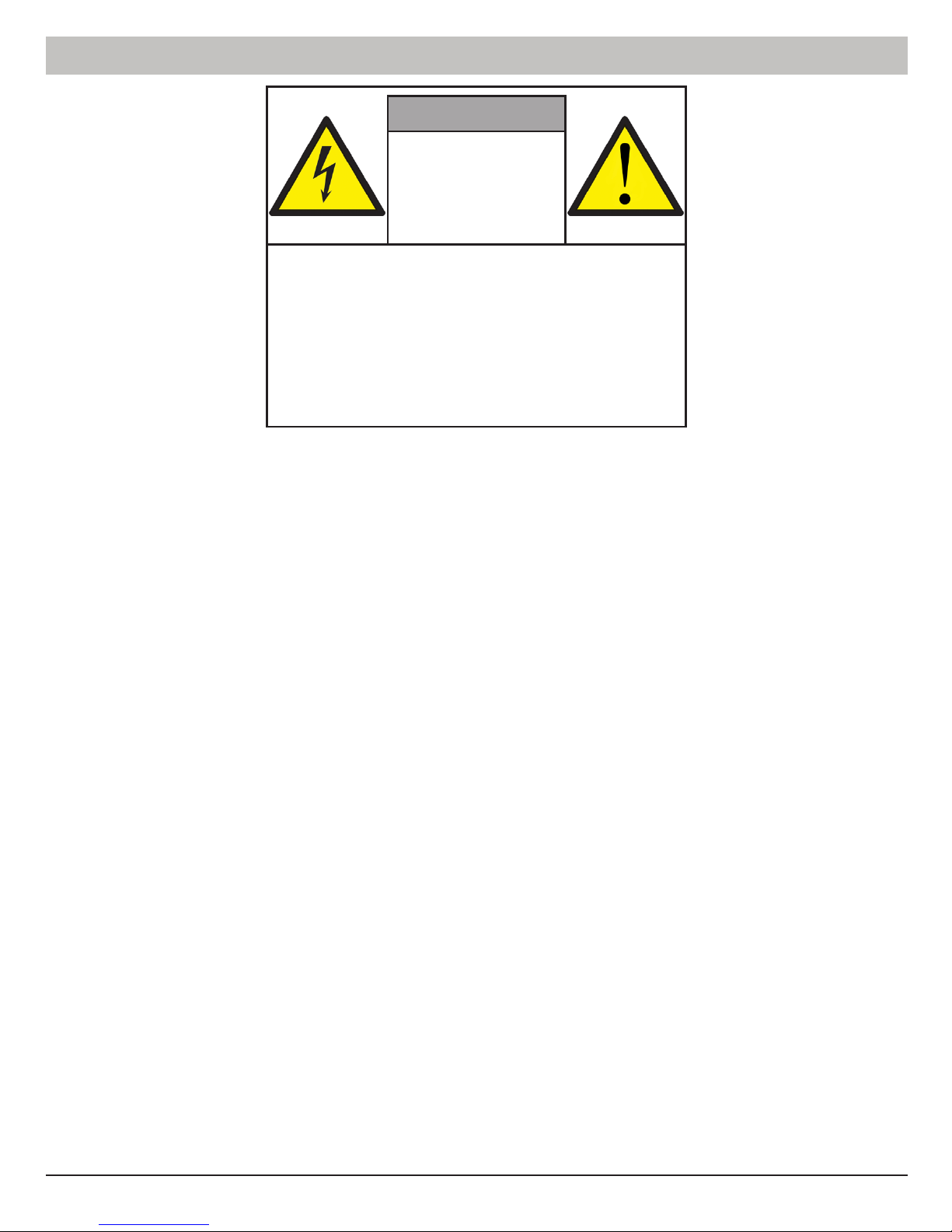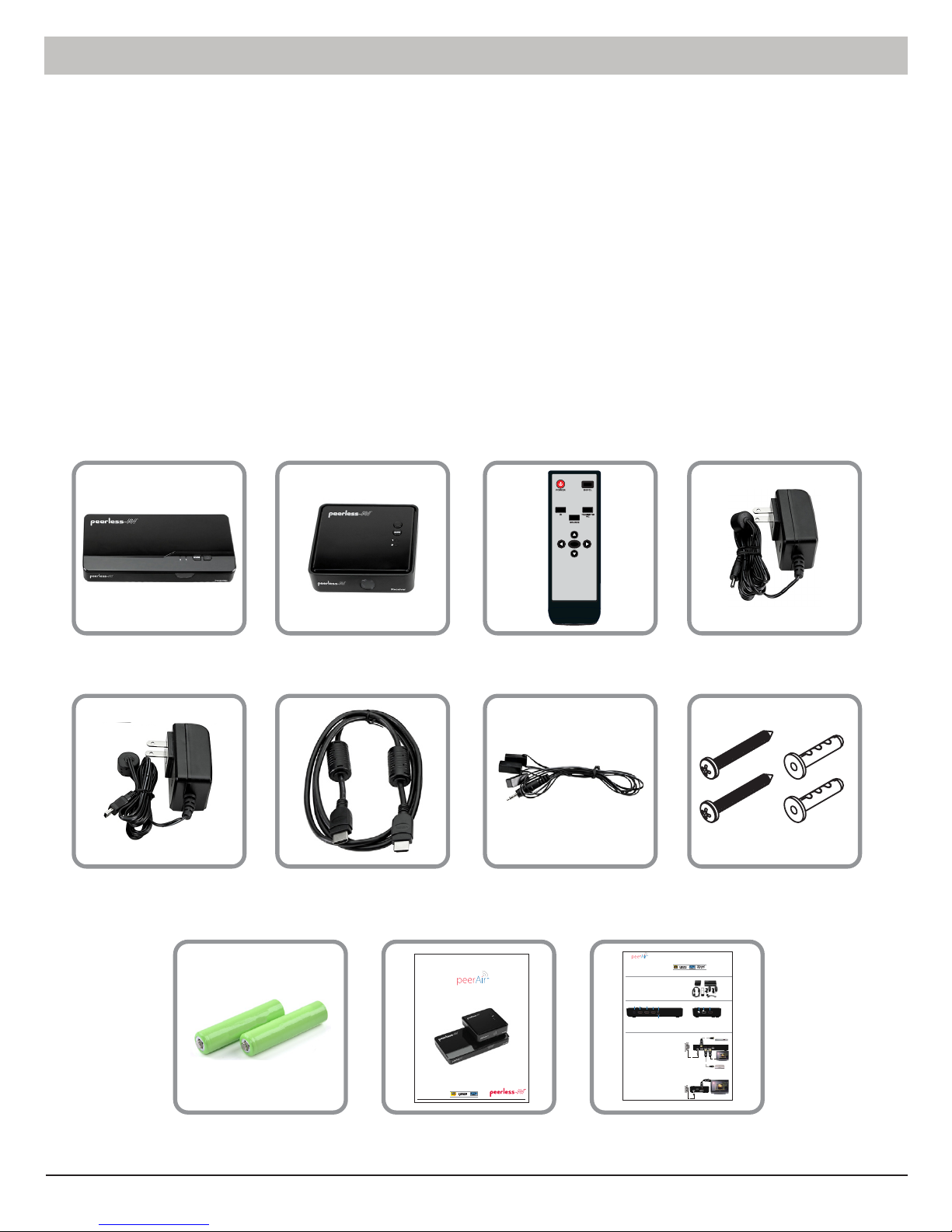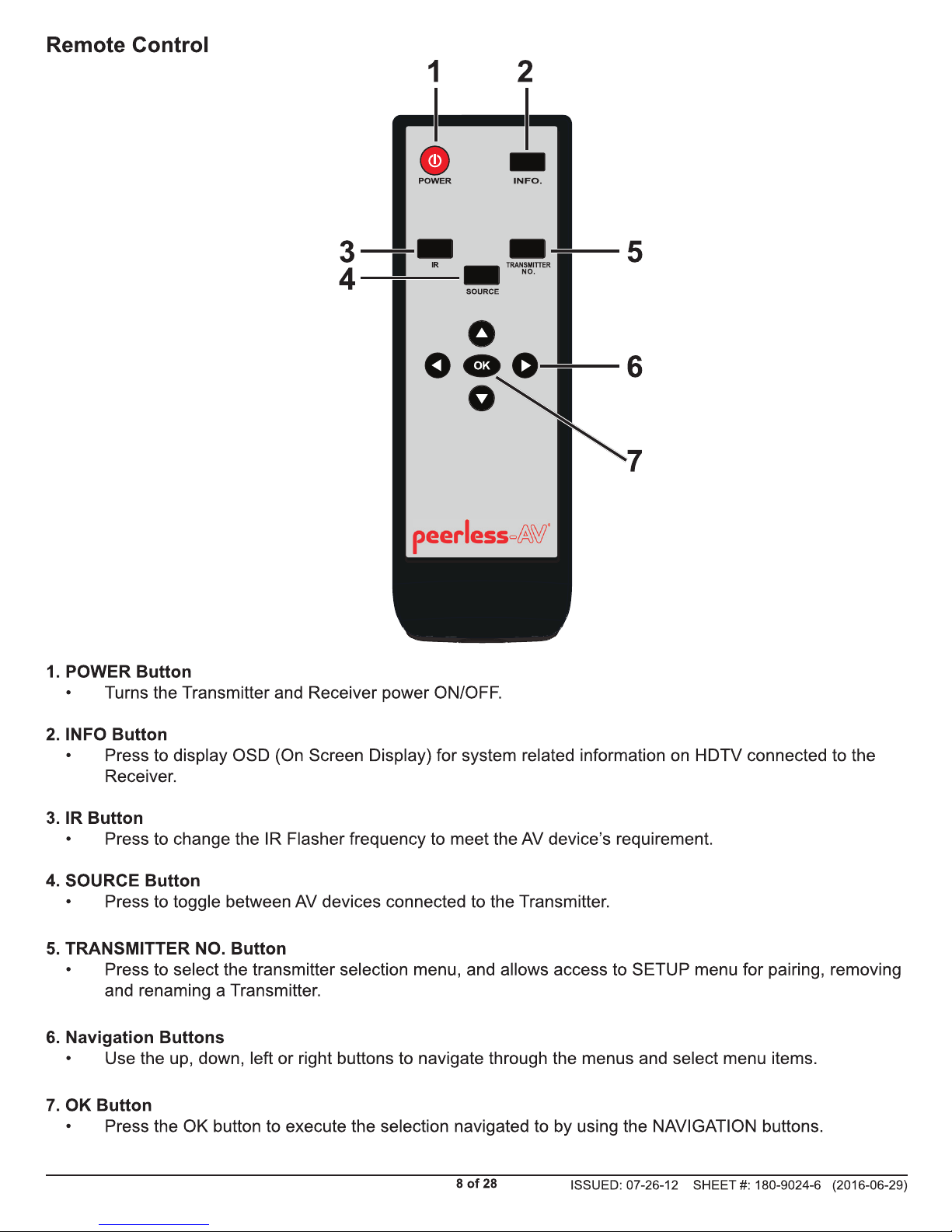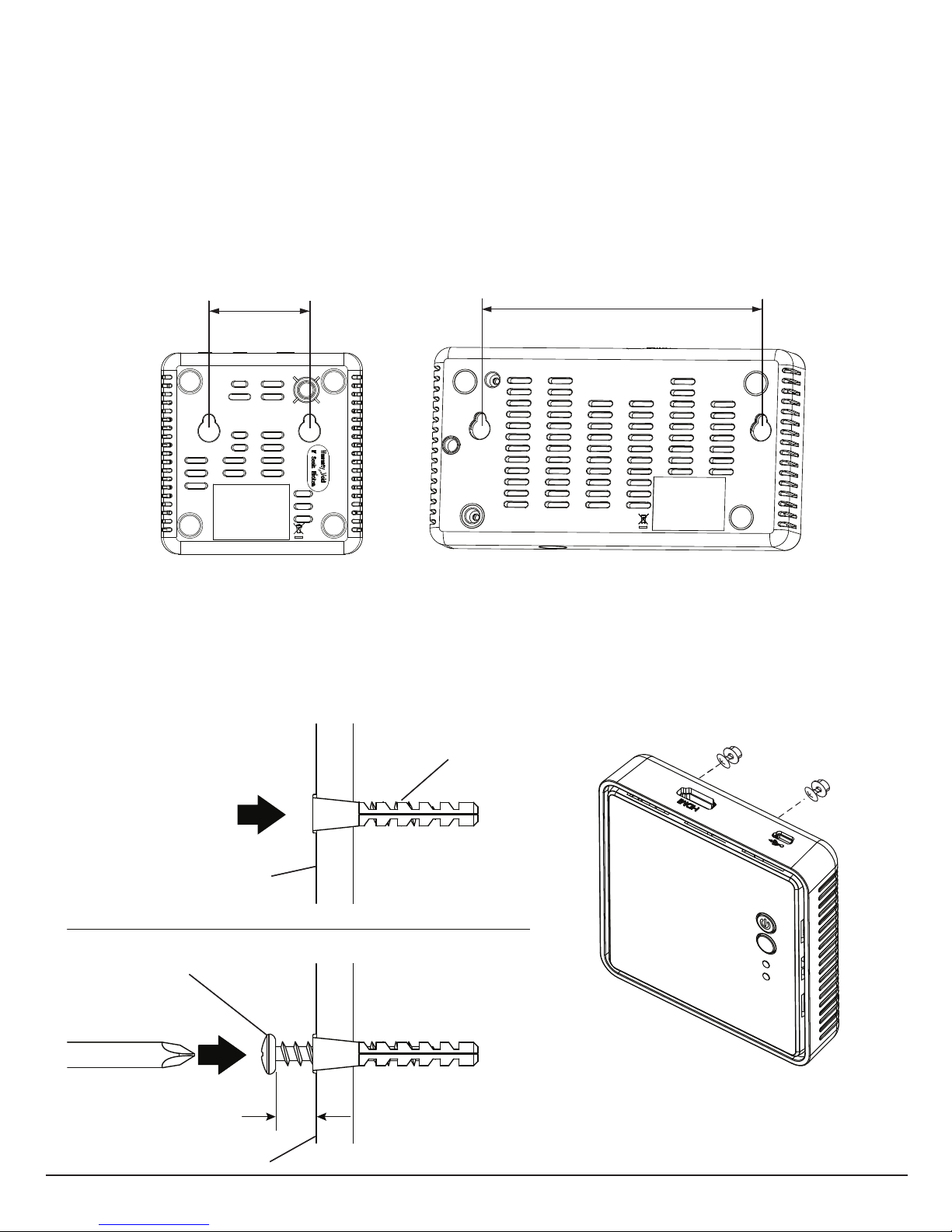2 of 28 ISSUED: 07-26-12 SHEET #: 180-9024-6 (2016-06-29)
Contents
Safety Precautions �������������������������������������������������������������������������������������������������������������������������������������������3
Important Information ��������������������������������������������������������������������������������������������������������������������������������������4
Unit Care Recommendations ��������������������������������������������������������������������������������������������������������������������������4
Introduction�������������������������������������������������������������������������������������������������������������������������������������������������������5
Package Contents ������������������������������������������������������������������������������������������������������������������������������������������5
Component Specications ������������������������������������������������������������������������������������������������������������������������������6
Transmitter �����������������������������������������������������������������������������������������������������������������������������������������������������6
Receiver ���������������������������������������������������������������������������������������������������������������������������������������������������������7
Remote Control ����������������������������������������������������������������������������������������������������������������������������������������������8
Installation and Operation �������������������������������������������������������������������������������������������������������������������������������9
Installing the Remote Control Batteries����������������������������������������������������������������������������������������������������������9
Wall Mounting the HDS-WHDI100 (Optional)�����������������������������������������������������������������������������������������������10
Transmitter Setup �����������������������������������������������������������������������������������������������������������������������������������������11
Receiver Setup���������������������������������������������������������������������������������������������������������������������������������������������12
IR Flasher Setup ������������������������������������������������������������������������������������������������������������������������������������������14
System Operation�������������������������������������������������������������������������������������������������������������������������������������������13
Checking IR Flasher Frequency�������������������������������������������������������������������������������������������������������������������15
Changing IR Flasher Frequency ������������������������������������������������������������������������������������������������������������������15
Indicator Lights Decoded������������������������������������������������������������������������������������������������������������������������������16
On Screen Display (OSD) Functions������������������������������������������������������������������������������������������������������������17
Troubleshooting ���������������������������������������������������������������������������������������������������������������������������������������������19
Appendix ���������������������������������������������������������������������������������������������������������������������������������������������������������21
Supported Resolution�����������������������������������������������������������������������������������������������������������������������������������21
Audio Bit Rate Support���������������������������������������������������������������������������������������������������������������������������������22
Product Specications�����������������������������������������������������������������������������������������������������������������������������������23
FCC Statement������������������������������������������������������������������������������������������������������������������������������������������������24
Industry Canada Statement���������������������������������������������������������������������������������������������������������������������������25
Warranty ����������������������������������������������������������������������������������������������������������������������������������������������������������26
Contact Information ���������������������������������������������������������������������������������������������������������������������������������������27