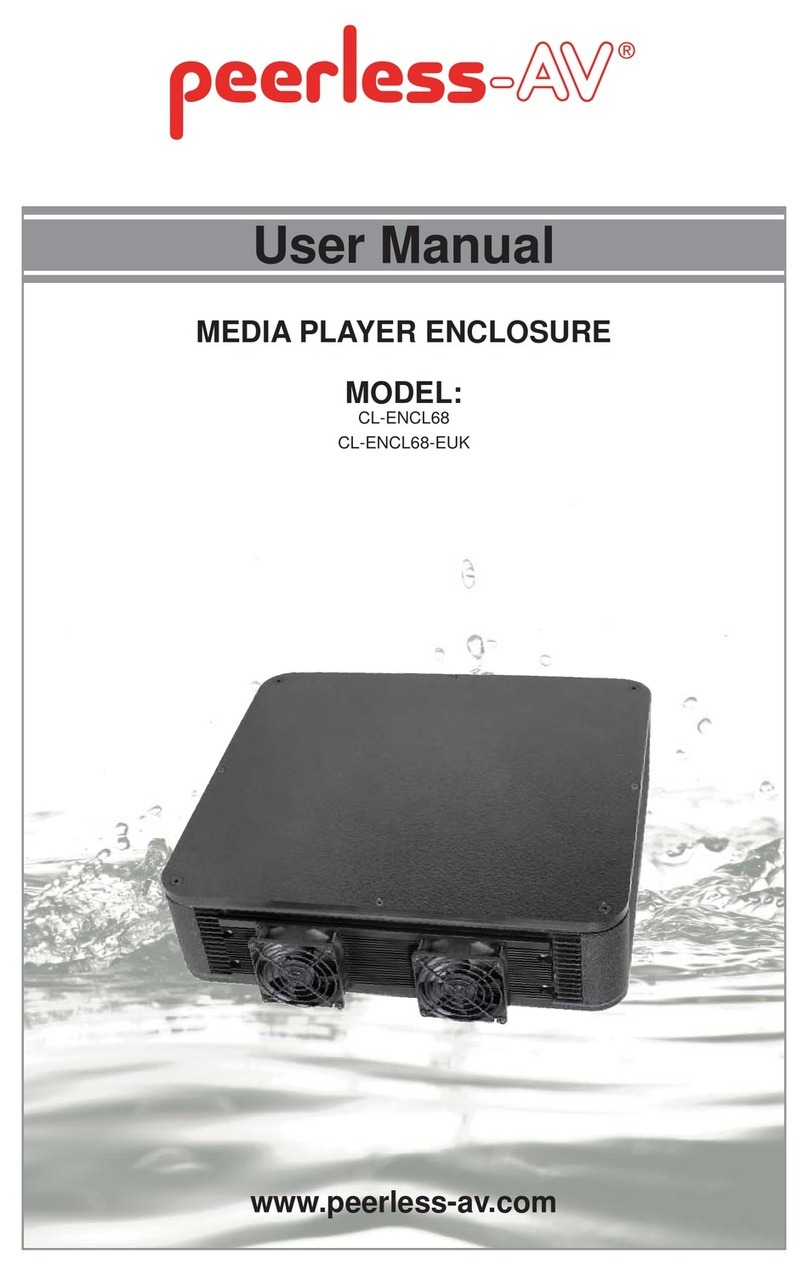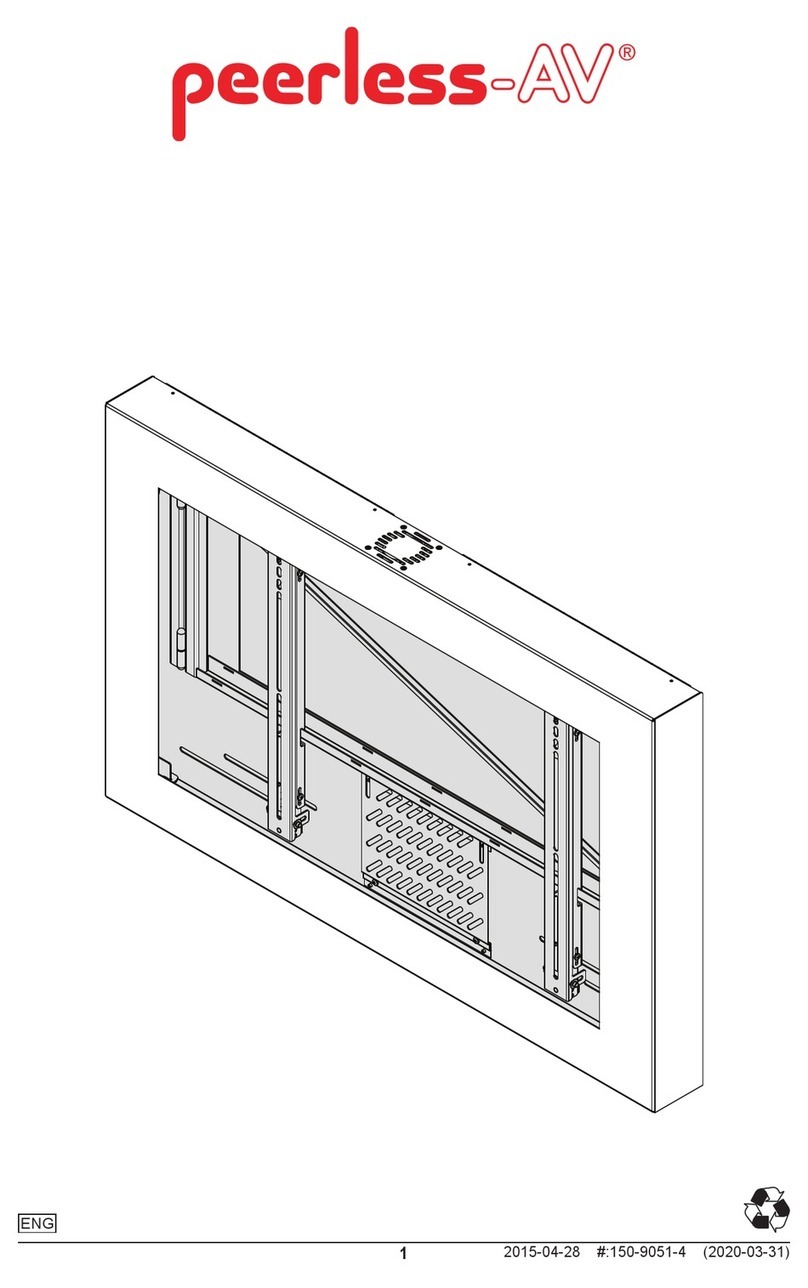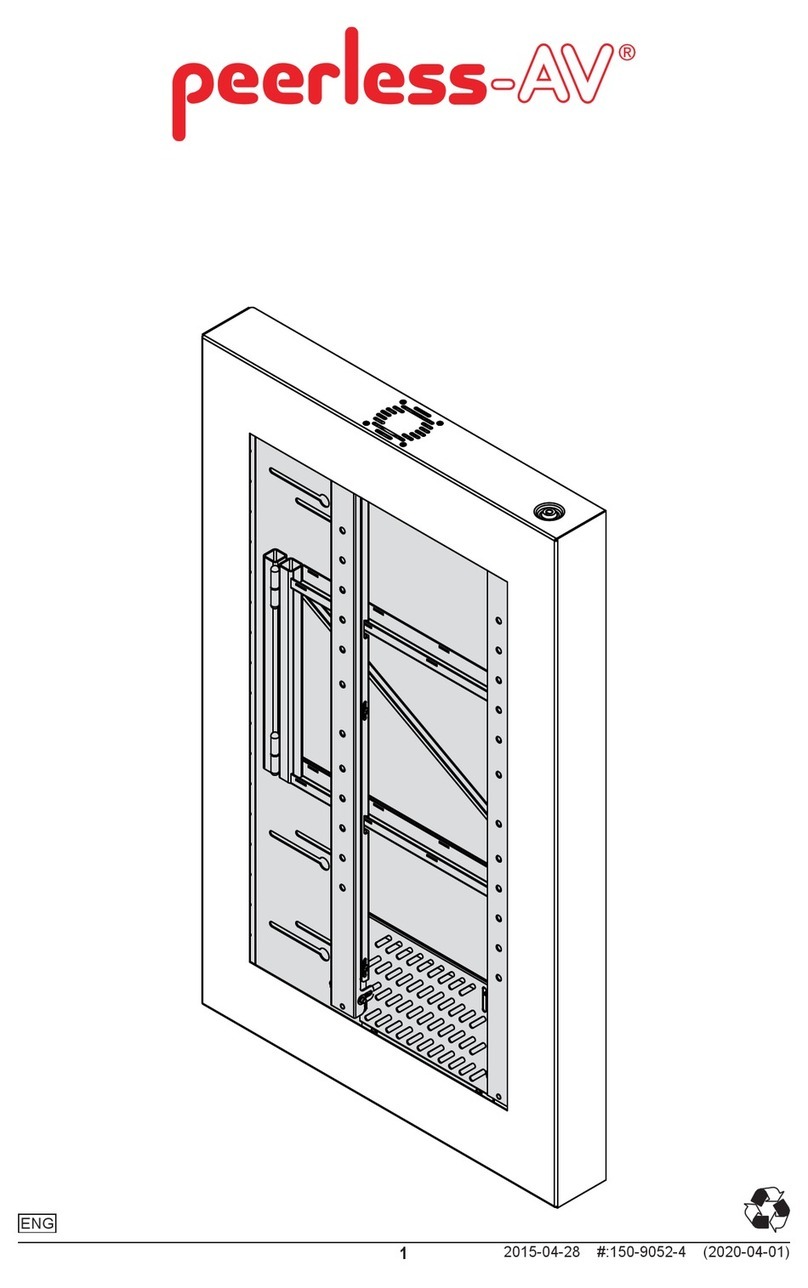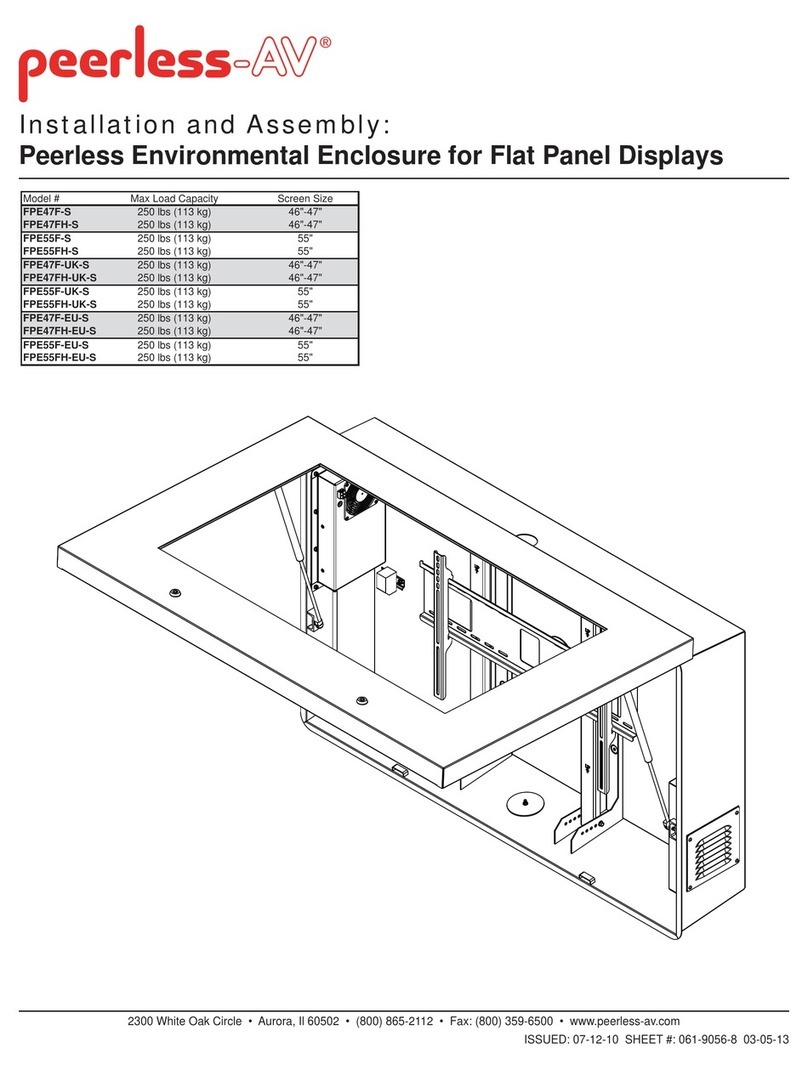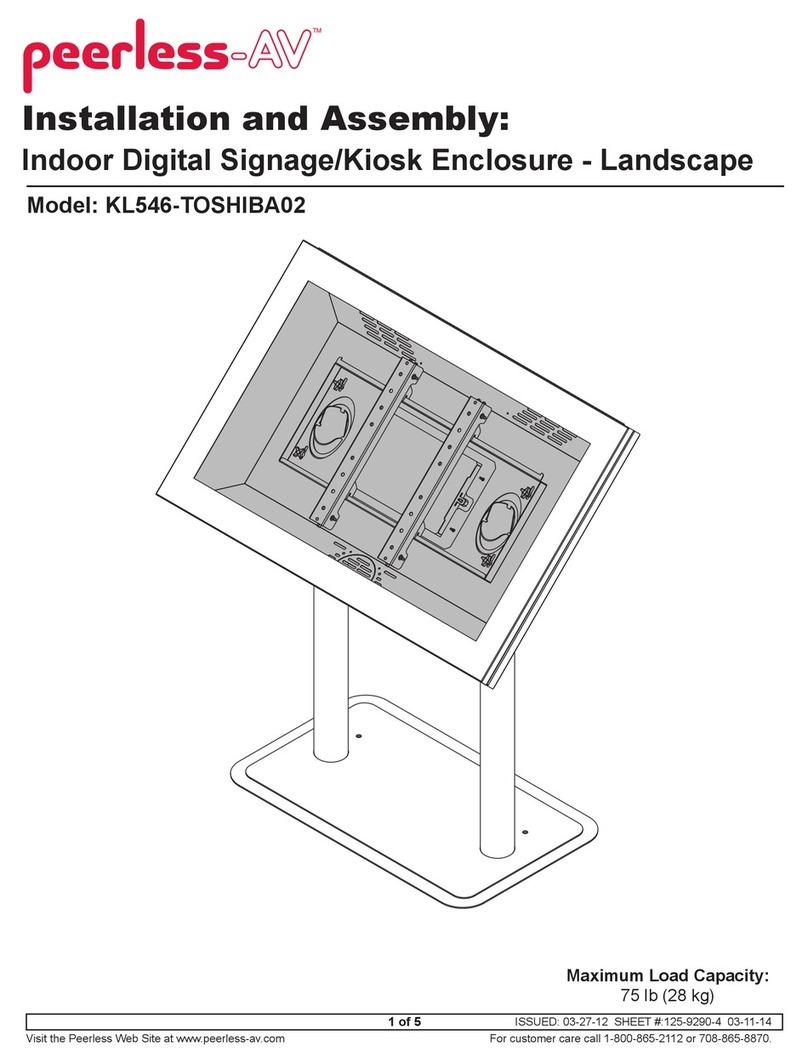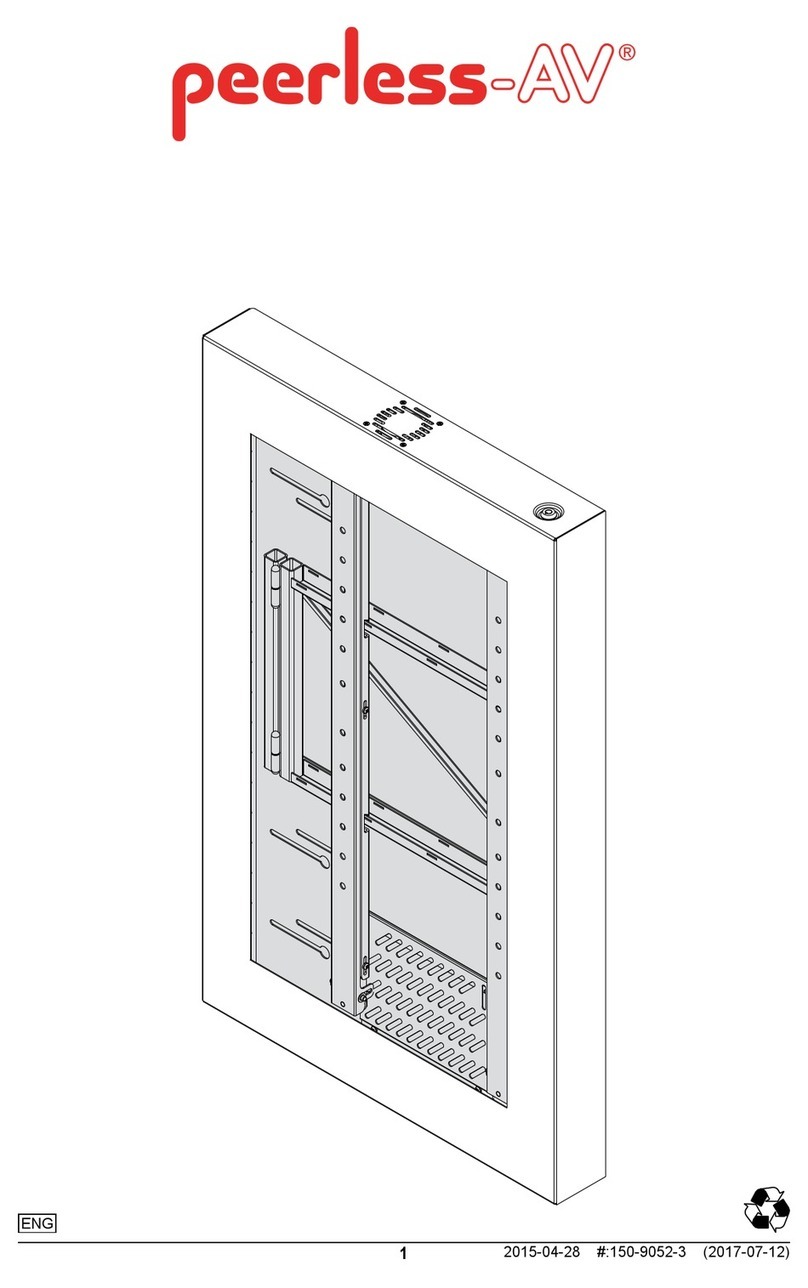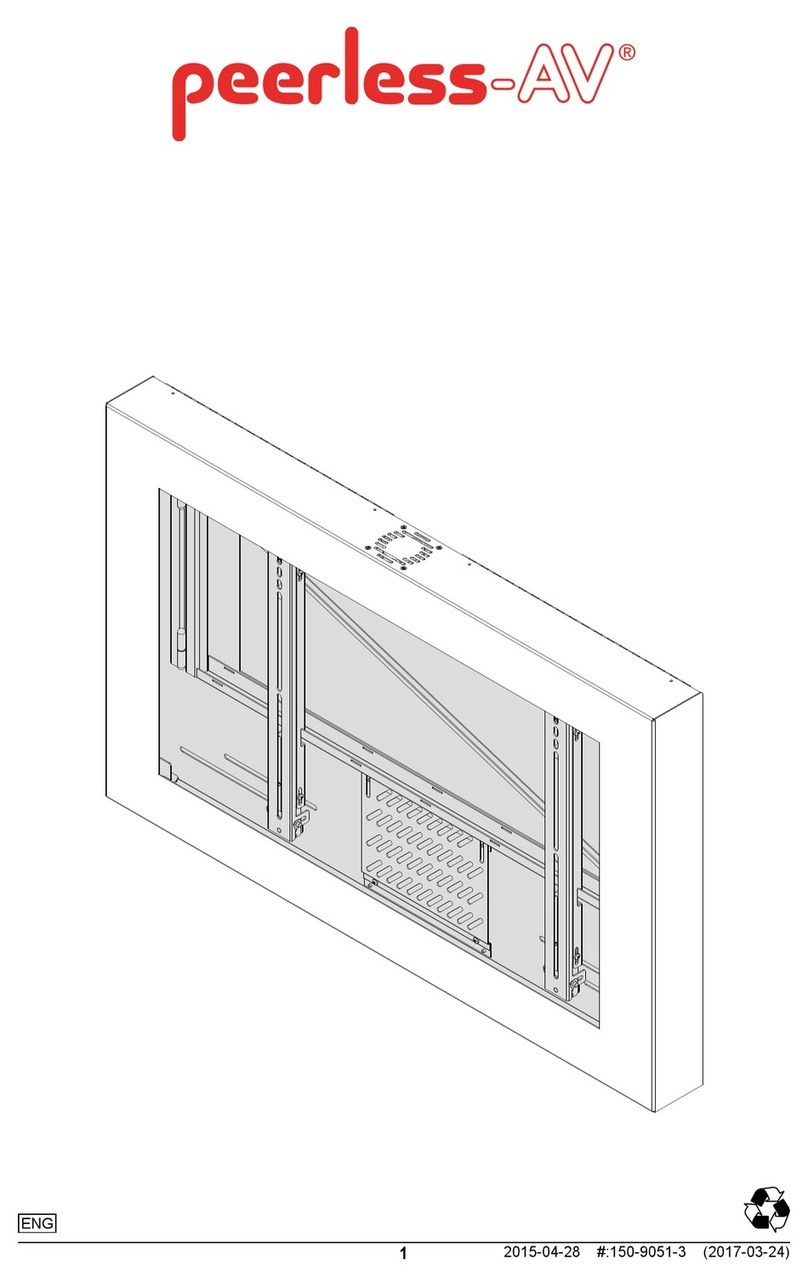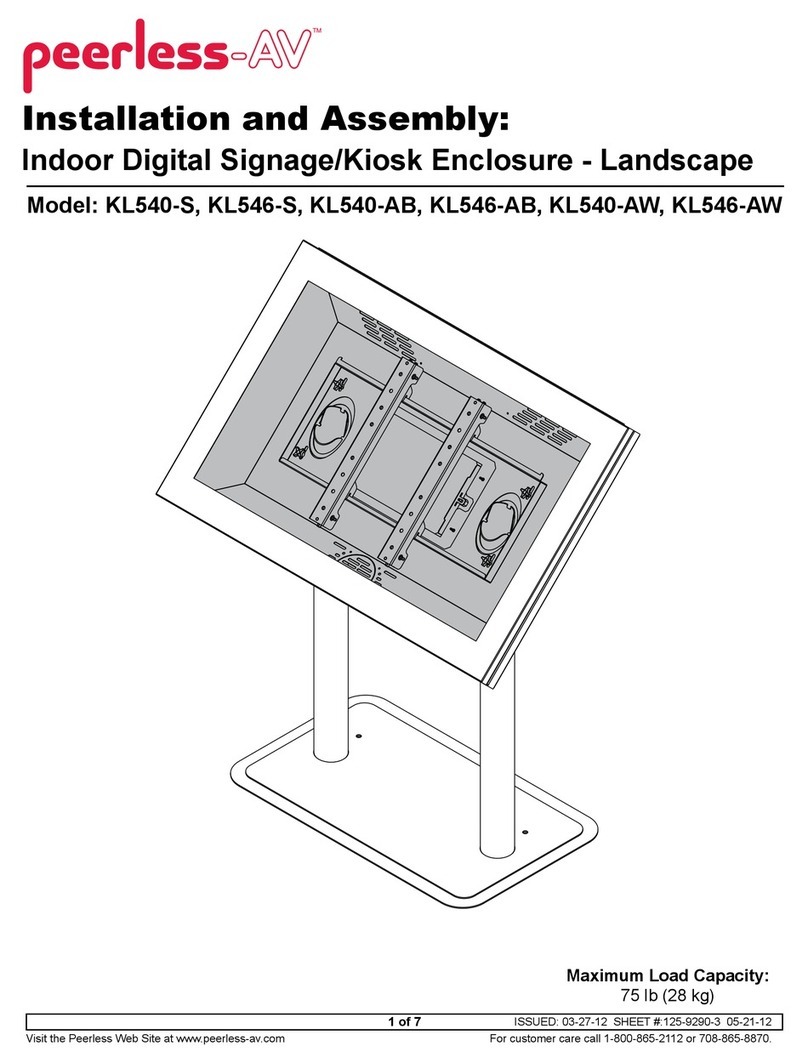4 of 22 2016-09-07 SHEET #: 180-9091-1
Adapter Bracket Fasteners
M4 x 12 mm (6)
(510-D1079)
M4 x 25 mm (4)
(510-D1082)
M5 x 12 mm (4)
(520-D1064) M5 x 25 mm (4)
(520-D1122)
M8 x 12 mm (6)
(520-D1068)
M8 x 40 mm (4)
(520-D1152)
M8 x 25 mm (4)
(520-D1101)
I.D. .34" (4)
(540-1059)
I.D. .22" (4)
(540-1057)
M6 x 30 mm (4)
(520-D1067)
M6 x 12 mm (4)
(520-D1050)
M6 x 25 mm (4)
(520-D1211)
M6 x 20 mm (4)
(520-D1554)
multi-washer (6)
(580-D1036)
ISSUED:06-12-12 SHEET#: 180-9023-1
User Manual and Installation Guide
Pro Wireless Multimedia Kit
Models:
HDS200
HDS200-2
HDS200-3
HDS200-4 READY
®
Step7 While turning on the display device the HD Flow Pro Wireless Multimedia units will be going through the star tup process. This process may
takeupto two minutes to complete. The Power/Link indicator lights on the Transmitter and the Receiverwill b e flashing at first. Flashing indicates
thattheunits are establishing a secure connection. Wait until the connection is successfully established, indicated by the Power/Linkindic ator
lightbecomingsolid.
Minutes
2
1xTransmitter
1xReceiver
2xStand
1xRemote Control
1xIR Flasher
1xIR Extender
1xComponent Adaptor
2xPower Adapter
1xQuick Start Guide
1xUsers Manual
Step2 Connect the provided IR Flasher to the IR-OUT port on the Transmitter.
Findthelocation of the IR window on your source device and adhere the
IRFlashereye directly over the IR window on your source device.
NOTE:OneIRFlasher ey e is to be used for one comp onent device.
Step4 Install the IR Extender by plugging in the provided IR E xtender in to
theIR-INport on the Receiver and adhering the other end of the IR Extender
toavertical surface near the output device. Ensure that the IR Ex tenderis in
alineof sight to the remote control that controls your source devices.
NOTE:ForMulticastmodels, receivers two, three and four do not come wi th an IR Extender. AdditionalIREx tenders
(HDS-IRE)canbep urchased separ ately; visit peerle ss-av.com for more inform ation.
Step6 Turn on your display device (TV, monitor, projector,etc .).
Step3 Connect the display device (TV, monitor, projector, etc.)
totheReceiver.
Step5 Power-up the HD Flow Pro Devices.
1.Plugin the power adapter for the Transmitter and the Receiver to nearby
availablepower outlets.
2.Plugin the power adapter endtothe Transmitter and then to the Receiver.
3.Theunits will automatically turn-on. The aver age power-on/synctime
isapproximately two minutes.
What’sin the Box
Installationan d Setup
TroubleshootingTips
TipTheIR window
maybeeasierto
locatewithadirect
lightshiningon
sectionsofthe
frontpanelof the
componentdevice.
Asmallflashlight
workswell.
Power/Source
SelectionButton
TipRepeatSteps
3-11toconnect
morethanone
Receiverunit
(HDS200-2,
HDS200-3,
HDS200-4).
Step1 Connect the Transmitter to the source devices
(Blu-ray™Discplayer,set top box, gaming console, etc.).
Step9 Turn on the desired source device that is connected to
theTransmitter.
Step11 Play the source device content and enjoy up to Full HD 1080p
wirelessentertainmentexperience.
• Check the media source resolution. The display device must be able
tosupportthe resolution of the media source that is being streamed.
UtilizingtheINFO button will allow you to see the resolution data that
thedisplaydevice supports. If the display device suppor ts the highest
resolutionof720p but the source device is outputting 1080p content,
thecontentneeds to be down-scaled to the maximum resolution of the
displaydevice,in this case 720p.
ReceiverOutputIn dicator Light Blinks:
• Make sure that your display device, source device and the HD Flow Pro units
areallturned ON and the Receiver is properly connected to the output device.
• Verify that the Receiver is set to the appropriate output port.
• Check the resolution setting of your source device. This may need to be
changedtoa resolution supported by the HD Flow Pro unit. Reference
theResolutionChart in the HD Flow Pro Manual for compatibility.
Referenceyoursource devices’ manual for instruction on changing
theoutputresolution.
Iftheabove troubleshooting tips donot re solvethe issues for a unicast setup,
pleasereferencethe Factory Reset Section of the HD Flow Pro Manual. For a
multicastsystemconfiguration, please contact Peerless-AV Customer Care at
800-856-2112forfurther instruction.
Step8 Select the output that connects the Receiver to the display using
thePower/SourceSelection Button or the provided remote control.
Theoutputindicator light will become solid and the HD Flow logo will
appearonthe display device.
Step10 Select the desired source or device input on the Transmitter
usingthePower/Source Selection Button on the remote control.
Transmitterand/orReceiverIndicator Lights are all Blinking:
• The HD Flow Pro units are establishing a connection. It can take
uptotwo minutes for the HD Flow Pro units to establish a complete
connection.Ifafter two minutes have passed and the units have not
establishedaconnection, unplug the power cable, wait 30 seconds
andreconnectthe power supply to the units.
TransmitterorReceiverPower Indicator Light is OFF:
• Check and verify the power supply connection.
TransmitterInputIndicatorLight Blinks:
• Make sure that your source device is turned ON and the cable
isproperlyconnected.
• Verify that the Transmitter is set to the appropriate input port.
• Check the resolution from your source device. This may need to
bechangedto a resolution supported by the HD Flow Pro Wireless
MultimediaKit.Reference the Resolution Chart in the HD Flow Pro
Manualforcompatibility. Reference your source devices’ manual
forinstructionon changing the output resolution.
ReceiverPowerIndicator Light Blinks:
• Verify that the HD Flow Pro Transmitter and Receiver are within
therecommendedrange of 131 feet. Physical obstructions such as
walls,floorsand ceilings between the Transmitter and Receiver may
decreasethestrength of the connection sig nal and reducethe over all
transmissionrange.
Ifaconnection has been established and the HD Flowlogo can be seen
onthedisplay device, but contentis not playing:
• Make sure that the input/output cables are properly connected.
• Verify that the Transmitter is set to the appropriate input port.
WarningDo not place the HD Flow
Prounitsnear other devices that
emitexcessiveamounts of heat.
Increasedtemperaturesmay
causetheHD Flow Pro Transmitter
orReceiverunit to malfunction
orstopworking.
tthdi l di (TV it j t t )
teps
ect
ne
t
QuickStartGuide for HD Flow Pro Wi reless Multime dia Kit -LIT-0906
Power/Source
SelectionButton
©2012PeerlessInd ustries, In c. Peerless -AV™ is a tradema rk of Peerless I ndustries , Inc. All righ ts reserv ed.
HDFlow™isa trademark o f I Do It, LTD. Other par ties’ mark s are the proper ty of their res pective own ers. hdflow.com
Quick Start Guide
PROWIRELESSMULTIMEDIA KIT
ModelNo.HDS200 (-2, -3, -4)
READY
®
Additional Wireless Components
wireless transmitter (1) vga to rca adapter (1) remote (1)
ir flasher (1)
plastic stand (1)
instruction sheet (1)12v power adapter (1)3v battery (1)
install guide (1)
hdmi cable (2)