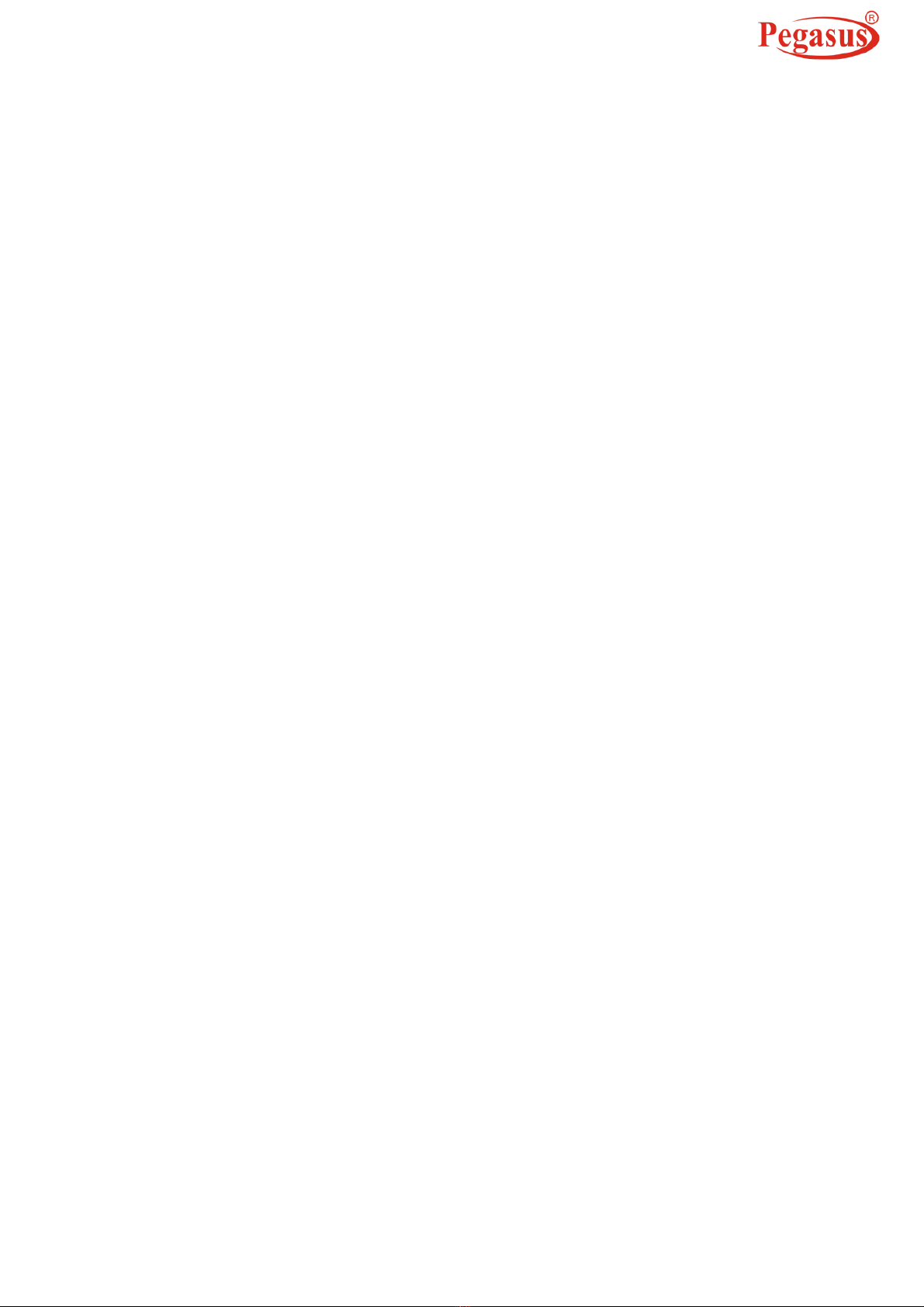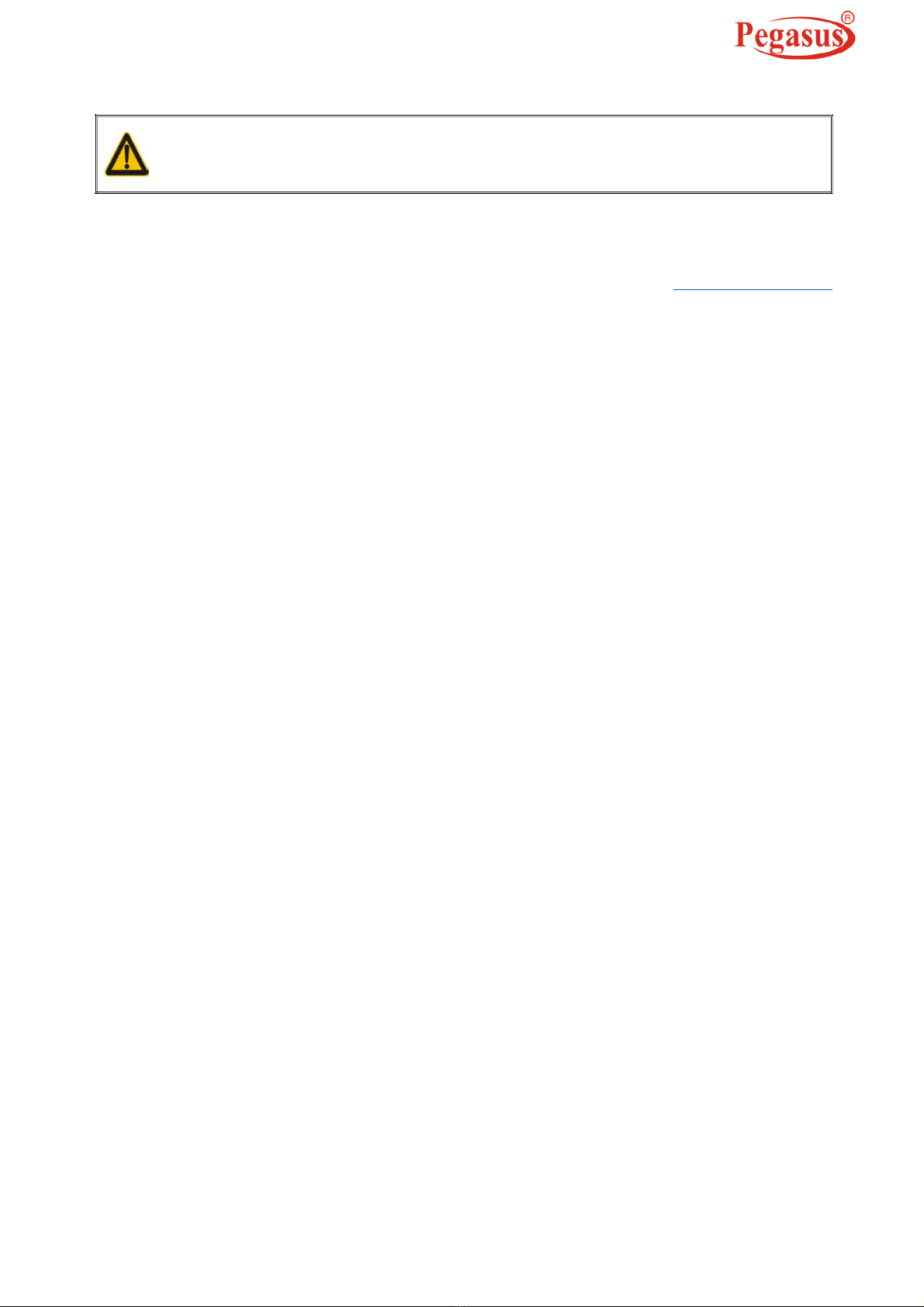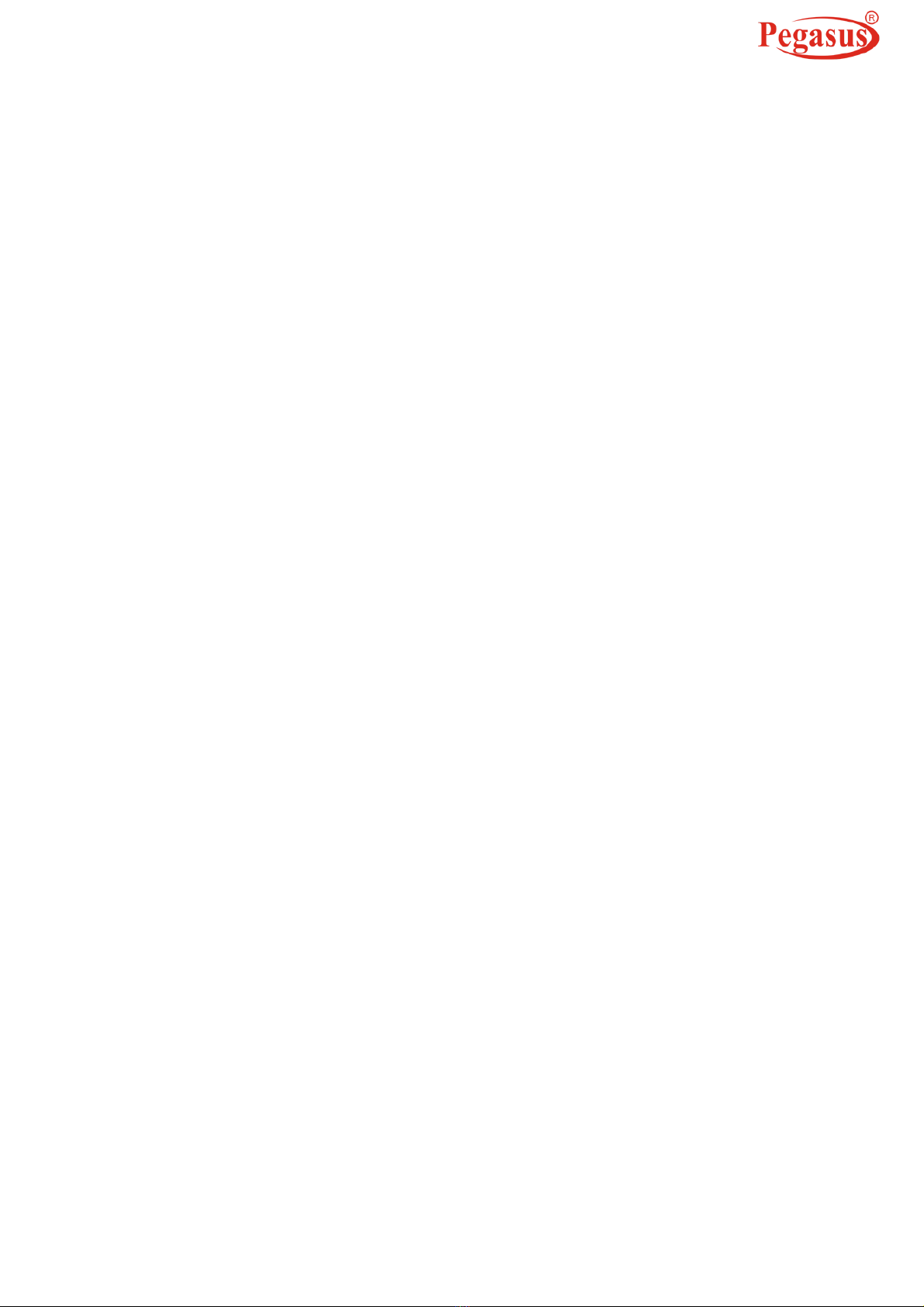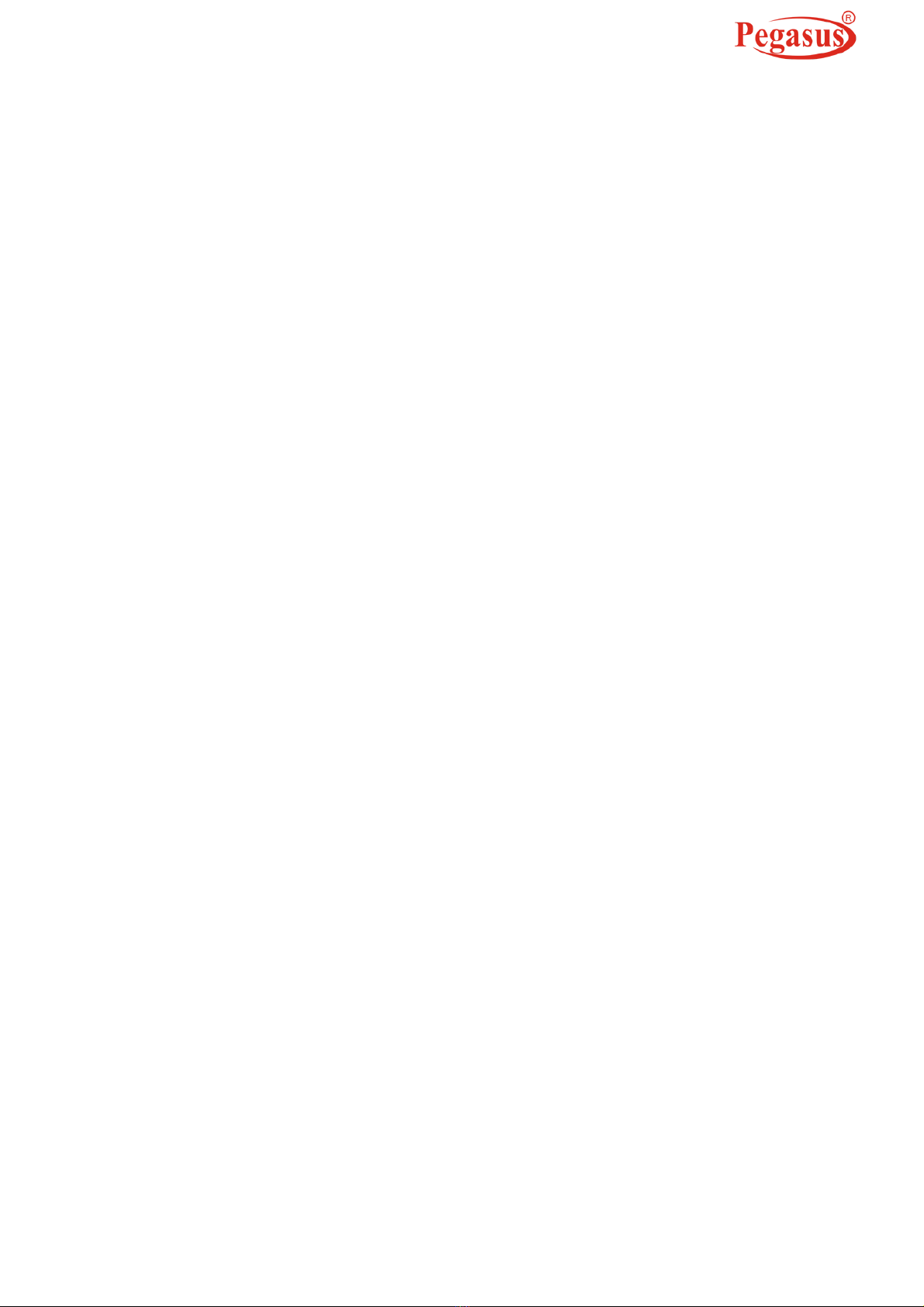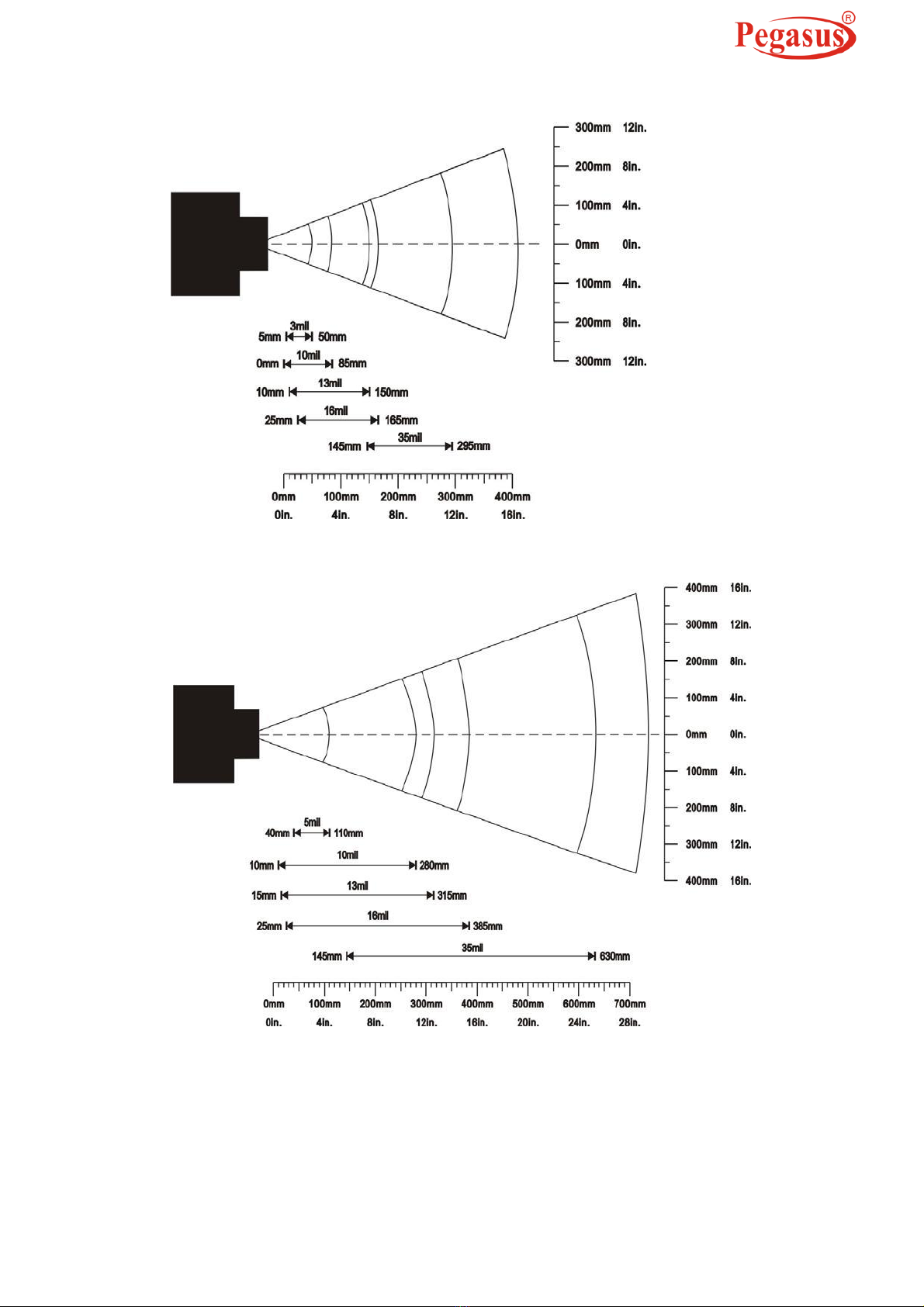www.Pegasustech.net
Contents
NOTICE.......................................................................................................................................................i
Contents...................................................................................................................................................iii
1 Specifications........................................................................................................................................1
1-1 Technical specifications ...................................................................................................................1
1-2 Default setting for each barcode......................................................................................................1
1-3 Decode zone ....................................................................................................................................2
2 Get Started.............................................................................................................................................3
2-1 Cable connector pin-outs descriptions.............................................................................................3
2-2 Dimensions.......................................................................................................................................4
2-3 Parts of the scanner .........................................................................................................................5
2-4 Introduction to installation.................................................................................................................6
2-4-1 Installation - keyboard wedge............................................................................................6
2-4-2 Installation - RS-232...........................................................................................................6
2-4-3 Installation - USB ...............................................................................................................7
2-4-5 Remove the interface cable...............................................................................................7
2-5 Scanning...........................................................................................................................................8
2-6 Auto-detection ..................................................................................................................................8
3 Parameter menus..................................................................................................................................9
3-1 Example: configure scanner.............................................................................................................9
3-2 Operate the scanner by receiving command via UART.................................................................11
3-3 Interface selection ..........................................................................................................................12
3-4 Keyboard wedge interface..............................................................................................................13
3-5 RS-232 interface.............................................................................................................................17
3-6 USB interface .................................................................................................................................20
3-7 Scan mode & some global settings................................................................................................23
3-8 Indication ........................................................................................................................................27
3-9 Auto-detection setting.....................................................................................................................28
3-10 UPC-A...........................................................................................................................................29
3-11 UPC-E...........................................................................................................................................31
3-12 UPC-E1.........................................................................................................................................33
3-13 EAN-13 (ISBN/ISSN)....................................................................................................................35
3-14 EAN-8...........................................................................................................................................38
3-15 Code 39 (Code 32, Trioptic Code 39) ..........................................................................................40
3-16 Interleaved 2 of 5..........................................................................................................................43
3-17 Industrial 2 of 5 (Discrete 2 of 5)..................................................................................................45
3-18 Matrix 2 of 5..................................................................................................................................46
3-19 Codabar........................................................................................................................................48
3-20 Code 128......................................................................................................................................51
3-21 UCC/EAN 128 ..............................................................................................................................53
3-22 ISBT 128.......................................................................................................................................55
3-23 Code 93........................................................................................................................................57
3-24 Code 11........................................................................................................................................59
3-25 MSI/Plessey..................................................................................................................................61
3-26 UK/Plessey...................................................................................................................................63
3-27 China Post....................................................................................................................................65
3-28 China Finance ..............................................................................................................................67
3-29 Telepen.........................................................................................................................................70
3-30 GS1 DataBar (GS1 DataBar Truncated)......................................................................................72
3-31 GS1 DataBar Limited ...................................................................................................................73
3-32 GS1 DataBar Expanded...............................................................................................................74
3-33 G1-G4 & C1-C2 & FN1 substitution string setting........................................................................76
3-34 G1-G4 string position & Code ID position....................................................................................80
3-35 String transmission.......................................................................................................................81
4 Troubleshooting..................................................................................................................................84
5 Maintenance.........................................................................................................................................85
6 Assembling the stand.........................................................................................................................86
iii