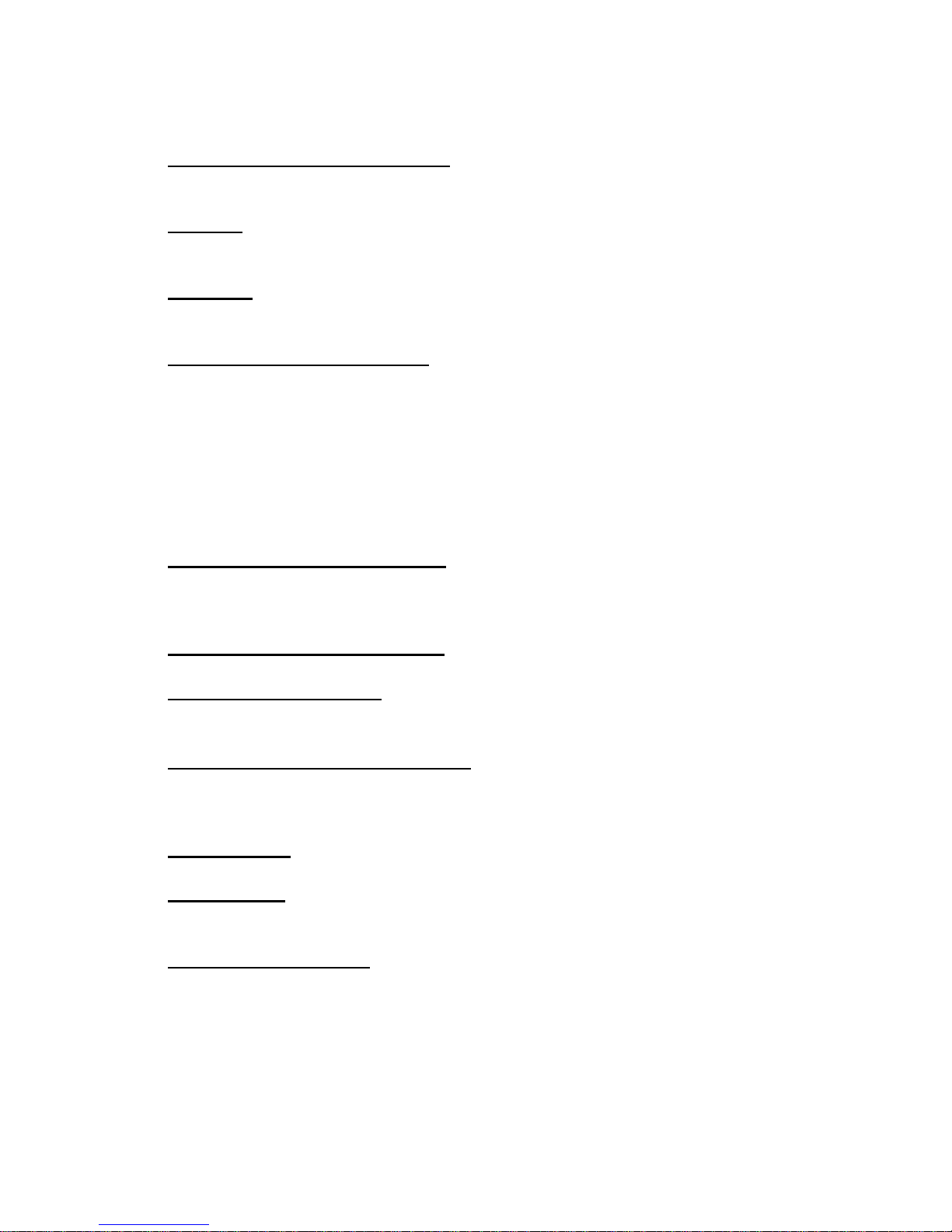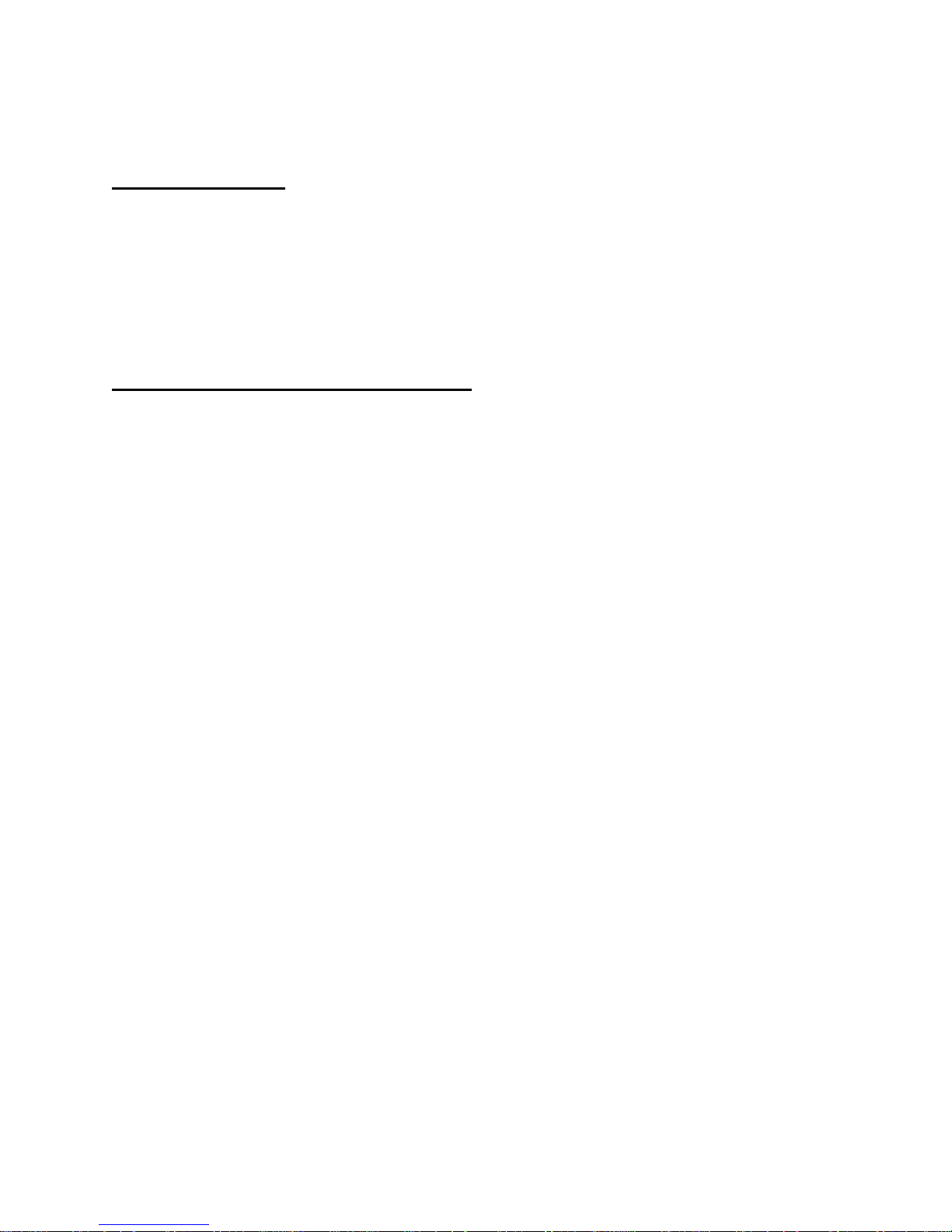5
INSTALLATION AND SET-UP INSTRUCTIONS
The 7X00 Series Scale has been packaged to ensure safe,damage-freearrival. Please
use reasonable care when removing the unit from the shipping carton, and retain the original
packaging materials in case reshipment is required.
NOTE: TO PROTECT THE WARRANTY, FILL OUT AND RETURN
THE WARRANTY CARD AND THE SCALE CONDITION
REPORT.
To prepare the 7100, 7200 and 7300 system for operation, follow the procedure
outlined below.
1. After opening the shipping carton, remove the molded foam top from the carton. (On
2 lb. and 5 lb. capacity scales the platform is packaged on top of this foam, remove it
first and lay it aside.)
2. Gently lift and remove the stainless steel platform cover only. (On 2 lb. and 5 lb.
capacity scales the platform is packaged separately and does not need to be
removed.)
3. Remove any options which may be packed with the scale.
4. Carefully remove scale from the packaging by grasping both sides of the base.
DO NOT LIFT SCALE BY THE TOP SPIDER ASSEMBLY.
5. Place the scale on a stable, level surface for operation.
6. Adjust the corner leveling feet until the level bubble indicates the unit is level. Firmly
tighten the hex jam nuts on the leveling feet. (Any time the scale is relocated, it
should be leveled.)
7. Remove the protective plastic wrap from the platform and place the platform on the
spider.
8. To activate the scale, plug the line cord into any grounded 50/60 hertz 120 volt outlet.
The version number of the software installed is displayedfirst, followedbythe scale's
diagnostic countdown process. During this countdown the display(on 7200, 7300, or
a 7100 with a remote display option) will first show the version number of the
software, followed by 9.9.9.9.9.9. through 0.0.0.0.0.0. Each number representing a
self-diagnostic test to verify the operation of important unit functions. If the scale
should fail any of these tests the display will freeze on that number. (A diagnostic
failure may be bypassed by pressing the ZERO button.) The serial interface on all
models will also transmit the test numbers. On page 4 is the table which lists each
test and its corresponding display.