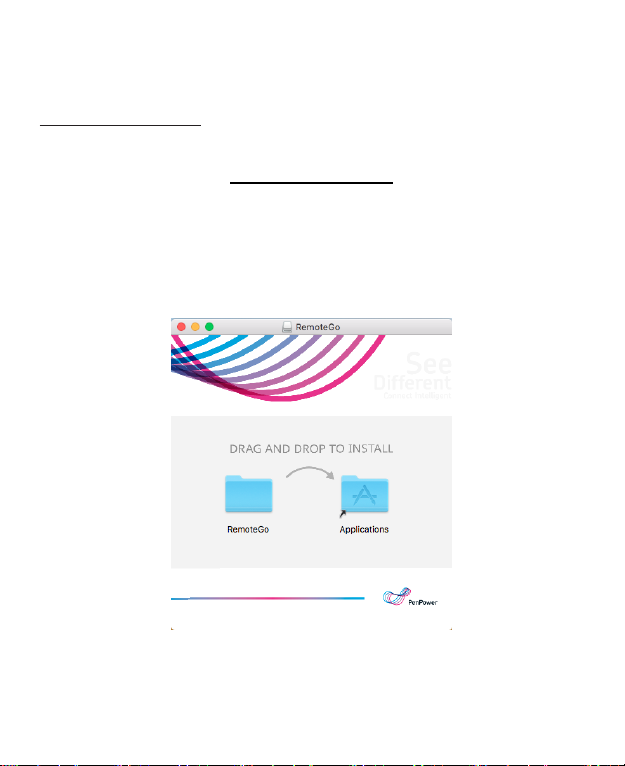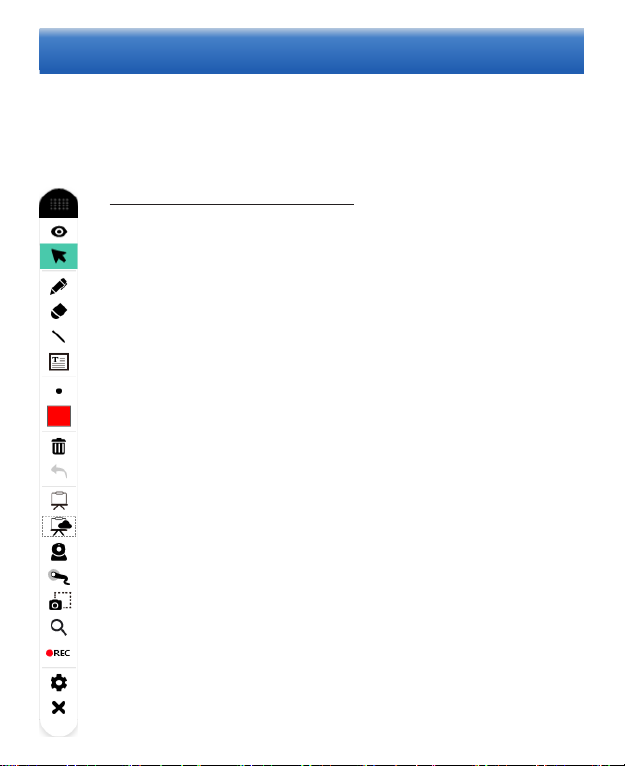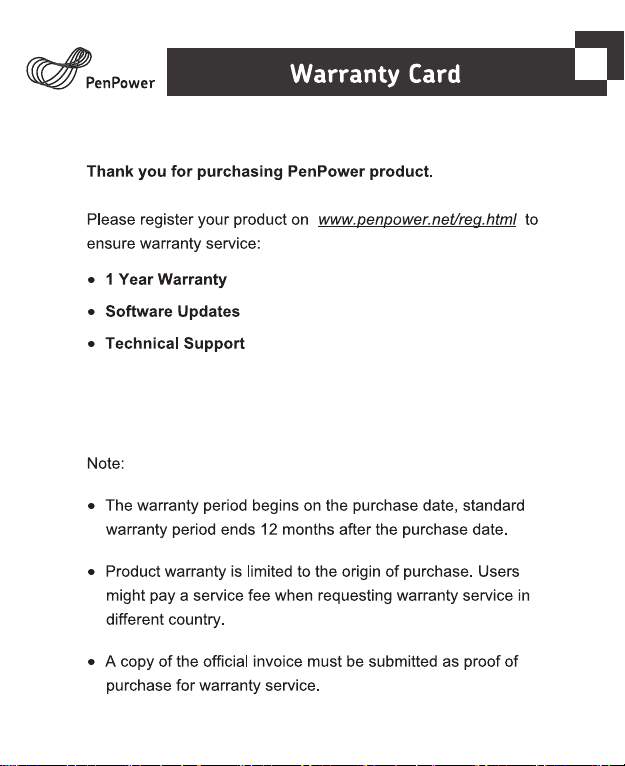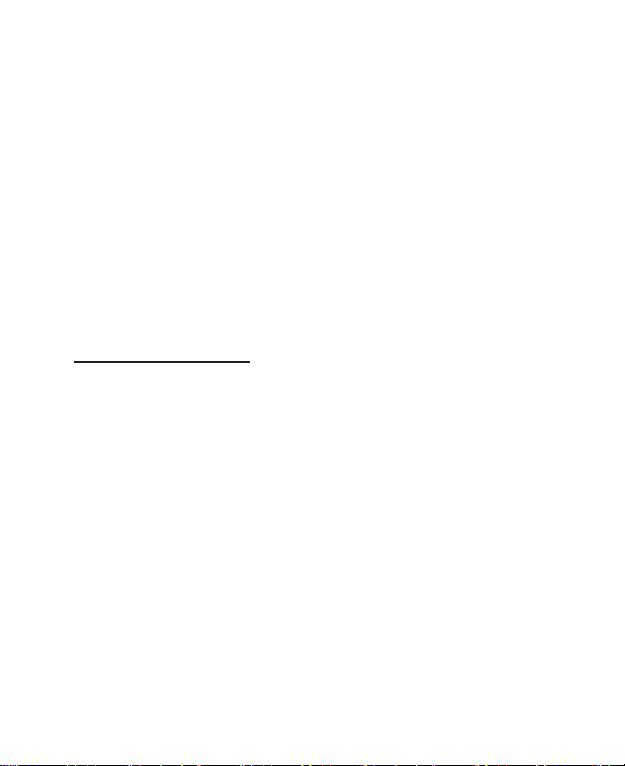Note 1: To use the Whiteboard for discussion, you will need to select the question on
the screen rst before entering the whiteboard mode. At this time, the image
of the selected question will appear on the whiteboard. You can write down
the question-solving process to demonstrate to students. For detailed usage,
please refer to the FAQ link provided at the end of the page.
Note 2: You can select dierent screen ranges to record, or record only for specic
software window. After setting, click the REC button to start recording. You
can pre-record a course content and other operations. For detailed usage,
please refer to the FAQ link provided at the end of the page.
Note 3: You can set the hotkeys to the combination of keys you want. By using the
hotkey, you can speed up the switching between functions. For detailed usage,
please refer to the FAQ link provided at the end of the page.
Tips: Right-click can call the function menu, no need to always click the toolbar.
Use Cloud Whiteboard
The cloud whiteboard function provides you with a convenient one-to-
one remote meeting function. You can open a cloud whiteboard and invite
others to join through a dedicated link, so that you can use the whiteboard
function during the meeting for free explanations and discussions.
After enabling the cloud whiteboard function, you can rst open a
whiteboard and invite someone to join in immediately; or provide the
invitation information in advance, and then you can open the whiteboard in
advance at the time agreed by both of you.
When a participant wants to join the whiteboard, if he also has the Re-
moteGo software installed, just turn on the cloud whiteboard function and
enter the cloud whiteboard ID you provided to join; if the participant does
not install the RemoteGo software, just open your invitation information,
he can use the web page to join the cloud whiteboard.