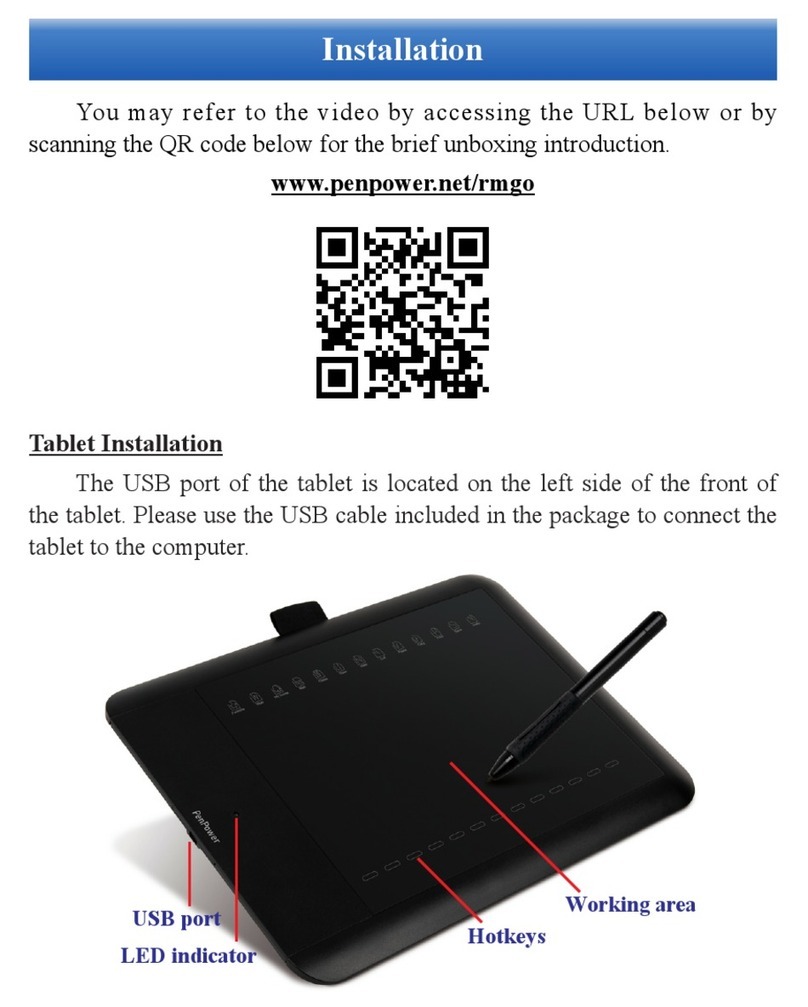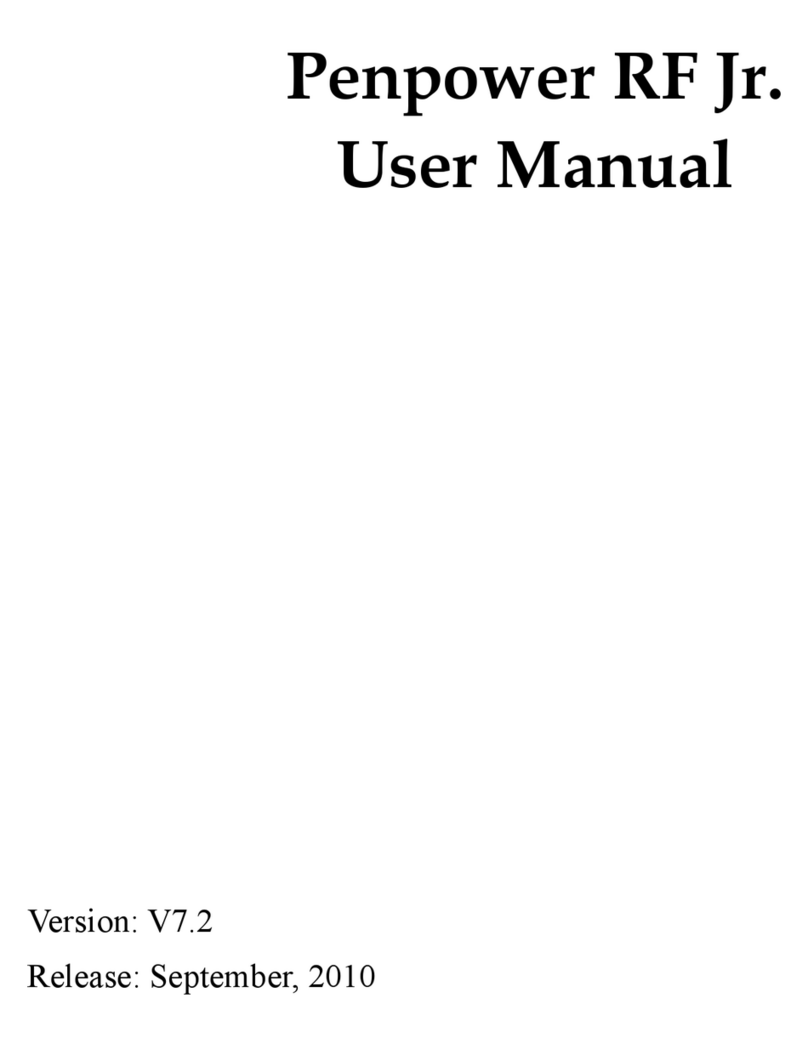Penpower Write2Go Anywhere Reference manual

Product Introductions
◎Front of Memo Pad
◎Back of Memo Pad
Power Switch Battrey Cover USB Port
Switch writing functions
(No function when oine)
Writing Area Clear
Append Another Page
(Multi-page)
Send to Apps /
Save (Oine)
LED
Send to PenPower Memo Board
(No function when oine)

[Write2Go Anywhere] uses the latest Boogie Board™ LCD
eWriter technology, the real time display will shows your writing
on the panel.
The Blue LED will flash when you clear the writing on the
memo pad, and the panel will ash as well, the clearing process is
about 1.5 second, please write after the clearing process nishes.
Note: Your writing won’t be recorded during cleaning process.
It consumes power when clearing, the memo pad comes
with two AAA batteries which can clear at least 50,000 times. If
you can’t clear your writing on the memo pad, please change the
batteries.
In addition, the memo pad has built-in memory, so you can
still leave and save the memos when it is oine. As long as the
power switch on the back is turned on, you can write and erase.
After writing, press the [Send] button on the memo pad to save
to memory, which allowing you to store up to 400 notes.
Note: If you idle the memo pad for more than 30 seconds in oine mode, it
will enter sleep mode to save power. Tap anywhere on the writing area
can wake it up.
Start to Use
Note: This product does not provide handwriting recognition.
If no CD-ROM, download the software from (www.penpower.net)
The instruction and operation is based on Windows system.
◎Install Write2Go Anywhere
1. Insert the CD, the auto installation will start, please select the
“Language” you need to install.

2. Please follow the instruction to install.
3. When installation nished, please restart the computer.
4. Please connect the memo pad to the computer USB port, the
blue LED will light up when connected, please note you don't
have to turn on the power switch.
5. If you want to use it oine, please turn the switch on, and
remember to turn it o when not in use.
◎LED Indicate Table
Online
Status Indicate
Power on Blue LED always on.
Save/Append one page Blue LED extinguishes when saving.
Send/Clear Blue LED extinguishes when clearing.
Status Indicate
Power on Blue LED always on.
Save/Append one page Blue LED extinguishes when saving.
Clear Blue LED extinguishes when clearing.
Low battery Red LED blinks.
Sleep mode Blue LED extinguishes after 30 secs.
Out of memory Red LED stays on for 10 secs.
◎Open the Software
1. Go to [Start]/[All Program]/[Write2Go Anywhere]/[Write2Go
Anywhere] to run the program.

Tip: When connecting the memo pad, the software will run automatically .
2. Please follow the instructions on the screen to calibrate to
avoid any shift inking when rst time using.
3. After calibration, you will see the Writing Guide on the screen.
4. Please make sure to apply enough pressure when writing on
the memo pad to ensure high recognition accuracy. Therefore,
the Writing Guide will help you to test your writing strength
after calibration. Please write on the memo pad, the Writing
Guide will show your writing on the screen.
5. If you nd the inking is intermittent, you need to increase your
writing strength. Please go to the [Clear and Re-write] on the
bottom of the Writing Guide and try to increase the strength
slowly. If the rst writing is very clear, you may reduce the
strength and nd suitable writing strength.
Reminder: It will display inking after uplift the pen.

6. After testing, you will see the Write2Go Anywhere-Make a
Memo software shows up.
: Send to Apps : Signature : Settings
◎Start to Take a Memo
1. Now you can start to write down anything. Under the [Send to
Application] function, open the document le where you want
to save the handwriting, such as a Microsoft Word, and click
the cursor to the location you want to send the handwriting to.
2. When writing, the handwriting will only appear on the memo
pad. You can ll/add the stroke at any time, or you can press

the [Clear] button on the memo pad to rewrite it. When
you nish writing, please press the [Send to Apps] button
to send the handwriting, the handwriting will appear on the
document.
3. If one page is not enough to write, press the [Append another
page] button on the memo pad, the current memo will be
saved, and you can continue to write more. Afterwards, the
software will combine all the contents into one memo.
4. If you want to save the memo for future use, after you nish
writing, please press the [Send to PenPower Memo Board]
button in the middle of the memo pad, it will be sent to
[PenPower Memo Board] application to save and pin it on the
desktop for reminder (the pinning function can be canceled in
the settings).
5. If you are using it in oine mode, remember to press the [Send
to Apps] button on the memo pad to save it in the memory,
and then save it to the computer through the [PenPower Memo
Board] application.
6. To load the oine memos, open the [PenPower Memo Board]
application and connect the memo pad to the computer,
you will be asked to download the offline memos, and the
offline memos will appear in the [PenPower Memo Board]
application after downloading.
Note: Please refer to the follow-up instructions for [PenPower Memo Board].



◎Signature Function
1. Under [Signature] function, please click the cursor on the
application of document you want to sign on, then you can
start to sign.
2. After signing, press the [Send to Apps] button on the pad
to send the signature to the document.
Note: For PDF le, only support Adobe v11.0.8 or higher version or Foxit
v6.0 or higher version.
PDF File Awareness
If you want to insert the writing or signature to the PDF
file, you need to ensure mouse cursor had clicked on the PDF
application , so that you can insert the signature correctly.
If the cursor is not on the PDF application correctly, please left
click on the blank space of the taskbar then left click the place you
want to send on the document. Now the software should be able to
detect and you can write and send.

PenPower Memo Board
1. [PenPower Memo Board] is the software that manages all the
memos you made. After writing memos, press the button [Send
to PenPower Memo Board] on the pad, you can open the
PenPower Memo Board and save the memos, and the memos
will be pinned on the desktop for reminders..
2. When there is any oine memo in the memory of memo pad
and is connected to the computer, PenPower Memo Board will
ask whether to download the oine memo. After download,
the oine memo in the memory will be earsed.
3. You can add notes for the memos or categorize them. You can
Click on the blank area on the taskbar then
click on the signature spot on the PDF le.
Table of contents
Other Penpower Graphic Tablet manuals