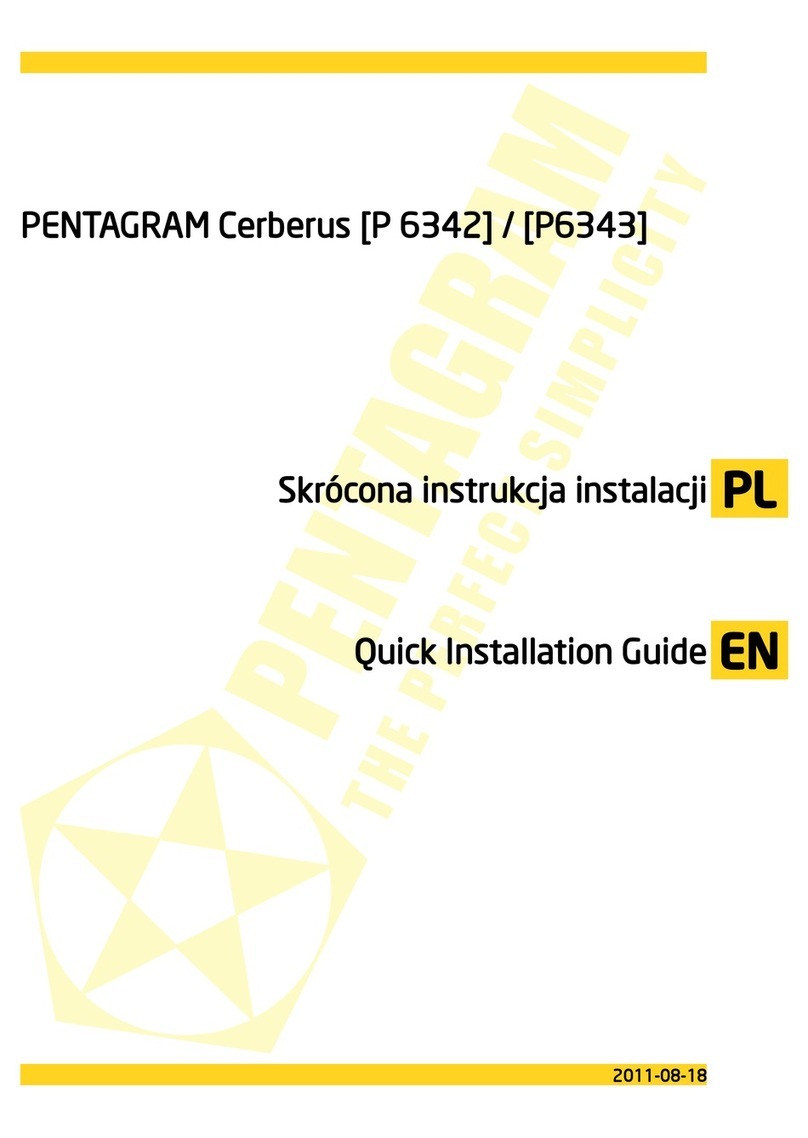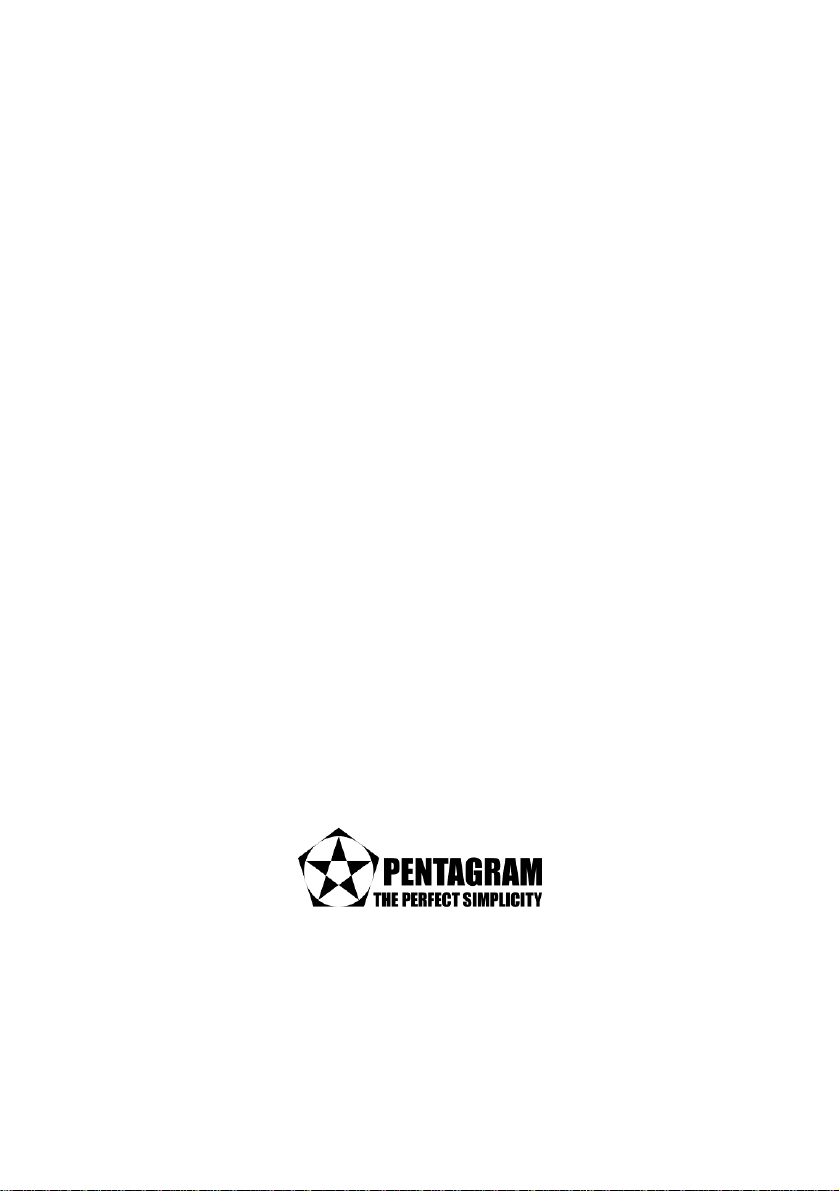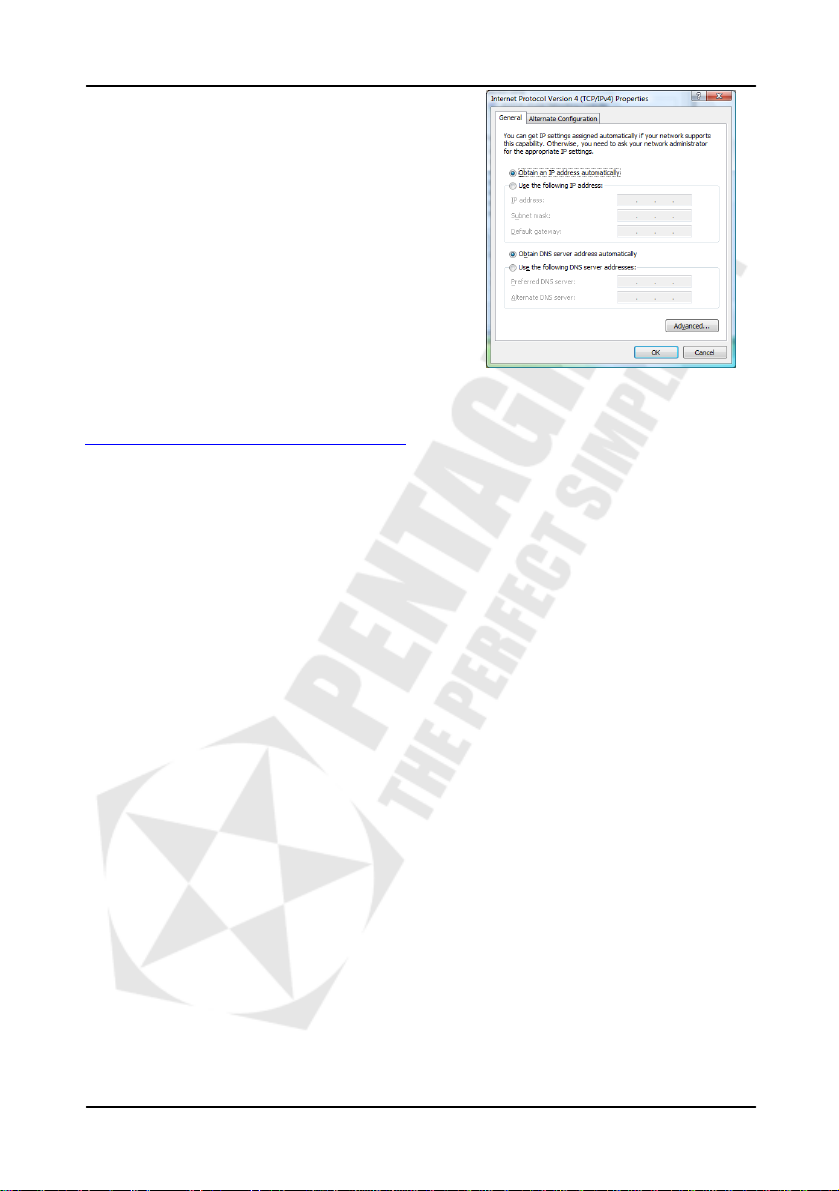PENTAGRAM Cerberus P 6381-3
3
INDEX
INTRODUCTION........................................................................................................................ 5
PACKAGE CONTENTS ................................................................................................................5
PRODUCT OVERVIEW ............................................................................................................. 6
IMPORTANT NOTES ....................................................................................................................6
FRONT PANEL .............................................................................................................................6
FRONT PANEL .............................................................................................................................6
BACK PANEL ...............................................................................................................................7
DEFAULT SETTINGS ...................................................................................................................7
RESETTING ROUTER ..................................................................................................................7
CONNECTING CERBERUS TO COMPUTER. .............................................................................8
CONFIGURE TCP/IP.....................................................................................................................8
CONFIGURE ROUTER VIA WEB BROWSER ....................................................................... 13
LOGIN .........................................................................................................................................13
NAVIGATION ..............................................................................................................................14
WIRELESS / GENERAL TAB .....................................................................................................15
WIRELESS / WPS TAB ..............................................................................................................16
WIRELESS / WIRELESS MAC FILTER TAB .............................................................................16
WIRELESS / PROFESSIONAL TAB ..........................................................................................17
LAN / LAN IP TAB ......................................................................................................................18
LAN / DHCP SERVER TAB ........................................................................................................18
LAN / ROUTE TAB .....................................................................................................................19
LAN / UPNP TAB ........................................................................................................................19
WAN / INTERNET CONNECTION TAB...................................................................................... 20
WAN / PORT TRIGGER TAB......................................................................................................21
WAN / VIRTUAL SERVER TAB..................................................................................................22
WAN / DMZ TAB .........................................................................................................................22
WAN / DDNS TAB.......................................................................................................................23
FIREWALL / GENERAL TAB .....................................................................................................24
FIREWALL / URL FILTER TAB ..................................................................................................25
FIREWALL / MAC FILTER TAB .................................................................................................25
FIREWALL / LAN TO WAN FILTER TAB ..................................................................................26
ADMINISTRATION / STATUS TAB ............................................................................................27
ADMINISTRATION / SYSTEM TAB............................................................................................27
ADMINISTRATION / FIRMWARE UPGRADE TAB.................................................................... 28
ADMINISTRATION / RESTORE/SAVE/UPLOAD SETTING TAB..............................................28
SYSTEM LOG / GENERAL LOG TAB........................................................................................29
SYSTEM LOG / SYSTEM STATUS TAB....................................................................................29
SYSTEM LOG / DHCP LEASES TAB ........................................................................................30
SYSTEM LOG / WIRELESS LOG TAB ......................................................................................30
SYSTEM LOG / ROUTING TABLE TAB ....................................................................................31
TROUBLESHOOTING............................................................................................................. 32
USING LEDS TO DIAGNOSE PROBLEMS................................................................................32
PROBLEMS WITH RESOLVING IP ADDRESS FROM THE ROUTER’S DHCP SERVER IN
WINDOWS VISTA .......................................................................................................................32
PROBLEMS WITH THE WEB INTERFACE ...............................................................................33
PROBLEMS WITH THE LOGIN USERNAME AND PASSWORD..............................................33
PROBLEMS WITH LAN INTERFACE ........................................................................................33
PROBLEMS WITH THE INTERNET ACCESS ...........................................................................33
INTERNET CONNECTION DISCONNECTS:..............................................................................33