Ubiquiti EdgePoint EP-R8 User manual
Other Ubiquiti Network Router manuals

Ubiquiti
Ubiquiti edgepoint r6 User manual
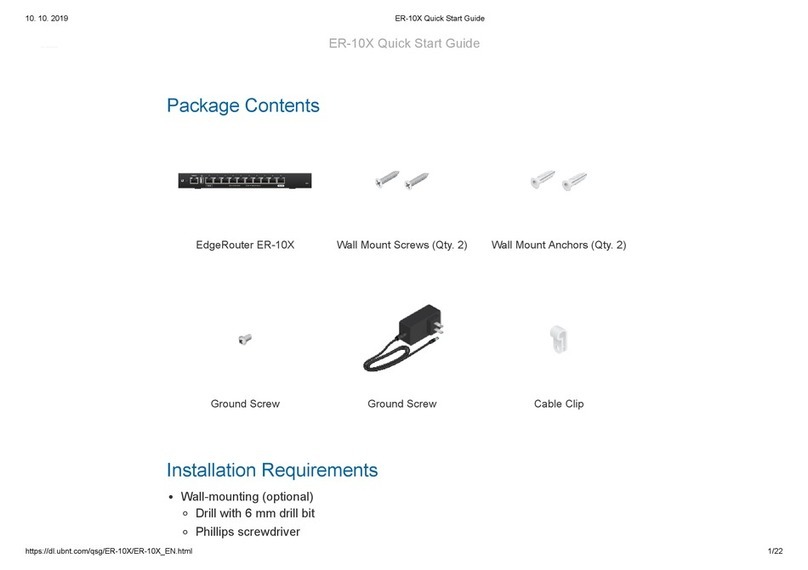
Ubiquiti
Ubiquiti EdgeRouter ER-10X User manual

Ubiquiti
Ubiquiti EdgePoint R8 Operator's manual

Ubiquiti
Ubiquiti PowerBridge M3 User manual
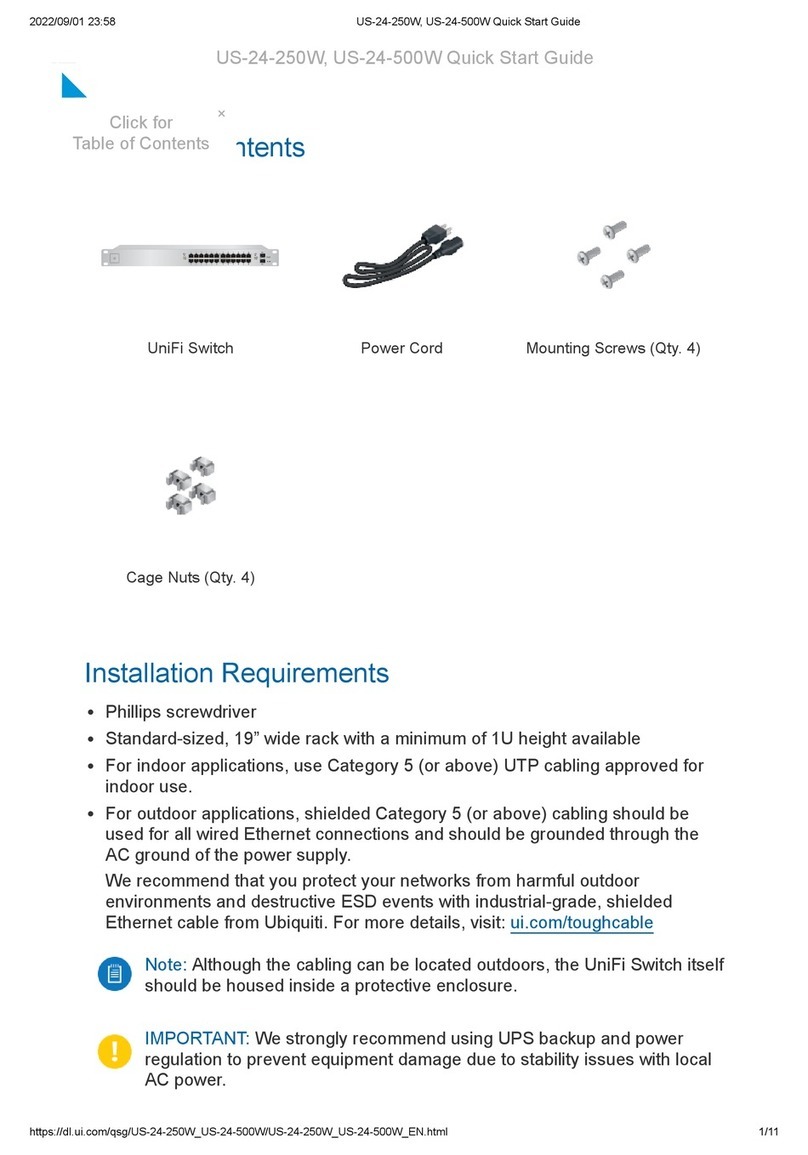
Ubiquiti
Ubiquiti UniFi US-24-250W User manual
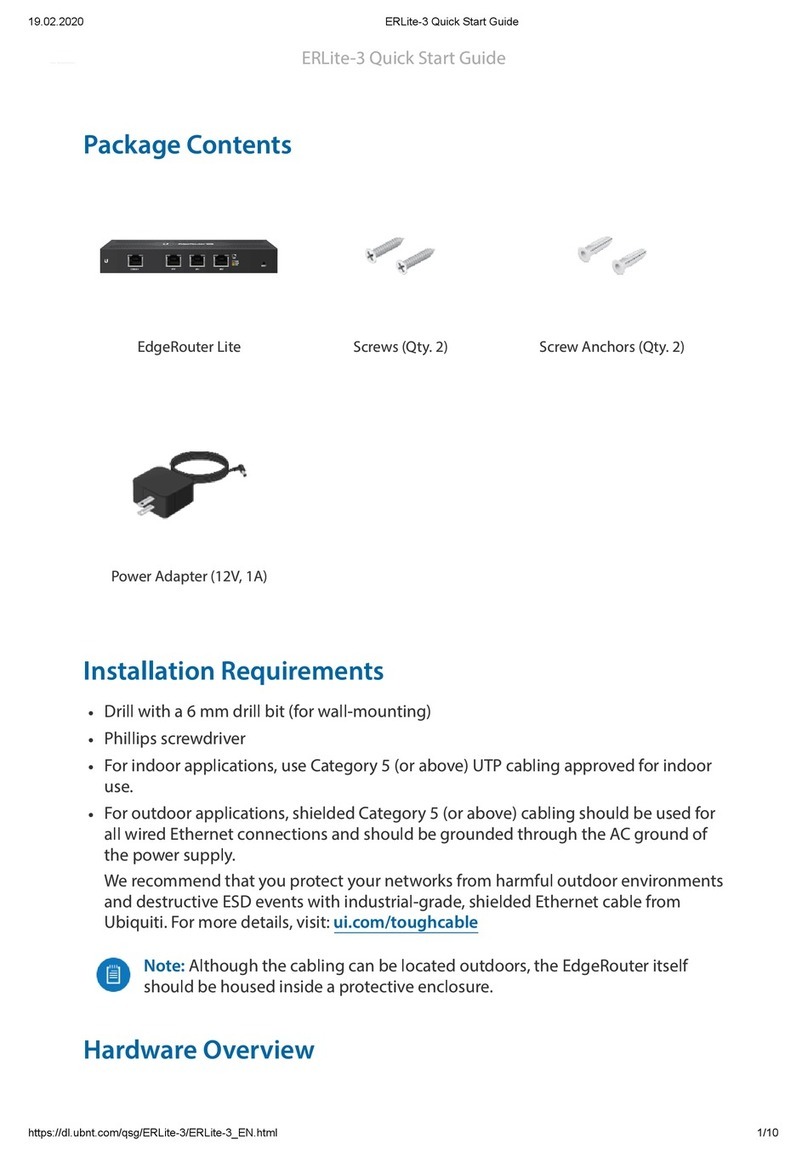
Ubiquiti
Ubiquiti EdgeRouter Lte 3 User manual

Ubiquiti
Ubiquiti EdgeRouter PRO User manual

Ubiquiti
Ubiquiti ERLite-3 User manual

Ubiquiti
Ubiquiti UDM User manual

Ubiquiti
Ubiquiti EdgeRouter PoE ERPoe-5 User manual

Ubiquiti
Ubiquiti UFber loco User manual

Ubiquiti
Ubiquiti TS-8-PRO User manual

Ubiquiti
Ubiquiti ER-12 User manual

Ubiquiti
Ubiquiti EdgeRouter PoE ERPoe-5 User manual

Ubiquiti
Ubiquiti airCube Instruction Manual
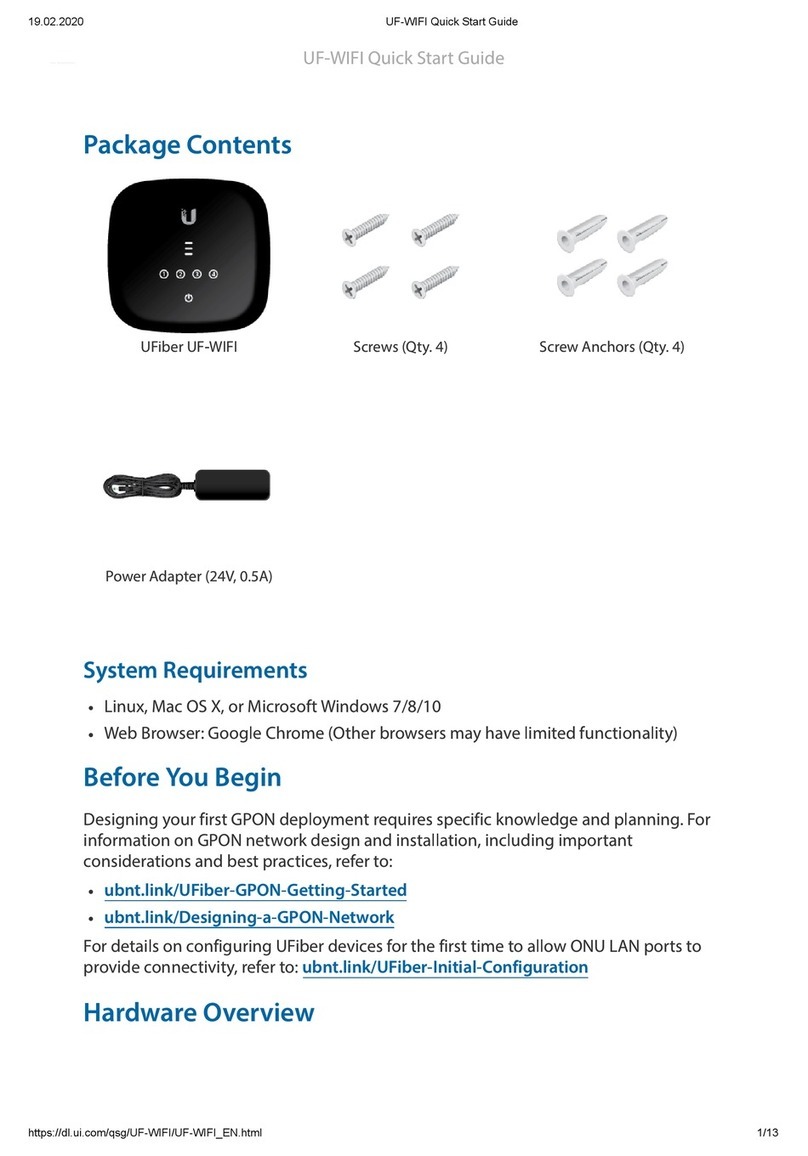
Ubiquiti
Ubiquiti UFber UF-WIFI User manual

Ubiquiti
Ubiquiti EdgeRouter 6P User manual

Ubiquiti
Ubiquiti EdgeRouter X ER-X User manual
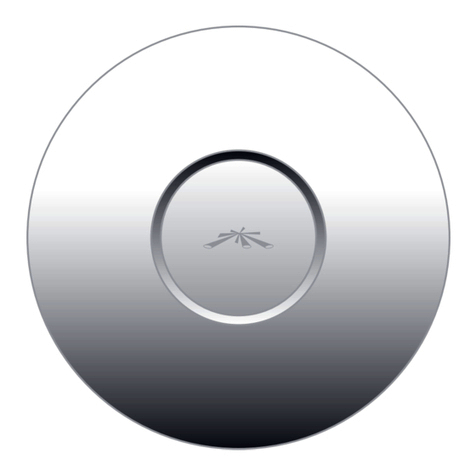
Ubiquiti
Ubiquiti UniFi AP PRO User manual

Ubiquiti
Ubiquiti EdgeRouter ERPro-8 User manual































