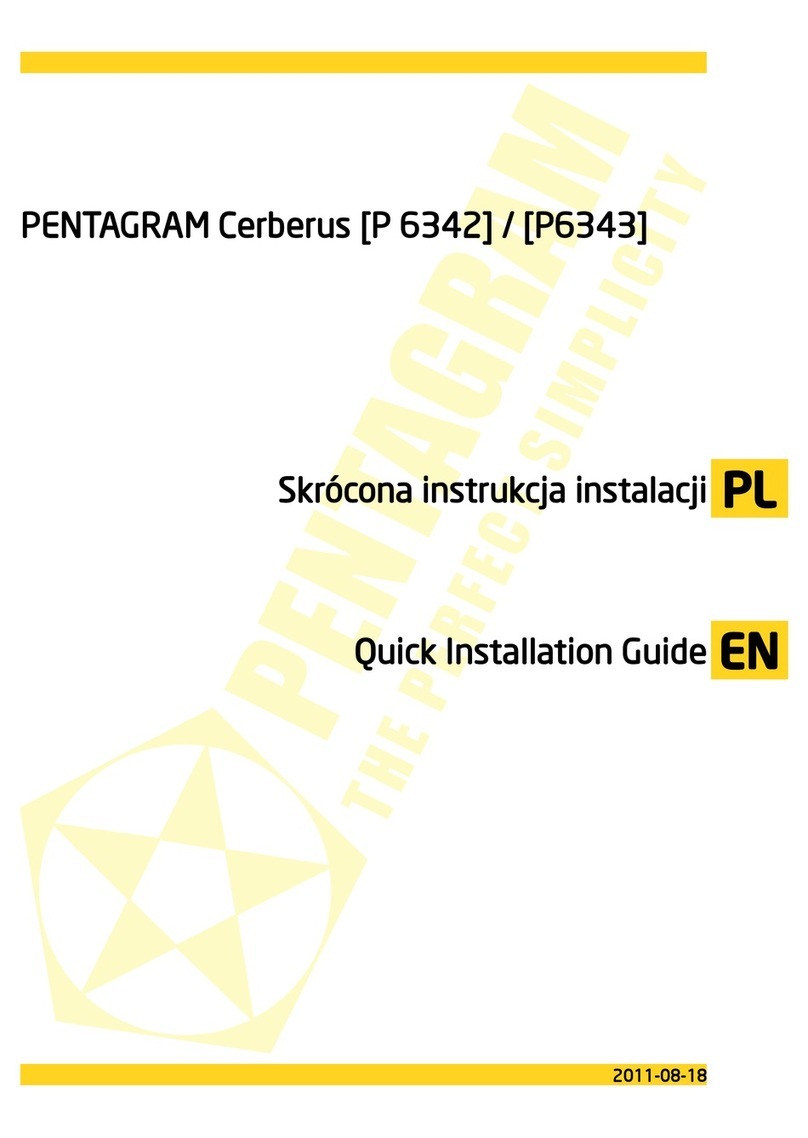PENTAGRAM Cerberus [P 6361]
INDEX
EN.......................................................................................................................................................................................................1
IMPORTANT INFORMATION......................................................2
SAFETY PRECA TIONS..............................................................2
INFORMATION CONCERNING WASTE ELECTRONIC EQ IPMENT...............2
INTROD CTION..................................................................5
PACKAGE CONTENTS................................................................5
OPERATING THE DEVICE........................................................6
FRONT PANEL........................................................................6
REAR PANEL..........................................................................6
CONNECTING COMP TERS TO THE CERBER S..............................7
Wired connections (LAN interface).............................................7
Wireless connections (WLAN interface)........................................7
CONFIG RING NETWORK PROPERTIES...........................................7
Windows Vista/7...................................................................7
Windows 2000/XP..................................................................9
Windows 95/98/Me..............................................................10
CONFIG RING THE RO TER..................................................11
DEFA LT SETTINGS.................................................................11
Restoring default settings.......................................................11
CONFIG RATION SING CONFIG RATION WIZARD............................12
Step 1-4............................................................................13
Step 5 Please select your broadband connection type.....................13
Step 6..............................................................................14
Step 7 MAC Address Clone.......................................................16
Step 8 Wireless Basic Settings..................................................17
Step 9 Wireless Security Settings..............................................18
Step 10 Status ....................................................................20
CONFIG RATION SING THE CONFIG RATION PAGE.........................20
Logging on.........................................................................20
NAVIGATION.........................................................................21
SET P WIZARD.....................................................................21
ADVANCED SETTINGS..............................................................24
LAN Settings.......................................................................24
WAN Settings......................................................................25
MAC Address Clone...............................................................26
DNS Settings.......................................................................27
WIRELESS SETTINGS...............................................................28
Basic Settings.....................................................................28
Wireless Security Settings.......................................................29
Advanced Settings................................................................31
WPS Settings......................................................................32
WDS Settings......................................................................33
Wireless Access Control.........................................................34
Connection Status................................................................34
DHCP SERVER.......................................................................35
DHCP Settings.....................................................................35
DHCP List and Binding...........................................................35
VIRT AL SERVER....................................................................36
Port Range Forwarding..........................................................36
DMZ Settings......................................................................37
PNP Settings.....................................................................37
3