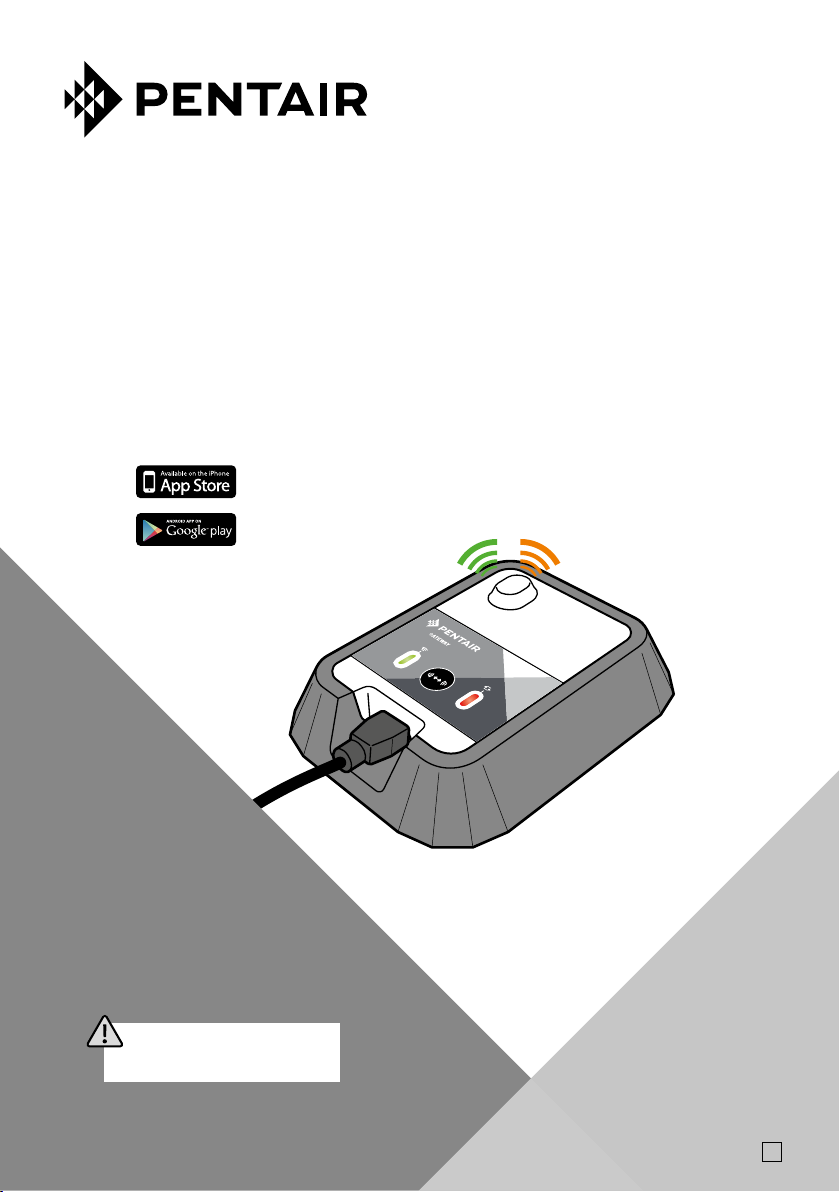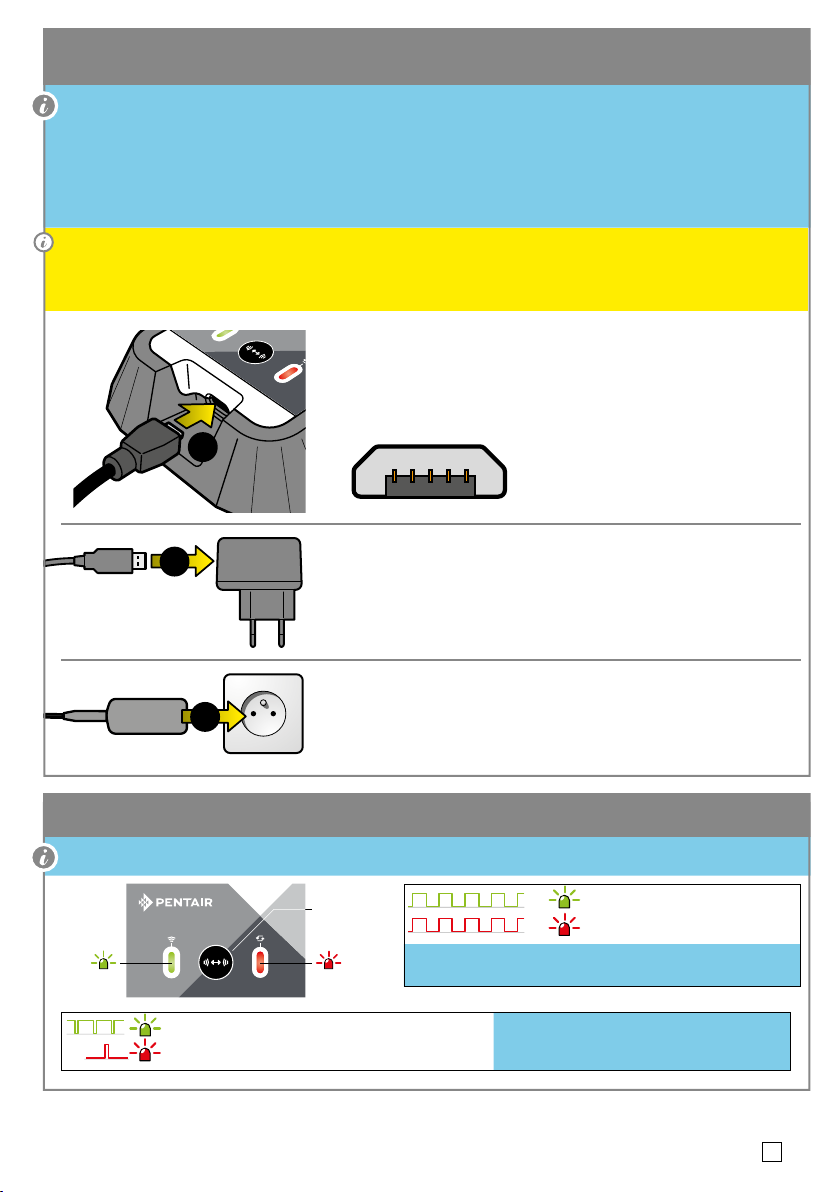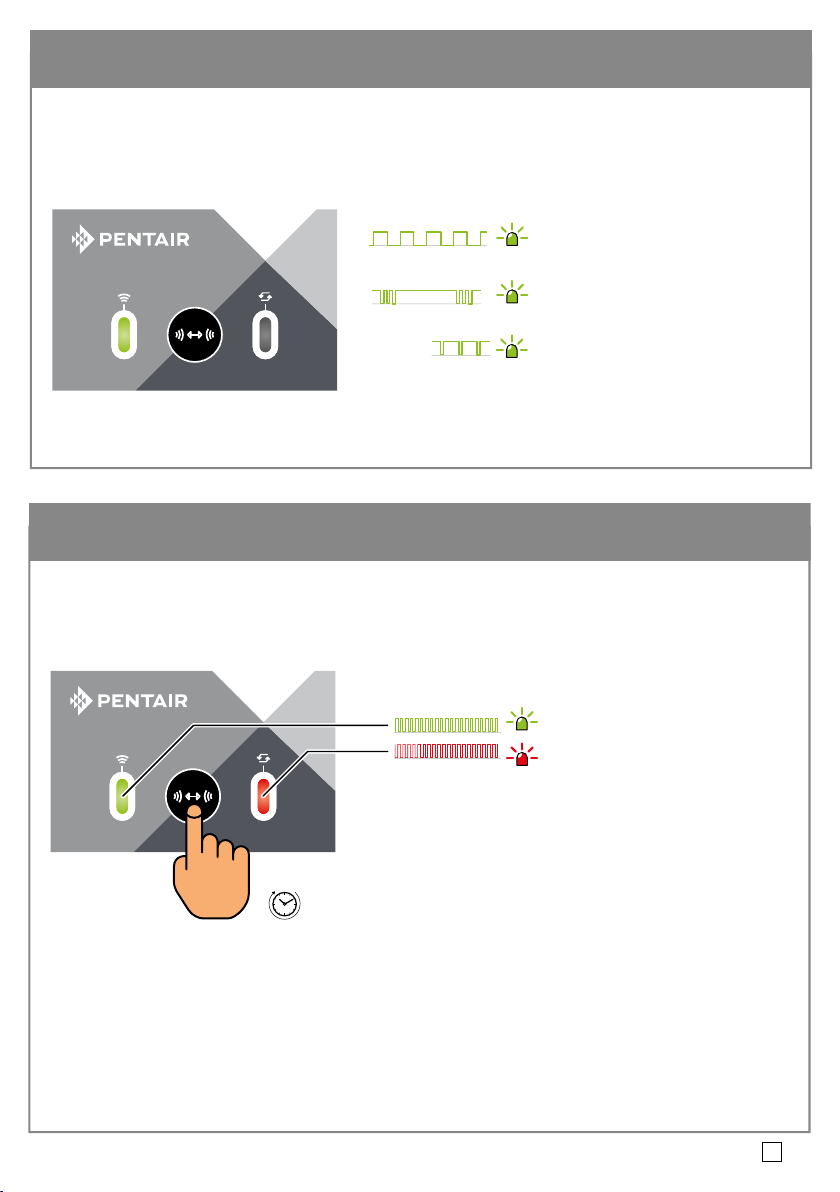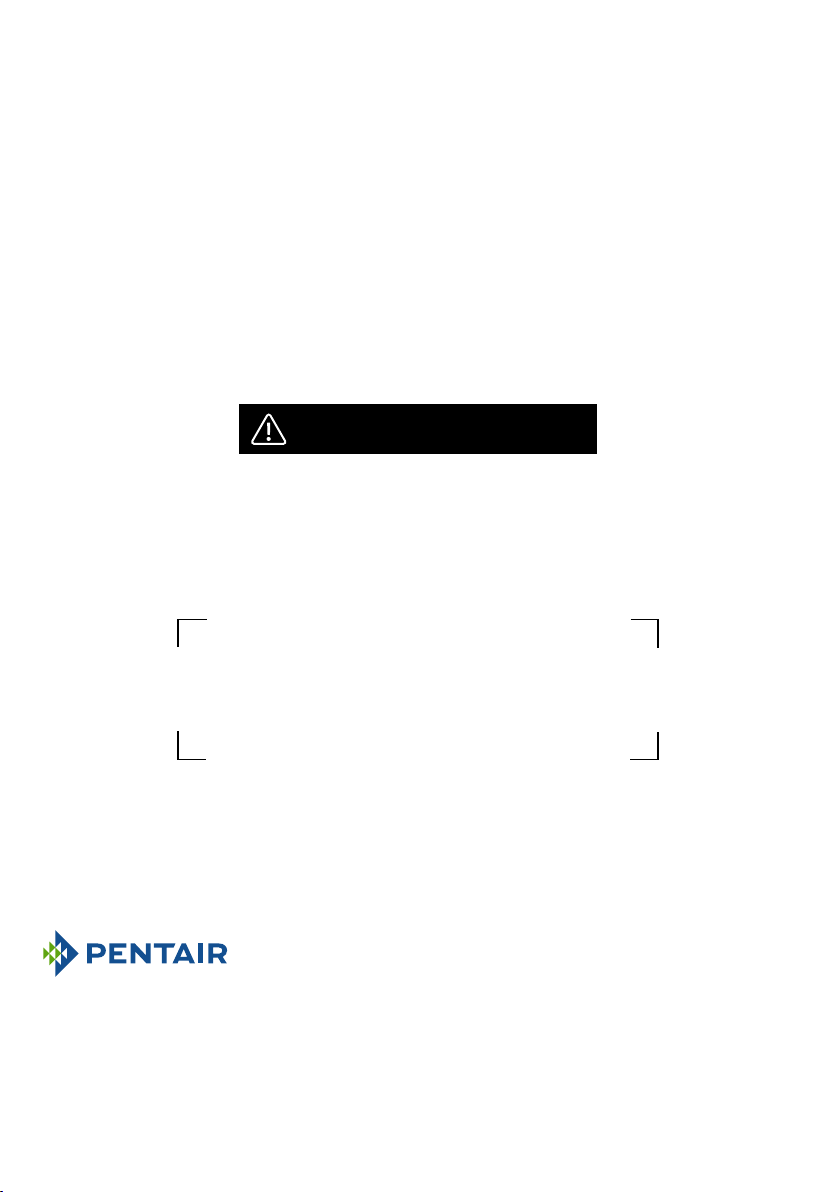Pentair thanks you for placing your trust in your GATEWAY equipment, the WiFi / Pentair series GATEWAY compatible interface, allowing you to
remotely connect your pool equipment via the application Pentair, available in the App store and Play store.
Please carefully read this user manual to fully benet from all of the functions of your GATEWAY. Store it carefully so that it can be consulted at
any time.
Declaration of conformity
Directives – Harmonised standards
Pentair International Sarl - Avenue de Sévelin 20 - 1004 Lausanne - Switzerland
We declare, under our own responsibility, that the product meets the directives
RED 2014/53/EU
SAFETY EN 62368-1:2014+A11:2017 ; EN 62311: 2008
EMC EN 301 489-3 V2.1.1 ; EN 301 489-1 V2.2.3 ; EN 301 489-17 V3.2.4 ; EN 301 489-1 V2.2.0
RADIO EN 300 220-2 V3.1.1 : EN 300 328 V2.2.2
GATEWAY (+ PARTS) PART NUMBERS:
SB-PF-GTW-001A SB-SE-GTW-001A
SB-CO-DIV-038A SB-CO-DIV-039A
Other normative documents Authorised person for technical documentation
Pentair International S.a.r.l
Avenue de Sévelin 20
1004 Lausanne - Switzerland
Lausanne, 2020 12 21
Jacques Van Bouwel
Engineering Mgr
Product specications: SB-SE-GTW-001A
Operating temperature: 0° to 40° C Operating hygrometry: 40% at 40° C Power supply: 5.0V 1.0A
Maximum operating altitude: 2000 m Weight (without power supply): 0.1 kg
Watertightness: IP 20 Consumption: 1W
Specications of 230 V / USB power supply: VEL05US050-EU-BB
Input : 100-240V~50/60Hz 0.18A Output : 5.0V 1.0A max
Waste treatment of electronic devices at the end of their service life:
The crossed-out bin placed on the main parts which make up the product indicates that
it must not be disposed of together with the household waste. It must be returned to an
appropriate collection point for electronic device recycling (information available from the
local household waste collection service). This product contains potentially dangerous substances
which may have adverse effects on the environment and human health.
- Customer Support: +33(0)1 84 28 09 40 (8:30 a.m. to 4:30 p.m.) CET www.pentairpooleurope.com
- Warranty: 2 ans
© 2022 Pentair International LLC, All rights reserved - The document is subject to change without notice
Trademarks and disclaimers: Pentair® is a trademarks and/or registered trademarks of Pentair and/or its aliated companies. Unless indicated
otherwise, names and brands of others that may be used in this document are not used to indicate an aliation or endorsement between the
owners of these names and brands and Pentair. Those names and brands may be the trademarks or the registered trademarks of these parties,
or others.