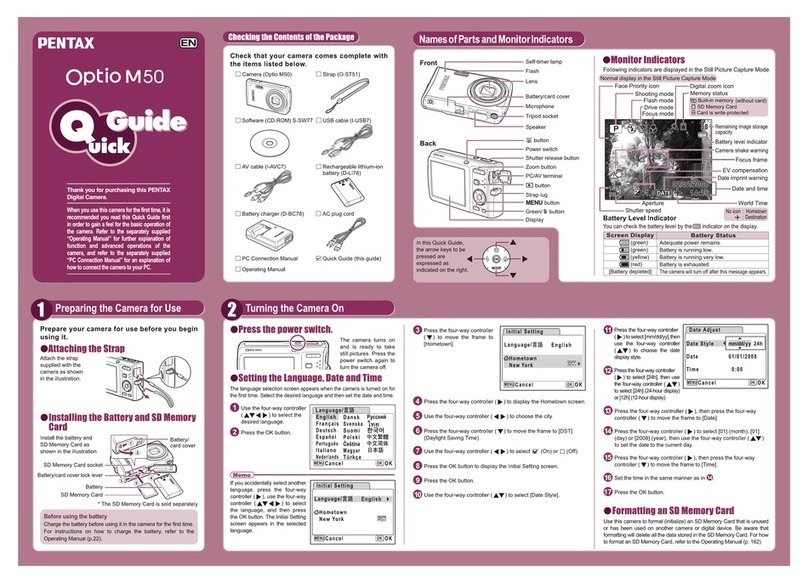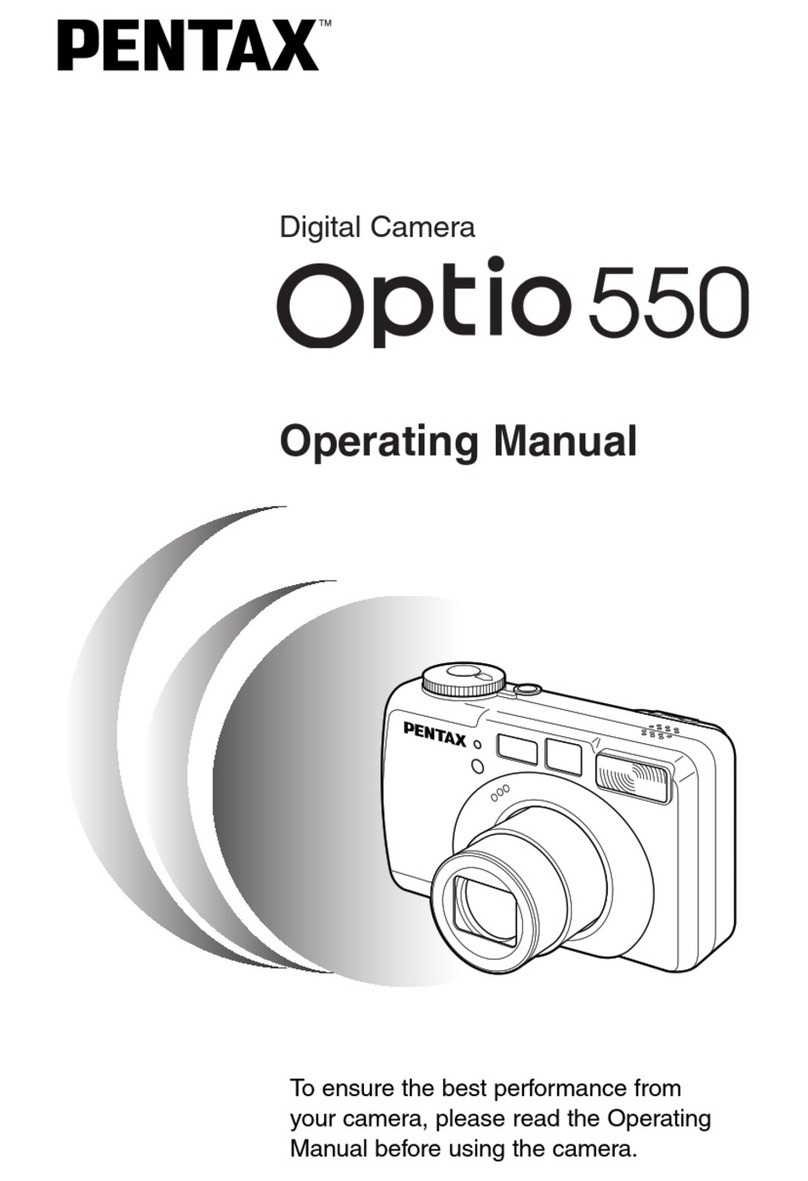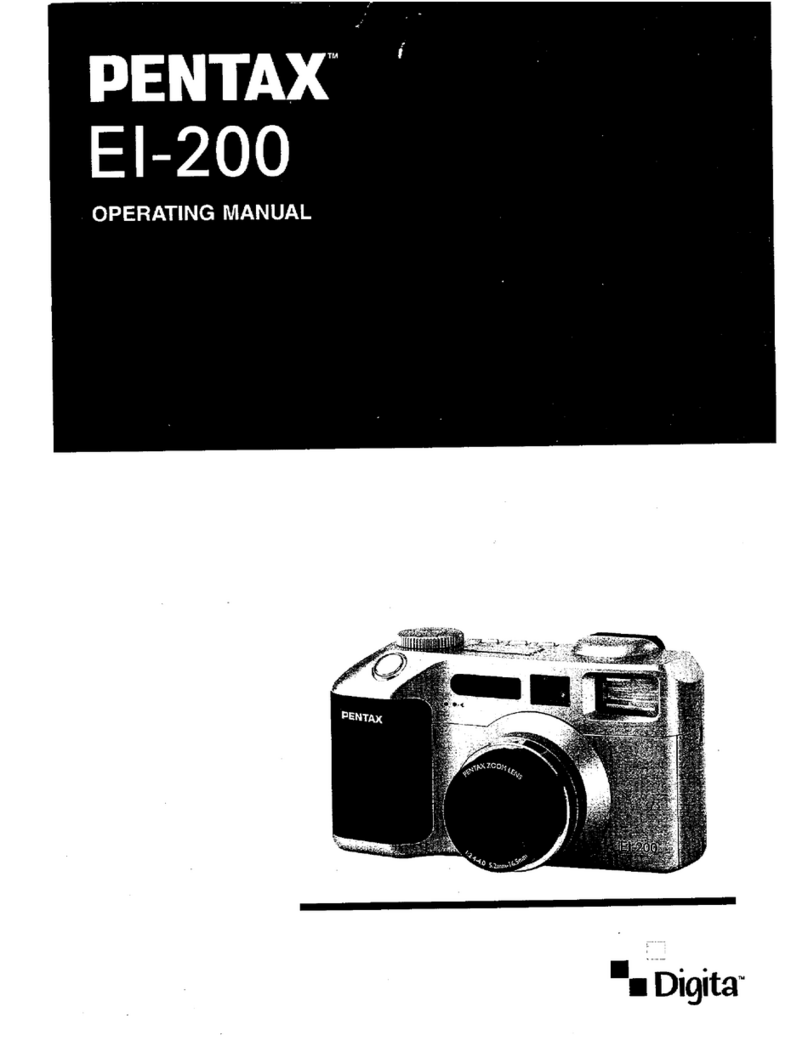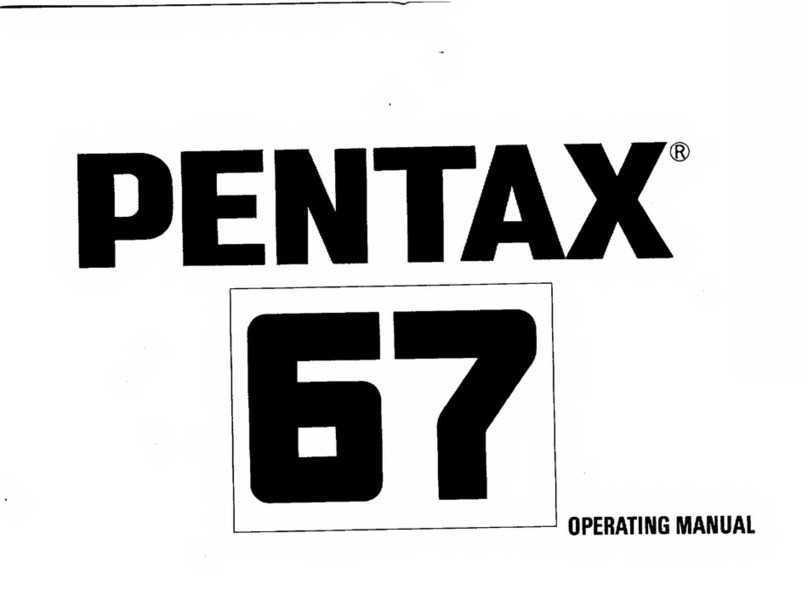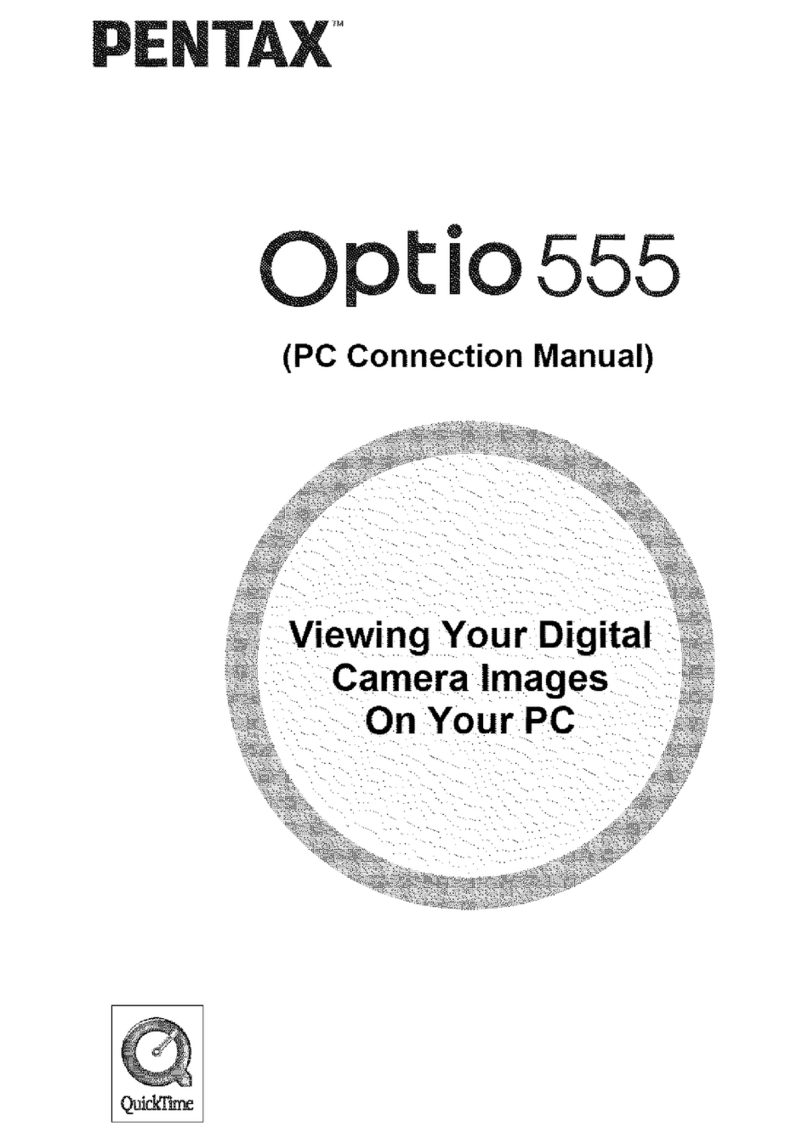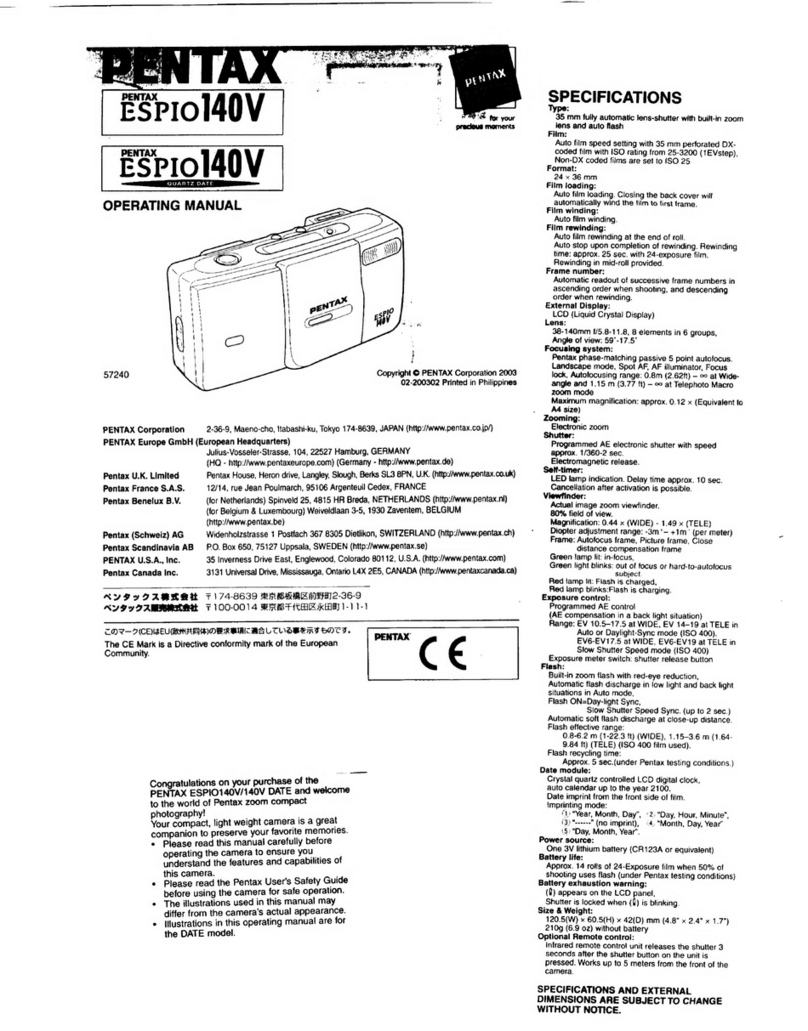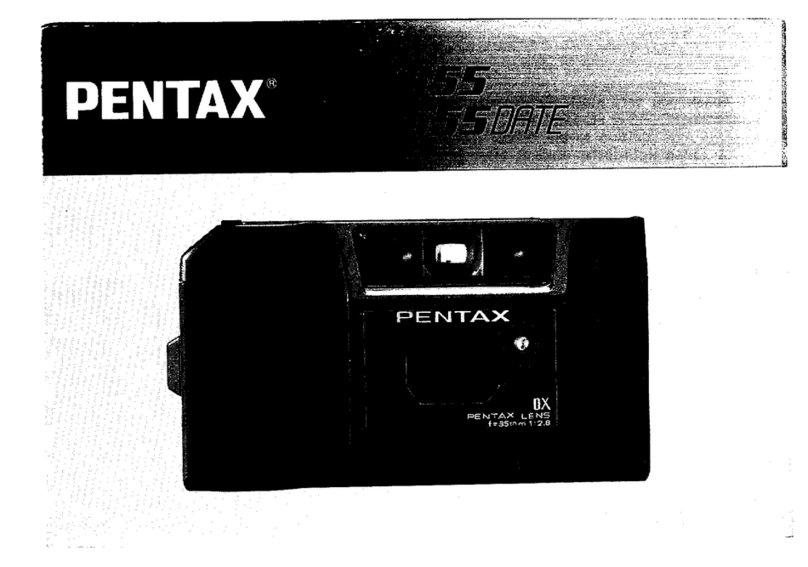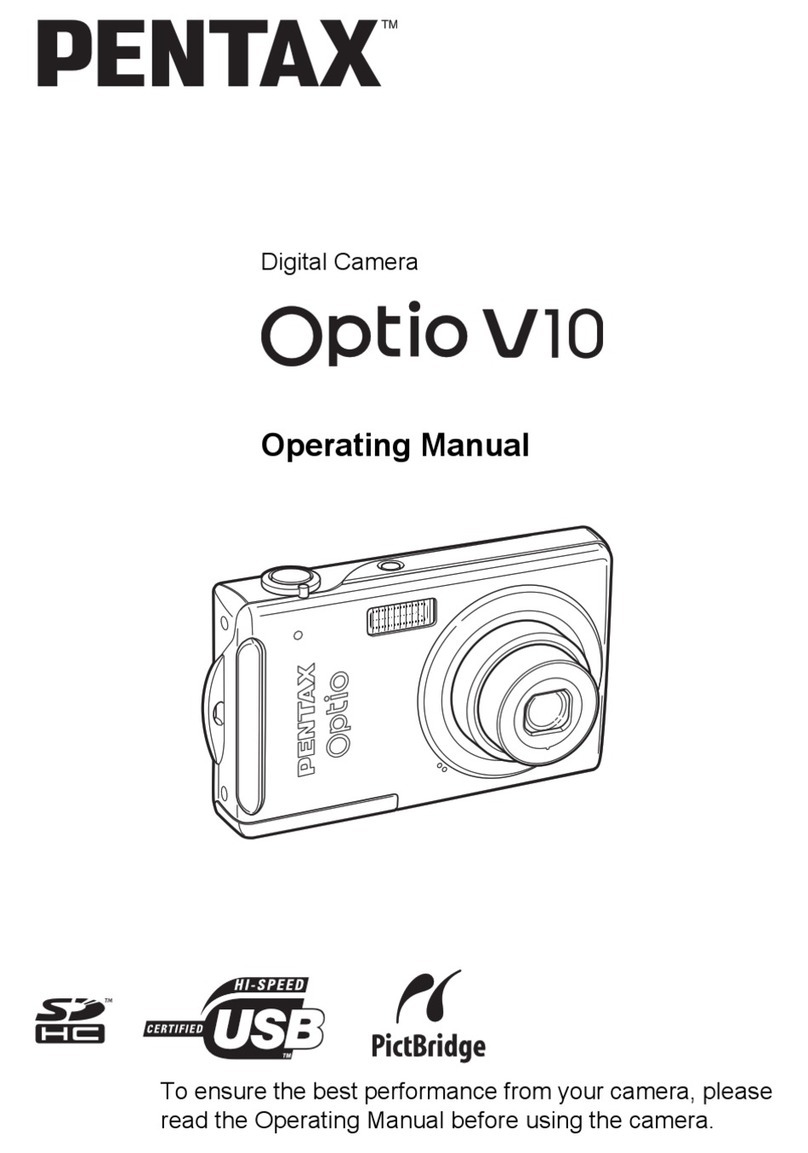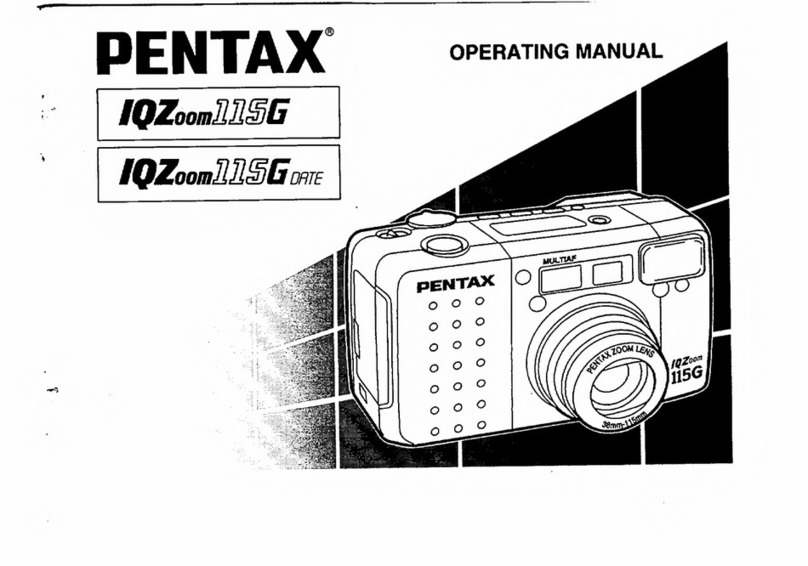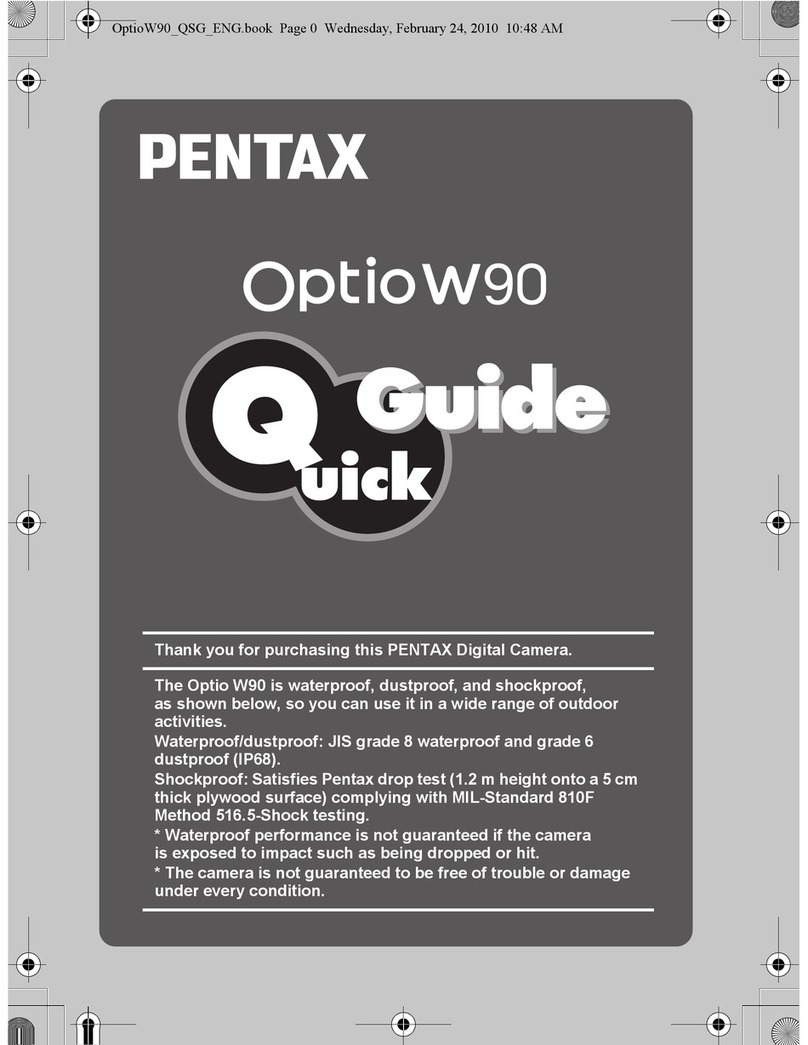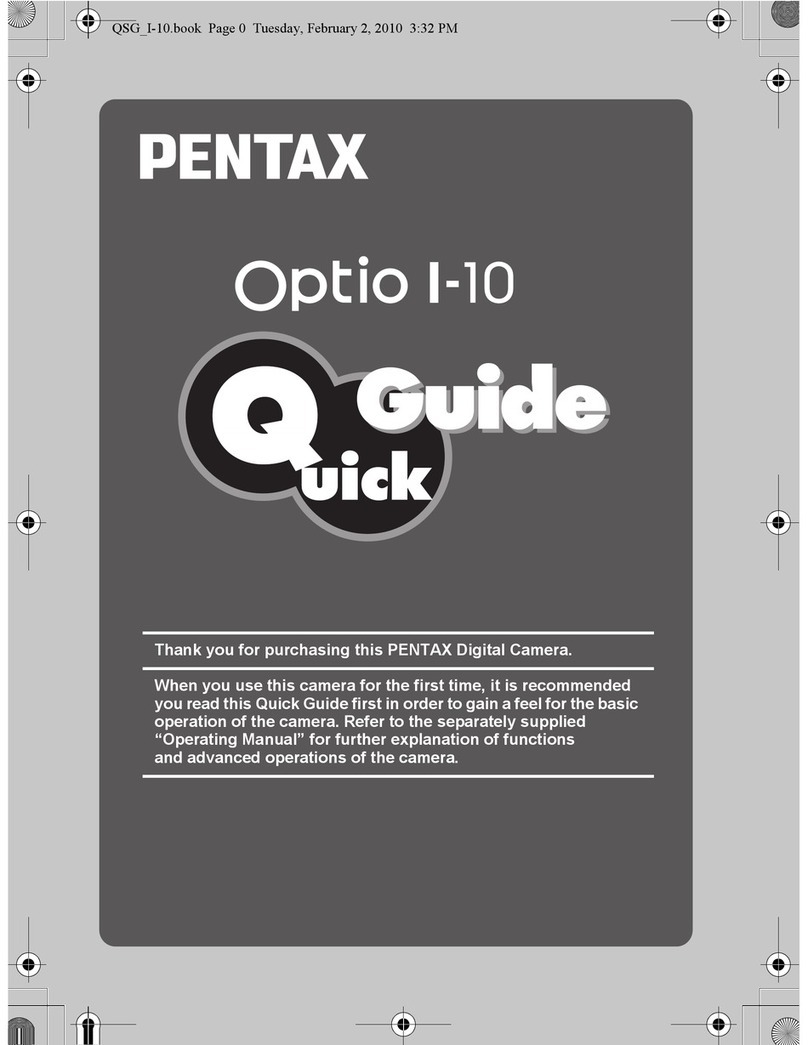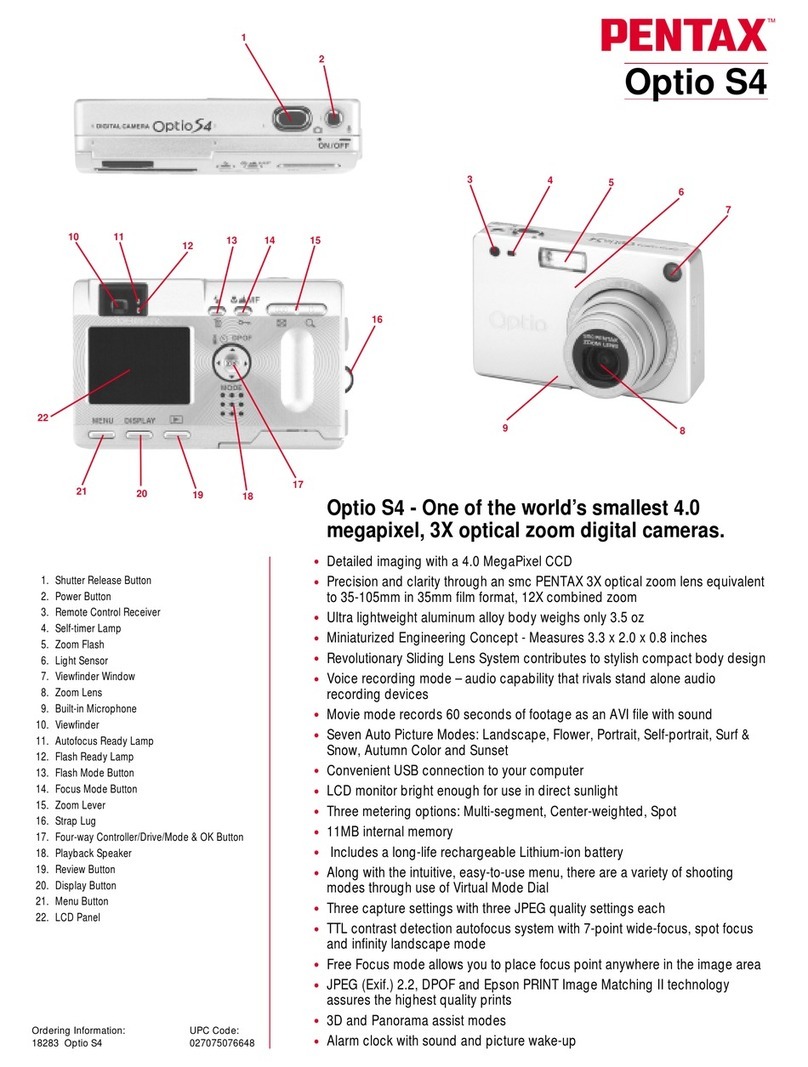You can transfer images and movies captured with a digital camera to your computer and
then organize, display, edit, print, and share them by installing the software recorded on the
provided CD-ROM to your computer and connecting your digital camera to your computer
with the USB cable. This section explains how to install the provided software “ACDSee for
PENTAX” and the other necessary preparations for enjoying your digital camera pictures and
movies on your computer.
Refer to your manual for the instructions of your computer and OS.
QuickTimeTM and QuickTime logo are trademarks used under license. The QuickTime logo
is registered in U.S. and other countries.
PC Connection
Manual
Software Provided
Windows
• ACDSee for PENTAX 2.0 (Image viewing/editing software)
ACD photostitcher (Panorama image editing software)
FotoSlate 3.0 (Image layout and printing software)
ACD Showtime! for PENTAX (Movie editing software)
• Windows Media Player
• DirectX
• USB driver for Windows 98/98SE
Macintosh
• ACDSee for PENTAX (Image viewing software)
ACD photostitcher (Panorama image editing software)
Enjoyviewingandeditingimagestransferredtoyourcomputerwiththe
image processing software (ACDSee for PENTAX).
∗For details, see the “ACDSee for PENTAX User Guide” supplied with
the software.
Macintosh UsersWindows Users
Step 1
First, check the system requirements for the provided software.
Step 4
∗on reverse side
Set up your digital camera for connecting with your computer.
Step 5
∗on reverse side
Connect the camera and your PC,
and transfer images.
Step 5
∗on reverse side
Connect the camera and your
Macintosh, and transfer images.
Step 3
Install the image processing software
(ACDSee for PENTAX 2.0) on your
PC.
Step 2
Install the USB driver on your PC.
Step 3
∗on reverse side
Install the image processing software
(ACDSee for PENTAX) for
Macintosh.
System Requirements
USB connection
• OS : Windows 98/98SE/Me/2000/XP (Home Edition/Professional)
(USB driver must be installed on Windows 98/98SE)
• USB port must be standard equipment
Application Software
<ACDSee for PENTAX 2.0, ACD photostitcher and FotoSlate 3.0>
(9 languages: English, French, German, Spanish, Italian, Russian, Chinese [traditional and
simplified], Korean, Japanese)
• OS : Windows 98SE/Me/NT/2000/XP (Home Edition/Professional)
• CPU : Pentium or higher recommended
• Memory : 64MB minimum
• Hard Disk space : 40MB minimum
• Monitor : Display adapter capable of displaying a minimum of 256 colors
• Internet Explorer 5.0 or later
∗Some formatted files like MOV-formatted movie files are required to have QuickTime 6.0
or later, DirectX 9.0 or later, Windows Media Player 7.1 or later, to display.
∗To install ACDSee for PENTAX 2.0, Windows Installer Service Version 2.0 may be
required.
∗ACD Showtime! for PENTAX is also installed when performing standard installation of
ACDSee for PENTAX 2.0 (However, ACD Showtime! for PENTAX cannot be used if
system requirements are not met.).
∗Operation is not guaranteed on all PCs meeting the system requirements.
<ACD Showtime! for PENTAX>
(6 languages: English, French, German, Spanish, Italian, Japanese)
• OS : Windows 98SE/Me/NT/2000/XP (Home Edition/Professional)
• CPU : Pentium III 500MHz or higher (Pentium4 2.0GHz or higher
recommended)
• Memory : 128MB minimum (512MB or higher recommended)
• Hard Disk space : 50MB minimum
• Monitor : Display adapter capable of displaying a minimum of 256 colors
• Internet Explorer 5.0 or later
• QuickTime 6.0 or later
• Windows Media Player 7.1 or later
• DirectX 9.0 or later
USB connection
• OS : Mac OS 9.2/X (Ver. 10.1, 10.2, 10.3)
• USB port must be standard equipment
∗Installation of the driver is not necessary.
Application Software
<ACDSee for PENTAX and ACD photostitcher>
(6 languages: English, French, German, Spanish, Italian, Japanese)
• OS : Mac OS 9.2 or later (requires QuickTime 6 or later and the latest
version of CarbonLib)
• CPU : PowerPC 266MHz or higher
• Memory : 8MB minimum
• Hard Disk space : 6MB minimum
∗Operation is not guaranteed on all PCs meeting the system requirements.
Windows System Requirements
• The software cannot be used on Windows 95.
• In order to play movies on Windows 98SE/Me/2000/XP, you are required to install
Windows Media Player 9.0 or later. (CPU: Pentium4 2.0GHz or higher, or PentiumM
1.0GHz or higher recommended)
• You cannot play movies shot by Optio S5z on Windows 98/NT.
The versions of Internet Explorer, Windows Installer Service required for use of ACDSee for PENTAX 2.0 and
ACD Showtime! for PENTAX are not included in the provided CD-ROM (S-SW35). These can be downloaded
from the following sites and installed.
• Internet Explorer
http://www.microsoft.com/ie
• Windows Installer Service
http://support.microsoft.com/default.aspx?scid=kb;EN-US;292539
Macintosh System Requirements
You cannot play movies shot by OptioS5z on a Macintosh.
Installing the USB Driver
For Windows98/98SE users, it is necessary to install a USB driver into your computer.
If you are a Windows Me/2000/XP user, turn on your computer first and start from Step 6 in
the instruction.
1
Turn on your computer.
2
Insert the CD-ROM (S-SW35) into your CD-ROM drive.
The PENTAX Software Installer screen is displayed on the desktop.
3
Click your applicable language.
You can choose the languages from the displayed screen.
A selection screen to install your desired software is
displayed.
4
Click [USB Driver] on the Software Installer
screen
The InstallShield Wizard screen will appear.
Follow the instruction on the screen.
Complete InstallShield Wizard screen will appear.
5
Click [Finish].
Reboot your computer after the screen closes.
6
Turn your camera off and plug the provided USB cable into your camera
and into an available USB port on your computer.
7
Turn your camera on.
Yourcomputerwillautomaticallydetectthecameraas newhardwareandwindowwilldisplay
a notification confirming [Hardware Found : PENTAX OPTIO S5z] (Windows Me/2000/XP)
or [Search for the best driver for your device (Recommended)] (Windows 98/98SE) in the
task bar recognized area to begin the installation.
8
Click [Start], then select [My Computer] (Windows XP).
When using Windows 98/98SE/Me/2000, double-click [My Computer] on the desktop.
When the installation is completed, your camera can then be found in the [My Computer]
window as [Removable Disk]. Be sure that [Removable Disk] is displayed in the [My
Computer] window.
• If the PENTAX Software Installer screen does not appear
Display the PENTAX Software Installer screen following the steps below.
1) Click [Start], then select [My Computer].
2) Double-click the CD-ROM Drive (S-SW35) icon.
3) Double-click [Setup] (Setup.exe).
Confirm that the USB Connection mode is set to [PC] before connecting the USB cable.
Default setting is [PC].
Installing the Software
This section describes the procedures for installing ACDSee for PENTAX 2.0, which lets you
view and edit images transferred to your PC.
1
Turn your PC on.
2
Insert the CD-ROM (S-SW35) into the CD-ROM drive.
The PENTAX Software Installer screen appears shortly.
3
You can choose the languages from the
displayed screen.
The software selection screen appears.
4
Install Windows Media Player and DirectX.
If Windows Media Player and DirectX are not installed in your
PC, install them before installing ACDSee for PENTAX 2.0.
Click [Windows media player] or [DirectX®]. Leave other
settings at default and click [Next] when the Setup screen
appears. When installation is completed, the software
selection screen reappears.
5
Click [ACDSee™].
Follow the on-screen guidance and enter the registration
information when the Setup screen appears.
Reboot your PC after installation is finished (Other settings
are not necessary during installation).
If your PC is running Windows Media Player earlier than version
7.1, a message such as the one shown on the right may appear
during installation.
In this case,follow theinstructions below to updateWindows Media
Player before installing the software.
1 Cancel installation of ACDSee for PENTAX.
[Cancel] and click [Finish] when the message appears telling you
that the software has been successfully installed.
2Follow
4
in to install Windows Media Player first and then reinstall ACDsee for
PENTAX2.0.
If QuickTime and DirectX are not installed in your PC, a message
such as the one shown on the right appears when ACDSee for
PENTAX 2.0 is run for its first time.
Click [Close] and install DirectX from the [PENTAX Software
Installer] screen.
∗If DirectX is not installed in your PC, operation of ACDSee for
PENTAX 2.0 is not guaranteed.
Installing the Image Processing Software
(ACDSee for PENTAX 2.0)
• Windows Media Player 7.1 or later must be installed in your PC to install ACDSee for
PENTAX 2.0.
• When multiple accounts have been setup in Windows 2000 or Windows XP, log on with
an account that has administrative rights before installing the software.
• If the PENTAX Software Installer screen does not appear
Display the PENTAX Software Installer screen following the steps below.
1) Double-click [My Computer] on the desktop.
2) Double-click the [CD-ROM drive (S-SW35)] icon.
3) Double-click [Setup.exe].
The panoramic image software “ACD photostitcher”, the image layout and printing
software “FotoSlate 3.0”, and the movie editing software “ACD Showtime! for PENTAX”
are also installed when you install all program features of ACDSee for PENTAX 2.0
(complete installation).
Even when you complete the installation the icon of “ACD Photostitcher” is not displayed.
Step 3
Windows
Step 2
Windows
Step 3
Windows, Macintosh
Step 1
57519 01-200505 Printed in Philippines