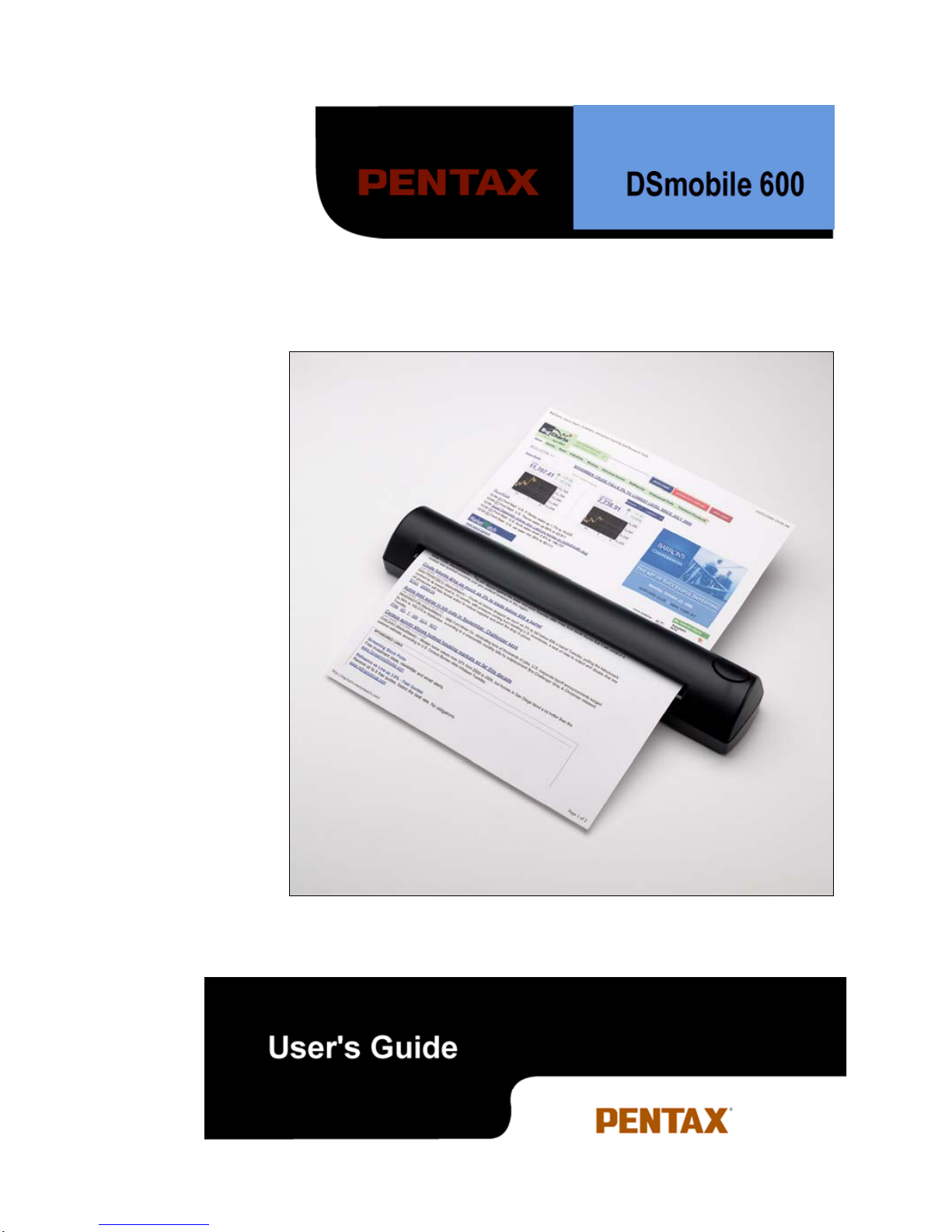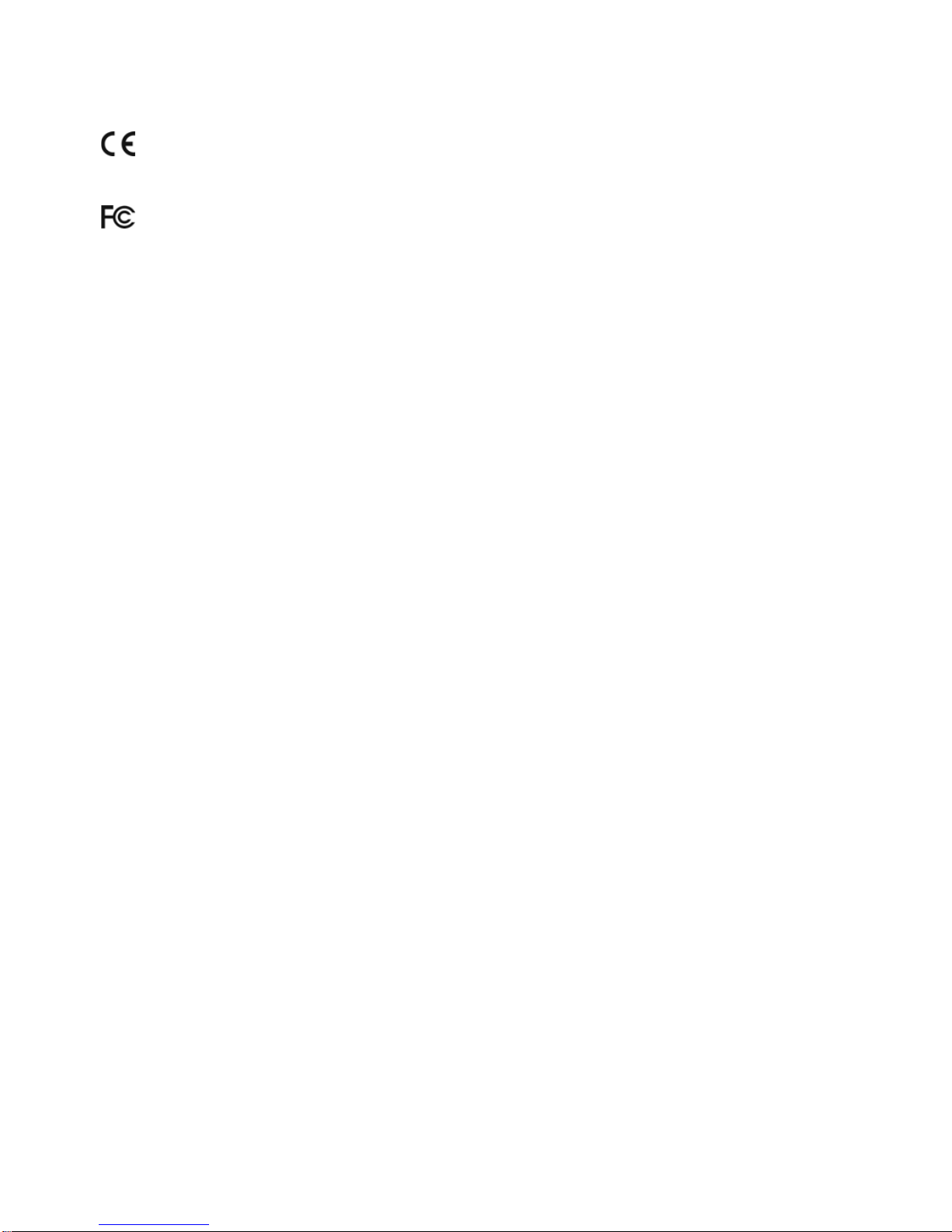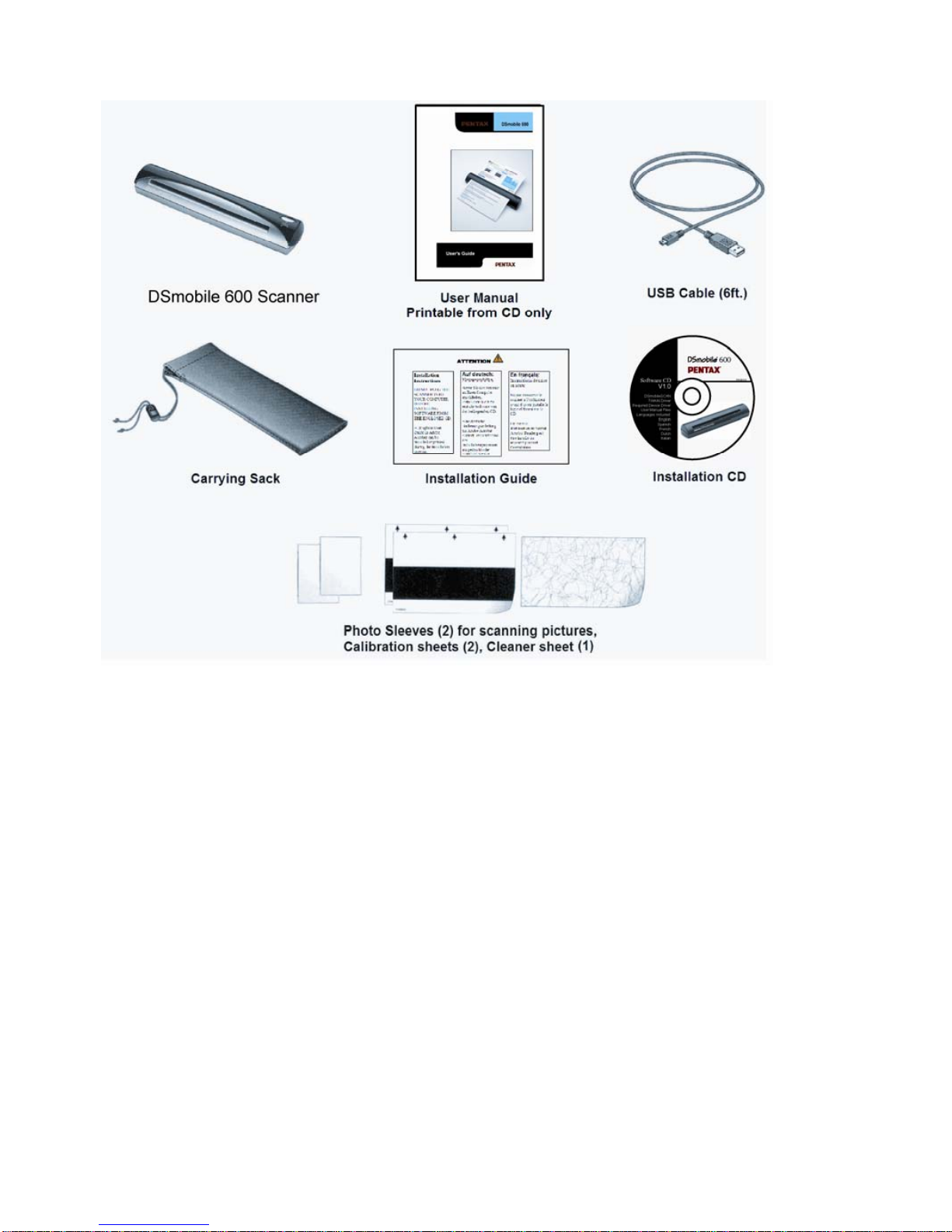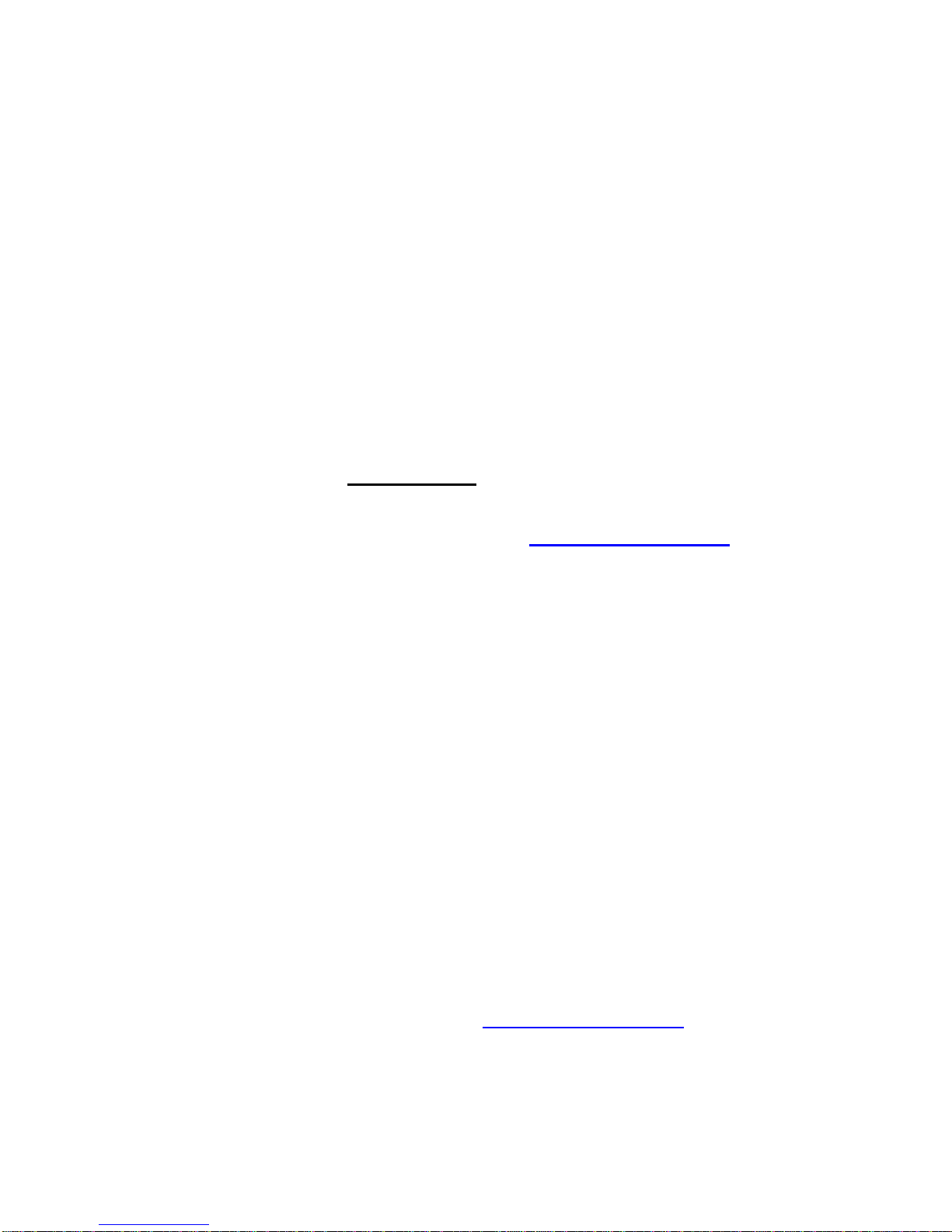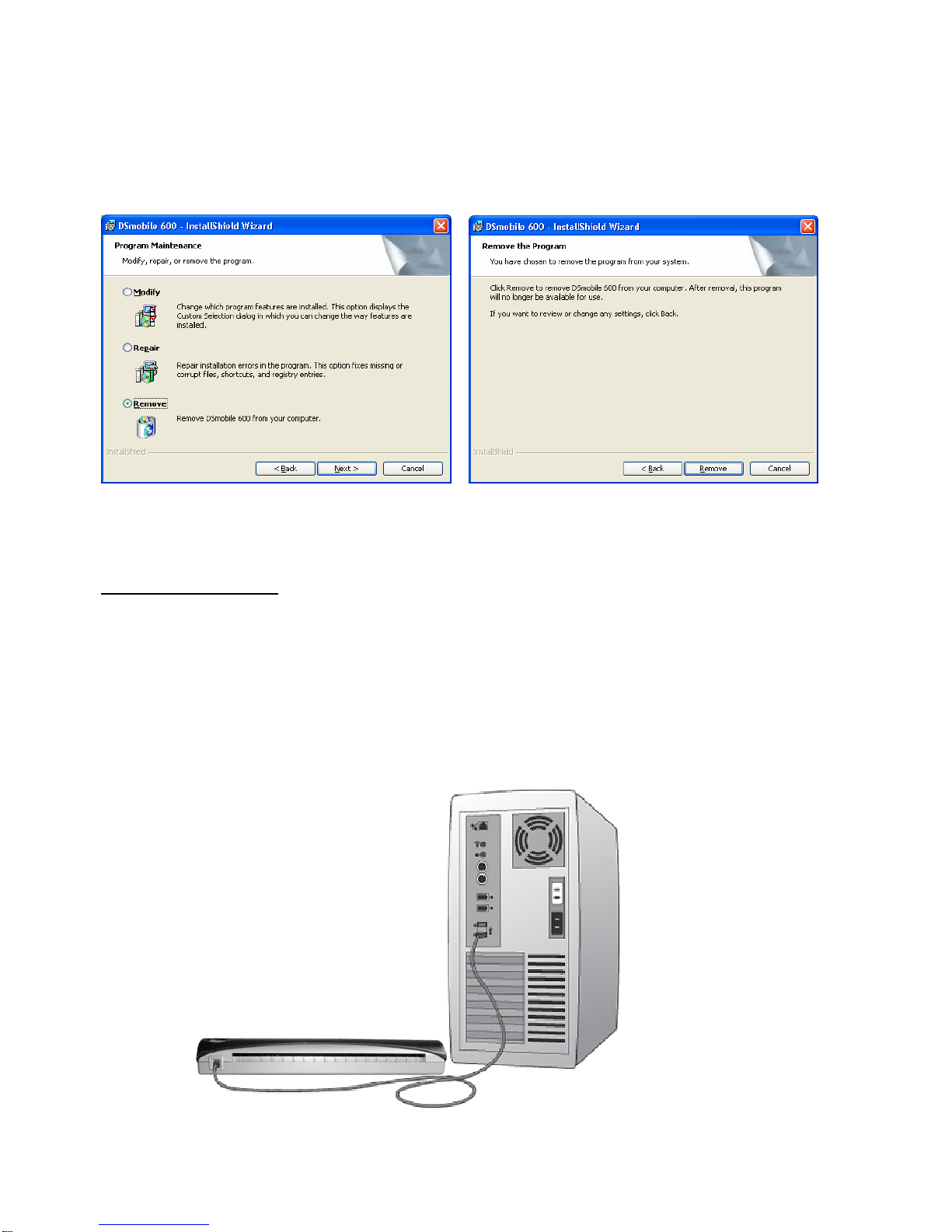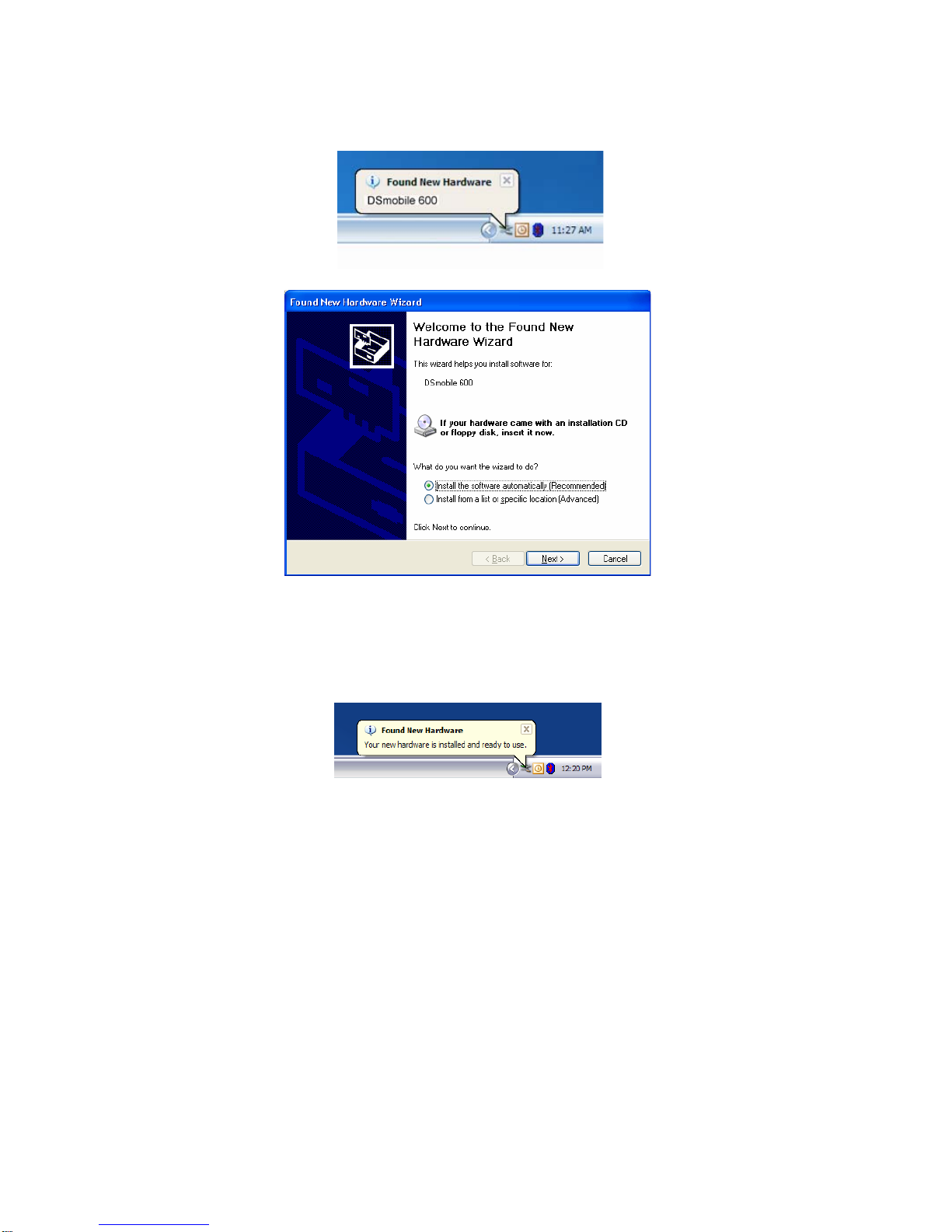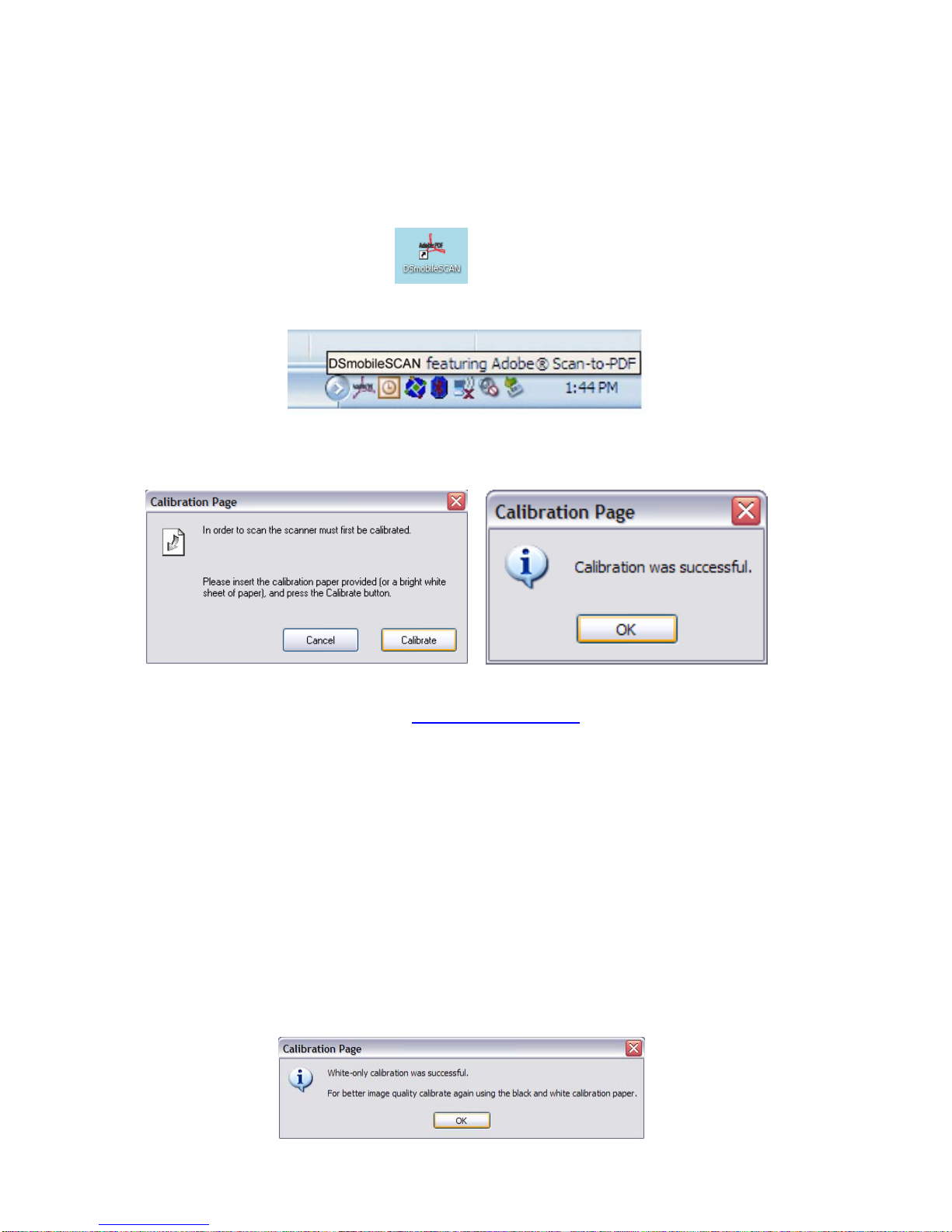- 1 -
Welcome – Introduction to Your DSmobile Scanner…….
Congratulations on purchasing a DSmobile 600 document scanner!
We have designed this product to provide you with a simple but effective
tool to capture, manage, and archive documents of many types. We
encourage you to read this short, but important User’s Guide carefully.
Your DSmobile 600 scanner installation CD provides compatible
Windows®drivers which have been certified by Microsoft and tested to be
in compliance with their Windows 2000 (SP4) and Windows XP (SP2)
operating systems. This product features a TWAIN 1.9 compatible driver
that will work with any of your TWAIN-compliant imaging applications.
This TWAIN driver is automatically installed for the DSmobile 600 when
you load the Windows drivers. If you experience any difficulty with any
of these drivers, please check our website www.pentaxtech.com to verify
that you are using the latest version.
For your convenience, a version of PageManager®for Windows software is
included on the installation CD. This software program allows you to
scan and organize your digital files with the ability to view, edit, send, and
save them. It will also output various selectable file formats, whereas
DSmobleSCAN outputs Adobe PDF files only. At the end of the software
installation process, you can install PageManager software by navigating to
the CD root directory, finding the PageManager 7 folder, and
double-clicking on the “setup.exe” file. Please follow the on-screen
instructions. For help with how to use this software, please use the help
facility within PageManager.
Scanning using Apple Mac OSX is supported by a Mac TWAIN driver only.
This driver is not included in the software CD for Windows. You can
download the Mac OSX driver from www.pentaxtech.com.